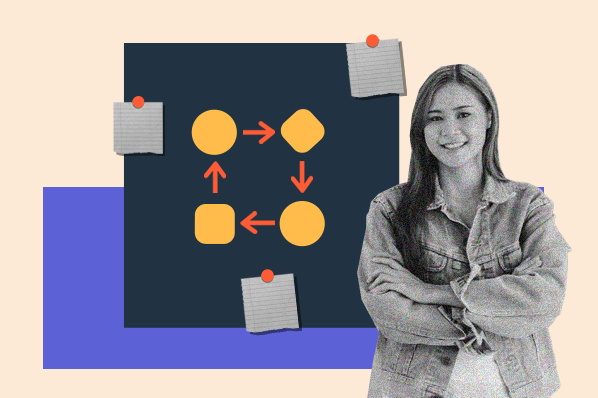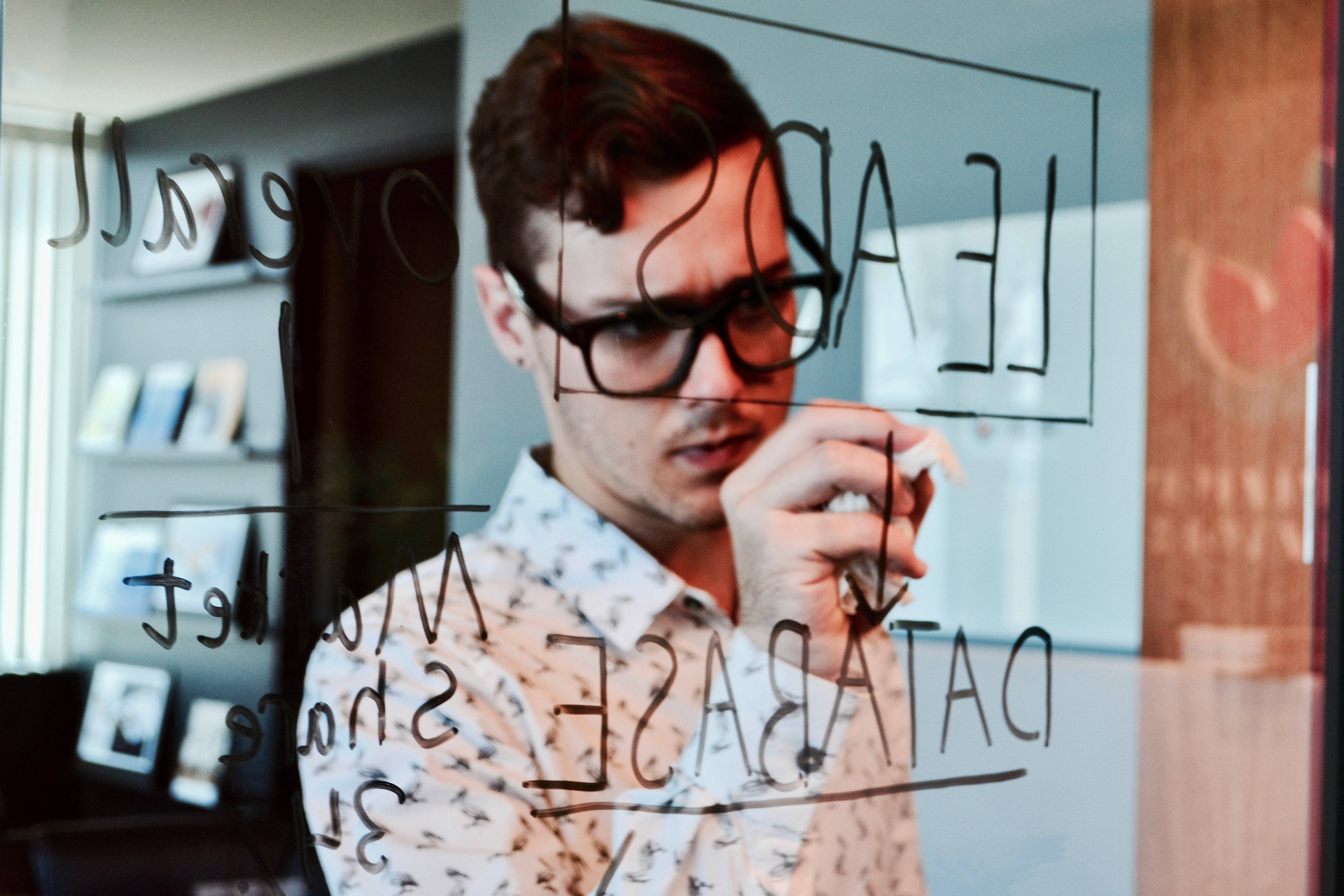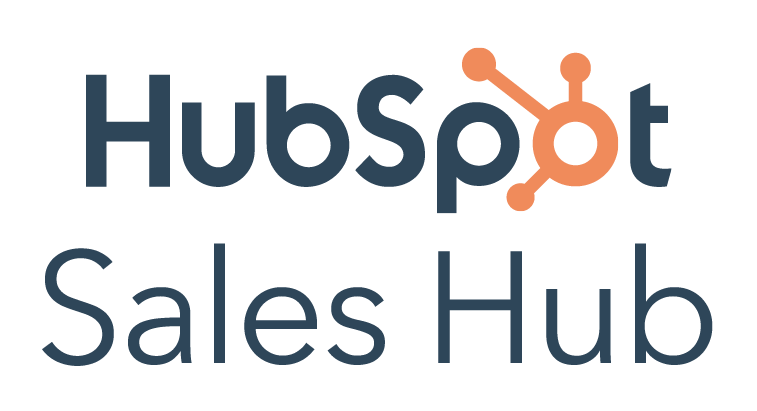If you work in Sales, you know that time is precious. The time between processing and following up with an outreach can determine if a quote is met or not. To help shorten this time, HubSpot has a variety of productivity tools to more efficiently manage the relationships your reps have with their leads. One, in particular, is called Templates: a tool designed to help sales reps spend less time drafting emails and more time selling.

So, how does it work?
With Templates, your various teams can build a library of pre-created email templates to save and use as they engage with leads and customers in standard conversations throughout their day. Your sales team will thank you, and there are a few things you can do to ensure you're getting the most out of your sales templates.
Strategize Before You Build
Rather than building Templates as needed, they can be used as key components of your sales playbooks and strategies. If you’ve ever documented a sales playbook before, you know it typically includes call scripts, sound bites, helpful suggestions, documentation, and most importantly, a layout of how you can strategically get from point A to point B within certain types of leads and scenarios.
These pre-created email templates can easily be layered into your various plays to enable sales reps to say the right thing at the right time. If you already have sales playbooks, it can help to review them and identify areas where using templates would be beneficial. Alternatively, if you are just getting started with playbooks, this framework can be a helpful guide.
Set Sending Expectations
In every Sales Hub Fundamentals training delivered, I've said the phrase, “Avoid sending a template as is.” Today’s buyer can easily identify a canned email. The purpose of our email outreach is to develop relationships with our leads, but that can't happen if a lead gets the impression your email in their inbox was copy-and-pasted.
It will make your lead feel significantly less like a number in your inbox if you take the time to make your email feel as personal as possible. Treat your templates as a foundation. After a sales rep selects a template, the tool populates both the subject line and body of the email. It can also pull in personalization tokens like ‘first name’ or ‘company name’ to make that part faster, as well. From there, your sales reps can add in whatever they'd like to make the email feel as personal as possible to the person they are sending to.
I will say, personalizing your first email to a lead is . . . challenging (to say the least). Typically, a rep is working off of fairly limited data in the beginning and we don’t want the personalization to seem forced. My recommendation is to take stock of what data you do have, then get creative and topical. Here are some examples you might consider:
- Mention a mutual connection.
- Use their or their company’s location to bring up anything from the weather to your favorite part of their city.
- Review their website and find something specific to compliment them on.
- See if their company has any current events you could mention.
- See if there is any LinkedIn information you can find common ground on, e.g., school, previous employer, connections, responsibilities, or something else.
- See if your lead has written any public content you can mention.
- Use details about their specific goals or challenges, if the info is provided.
- Include a company relevant screenshot or image.
In the example below, you can see a sales rep for a solar panel company grabbing the recipient’s attention by including a screenshare of their company’s property.
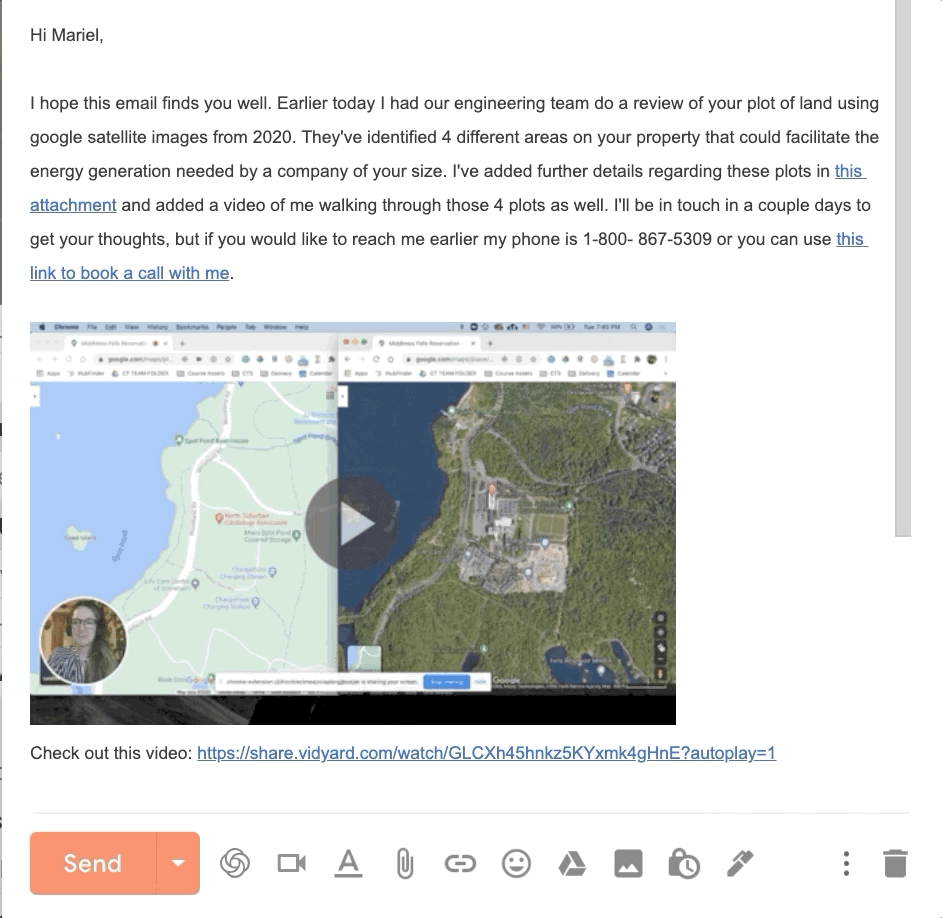
It may sound cheesy, but these few lines of personalized text, images, or videos can be the litmus test a reader uses to flag your email as canned or authentic.
Create Multiple Variations
Whether for different segments or different job titles, having multiple variations of the same template can help your sales reps be more strategic and personal in the emails they send.
For example, you might provide a casually written and a formally written version of the same email template. Or you might create a set using the same template that includes variations of information framed differently for certain key industries, roles, or pipelines.
Name with Your Sales Team in Mind
Any term in the title of your template can be used in the search bar to locate a template a rep may want to use. Try to incorporate the terminology your sales team uses to make it easier for them to find. This is especially important if you have a large library of templates. You can even go a step further and incorporate terms your sales team may use at the end of the title. Here’s an example:
“Initial Outreach - B2B - Partner" [attempt number, introduction, agency, channel]
In addition to your naming conventions, you can also use folders to organize your templates as needed.
Automate Your Templates Using a Sequence
If you've created templates that are intended to be sent one after another, you can actually build a HubSpot Sequence to automatically send those emails. You set the delays between each email, your sales rep can personalize the emails for each individual contact before they enroll them, and you can even incorporate tasks to help the sales reps remember the non-email follow-up attempts to try with their lead.
Use Your Performance
There many different ways a sales rep could try to initially engage with a lead, but which ways are the most effective? This is the type of question that we can answer with Template Performance.
As each template is used by a rep, HubSpot tracks each template’s opens, clicks, and replies. If you have five variations of “Initial Outreach Attempt 1,” you can use your engagement data to determine which of those variations has worked best for your sales team. This can also be a great way to assess the performance of your more seasonal sales email nurturing plays.
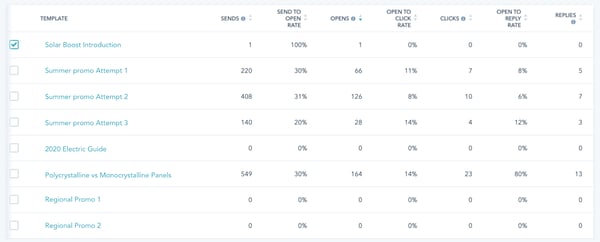
Templates can help your sales reps spend less time drafting emails and more time building relationships with their leads. Why not get started with Templates today?