If you haven’t climbed aboard the video marketing train yet, you should! It’s no secret that online video is fast becoming the go-to content format for marketers who want to inspire real engagement from their audiences.
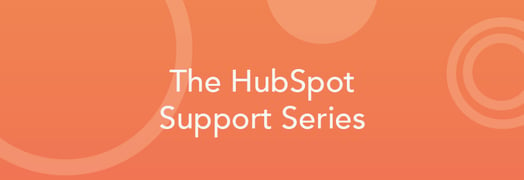
In light of this, experts believe that video will take up 57% of consumer internet traffic—the equivalent of almost 4x as much as web browsing email!
Great websites, landing pages, and emails all have one marketing mission: call visitors to action. To do this you need to grab their attention, maintain their focus, and earn their interest. All of this can be achieved through video. Let’s take a look at how you can make the most of video on your CMS pages.
Embedding Videos on HubSpot Pages
Using HubSpot’s standard content modules, adding YouTube, Vimeo or Wistia videos to CMS pages, landing pages, or blog posts couldn’t be easier. Depending on the platform you are working with, there are varied instructions (listed below) on how to generate an embed code for your video.
- For YouTube click here
- For Wistia click here (there are several options, but you’ll want to choose Wistia’s Inline Embed code for HubSpot CMS Pages)
- For Vimeo click here
There are currently two simple and straightforward ways to implement these video embed codes on your pages and blog posts:
1) In A Rich Text Module
Navigate to the HubSpot page/post where the video will be displayed and locate the Rich Text/Body Text Module you wish to place the video into. Then click "Edit Module," select Insert > Insert video > Embed. Paste the YouTube embed code that you copied …and don’t forget to click OK and be sure to click Save > Update (or Publish) in the content editor to push your new content live!

2) In A Custom HTML Module
Insert a Custom HTML module into the template of your post or page. Within the Template Editor, click the Cog Wheel , select “Edit Options,” and then copy and paste the embed code directly into your module.

PRO TIP: You can even set your YouTube video to autoplay when the page loads by adding
?rel=0&autoplay=1
after the URL in the embed code. Some people find autoplay provides a seamless experience for viewers, while others find it more disrupting/interruptive.
If you're on the Enterprise subscription, why not use A/B tests to assess which experience your audience prefers?
What About Using Videos in HubSpot Emails?
Due to spam and security reasons, video is not supported in email across major email clients. But never fear! In fact, research has found that using the word "video" in an email subject line boosts open rates by a whopping 19%. You can insert a screenshot image of your video and link to the landing page the video is embedded on. Here's a great tutorial written by one of our very own HubSpot customers on how to do this.
Tracking Engagement & Capturing Leads
If you’re on a Basic or Professional account, you can use Custom Tracking URLs to track clicks to and on the pages where you have embedded your videos. If you’re an Enterprise user, you can still use Custom Tracking URLs, but you may want to consider using Wistia to track which videos your visitors watch, as well as how much of each video they actually watched.
On the Enterprise subscription, you can integrate HubSpot with your Wistia account and enable Wistia’s Turnstile feature, as per these step-by-step instructions. Then you can prompt your viewers to enter their email address before, during, or after they watch one of your videos. In order for HubSpot to be able to "know" which specific contact watched a video, you must use the Wistia Turnstile feature to capture the viewer's email address.
Each of your Turnstile submissions will appear inside your HubSpot as a form submission. The first time a Turnstile form is submitted, a form in HubSpot will be created based on the name of the video, and the submission will be passed through that form. This means you can segment your contact database by which videos a contact has watched by creating a list based on contacts having filled out the form that has the name of your video.
<script src="//fast.wistia.com/static/integrations-hubspot-v1.js"></script>
…What’s this line of code you ask? This is your key ingredient to ensuring that that video's heatmaps and events appear right inside your Contact’s timeline in HubSpot. If your Wistia videos are on a HubSpot hosted webpage to Content Settings and paste the script above into the Site Footer HTML area. If your Wistia videos are not on a HubSpot hosted page, but you still want to track engagement, then copy and paste the script immediately after the HubSpot tracking code on your site.
* * * * *
So there you have it! The tools and steps you need to boost your Inbound Marketing with video couldn’t be easier. For more fascinating statistics on the state of video marketing and how it affects brand awareness, lead generation, and online engagement, take a look at this infographic from HighQ.
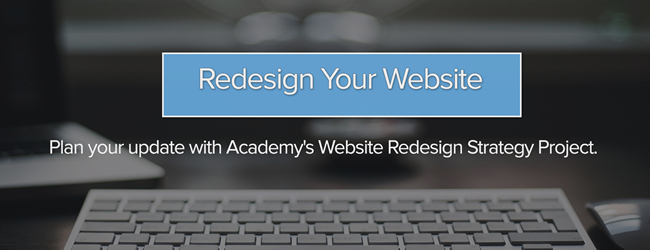
![3 Service-focused Workflows to Empower Your Support Team [Support Series]](https://53.fs1.hubspotusercontent-na1.net/hubfs/53/service%20button.jpeg)
![How to Add Your Branding to a Marketplace Template [Support Series]](https://53.fs1.hubspotusercontent-na1.net/hubfs/53/Support/Support%20Series%20User%20Blog%20folder%20copy%202.png)
![Creating a Custom Date-Based Property Report [Support Series]](https://53.fs1.hubspotusercontent-na1.net/hubfs/53/Support/HubSpot%20Support%20Series%20Horizontal-603978-edited.png)
![Advanced Troubleshooting: The Network Tab [Support Series]](https://53.fs1.hubspotusercontent-na1.net/hubfs/53/HubSpot%20User%20Blog/HubSpot%20Support%20Series%20Horizontal.png)
![How to Update an Incorrect PDF Title [Support Series]](https://53.fs1.hubspotusercontent-na1.net/hubfs/53/HubSpot%20User%20Blog/Photo%20editors%20using%20laptop%20in%20meeting%20room%20at%20office-1.jpeg)
