Referrals can be a good way to expand your database with new, qualified contacts. The question is, how do you enable these contacts to be added to your HubSpot database? HubSpot forms provide a great way to do this.
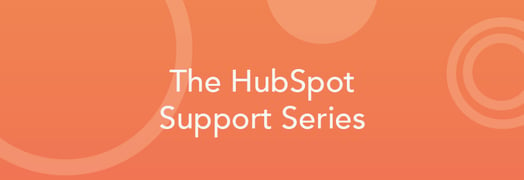
 If they are set up correctly, they enable anyone with access to the internet to refer new contacts at any time.
If they are set up correctly, they enable anyone with access to the internet to refer new contacts at any time.
Steps to Creating a Referral Form
1. Create a New Form
The first step is to create a new form that you will use as your referral form. At a minimum, this form will require the default email field. Because “Email” is the field used as the unique identifier for contact records, an email address has to be submitted to create a contact. And because you want this form submission to create a new contact in your database, you will want to make sure that the email address being entered is for the person being referred and not the person submitting the form. You’ll also need to make sure that this field is required.

You can ensure you are using the correct email field by looking at the name at the top of the pop-up when you edit the field. It should look the same as in the screenshot above and say ‘Editing Field for Property “email.”’
I recommend using the “Label” and “Placeholder” fields here to make it clear that this is meant to contain the email address of the person being referred, not the person referring them. Include any of the other fields to gather other information you want about the contact being referred, such as first and last name. It is important to keep in mind that you do not want too many fields because this can reduce submissions.
2. Set the Form Options
This is a very important step. If you do not follow these instructions, instead of new contacts being created, existing contacts might be updated to the contact information of the person they are trying to refer.
Navigate to the form's "Options" tab and set "Disable cookie tracking?" to "Yes."
![]()
In order for this referral form to work properly, cookie tracking needs to be turned off. With cookie tracking turned off, each submission of the form will create a new contact (rather than update the contact record of the person submitting the form).
Pro Tip:
Sometimes it is useful to collect the information of the person referring the new contact. You can do this by creating a custom, single line text contact property that will save the referrer’s email address. It is important to clearly identify this field as designated for the referrer because if the referree’s email address is entered here a new contact record will not be created.
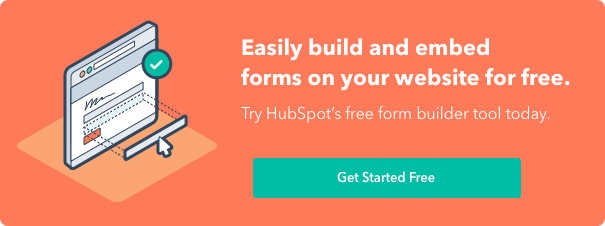

![How to Size Images for Your Blog Content [HubSpot Support Series]](https://www.hubspot.com/hubfs/375_Size%20Images.png)
![3 Service-focused Workflows to Empower Your Support Team [Support Series]](https://53.fs1.hubspotusercontent-na1.net/hubfs/53/service%20button.jpeg)
![How to Add Your Branding to a Marketplace Template [Support Series]](https://53.fs1.hubspotusercontent-na1.net/hubfs/53/Support/Support%20Series%20User%20Blog%20folder%20copy%202.png)
![Creating a Custom Date-Based Property Report [Support Series]](https://53.fs1.hubspotusercontent-na1.net/hubfs/53/Support/HubSpot%20Support%20Series%20Horizontal-603978-edited.png)
![Advanced Troubleshooting: The Network Tab [Support Series]](https://53.fs1.hubspotusercontent-na1.net/hubfs/53/HubSpot%20User%20Blog/HubSpot%20Support%20Series%20Horizontal.png)
![How to Update an Incorrect PDF Title [Support Series]](https://53.fs1.hubspotusercontent-na1.net/hubfs/53/HubSpot%20User%20Blog/Photo%20editors%20using%20laptop%20in%20meeting%20room%20at%20office-1.jpeg)