How do you grow your audience, show your expertise, and help your customers? When you start a blog with HubSpot, you’ll be well on your way to attracting leads and growing your business.

With HubSpot, it’s easy to publish content, thanks to our intuitive blogging tools that speed up content creation, keep formatting consistent, and make it simple to optimize for search engines.
Below, we’ll walk through the steps to create a blog on HubSpot, develop a new post, and optimize your post with SEO tools.
Create a Blog on HubSpot
Note: You’ll need Marketing Hub Professional or Enterprise to access the blog feature on HubSpot
The first order of business is to set up a place for your blog to live. This includes setting up your blog on HubSpot as well as defining the purpose and intention of your blog overall. What is the goal and theme of your blog content? What will you drive your readers to?
Overview of how to set-up your blog on HubSpot:
- From within your HubSpot account, click the settings icon in the main navigation bar.
- On the left navigation panel, navigate to Website > Blog.
- Click Create New Blog. On the General Settings tab, you can choose a name for your blog, create a description that will be shown in search results, and select the blog URL (the website address where your blog is hosted). You can host your blog on your primary domain (www.yourcompany.com), or set up a subdomain (www.yourcompany.com/news or www.yourcompany.com/blog). If you haven’t already connected your domain to HubSpot, learn how to do so here.
- Click Save. Your blog is ready to be filled with engaging content!
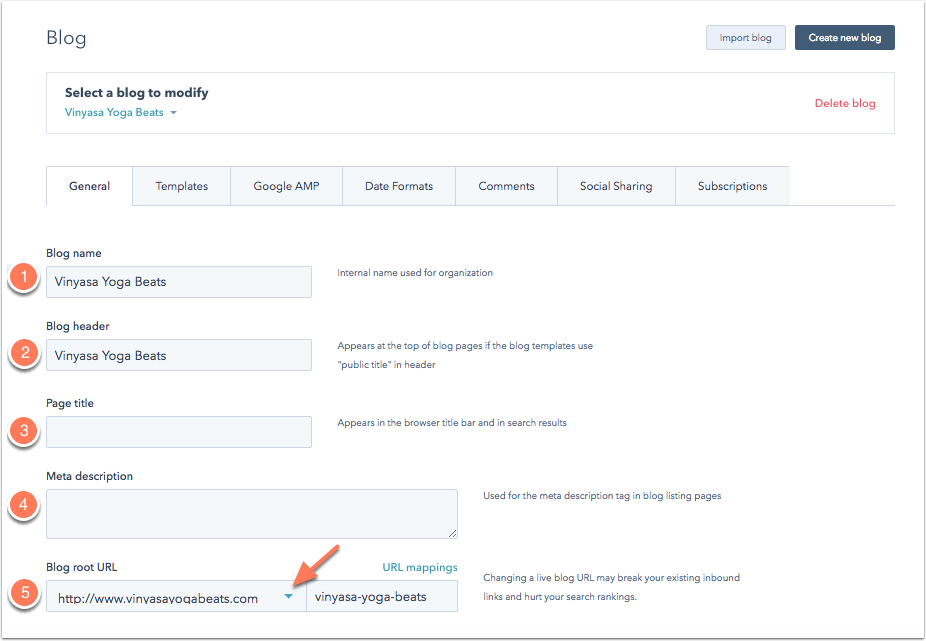
Want to learn more about getting a blog up and running with HubSpot?
Check out our knowledge base article on creating a new blog.
Before you start publicizing your new blog, you may also want to customize your blog’s template and branding. Your blog should feel like an extension of your company, so make sure to upload your logo and update the color scheme at the very least.
Create your blog post
When creating a new blog post you will want to do a few things:
- Pick a topic
- Create an engaging title
- Develop your content
- Add images or multi-media
- Craft a CTA for your blog post
Pick a Topic
Coming up with interesting content to fill your blog with might feel like an ongoing challenge. But there are many different strategies you can use so that you always have ideas to write about. Here are a few types of posts to choose from:
- How-To Blog Posts
- Curated Lists of Tools or Resources
- Interesting News or Stories
- Thought Leadership or Opinion Pieces
Write an Impactful Title
The title is why people choose to click and read your post (maybe even why you clicked on this post). It’s worth spending time selecting an interesting title.
Start with a working title that represents what you want your readers to know about the blog post. You might need to brainstorm a few different options to find the perfect one for your audience.
Finally, make sure your title is optimized for sharing. That means keeping it short enough that social networks and search engines will display the entire text. Aim for fewer than 70 characters or 8-12 words.
Compose Your Post
Next, you will do the majority of the work for your blog post which includes creating your content.
Here’s a short overview of how to compose a blog post in HubSpot:
- In your HubSpot account, navigate to Marketing > Website > Blog.
- Click Create blog post.
- Hover over the blog post title module and click the pencil icon to enter your title.
- Click within the post body section to start typing your content.
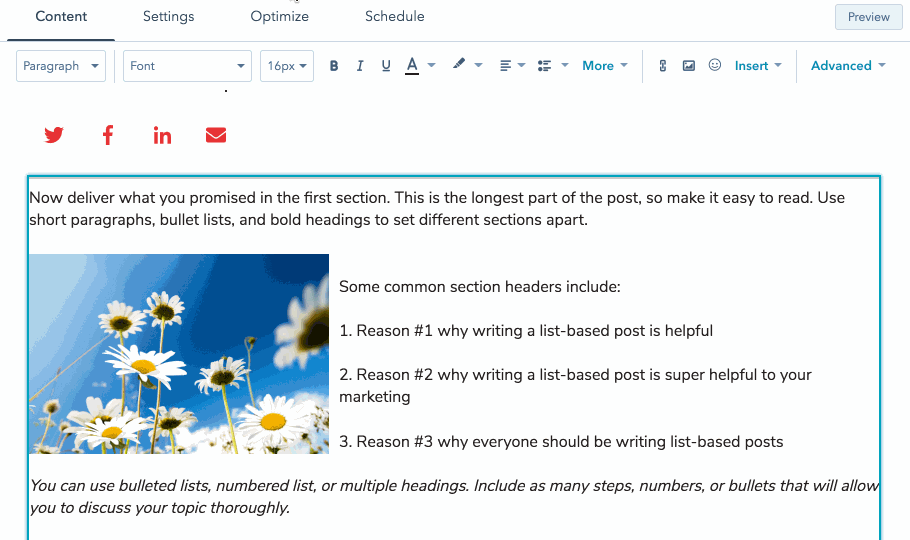
Need a full walkthrough of how to create a new blog post?
Check out this knowledge base article on publishing blog posts in HubSpot.
Add Images and Multimedia
Adding relevant images can help make your content more engaging. Plus, when sharing your article to social media, interesting images will make your posts stand out and attract even more readers to your blog.
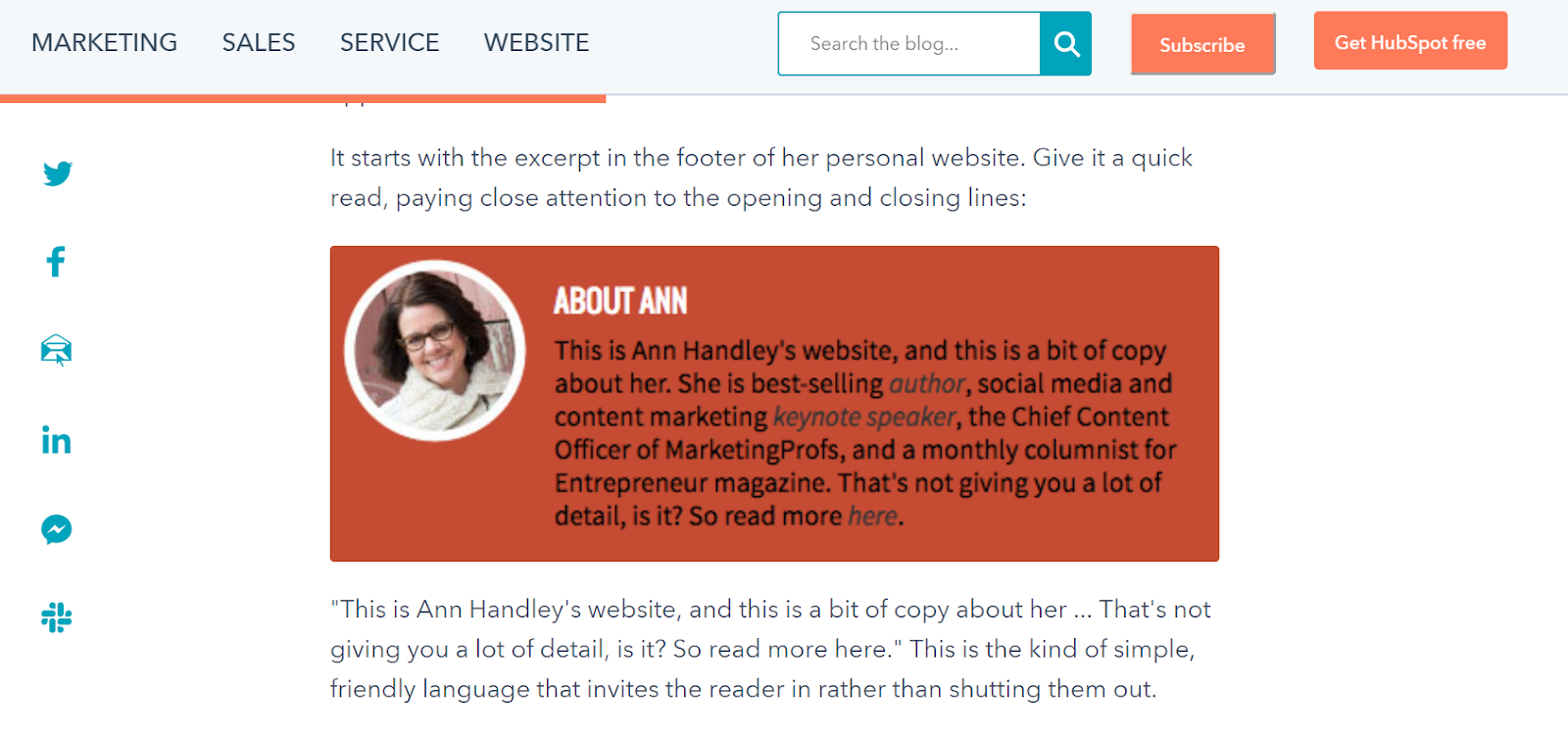
Craft a CTA for your blog post
Each of your blog posts should inspire the reader to take action. Including a Call to Action (CTA) in your blog post drives traffic to forms and other content that converts readers into prospects. Here’s an example of a CTA in HubSpot:
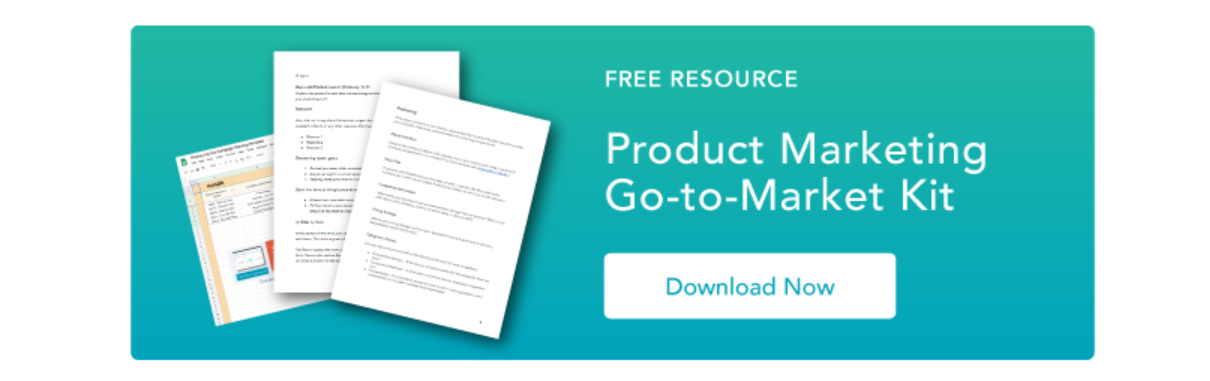
Consider what action you want the reader to take next. Do you want them to download an ebook? Sign up for a demo? Remember to take into consideration the stage of the buyer’s journey your reader is on.
Here’s how to create a CTA in HubSpot:
- In your HubSpot account, navigate to Marketing > Lead Capture > CTAs.
- Click Create CTA.
- In the slide-in panel, select Custom Button, then customize the CTA's style to suit your blog’s branding.
- Next, configure your CTA options:
- Enter a name for your CTA that only you and the users in your account will be able to see.
- Link your CTA to one of your HubSpot pages or blog posts, a HubSpot meeting link, or an external link.
- Click Save. Your finished CTA will now show at the top of the panel.
- Click Finish to save your CTA.
Need to customize your CTA even further?
Check out the knowledge base article on creating CTAs in HubSpot.
Using Search Engine Optimization (SEO) Tools
Search engines, like Google, are a huge opportunity for you to attract new visitors who are looking for something specific. Search engine optimization (SEO) is the process of creating content that ranks higher on search engines, making your website more easily discoverable.
HubSpot’s blogging platform provides many tools that can help you rank higher. Even if you don’t know anything about SEO other than that it’s important, HubSpot will help you optimize your content as you create it.
To view SEO recommendations for your post, navigate to the Optimize tab within the post editor. Any items that need action will have a red circle with the number of items that need to be addressed.
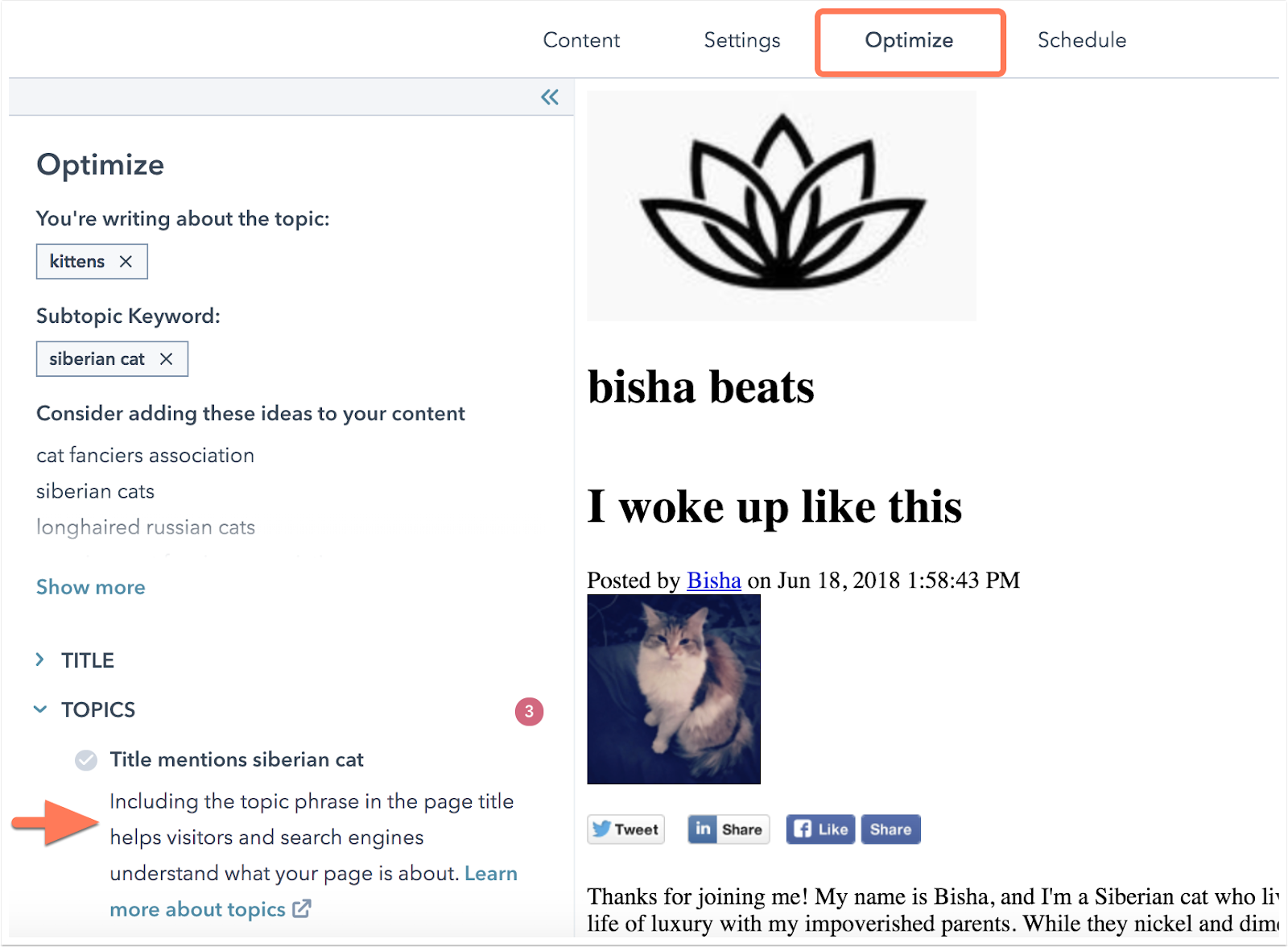
Want to learn more about HubSpot’s SEO optimization tools?
Check out this article on optimizing your blog for search.
You may want to consider identifying topics within your content strategy and grouping your content by topics and subtopics. Creating blog posts based on defined topics helps your website get indexed more accurately by search engines (that means higher rankings!).
Want to learn more about creating a Content Strategy in HubSpot?
Check out this Academy Lesson on building your Content Strategy in HubSpot.
Publish your blog post
Your content is written and optimized, now it’s time to publish. Schedule your post for the perfect time, and then use HubSpot’s distribution tools to maximize your potential audience.
Schedule or Publish Now
Click the Publish or Schedule tab and select Publish now to publish immediately, or Schedule for later to publish this post at a future date and time.
Distribute
You can choose to automatically post newly published blog posts to your shared social networks.
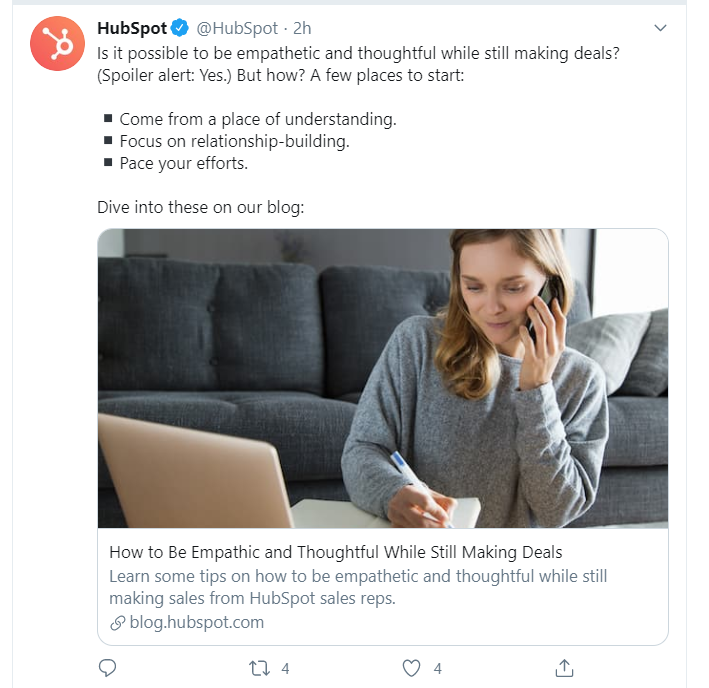
Interested in more information on setting up blog auto-publish?
Read the knowledge base article on blog auto-publishing.
You can automatically send an email to your blog subscribers to let them know there’s a new post available.
Need more information on blog subscription options?
Learn how to manage your blog subscription options in the HubSpot Knowledge Base.
Next Steps: Drive More Traffic to Your Site with Great Content
Well done! You’ve published your first blog post in HubSpot and are on your way to attracting new users to your site. Continue to write and publish helpful content to keep your blog active and grow your audience.
Continue to optimize your content and grow your blogging strategy. Check out this Academy Lesson to learn more about Blogging in HubSpot.