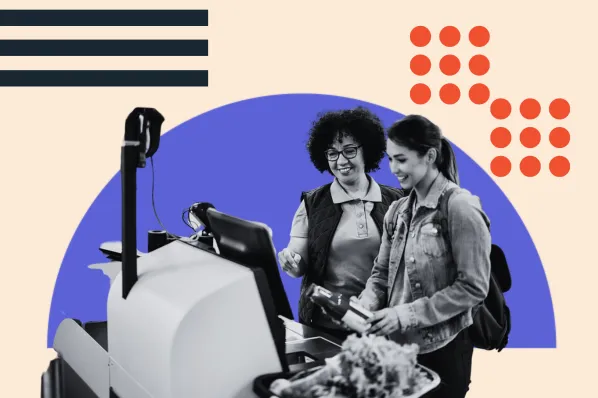For you, those words might refer to the name of your team or department. However, the phrase reminds customers of hours wasted waiting on hold, repeating information, and not getting problems resolved.
Helping your customers succeed helps your company, too. And happy customers will grow your business faster than sales and marketing. You'll get more referrals and, eventually, loyal users.
If you’re wondering what good customer service looks like, fear not. In this post, we’ll cover customer service 101, including:
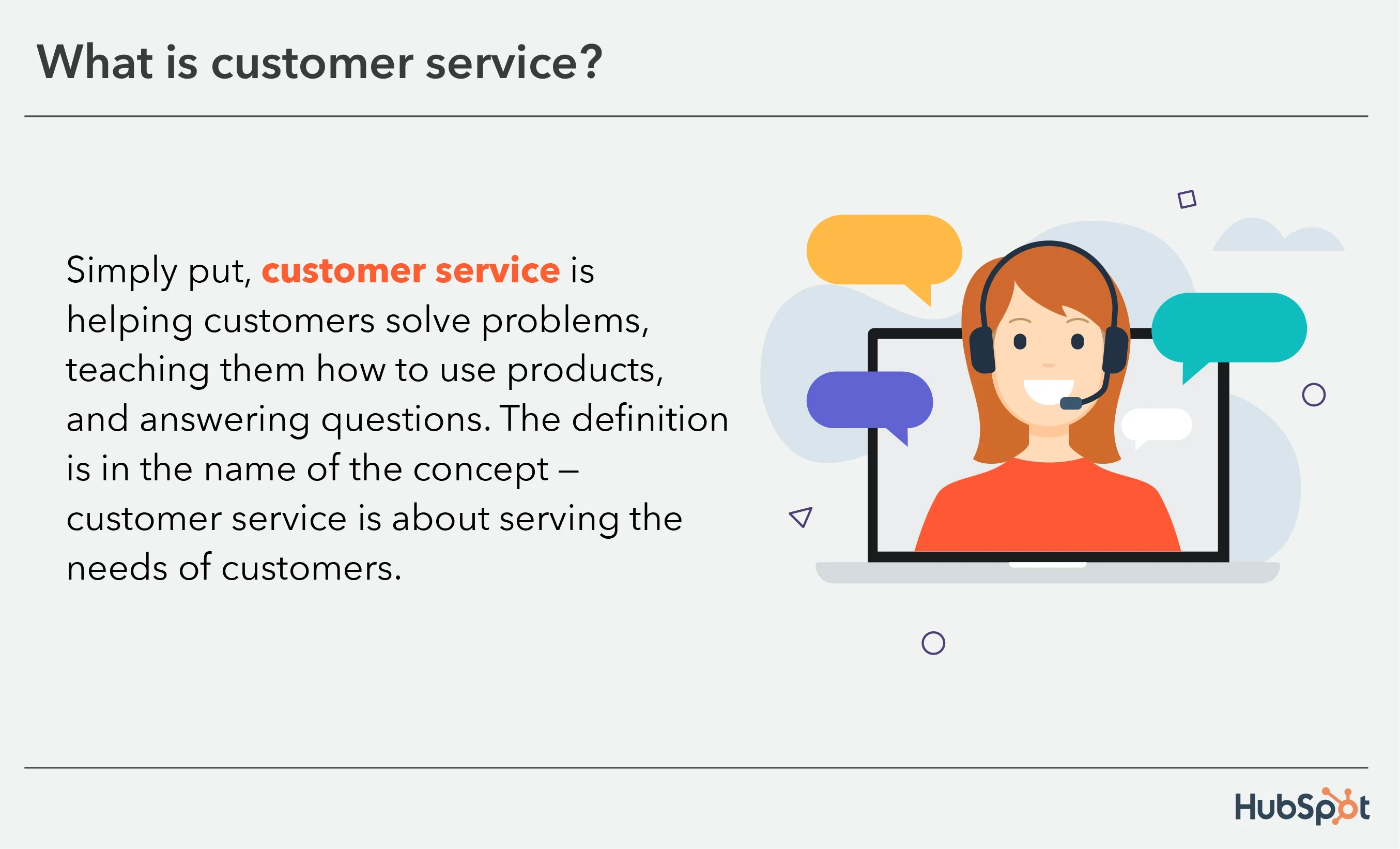
In most customer service interactions, a customer reaches out to a company to make a request, ask a question, or note a complaint. A customer service representative then provides support, expertise, and assistance quickly.
The quality of a company’s customer service — good or bad — can play a huge role in a company’s success. Of consumers, 60% have purchased something from one brand over another based on the service they expect to receive.
Further, unhappy customers with negative experiences can cost you valuable business, as 73% of customers say they would switch to a new brand after multiple bad experiences, and more than half will leave after a single bad experience.
If you think customer service (or customer support) is at odds with customer success, think again — building a relationship with customers by providing excellent service is a critical building block of helping customers succeed. And 40% of organizations view customer service primarily as a revenue driver.
One of the biggest differences between customer service and customer success?
Customer service is typically reactive, customer success is proactive.
Customer success managers work with customers on strategy and goal-setting, compared to customer service representatives responding to individual problems and troubleshooting. But more on that later.
The Cost of Customer Service
Looking at the stats, it’s clear that customer service is important. But what does that mean for your budget?
According to Zendesk, 80% of companies plan to increase their current levels of investment in overall customer experience (CX), spending their money on things like automation capabilities, AI, and personalization.
With customers firmly in control, immersive customer experiences are becoming more popular, and companies who have made significant investments in this industry shift have seen higher CSAT scores and demonstrable ROI. 61% of customers eagerly await more immersive CX, and with that, 71% of leaders plan to revamp the customer journey.
One way to provide a better, more immersive customer service experience is through AI. Two-thirds of business leaders who have invested in customer service AI have noted significant performance improvements.
Customers are expecting better customer service experiences. That means business leaders need to plan and invest accordingly if they want to see more revenue come from customer service.
Components of Good Customer Service
We’ve been talking a lot about how important good customer service is for your business, but what makes customer service good? We cover this in-depth in this blog post, but let’s dive into some of the most vital components below.
1. Timely responses.
The most important element of good customer service is responding to queries in a timely manner, no matter what channel a customer reaches out on. When a customer has a problem with your product or service, they want it fixed immediately.
Customer expectations are high, which is why it’s important to respond as quickly and timely as possible. Implementing help desk & ticketing software can significantly enhance efficiency in addressing customer queries. With streamlined ticketing workflows and automated processes, agents can promptly assign, track, and resolve tickets, ensuring that no customer concern falls through the cracks. This software helps to empower teams to deliver timely responses and maintain high levels of customer satisfaction.
2. Multi-channel customer service.
Good customer service meets the customer where they’re at, whether that’s online, over the phone, texting, social media messaging, live chat, etc. Consumers want to be able to fix solutions in a way that makes them most comfortable, and that’s different for each customer.
Offering a multi-channel approach to customer service will help you provide excellent service to everyone, no matter their preferences.
3. Clear and effective communication.
Another important component of good customer service is clear and effective communication. A customer service rep will have to communicate with customers on multiple channels, so their communication skills must be top-notch. You should show empathy and understanding for each customer’s issue and clearly communicate how to fix that issue.
4. Knowledge and expertise.
When a customer has a question, your customer service reps need to have the answer. That comes from knowledge and expertise. Knowing how to use your product or service will help your reps empathize with your customers and be able to fix any issues that arise.
Types of Customer Service
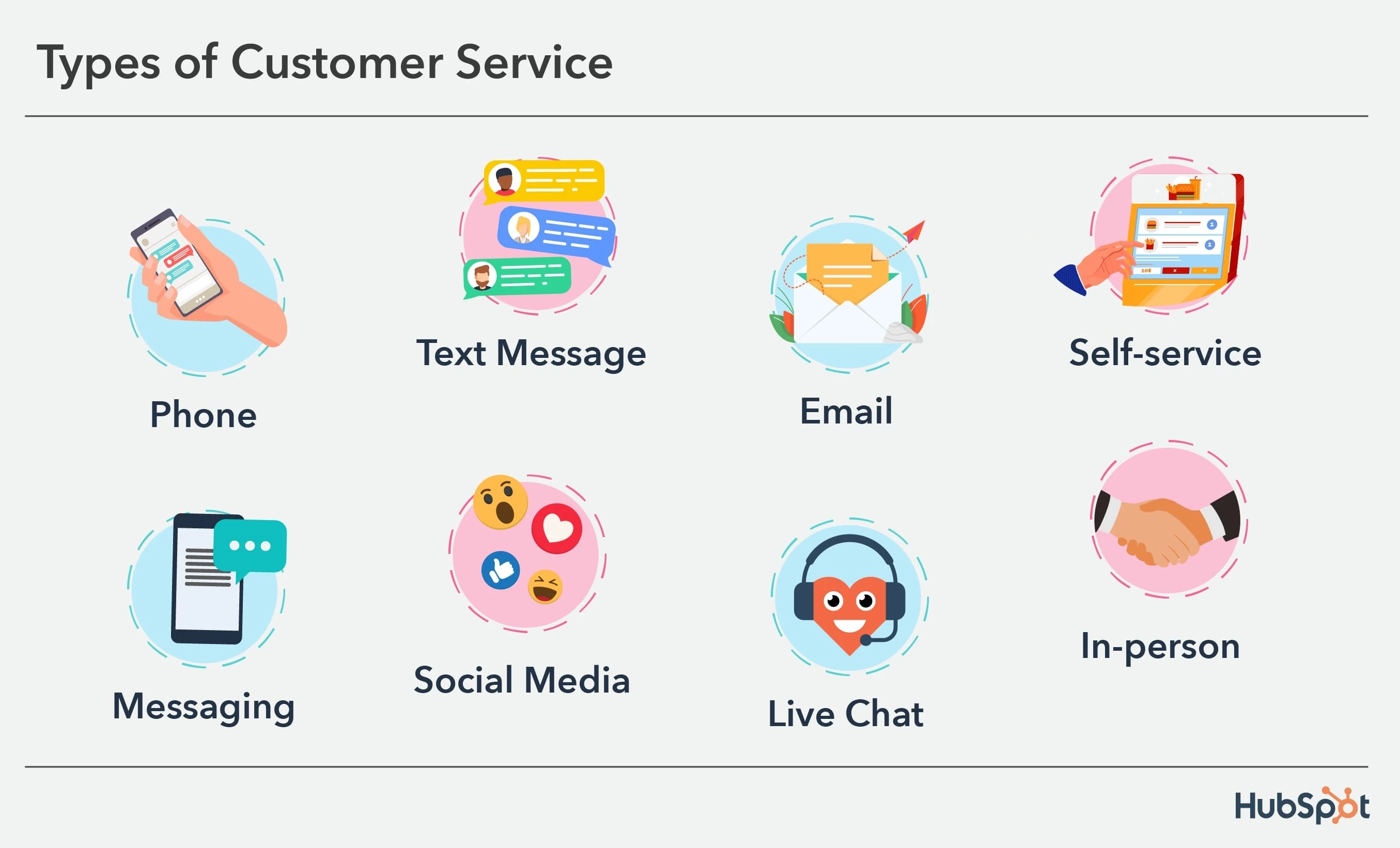
There are a few different ways companies can deliver customer service to customers — let’s dive into each:
1. Phone
Many organizations provide customer service primarily through phone interactions. Customers call a hotline, enter a queue, and a customer service representative picks up the phone. More than 50% of customers use the phone to contact customer support, making it the most-used channel for customer service.
2. Text Messages
Conversocial surveyed consumers to learn about their messaging habits, and while 71% of respondents said they expect brands to offer customer support over messaging channels, only 48% of businesses are equipped to reach customers via messaging.
Customers want to connect with businesses on this channel (for order confirmations, reminders, status updates, surveys, coupons, etc.) because they’re already using those platforms daily, so it’s a convenient way for them to get support.
GrubHub uses SMS messaging to glean customer feedback on recent orders and its mobile app.

3. Email
A lot of customer service is still requested and delivered via email — where it’s still possible to provide a human touch, even over a computer. 57% of customers would rather contact companies via digital media such as email or social media than voice-based customer support.
Here are some customer service email templates to inspire your email sends.
Zappos is well-known for its commitment to excellent customer service, but this email example might take the cake. It's not replicable for every single customer query imaginable, but the rep is clearly committed to delivering service — and making the customer happy in the process.

4. Self-Service
Many customers are now turning to DIY customer service methods to get the information they need quickly and easily without having to hop on the phone or wait for an email reply. In fact, 37% of agents say when a customer cannot complete simple tasks on their own, they often become noticeably angry, frustrated, or stressed.
In response, businesses are developing knowledge bases where they publish articles and videos that explain how to use products and services so customers can seek out touchless customer service whenever they need it.
HubSpot Academy’s Knowledge Base is chock-full of articles and videos that explain step-by-step processes for using HubSpot software. And for bigger-picture learning and training, HubSpot Academy provides free certifications and training to learn about the inbound methodology and specific verticals within the software.
5. Messaging
Messaging as a support channel has grown significantly in use over time, as it is now one of the most popular ways that customers seek out service help. With more than 3 billion users worldwide, businesses are starting to rely on them to offer quick and easy content distribution and customer service to audiences.
These conversations can take many forms, including text-based messaging (discussed above), messaging apps, and direct messaging on social media (more on that below).
Here at HubSpot, we use Facebook Messenger to distribute blog posts like this one, but other businesses are using these apps to make it easier for customers to make purchases and get the help they need — in apps they’re already using to communicate with friends and family.

6. Social Media
Customer service on social media is another up-and-coming way businesses are communicating with customers more frequently.
Customers can get fast and easy responses to questions they have on Twitter, Facebook, and Instagram, and social media gives businesses permission to be a little more fun, too. Some brands even create specific accounts for customer support.
Yelp Eat24 uses Twitter to provide great customer service — while still making customers laugh in the process.

7. Live Chat
Customers say that the most frustrating part of customer service is long holds and wait times, so live chat is an option for providing speedy customer service without forcing your customers to wait for replies. A bonus is that it can be operated by humans, bots, or a combination of the two.
Live chat widgets can launch on company web pages to provide instant customer support and service — in another easy way that might be more convenient for your customers. They require full-time dedication to operate successfully, so some businesses turn to chatbots to operate them more affordably — like CenturyLink did when it employed Conversica’s Angie to start communicating with new leads to save time for sales and customer service staff.
Here at HubSpot, our live chat appears on the bottom right-hand side of site pages where we think a visitor might need extra assistance — like our pricing pages:
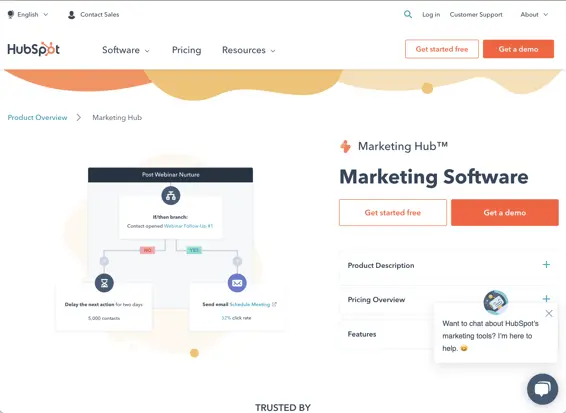
8. In-person
Lastly, another type of customer service is in-person service. This is for brick-and-mortar stores in industries like food and retail. When someone goes shopping, they usually are approached by a customer service representative who asks if they need help and then rings them up.
While it might seem like in-person customer service is a technique of the past, nothing makes a better impression than a great experience in person.
Now that you have a better idea of the various types of customer service, let’s take a look at some specific examples to provide a little more context and inspiration for your business.
Good Customer Service Examples
As a business, you might think spending additional time on customer issues won’t have a meaningful payoff, but it will. Happy customers bring better results. It’s worth creating a team culture of dedication and extreme helpfulness. Let's see some role models.
The Ritz-Carlton Company
For example, The Ritz-Carlton Company gives employees the autonomy to spend up to $2,000 solving customer problems — without needing approval. And while that whopping amount might be over budget for your organization, the more significant reason why this company has created such a policy bears remembering for every customer service team.
The Ritz-Carlton prizes employee engagement — because it believes engagement is the key to cultivating employees who are also dedicated to improving customer engagement. Learning more about its philosophy can help you glean actionable takeaways you can bring back to your team.
Amazon
Some of the most well-known business success stories can be credited to great customer service — at least partly.
After all, attracting new customers with a fantastic product or service is only half of the journey. A big part of revenue growth is keeping existing customers, so they come back and purchase from you repeatedly.
Leaders of brands like Intuit, Pepsico, and Zappos have a lot of wisdom to offer regarding customer service — and that’s because they doubled down on it and made it their mission.
Amazon, whose CEO is Jeff Bezos, has been optimizing the customer experience for years by making shopping easier. Bezos advocates for “trying to do things well” as the cornerstone for improving brand reputation and establishing a positive brand identity. This hard work has paid off, as Amazon is known as the quickest and easiest way to buy things you need.
Read more of these customer service quotes to inspire you to provide the best service possible.
What are reasonable customer service expectations?
Customer expectations for the service they receive are at an all-time high, and it’s minimally painless and virtually cost-free for them to switch to a competitor if you aren’t meeting their needs. In fact, customers will switch to a competitor after one bad experience, and the number jumps to 80% if it's more than once.
Nowadays, customer service expectations revolve around how quickly you resolve their issues. Second is accessing real-time, 24/7 support and having conversations with friendly support agents.
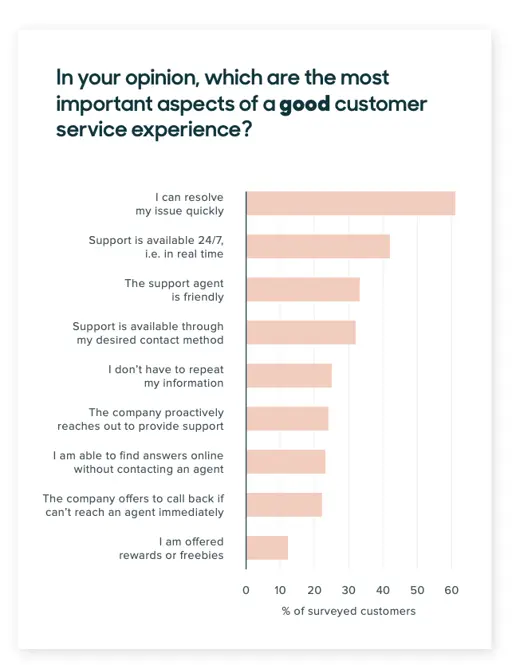
Customers also expect to be delighted with above-and-beyond service, which comes from personalization. Customers are highly likely to purchase exclusively from brands that show they understand them, and 66% of customers already expect you to understand their needs and expectations.
Well, serving your customers and meeting their needs will always pay off, as mistakes are not a deterrent if you provide excellent customer service.
Customer Service Responsibilities
Customer service reps are responsible for answering questions from your customers, whether they come in via email, phone, chat, or social media. Some of their duties might include processing returns, monitoring customer service channels, resolving customer issues, and more.
Requirements for the job include the following.
Communication Skills
The ability to communicate clearly is a must for customer service reps. Your primary job is communicating with customers, often when they are upset. So you must be sure you hear what they have to say, respond empathetically, and then help them find the right solution.
Empathy
Customer service interacts with customers in various emotional states. It’s crucial for reps to identify what emotions each person is experiencing and to feel with them. You must seek to understand where the customer is coming from so they feel heard and valued.
Troubleshooting and Problem-Solving Skills
Customers often seek support when something goes wrong, especially in the SaaS world. As a customer service rep, you must be skilled at figuring out what’s going on, how to solve it, and how to communicate the process step-by-step to customers.
Listening Skills
If you don’t listen to your customers well, you won’t know why they’re calling or what emotional state they’re in.
Active listening involves focusing on the customer’s responses. The rep pays less attention to what they’re going to say and more to what the customer is saying at the moment. They then repeat it to ensure both parties are clear on every issue.
Adaptability
Customer service cases are never identical. Even with common problems with recorded solutions, customers’ experiences can vary dramatically. Adaptability is key. Sometimes protocol needs to be overlooked to ensure a customer’s needs are met, and great service reps recognize that your company’s processes should never inconvenience your customers.
Product Knowledge
There’s nothing more frustrating than speaking with an ignorant service rep agent after waiting on hold for an hour. It’s not enough for reps to be empathetic, active listeners. They must also know about the products and services their company provides so they can competently assist all customers and not have to pass them along to someone else.
Reps need to be educated with expert-level knowledge of products/services to provide the best service.
Customer Journey Mapping
Customer service reps work on the front lines with current customers, often when those customers aren’t happy. This gives reps helpful insights into the customer journey so the map can be re-made or products re-designed if necessary.
Moreover, a customer’s experience of service may make or break their commitment to your company, so reps need to provide the best experience possible. If a service case isn't going as planned, customer service reps need to be adaptive to maintain a delightful interaction.
Delight Customers With Remarkable Service
In today’s customer service landscape, the customer has the power. So it’s up to customer service pros to help them succeed. Remember, when you help your customers succeed, you’ll allow your business to grow by positively impacting customers and your bottom line.
So, begin implementing the various types of customer service we reviewed and use the examples provided for inspiration.
Editor's note: This post was originally published in August 2017 and has been updated for comprehensiveness.
-3.png?width=112&height=112&name=support%20strategy%20cover%20(3)-3.png)
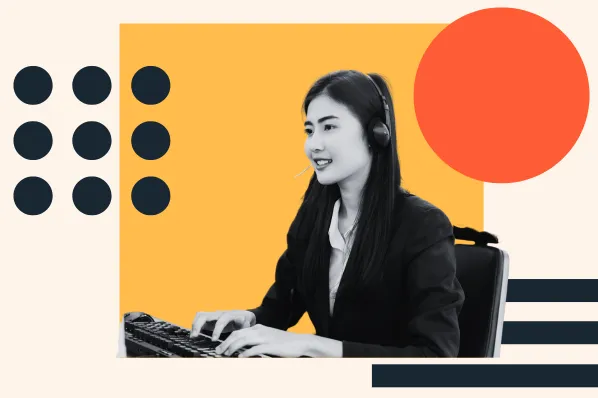
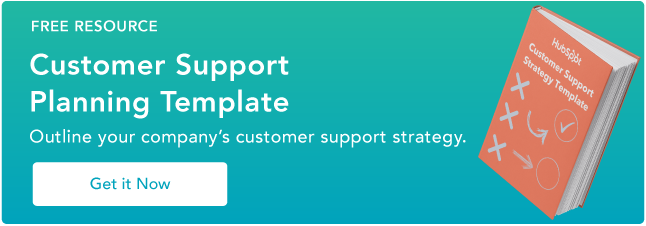
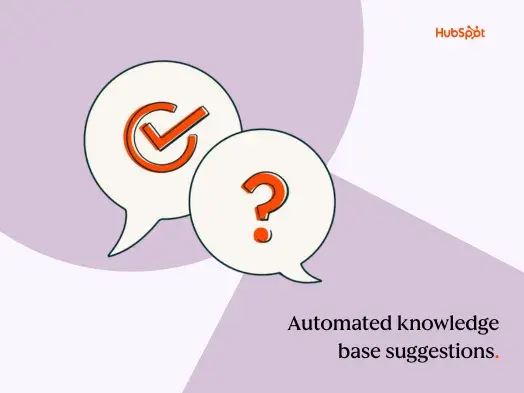
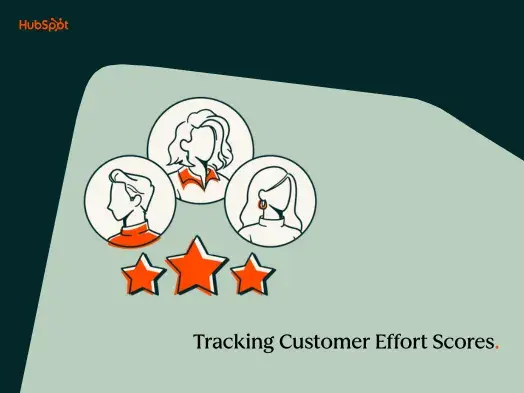
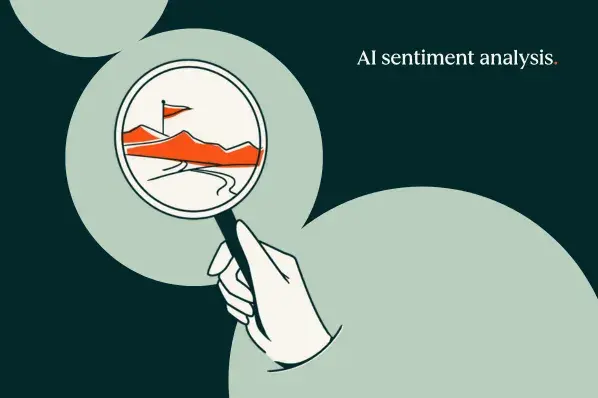
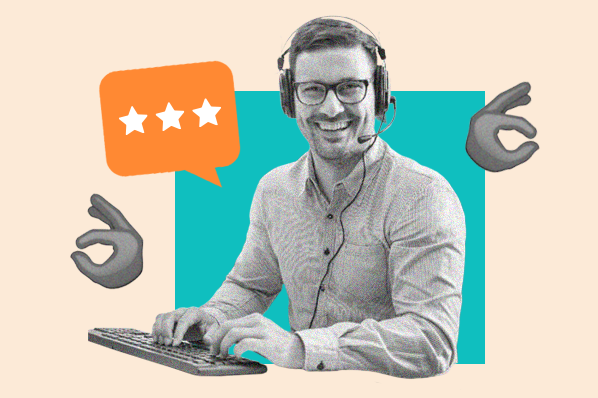

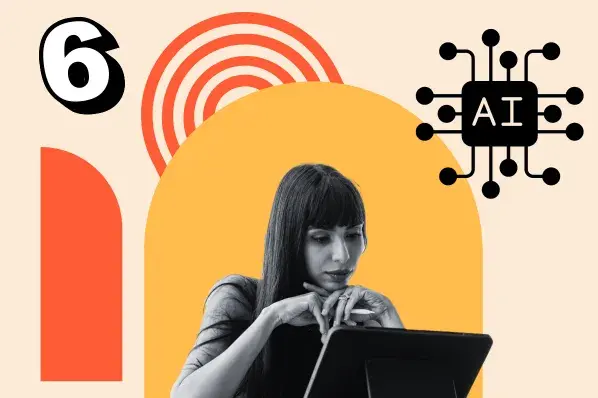
.png)
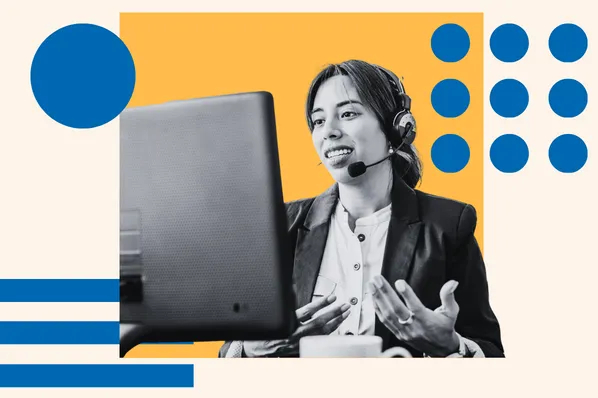
-2.png)