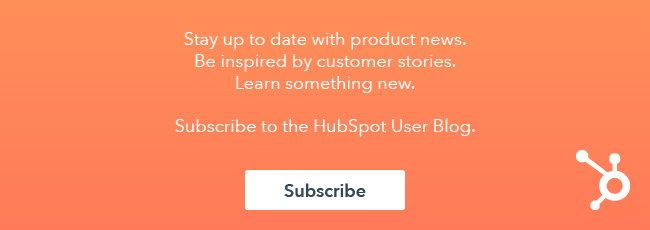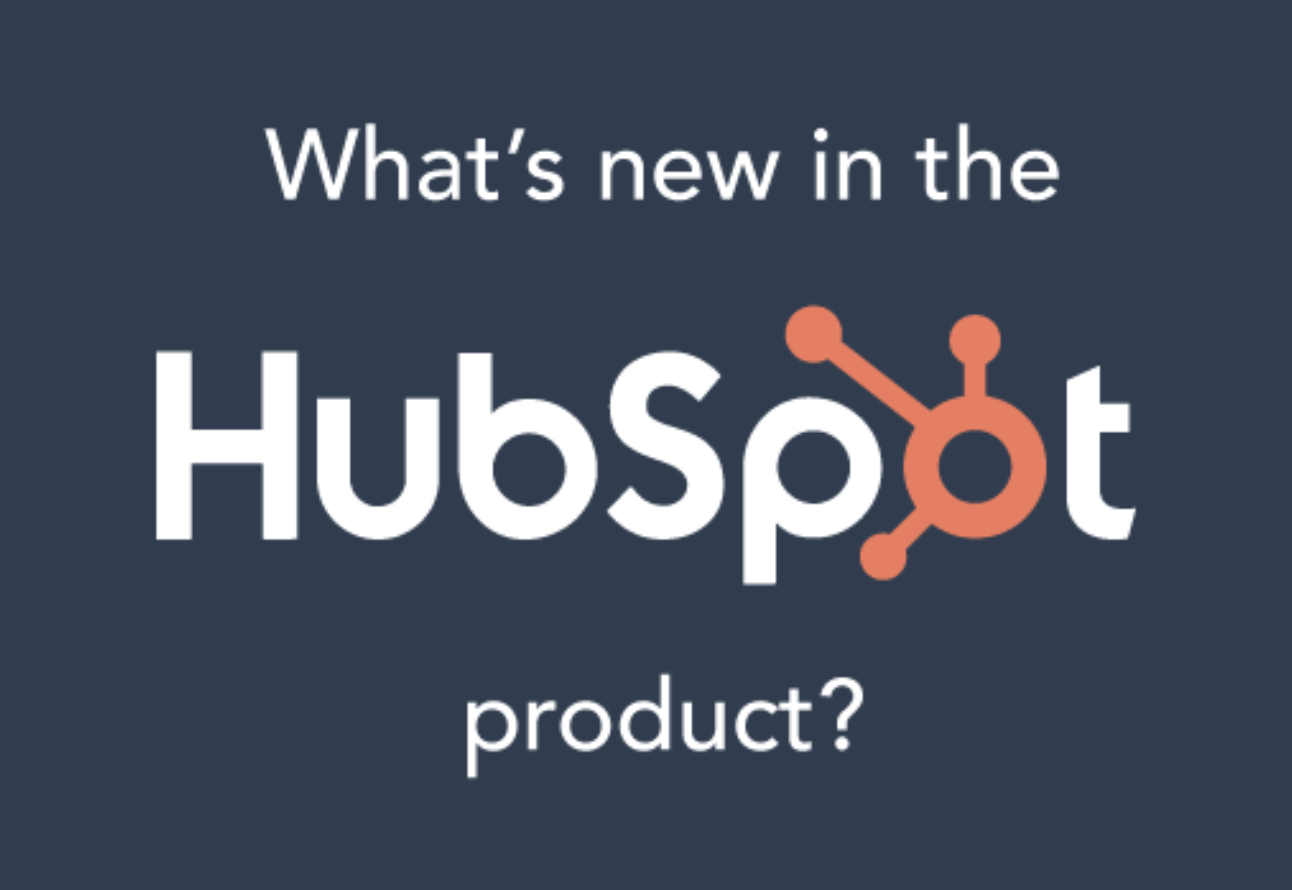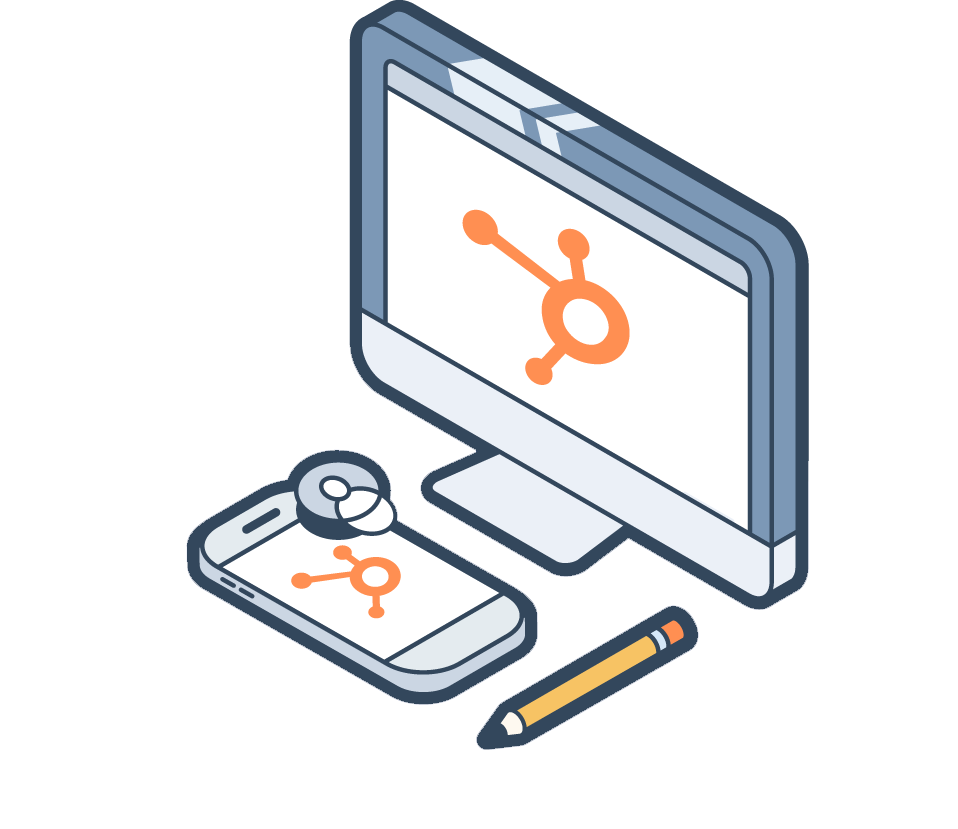Your business is one-of-a-kind. The information you're tracking likely goes beyond the out-of-the-box defaults that come with every HubSpot account. As time goes on, your company will likely store, update, and delete different types of data. Properties will be created and unset. Field options will be updated and removed. Throughout all these changes, the integrity of your data can be compromised, making effective reporting that much more difficult.

The good news is that account audits don't have to be a total nightmare. Oftentimes, managing your HubSpot data doesn't even need to take much time. These three HubSpot tools can help make your data management a breeze.
Filters
Custom saved filters help you quickly and easily see which contacts, companies, deals, or tickets meet the criteria you've set at any given time. This feature is typically used to narrow down your objects so you're looking at a particular segment grouped by shared characteristics.
When auditing your HubSpot account, a quick way to get a pulse on the integrity of your data can be through navigating to the "All Records" view. Edit the columns in this view to include the properties that you or your team consistently report on.
From there, sort your records using the column headers to ensure these properties are being populated across all records.
If they are, great! You and your team have been consistently collecting the information that matters most to your business.
If not all records contain a property value, it's time to become an investigator.
- Why did certain records get a property value and not others?
- Could this be an error with imported or manual data entry?
- What team or individual is responsible for collecting and tracking this information?
- Was there an issue with the integration that was supposed to log this data?
- Was this information first collected in one property but later tracked in a different custom property?
There are many reasons for records not to contain an expected property value. The important thing is that you catch these data discrepancies so you can correct them. This ensures that your customer-facing teams can use the most up-to-date information to execute with excellence and that your reporting is an accurate representation of your company's efforts.
Workflows
This is the most commonly overlooked method of automated data management because workflows is often seen as just a lead nurturing tool. While the tool can certainly help you save time when it comes to your contacts, it can also make you a more effective reporter.
A combination of four key workflow actions can ensure you’re tracking the data that matters most.
Copy values between objects.
Use this action to copy values between properties or objects. For example, you can copy the value for an enrolled company's "Phone Number" property to a custom property in all associated deals.
Another example would be through copying the "Name" property on your company records to the "Company Name" property on your contact records. This can help you ensure all the information across your records is up-to-date.
Set property values.
You can use this action to set a property value based on a specific event. Here are two common use cases for this action:
- Capture a contact’s area of interest based on page views instead of relying on your forms.
For example, let's say you want to see how many new contacts your blog is generating. You could create a custom property and name it something like "Content Source." Then, you could create a workflow triggered by the enrollment criteria “First Page Seen Contains Blog” and set that custom property to "Blog."
From there, you could report on the contacts or opportunities generated whose first interaction with your website was your blog. You could add options for e-books, whitepapers, webinars, etc., depending on the content sources for your business. - Set custom date properties based on a specific conversion event.
For example, you can create a workflow triggered by a contact filling out your demo form. You could use your workflow to set a custom “Demo Request Date” property for the date the form was submitted. Doing so would help you easily report on demos requested each month.
Increase property values.
This action can be used to increase a custom number property by a specific value.
For example, using a workflow, you could increase the value of a custom number property, such as "Orders Bought," for every enrolled company. That custom property could then become the basis for a custom report you use to track repeat customers of your business. This insight could help you identify some of your biggest brand advocates, which you could later leverage for testimonials and reviews.
Clear property values.
Use this on properties you need to reset. For example, you can use a workflow to clear the value in the "Lead Status" property in all associated contacts. This can help if a deal was lost and you might need to further qualify contacts at a company.
These are just a few examples of how you can use workflows to automate your data management. Using workflows like these can save you time down the line and make your reporting that much more effective. That’s hours back in your day — not to mention the confidence you'll feel knowing all your data is up-to-date.
Saved Reports Home
Your saved reports, often affectionately referred to as Reports Home, catalogue the default and custom reports you and your team have created and are using for your company.
Like most HubSpot tools, the reporting options are tiered. If you have a Professional account, you are allotted 20 customizable reports and one custom dashboard (in addition to the default dashboards of the Hubs you're using).
Working with an Enterprise account? That brings you up to 500 customizable reports and 25 custom dashboards.
You want to make the most of your reporting. No matter your exact product package, every report and dashboard counts. So be sure to regularly audit your saved reports to make sure your team is saving reports that answer the meaningful questions that give you actionable insights.
A great place to start is to regularly check the reports that aren't in dashboards. When looking at the custom reports that have been saved, try to see whether you can determine the purpose of these reports. Should they be on a dashboard to provide ongoing insight? Or are they answering a unique question about a past campaign or initiative and, therefore, no longer driving actionable insight?
Work with your team to make sure you are using your dashboards and every one of your reports to their fullest potential. If you're not, ask yourself whether there's another way you could look at your data that would provide more understanding.
On the flip side, if you're already using all of your dashboards and reports but still need to know more, see whether there's a way to optimize the reporting flow of your team.
Reports can help you determine whether your flywheel will spin 'round. As a result, you want to make sure you're staying informed about the potential forces or frictions your team or business might be facing.
Auditing and updating your HubSpot data doesn't have to be a chore. Use the above three tools to make managing your data a walk in the park.
Want to connect with others on HubSpot tips, tricks, and updates? Head over to the HubSpot Community to join a conversation or start one of your own.