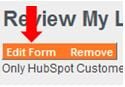The success of your marketing campaigns is often measured by data. Yet, more often than not, reporting can feel like a completely different language. So, to make sure we’re speaking the same language, let’s review the common metrics you’ll see across your reporting tools in Marketing Hub.
.jpg)
Website Data
Website data, or traffic data, shows you trends in your visitors' browsing behavior. In HubSpot, this type of data is found in various analytics tools. Typically, this information is captured through the firing of your HubSpot tracking code and the UTM parameters found within a visitor's URL when they first land on your site.
Page views appear primarily in the pages tab in your traffic analytics tool. A page view is counted when a page on your site is loaded by a browser. HubSpot counts a page view every time the HubSpot tracking code is loaded. If a single page is refreshed multiple times by the same visitor, each refresh would count as its own page view. Let’s take a look at this in action.
Say a visitor goes to google.com and does a search of "inbound marketing advice." Then, they click on a search result and view www.hubspot.com. This example would count one page view for www.hubspot.com.
Then, say that same visitor clicks on a link in the menu to view blog.hubspot.com and is taken to the HubSpot Marketing Blog. This would count as an additional page view: one page view for www.hubspot.com and one page view for blog.hubspot.com because the tracking code fired once on each of those pages.
Exercise: Navigate to your traffic analytics tool:
Access Your Analytics in HubSpot
Using the pages tab, answer the following questions:
- Which three pages have the highest views? Do these pages share any similarities? How are they different?
- Is the average time on page consistent over time? (Hint: Use the visualization to help answer this one).
- Is the page view rate consistent over time?
Sessions track all the interactions a visitor has across your site — including page views, form submissions, CTA clicks, and more — until they have been inactive for 30 minutes or more. Rather than just determining when your tracking code is firing, this metric helps you see the general level of engagement visitors are having once they land on your site.
For this example, say a visitor finds your site using a search engine, reads a few blog posts, then leaves your website. Within 30 minutes, the same visitor starts thinking about the amazing content they just read and goes directly back to the website to learn more. This would count as just one session since the visitor returned within 30 minutes.
Then, say that visitor steps out to lunch and doesn't return to their computer for two hours. When the visitor gets back to their computer, they go back to your site that's still open in their browser. They click on a CTA that takes them to a landing page where they fill out a form to subscribe to more interesting content.
In this case, the two hours of inactivity would have caused their first session to expire and so a second session is logged.
Exercise: Navigate to your analytics tools in your report dropdown.
Access Your Analytics in HubSpot
Using the various tools found there (such as your traffic analytics, website analytics, and contact analytics), answer the following questions:
- What source generated the most sessions in the last thirty days?
- What page generated the most sessions in the last quarter?
- What source has the highest count of contacts to date?
- What campaign has generated the highest sessions? What were the content offers used?
Bounce rate is the percentage of visitors who land on a particular page on your website and then leave. So, you can think of bounce rate as the measure of the “one-and-done” visits — the sessions in which people arrive and leave your website without navigating away from a single page or clicking on any additional element.
Typically, you’re looking to have a bounce rate lower than 80% on any given page. Anything higher typically indicates your site or pages aren’t attracting the most ideal audience.
Exercise: Navigate to your pages report in traffic analytics.
Access Your Analytics in HubSpot
Using the column headers, filter the pages by their bounce rate. Looking at the top three pages that appear, answer the following questions:
- Which three pages have the highest bounce rate?
- How are visitors accessing these pages? Can you find any trends in why visitors might be immediately leaving your site and these pages?
- What is the content on the page? Is there anything currently on the page encouraging users to leave?
- What are some areas where you could start optimizing to try to improve bounce rate? For example, does the title align and properly set expectations for the content seen on the page?
- Could a user easily access the rest of your website once they landed on this page?
Entrances show the number of sessions on your site that were initiated on a particular page. This metric can help you see which pages your visitors are seeing first.
Think of pages with a high entrance rate as gatekeepers. They can set the tone for your website and act as your first opportunity to build trust and empower your visitors. If you're noticing people are coming to these pages and aren't staying, think about how you can start to optimize different elements on the page to better align with the needs of your visitors.
Exercise: Navigate to your pages report in HubSpot. Using the column headers, filter the pages by their entrance rate. Looking at the top three pages that appear, answer the following questions:
- What is the purpose of each of these pages?
- Are any of these pages related to content offers? If so, which campaigns are those content offers associated with?
- What is the average time spent on page for the each of these three pages? If it's less than one minute, why do you think visitors would first land on this page and then leave?
- What is the total page views to entrances ratio for these top pages?
- Are there any CTAs on these pages? If so, what is the CTA click-through rate? If not, why not?
Exit rate showcases the percentage of sessions ended on a particular page. Think of these pages as the last pages viewed before a visitor left your site.
Keep in mind, exits aren’t always indicative of a poorly performing page. If you think in terms of conversion paths, where a visitor submits a form on a landing page and is taken to their content offer on a thank you page, a high exit rate on those thank you pages would be expected. After all, your visitors are likely off to enjoy their exciting new content offer.
Source Data
Source data tells you where your visitors are coming from. In HubSpot, this type of data is found in the traffic analytics tool under your sources report. HubSpot is able to determine this information using the UTM parameters found within a visitor's URL when they first land on your site.
Source data in HubSpot is broken up into the following categories:
Organic search tells you how many sessions or visitors your website is getting from search engines like Google or Bing.
An example of this would be if a visitor typed “where can I find the best bagel shop near me” into Google search, then found and clicked on your bagel shop website. That visitor would be bucketed into the source organic search.
Referrals tells you how many sessions or visitors your website is obtaining from other websites. What does this look like?
Say you’ve written a guest post on a site like Medium and you included a link back to your site in your bio for SEO purposes. A visitor that came to your site through that link would be bucketed as a referral.
Social media tells you how many sessions or visitors are coming to your site from social media sites or platforms.
Say you write a top-notch blog post and you post it on Twitter. Your audience loves the topic, and so your Twitter post generates a lot of inbound visitors. These visitors would be bucketed under social media.
Email marketing tells you how many sessions or visitors to your site are generated from your email campaigns. There are many ways you can link back to your site using an optimized email.
So, whether a visitor is using your catchy inline hyperlinks or that well-crafted CTA you’ve put at the bottom of your email, any visitor coming to your site from an email will be bucketed under the source email marketing.
Paid search tells you how many sessions or visitors your pay-per-click ads are bring to your site. If you aren’t currently using pay-per-click ads, you’ve definitely seen them. They’re the ads that appear at the top of search engines. If you’ve got these ads running and a visitor clicks on one, they’ll be bucketed under the paid search source.
Paid social tells you how many sessions or visitors are being generated from your paid social ads campaigns. Social advertising is taking off, so you need to know what ads resonate best with your website audience. All visits coming to your site from one of your ads on Facebook, Twitter, or LinkedIn, just to name a few, will be bucketed under paid social.
Direct traffic tells you how many of your sessions are from visitors reaching your site by directly typing a URL into their browser. Let's say you have a blog that’s starting to gain traction as a thought leader in your industry. Your viewers trust you and have been to your site a couple times now. If they’re typing your website’s URL directly into their browser, then they’ll be bucketed as direct traffic.
Other campaigns tracks how many sessions are coming from visitors accessing your site through tracking URLs. Marketing campaigns are a great way to set, organize, and track a set of initiatives and assets over time. Tracking URLs help you get granular with your data and gauge the performance of certain content offers or emails.
Offline sources tells you which contacts were added to your HubSpot CRM by a means outside of your website.
For example, if you manually added, imported, or created a contact via HubSpot API, they would be categorized as contacts generated from an offline source.
Exercise: Take some time to review your sources report within your traffic analytics tool.
Access Your Analytics in HubSpot
Using this data, answer the following questions:
- Which sources are generating the most sessions?
- Which sources are generating the most new contacts or new customers?
- How does your email marketing channel compare to your social media channels?
- Which source did you use in your most recent marketing campaign? Did the results hit your goal?
- Are there any sources that are performing above or below your expectations? Why do you think that is?
Engagement Data
Engagement data shows you how visitors are engaging with your website or content assets. This data can be found across your different marketing tools. Here are some of the most common engagement metrics you'll encounter.
Within the ads tool:
- Impressions: the number of times an ad is viewed once by a visitor or displayed once on a web page.
- Clicks: the number of times an ad is clicked by a visitor.
- Spend: the amount of money spent on a particular ad.
- Clickthrough Rate (CTR): the ratio of users who click on a specific ad to the number of total users who viewed it.
Exercise: Navigate to your HubSpot ads tool. Using this information, answer the following questions:
- How many ads are you currently running?
- Are these paid search or paid social ads? How do these channels align with your buyer personas?
- Which ads have led to the highest clicks to contacts conversion rates?
- Have paid social or paid search ads led to the greater ROI?
- What type of content offers were linked to the best performing ad? What stage of the buyer's journey do those align with?
Within the email tool:
Access Your Marketing Emails in HubSpot
- Open rate: the percentage of people who opened your email out of the people who were delivered your email.
- Click rate: the percentage of people who clicked a link in your email out of the people who were delivered your email.
- Deliverability results: the number of successful deliveries, bounces, unsubscribes, and spam reports. Clicking any of these metrics leads to a detailed breakdown of recipient data in the recipients tab.
Exercise: Navigate to your email tool in HubSpot. Using the data found there, answer the following questions:
- Which emails have the highest open rate? What type of content do they contain?
- List your emails with the top three click-through rates. What links or CTAs were people clicking? What type of copy was used to frame those opportunities?
- Using the analyze tab, examine the performance of your emails over time. Were there any outliers that performed particularly well with their audience? If so, why do you think they performed so well? Conversely, were there any emails that did not perform as expected? If so, why do you think they didn't perform as well as you and your team had anticipated?
Within the calls-to-action tool:
Access Your Calls-to-Action in HubSpot
- Views: the number of times your CTA has been seen by visitors.
- Click rate: the percentage of views that led to clicks on your CTA.
- Clicks: the number of clicks on the CTA.
- Locations: the blog posts, emails, landing pages, or website pages the CTA is used on.
Exercise: Compare your most clicked live CTA with your least clicked live CTA. Using this data, answer the following questions:
- Where is each of these CTAs located?
- Does the most clicked CTA feature a picture? What color is it? What is the text being used?
- Where on the page is the most clicked CTA placed?
- How well does the most clicked CTA's text align with the rest of the content on the page?
- Is the most clicked CTA used in multiple locations?
- What are the top three things you think could be improved with the least clicked CTA?
This is by no means an exhaustive list of the metrics you'll find within Marketing Hub. Instead, think of them as a gateway to unlocking the insight the different tools have to offer about your inbound marketing effort. From there, you can start conversations with your team and keep optimizing your content to fit the needs of your leads, prospects, and customers. What will you learn next?
Want to connect with others on HubSpot tips, tricks, and updates? Head over to the HubSpot Community to join a conversation or start one of your own.

.webp)