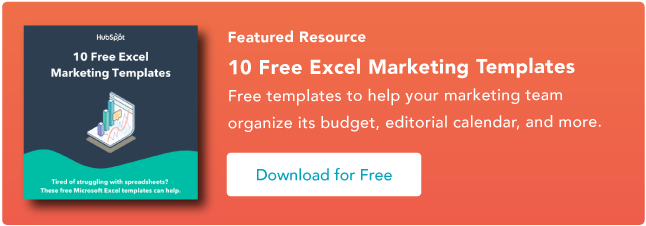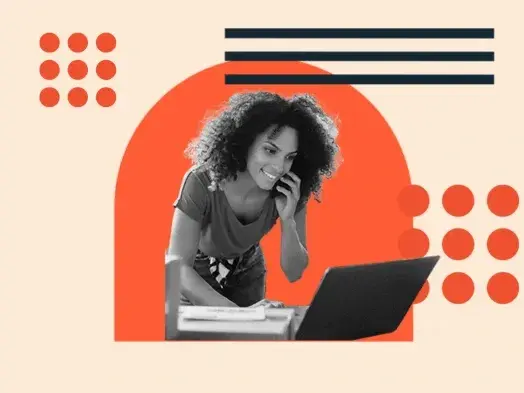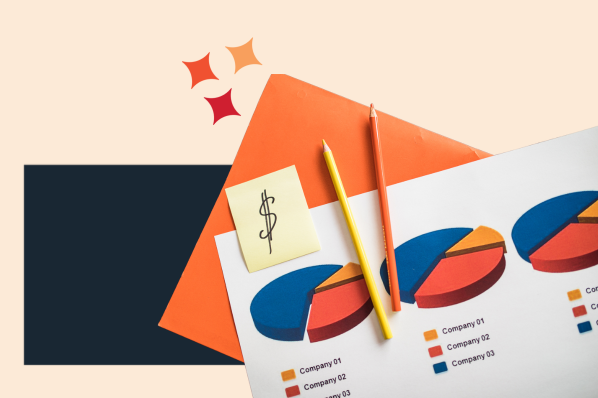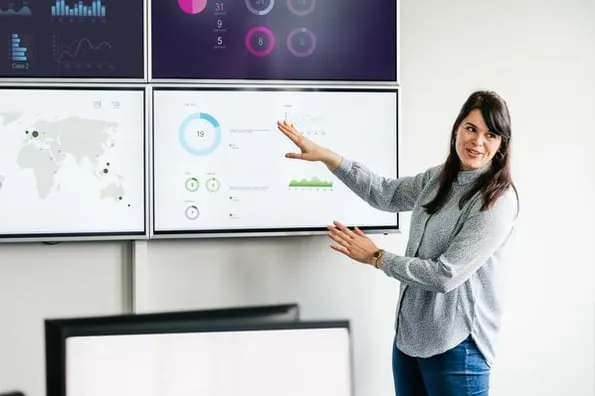Other metrics, like cost per lead, cost per follower, or cost per page view can be useful to look at within a marketing team, because they can help you make decisions about where to focus, and what parts of your marketing process are broken.
But most CEOs care more about the cost and the net results than the interim steps. This list of metrics is meant to focus on the most critical measures of marketing that your CEO will likely want to discuss with you.
Here are some metrics the HubSpot marketing team has found most useful over the years while growing our company and working with other members of senior leadership and our board.
The 6 Marketing Metrics Your CEO Cares About Most
1) Customer Acquisition Cost (CAC)
This is your total Sales and Marketing cost: Add up all the program or advertising spend, plus salaries, plus commissions and bonuses, plus overhead within a given time period. Then, divide it by the number of new customers in that same time period.
For instance, if you spent $300,000 on Sales and Marketing in a month and added 30 customers that month, then your CAC is $10,000.
2) Marketing Percentage of Customer Acquisition Cost (M%-CAC)
We compute the marketing portion of CAC and call it M-CAC, and then compute that as a percentage of the overall CAC. The M%-CAC is interesting to watch over time, and any change signals that something has changed in either your strategy or your effectiveness.
For instance, an increase either means that 1) you are spending too much on marketing, 2) sales costs are lower because they missed quota, or 3) you are trying to raise sales productivity by spending more on
For a company that does mostly outside sales with a long and complicated sales cycle, M%-CAC might be only 10-20%. For companies that have an inside sales team and a less complicated sales process, M%-CAC might be more like 20-50%. And for companies that have a low cost and simpler sales cycle where sales are somewhat humanless, the M%-CAC might be more like 60-90%.
3) Ratio of Customer Lifetime Value to CAC (LTV:CAC )
For companies that have a recurring revenue stream from their customers -- or even any way for customers to make a repeat purchase
To compute the LTV, you need to take the revenue the customer pays you in a period, subtract out the gross margin, and then divide by the estimated churn percentage (cancellation rate) for that customer. So, for a type of customer who pays you $100,000 per year where your gross margin on the revenue is 70%, and that customer type is predicted to cancel at a rate of 16% per year, then the LTV is $437,500.
Now, once you have the LTV and the CAC, you compute the ratio of the two. If it cost you $100,000 to acquire this customer with an LTV of $437,500, then your
Higher is not always better, though. When the ratio is too high, you might want to spend more on Sales and Marketing to grow faster, because you are restraining your growth by under-spending, and making life easy for your competition.
4) Time to Payback CAC
This is the number of months it takes you to earn back the CAC you spent to get a new customer. You take the CAC and divide by margin-adjusted revenue per month for the average new customer you just signed up, and the resulting number is the number of months to payback.
In industries where customers pay one time up-front, this metric is less relevant, because the upfront payment should be greater than the CAC -- otherwise, you're losing money on every customer. On the other hand, in industries where customers pay a monthly or annual fee (as is the case for many SaaS companies like HubSpot), you usually want the payback time to be under 12 months, meaning that you become “profitable” on a new customer in under a year, and after that, you start making money.
5) Marketing-Originated Customer Percentage
This ratio shows what percentage of your new business is driven by marketing efforts. To compute it, take all of the new customers you signed up in a period, and look at what percentage of them started with a lead that the marketing team generated. This is much, much easier to do when you have a closed-loop marketing analytics system, but you can do it manually -- just know it will be time-consuming.
What we like about this metric is that it directly shows what portion of the overall customer acquisition originated in Marketing, and it is often higher than what you might think. In our experience, this number varies widely from company to company. For companies with an outside sales team supported by an inside sales team with cold callers, this percentage might be pretty small, perhaps 20-40%. But for a company with an inside sales team that is supported by a lot of lead generation from Marketing, it might be as high as 40-80%.
Note: You can also compute this percentage using revenue instead of customers, depending on how you prefer to look at your business.
6) Marketing Influenced Customer Percentage
This number is similar to the Marketing Originated Customer Percentage, but it adds in all the new customers in cases where Marketing touched and nurtured the lead at any point during the sales process, not only by originating the lead.
For instance, if a salesperson found a lead, but then the lead attended a marketing event and then later closed, that new customer was influenced by Marketing. This number is obviously higher than the "Originated" percentage, and for most companies, we think this number should be between 50% and 99%.
Marketing Metrics Cheat Sheet

Marketing Metrics
.png?width=112&height=112&name=Image%20Hackathon%20%E2%80%93%20Square%20(49).png)