The buyer's journey has changed. In the SaaS industry, many shoppers want to try new tools before they buy them — they prefer a free trial to a call with a salesperson.
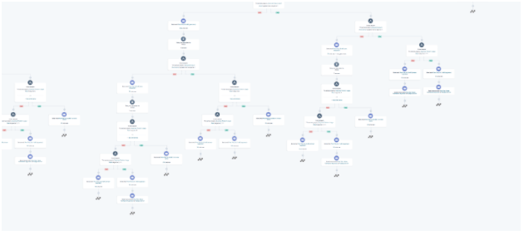
For Jostle, this trend was a problem. Our product is an internal communication tool for businesses, which means it’s meant to be used by an entire company. It’s hard to show value in a free trial that includes just one user and no pre-populated content.
So this year, we decided to change something. A whopping 80% of people reaching our demo request page were leaving without taking action. We needed to capture these lost leads and convert them into happy customers. Here's how we did it.
Helping Our Leads See Value
We realized we needed to offer a free trial and guide our free trial members to an a-ha moment. We needed to figure out what made a free trial journey successful and then support each free trial member through this journey.
After assessing data from our previous Google trials, we quickly determined that there are four key things users must do to extract value from their trial and become a paying customer. It was up to us to encourage as many free trial members to do the same.
Step 1: Setting up the back end.
The first challenge was getting our platform to sync with HubSpot. We needed a new instance of Jostle to be created each time a user submits the trial form and confirms their email address.
Why is this important?
We wanted the user experience to be as seamless as possible. The reason we require the email confirmation is because it eliminates the possibility of a lead filling out a form hundreds of times and creating a number of new Jostle instances, which would take up space on our server.
How did we do it?
1. Send a confirmation email to the lead when the form is created.
- First, create a new HubSpot property called “email confirmed.”
- Then have the workflow change the contact property of email confirmed to “no” when the form is submitted.

2. Use a webhook to create a new instance.
- Once the lead clicks on the “confirm email” link in the email, set the confirm email field to “yes.”
- Trigger a webhook to pass the HubSpot form information to your account.

3. Parse the HubSpot contact information and take the fields you need in order to generate a trial.
Step 2: Mapping the journey.
After the technical components were set up, it was time for us to map out the free trial journey. There are great free tools like draw.io that can help, but we went with the old fashioned route and used a pin board. We did this so that we could see the email contents and how they fit into the workflow.

Things to consider as you map out your free trial workflow:
- How will you segment your users? Will it be based on company size, industry, or something else?
- Will the journey be entirely self-serve? Do you want to trigger an alert to sales? Who owns the journey — marketing or sales?
- What are the a-ha moments of your solution? How can you use a workflow to encourage users to get to these moments? Is there a way you can make it fun or even gamify the experience?
Step 3: Getting data from your solution back to HubSpot.
We now needed to figure out how to get this usage data from our platform back into HubSpot.

Why is this important?
This allowed us to personalize the experience for the user based on their behavior and interaction with us. It also allowed us to see how far they've progressed in the trial, which is beneficial for sales to know.
How did we do it?
- We used the contacts API to push data back into HubSpot (learn how to do it here).
- We created a new property group within the contact record to keep the data in one place. Here's how:
- Go to contacts settings, then click on properties.
- Click create a property group (we called ours “Platform usage stats”).
- Create the properties you want to track.
Step 4: Setting up lead scoring.
Now that we had our platform data in HubSpot, we needed to find a way to score the trials and determine which important a-ha moments the users reached.
Why is this important?
We wanted to prompt users to take actions they hadn’t already taken in Jostle. Also, scoring the usage allows the sales team to customize their conversation and outreach, which increases the likelihood of a response.
How did we do it?
This was a bit tricky, but we went old school and used binary code to score the leads.
- Create a new contact property (we called ours “Superstar Platform Usage Stats”).
- Create workflows for each activity. We had four key activities that we wanted users to complete. When they completed each one, we incremented the contact property for a set amount. For example, if they added a news item, we would increment by 10; if they started a discussion, we would increment by 100. That way, each of the four key activities would have a set space in the score. A score of 110 would indicate that they added a news item and started a discussion.

3. We wanted to judge the completion of four key tasks. If you want to score total activity, you would do something similar — weighing the scores based on the priority of the task. For example, 10 points for adding new people, 20 points for spending two hours per week using the platform, and so on.
Step 5: Building the main nurture workflow.
We may have gone a little overboard with our workflow 🙃

But here are some key points we learned while building it.
1. Our main point of segmentation was company size. For companies of more than 50 people, we tried to get them to take a demo with the sales team. For those of fewer than 50, we focused on more of a self-serve model because how they use our product would likely be less complex.
2. We used the lead rotator to rotate leads between sales reps. We only have a couple of reps, so we used a round robin. But you could rotate based on geography, company size, or industry size, which you'd add to your if/then branch criteria.

3. For the smaller companies, we started with a checklist that outlined the four key activities we would like them to complete.

4. Then we branched the workflow based on the activities they'd taken. This way, if an individual added their people and posted a news article, we wouldn’t send them an email prompting them to do so. Instead, we could send them an email asking them to start a discussion.
5. Toward the end of the workflow, we went back to that checklist email and used our “Superstar Platform Usage Stats” contact field to create smart emails based on the score. This gamifies the checklist, as people build a natural desire to work toward getting all of their check marks.


Step 6: Building other workflows.
You may need other workflows depending on the journey you want your users to go through. In our case, we built the following additional workflows:
1. Did not confirm
If the user did not activate their trial instance by clicking the confirmation link in the first email, we would re-send the email a few times.
2. Error messageOur system will spit out an error message in certain situations, for example, if the user already has an account with that email address or if their company already has an account. We pushed the error message over to a new HubSpot contact property and ran a workflow to send out an email to the user if there was an issue with creating their account.
3. Extension offerInstead of simply deleting the trial, we offer users an extension a week before their trial is set to end.

ii. If they clicked to extend, we would alert sales to reach out and send the user a thank you message.
4. Engaged with sales workflows
We have a check box that sales checks if the user has emailed them. We then enroll the user in a different workflow that provides educational information about our platform. We don’t prompt them to reach out to sales.
5. Internal alert to delete
Once their trial expires, we send an email to our sales operations coordinator, who will then freeze the account and try to elicit feedback from the user.
Our Early Results
We launched this free trial in beta so we can iron out any potential issues that arise, but our average sales cycle is longer than 30 days, so our results are still early. So far:
- 20 people have started free trials and 7 of them also booked a demo with sales after initiating the trial.
- Six of the trial accounts have been labeled as legitimate opportunities by our sales team.
- A few of the accounts are likely to become customers.
What's Next?
Our next step is to put a free trial button at the top of our website so that visitors have the option to either start a trial or book a demo. Once we’ve done this and streamlined our free trial onboarding, Jostle will be accessible for smaller companies to try and potentially self-onboard.
This will be a huge step forward for us — it will alleviate the time constraints of our sales and customer success teams, enabling them to focus on more large and complex use cases.
Our end goal at Jostle is to help create extraordinary workplaces, and some people at these workplaces want that journey to start with a free trial. We just had to find a way to help our users discover Jostle on their own.
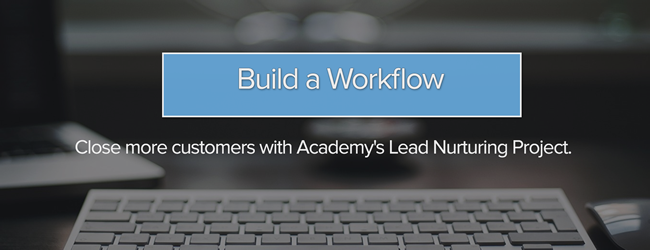



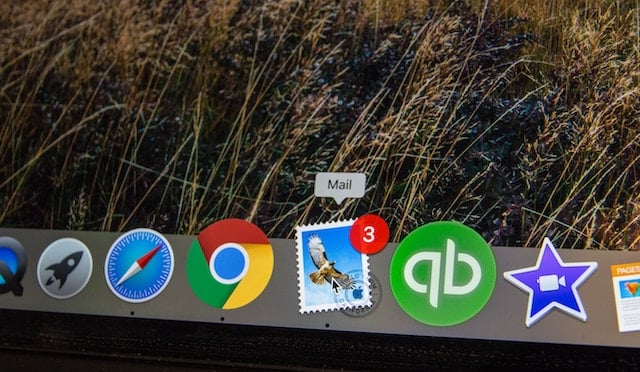
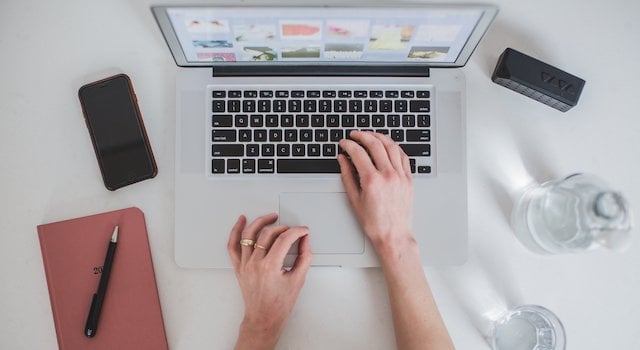
![Plannuh Builds Product With the Customer at the Forefront [Customer Story]](https://53.fs1.hubspotusercontent-na1.net/hubfs/53/IMG_0128-3.jpg)
![How One HubSpot Customer Uses Pop-Up Forms and Workflows to More Intelligently Help Customers [Customer Story]](https://53.fs1.hubspotusercontent-na1.net/hubfs/53/inbound-lorax-ff7a59-light.jpg)


![How TurboTenant Makes Property Management Easy With HubSpot [Customer Story]](https://53.fs1.hubspotusercontent-na1.net/hubfs/53/unique-balcony-architecture.jpg)