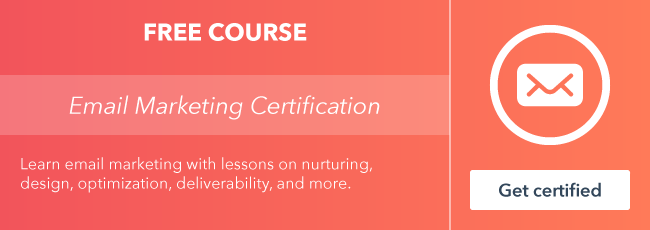How many emails do you create every day?
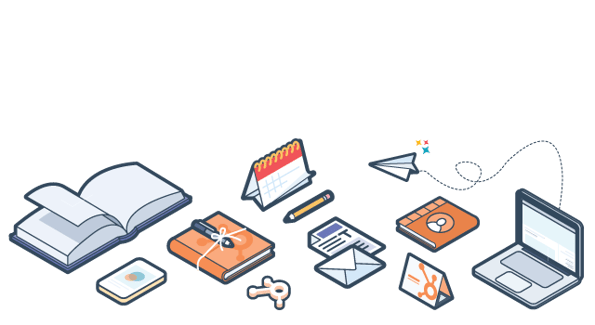
If email marketing is a key communication channel in your inbound strategy, you're probably creating emails on a consistent basis. You're probably also personalizing each email to your audience and creating a human and helpful experience for them.
But with all those emails you're creating, sending, and analyzing on a daily basis, how can you make this an efficient process?
Creating Marketing Emails in HubSpot
HubSpot initially launched the new editor with the launch of Marketing Hub Starter earlier in 2018.
This new drag-and-drop email editor makes creating a marketing email simple and intuitive. Simply drag any element of your email into place, add your content, and press send.
As you create new emails, you'll be able to work off a template and then drag and drop additional elements to take your emails to the next level.
When crafting messages for your audience, you want to be efficient in getting out the right information at the right time. With the new drag-and-drop email editor, you can.
What’s New With the Drag-and-Drop Editor?
Since its release, we've added a few new features to continue to help you create great emails to connect with your audiences.
- Additional templates
- New combined recipients and send screen
- Quickly convert to an automated email or go back
Additional templates
The drag-and-drop email editor now comes packed with 11 new templates showcasing advanced functionality, including template defaults, section backgrounds, and full-width sections.
These templates are focused on different types of emails you might send. These templates will give you a framework and an outline for you to then input your content to reach your audience.
New combined recipients and send screen
To simplify your creation flow, you'll now see the send and schedule tabs together. When you're creating your emails, timing is important. When determining timing, it's sometimes helpful to refer to the "CATS" email framework: the right content to the right audience at the right time equals success.
So when deciding to send or schedule, you want to keep your audience in mind, and now, with this combined screen, you can do everything in one place.
The following updates are available to Professional and Enterprise users of the drag-and-drop email editor.
Quickly convert to an automated email or go back
Now under the “Actions” menu, you can convert a regular batch marketing email into an automated email or an automated email into a batch marketing email from any screen inside the email editor.
Automation is a key piece of your inbound strategy, and when crafting emails, being able to switch back and forth quickly will give you and your team the flexibility to create many automated emails to reach your audience.
Note: Users will need access to both the workflows and the email tool to create automated emails.
Check It Out in Action
Take a look at what the new editor looks like in action. Simply drag and drop new elements over to your template and start editing.
This editor will give you and your team a streamlined process for creating emails that send personalized messages to your audience.
Want to find out more about the new drag-and-drop editor?
Check it out here.