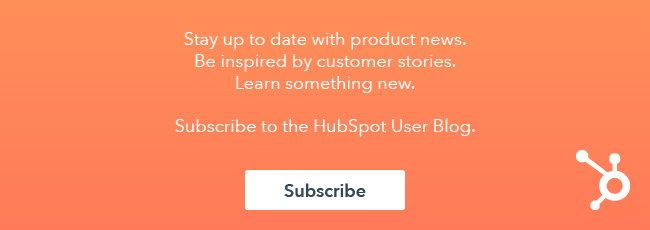Your data helps you make the most informed decisions when it comes to your advertising. So, what do you do when HubSpot has one data point and your ads platform has another? You troubleshoot! Without further ado, here are some areas to know when troubleshooting the ads tool in HubSpot.

The issue: HubSpot-specific data doesn't match external ads platform data.
Oftentimes, the number one cause of data discrepancies is a mismatch of selected time frames, or because different time zones have been selected in HubSpot vs. the ad account.
For example, LinkedIn Ad accounts always display data in the UTC time zone. This can cause some data discrepancies if the HubSpot account isn't also set to UTC time zone.
Check your time frames to make sure they line up.
Smaller discrepancies are typically due to how often HubSpot syncs with the ads platform and fetches your data. HubSpot is constantly refreshing and gathering your data from ads platforms, which means you may notice small differences when looking at live data between your systems.
The issue: Contacts are not appearing in expected attribution reports.
HubSpot attributes contacts based on how and when they filled out a HubSpot-specific form. In your ads platforms, however, you can completely customize how you define a conversion in your ad network.
As the platforms could be tracking different types of conversion data, you may notice some discrepancy. Again, in the HubSpot ads tool, the data you’ll see in your attribution reports will relate to how many contacts took that particular action. Your Facebook, Google, or LinkedIn data, on the other hand, could be tracking a number of different actions.
If you are noticing differences, check to make sure both platforms are tracking the same metric.
The rules used to calculate attribution reports in HubSpot are also specific. So, make sure you are looking at the report that best aligns with your needs. As a refresher:
- First form submission: Contacts in this report clicked on a tracked ad and then were newly created by filling out a HubSpot form for the first time during the same session.
- First web session: Contacts in this report clicked on a tracked ad to get to your website for the first time.
- Influenced first form submission: Contacts in this report clicked on a tracked ad and then returned to the website at a later session to fill out a HubSpot form for the first time.
- All form submissions: Contacts who clicked an ad and filled out a form at any time in their customer journey.
- Re-engagement: Contacts in this report are contacts that already existed in your account prior to clicking on the ad in question.
The issue: Non-lead ads are not tracking leads.
To track non-lead ads (ads that link to a page to your website), HubSpot applies tracking parameters to figure out what ad account, ad network, campaign, etc. that a click came from.
Different factors could prevent HubSpot from applying these parameters, such as:
- Auto-tracking is turned off for connected accounts in your ads settings. This is an option you will see upon account connection. If auto-tracking is turned off, HubSpot will still show the basic data it gathers directly from the external ad networks, but it won’t be able to attribute any specific contacts to your ads.
- The ad’s destination URL is a shortened link (think: bit.ly or hubs.ly)
- You are using a click tracking service that redirects ad clicks through a tracking domain (the redirect will strip HubSpot parameters)
Keep in mind, HubSpot isn't able to apply the tracking parameters until your ad account is connected. Therefore, HubSpot cannot attribute ad clicks that occurred prior to account connection.
The issue: Lead ads are not tracking leads.
Lead ads work a bit differently from other types of ads because they have forms directly embedded in them. As a result, people don’t actually have to visit your website to convert on your lead ad.
As long as everything is set up correctly in HubSpot, as soon as your lead fills out a form, they'll be created as a new contact in your account.
All of the following need to happen in order for HubSpot to sync leads from your lead ads:
The user who connected your ad account has all the correct permissions.
- In Facebook, this means the person who connected needs to be an account admin, your business page admin, and have Leads Access (in Business Settings in Facebook Ads).
- In LinkedIn, this means the person who connected your account is the account manager and have lead sync access to the business page (comes with Page Admin and Lead Gen Forms Manager roles)
- In Facebook, this means you should enable the business page(s) associated with the lead ads you want to sync.
- In LinkedIn, this means the you should enable the LinkedIn account your lead syncing settings.
The leads filled out the lead ad form after the ad account was connected to HubSpot.
Lead ad forms need to be using the default email field so that it maps correctly to HubSpot’s email property.
- The email address submitted needs to be valid. Lead ad submissions go through the same validation process as regular HubSpot form submissions, so invalid email addresses will be blocked.
Keep in mind, HubSpot is still able to show information that’s retrieved directly from the external ad platform, such as clicks and impressions, even if lead ads aren't properly syncing leads. As these lead ads will still appear on your ads dashboard, make sure to keep checking in on your lead ads data to ensure the proper syncing behavior is occurring.
Talk to Us
Here's how you can get involved and share your inbound advertising story:
- Twitter: Tweet us @HubSpotAcademy or through the #makinganimpression hashtag.
- SoundCloud: Coming soon!
- HubSpot Community: Connect about the series here.