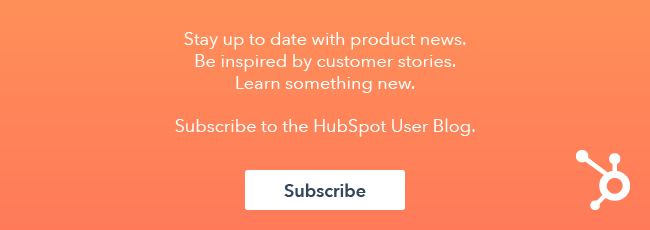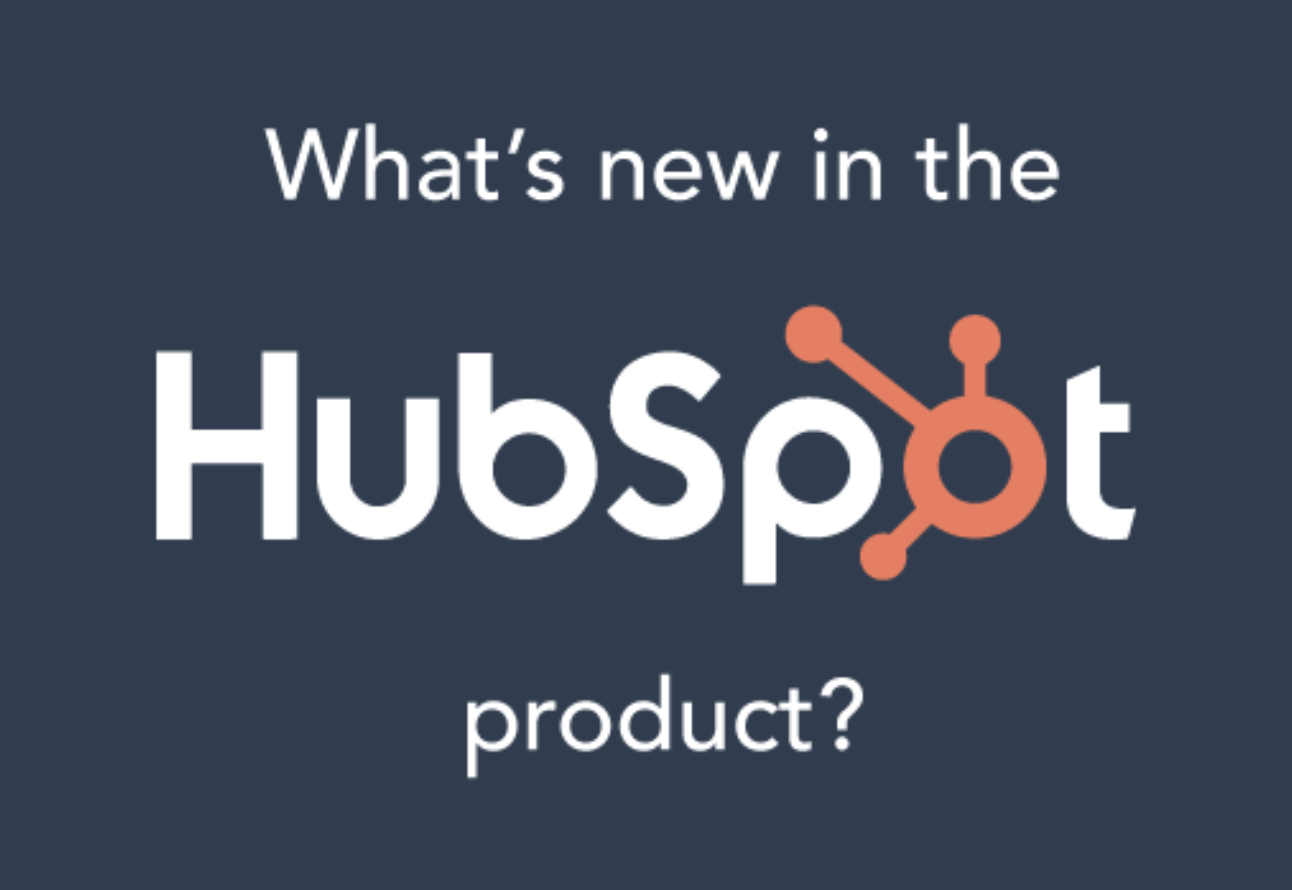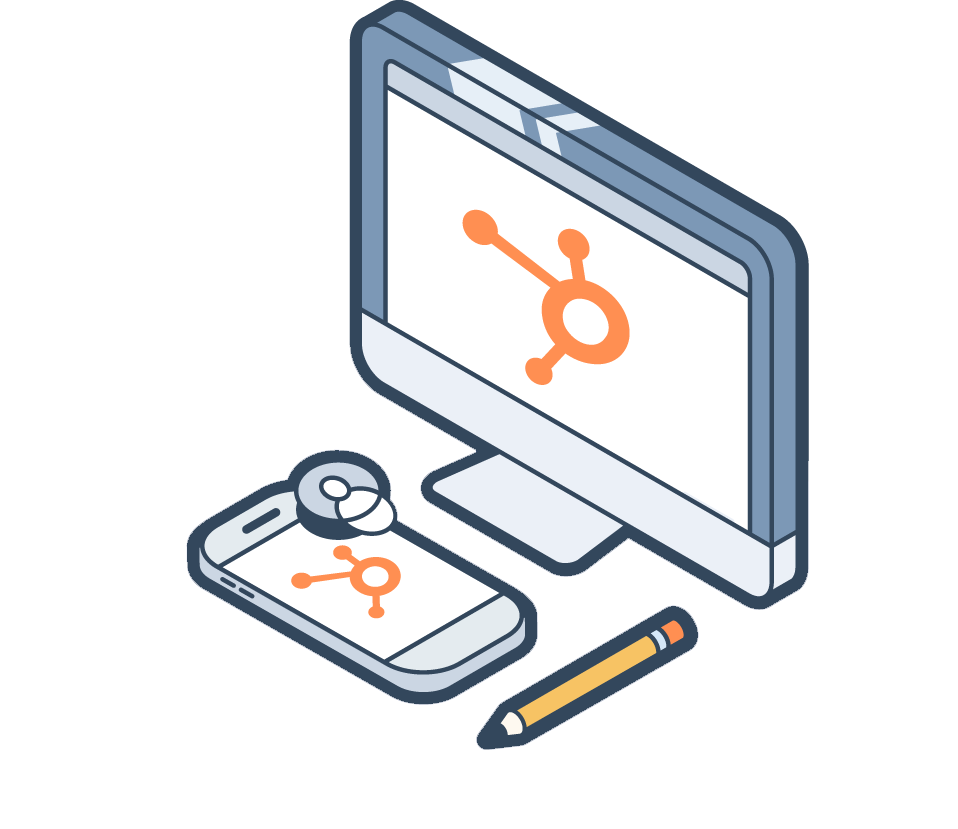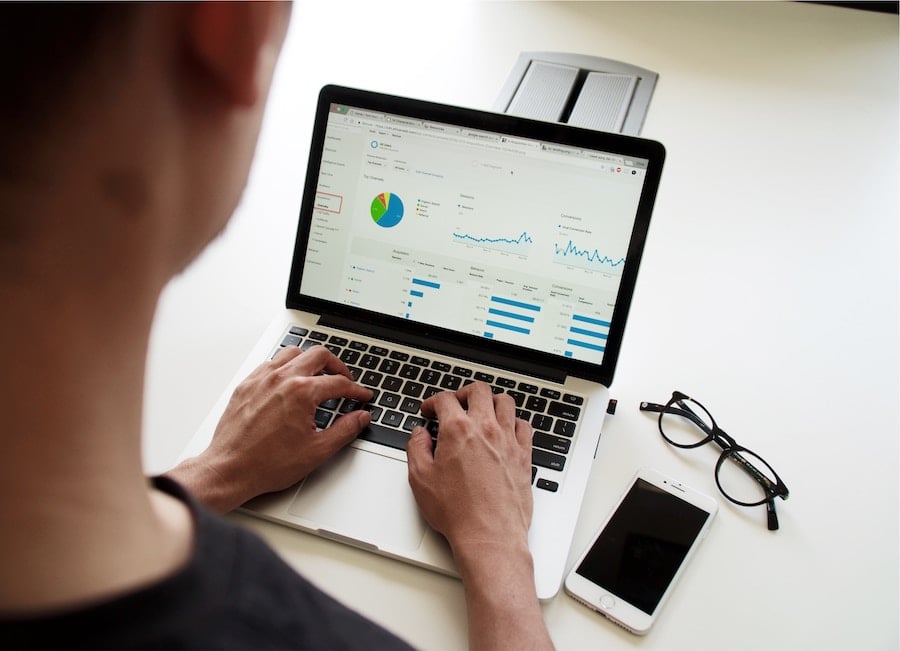When it comes to your marketing emails, one thing that is easily forgotten is the custom reply-to address in your email settings.

But did you know this feature benefits your outreach in more ways than one?
Let's cover what this feature is and why you should use it.
What Is the Custom Reply-To Address?
Typically, when an email recipient responds, the message is sent back to the sender’s email address. But what if you want the response to be sent to a different inbox?
Within HubSpot's email tool, you can set a reply-to address that’s different from the original From address. This feature is available to all accounts with Marketing Hub Professional or Enterprise.
When Would You Use the Custom Reply-To Feature?
1. A new product release
Let’s say your company has a new product release that customers may have questions about. You can set your reply-to address to the support team’s email alias, so that people’s questions are sent directly to the correct team, instead of passing off the customer from Product to Customer Support. Faster response times contribute to a more positive customer experience.
2. Send an email from the CEO
You may want to send an email that’s addressed from the CEO to give a high-profile impression, but you don’t want the CEO’s inbox to be flooded with all the responses. It's likely that they don't have the bandwidth to send a timely response anyways. This is where you can set a custom reply-to address so that all replies go to the team that's responsible for monitoring responses.
3. Stay organized
Email blasts can cause the sender to receive countless auto-responses, like out of office messages and message delivery notifications. Set a custom reply-to address to separate everyday business emails from responses to marketing emails.
4. Avoid using a no-reply email address
Think about the marketing emails you receive. If you have a question or feedback, you want to be able to respond quickly, and seeing a no-reply email can be frustrating. This can cause your brand to miss out on an opportunity to hear from your contacts, and you could lose potential customers.
How It Works:
When composing a new email using either the drag and drop or classic editor, under the From address field, you can include the email address that you would like to show as being sent from. Uncheck Use this as my reply-to address, and you’ll see a new option to set the reply-to address.
Enter the email that you would like people to respond to in the Reply-to address box. You’ll need to verify the email address before using it.
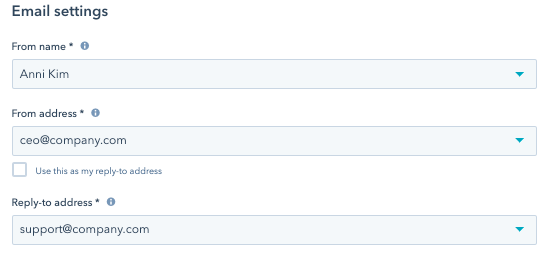
And that’s it! In the example above, contacts will be sent an email from ceo@company.com, but if they reply to the same email, the reply will be directed to support@company.com.
Interested in updating your custom reply-to address for your emails?
Want to connect with others on HubSpot tips, tricks, and updates? Head over to the HubSpot Community to join a conversation or start one of your own.