Here's four aspects of running a webinar that you can automate using the new HubSpot-GoToWebinar integration to save yourself time and energy.
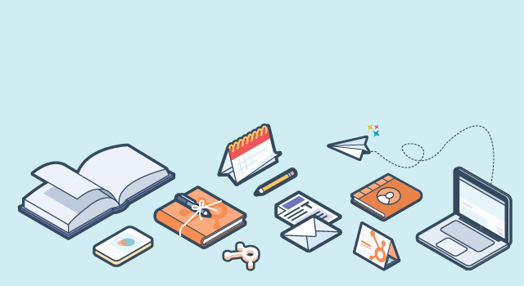
Automate reminder emails before the event.
We all want to send beautifully designed, on-brand reminder emails in the lead up to your event. These reminders help make sure the folks who sign up for your webinar actually attend! With the GoToWebinar integration and date-based workflows, this is easy to do. Here’s what the process looks like:
1. First, build a smart list of contacts who have registered for your webinar. Your criteria should look something like this ...

2. Then, build your email messages. This step is just like building emails for any email campaign in HubSpot. Select a template, fill in your content, and as a final step, be sure to select “Send email with automated workflows” on the sending tab.

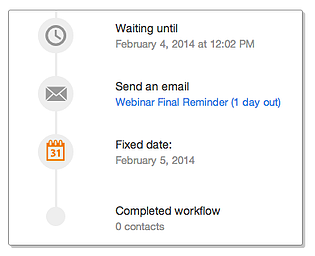
Once you have your list, emails, and workflow in place, you can trust that your reminder emails will be on autopilot. Now there's no need to come back and import lists of new registrants each time you want to send a reminder. (One thing worth mentioning: Be sure to still send the unique join URL link from GoToWebinar. We recommend having GoToWebinar send this at the time of registration, and the day of the event. This is explained in the documentation.)
Automate nurturing for attendees
The HubSpot-GoToWebinar integration does a lot more than passing new registrations into HubSpot. In fact, you can segment based on attendance too. To nurture attendees after the event, build a smart list of contacts who attended your webinar, and then create the emails and workflow to actually send the messages. After the webinar event, contacts who joined the webinar will be added to your list, and follow-up nurturing will kick off without you having to do anything. Not bad!
Automate follow-up emails to no-shows
Setting up “no-show” nurturing is almost the same as setting up attendee nurturing, and you can set this up ahead of time too. The only difference is your smart list and email content.
One idea for your follow-up emails is to send them a link to the recorded event! Just remember to drop a link to the recording into the email before the no-show campaign is triggered. (If you use the HubSpot-Wistia integration and host your recording on Wistia, you’ll be able to segment, score, and nurture based on folks who watched or didn’t watch the recorded version!)
Automate the hand-off to your sales team
Last tip: Use the integration to pass new webinar registrants to your CRM system automatically for your sales team to follow up. If you are using webinars to generate leads, this is a no-brainer. If you have HubSpot integrated with your CRM system, your leads will likely pass over to your CRM system instantly. Depending on your system, you may also be able to set rules that take webinars into account for when they should pass to your CRM system. Here's how you do this:
1. Send notification emails to your sales team based on webinar attendance. If your webinar is product-focused, or if registration in the webinar is a good cue that a lead may be ready to talk to your sales team, don’t wait - let your sales team know the minute they register. Here’s an example of a notification email you could send to a member of your sales team when one of their leads signs up for a webinar.
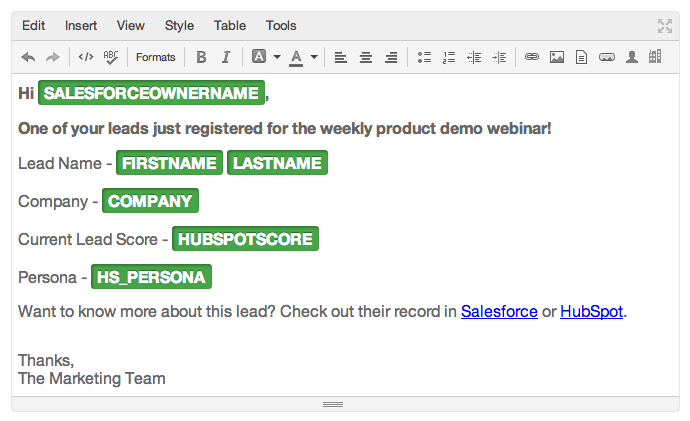
2. Use webinar attendance in your lead scoring logic. Depending on the type of event, attendance could be a good cue that a lead is well qualified and worth follow up. If you use lead scoring, you can increment a prospect’s score based on registration or attendance easily.

3. Finally, put webinar data right in front of your sales team. This doesn’t require any work on your part - it happens automatically. When a contact registers for an event or attends an event, we’ll put it right on their timeline in HubSpot. (If you use the HubSpot-Salesforce integration, your sales team will see it on the mini-timeline in Salesforce, too.)
All in all, automation can help save you the hassle of having to continually jump back into your webinar platform or HubSpot to trigger nurturing campaigns or move lists. It’s a huge timesaver, and it lets you focus on what really matters in the lead up to your event: the quality of the content.
If you aren’t using the HubSpot-GoToWebinar integration yet, you can learn more about it here. Getting set up takes most folks just a few minutes. (If you aren’t using HubSpot and/or GoToWebinar, you can start a trial of either tool too.)
What other webinar automation tips can you share?
