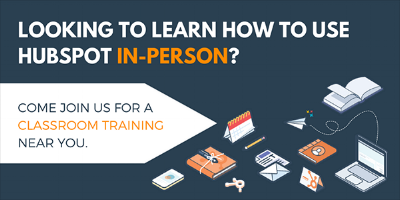You just finished building your workflow with the enrollment criteria and actions you want. Before turning this workflow on, you need to review the workflow set up. If you have created workflows in the past, you may notice that there is a new option regarding enrolling existing records, which looks something like this.

 This is not a new feature, but the location of this option is new! Before, this option was a checkbox in the enrollment trigger box when building the workflow. Many customers overlooked that box, which caused problems with the correct objects enrolling into the workflow. Therefore, we made the decision to move this to the Review section, so you have to make a decision whether or not to enroll existing objects or not, before turning the workflow on!
This is not a new feature, but the location of this option is new! Before, this option was a checkbox in the enrollment trigger box when building the workflow. Many customers overlooked that box, which caused problems with the correct objects enrolling into the workflow. Therefore, we made the decision to move this to the Review section, so you have to make a decision whether or not to enroll existing objects or not, before turning the workflow on!
If you are not certain which option would be the best for your workflow, then have no fear! Below we will breakdown how this option works, and common examples of when to select Yes or No. These examples are for contact-based workflows specifically, but can be applied for the different workflow types and the objects that enroll into them.
Access Your Workflows in HubSpot
How the "Enrolling Existing Contacts" Option Works
When the workflow is turned on, our backend systems will check for contacts that meet the enrollment triggers. The contacts will enroll into the workflow, depending on if that option the enroll existing contacts is on or not.
If the option is turned on, the HubSpot will enroll any contact that meets the enrollment triggers set.
Without this option turned on, the only contacts HubSpot will proceed with enrolling are the ones that meet the enrollment criteria after the workflow is turned on.
When Should you Select "Yes" to Enroll Existing Contacts?
This option should be selected when you want all the contacts that have met the enrollment criteria to be enrolled into the workflow, regardless of the time that they met that criteria set.
Setting property values
Workflows can be used to set and copy property values. Each workflow type has different capabilities for what type of property values can be changed, but this guide walks through how to take advantage of this feature.
If you have a workflow that is meant to do this, then think about which contacts you want to have this value changed. If you want everyone to have that property value changed, then you would want to have this option turned on. If you selected the "No" option to enroll existing contacts, then the only contacts that would have changes made to the defined property would be the ones that met the enrollment criteria after the workflow was turned on.
When Should you Select "No" to Enroll Existing Contacts?
This option should be turned off when you only want new contacts to proceed with the workflow actions.
Form follow up email
When a contact submits a form, you can send a follow up email in two ways. You can either send a follow up email in the form options of the page the form is embedded on. Or, if you are a Marketing Hub Professional or Enterprise customer, you can use a workflow to send an email after the contact submits the form. The HubSpot Knowledgebase has instructions on how to set up follow up emails using both methods.
If you decide to use a workflow to send a follow up email when the contact has submitted the form, then you would want to select the No option to not enroll existing contacts. If this is a new form that no contacts have submitted, then you would not run into issues if you selected the Yes option to enroll existing contacts. However, if there have been any past submissions, then it is important to select the No option.
If a contact submitted your form weeks prior to when you turned the workflow on, then the contact would probably be quite confused when receiving an email about a form they submitted in the past.
The same concept applies for any email sent through automation. You need to proceed with caution when selecting the enrollment option, because you do not want your contact to receive an email they have already been sent before.
Productivity actions: creating tasks, sending internal SMS, or sending notifications
Most likely, any action in the Productivity category should not enroll existing contacts that meet the criteria, depending on the purpose of those actions.
 These actions are meant to help automate communication to your team. You could use the task feature to create tasks for your team to complete, or you could select the other two options to notify a user about something regarding the object that enrolled into the workflow. There are a lot of things that you can achieve with these productivity tasks. That being said, it does not make sense to enroll existing contacts most of the time.
These actions are meant to help automate communication to your team. You could use the task feature to create tasks for your team to complete, or you could select the other two options to notify a user about something regarding the object that enrolled into the workflow. There are a lot of things that you can achieve with these productivity tasks. That being said, it does not make sense to enroll existing contacts most of the time.
In the case that a form submission is the enrollment trigger, it can be confusing to that end user if they are notified about a past submission, or have a task that may not be relevant at the time.
Now that you have a better understanding of how this option works, you should be able to make this decision with confidence that the correct contacts will enroll into your workflow!
Want to connect with others on HubSpot tips, tricks, and updates? Head over to the HubSpot Community to join a conversation or start one of your own.