Let me set the scene: Your organization has great content on their website. You are putting together an intricate workflow to nurture leads that are early in their buying process and passively engaging with a few pieces of content. You are including anyone that has downloaded five specific offers on your site. When one of these offers is downloaded, it triggers a lengthy nurturing series you have been tirelessly working on. This is a hefty workflow that you've put together — the duration is going to be two months and you’ve decided you’re sending one email a week for a total of eight emails going out, with some branching logic included.

You are about to turn the workflow on in HubSpot. Do you feel the butterflies in your stomach and light sweat forming on your brow? Well, you’re not alone — there is nothing worse than feeling like you are throwing caution to the wind as you hit that "on" button. To mitigate that anxious feeling, here are five testing tips that will help ensure your most sophisticated workflows in HubSpot work the way they're intended.
Send Test Emails
Just because you are working in the workflows tool, doesn’t mean you should forget email testing best practices. The only thing worse than sending out an email with spelling mistakes is sending it out numerous times to multiple contacts going through your workflow. Proofread each individual email that is part of your workflow. Send them to colleagues as well — an additional set of eyes is always going to be helpful in ensuring each email is polished and ready to go.
Test the Enrollment Criteria
HubSpot allows you to test a contact against your enrollment criteria to ensure you are targeting the right audience. While creating a workflow, you might have a contact in mind that would be a great fit for the workflow. The "Test criteria" button, located within the edit enrollment screen, will visually confirm if you successfully targeted your intended audience. You will see a module light up green if a contact meets any part of your enrollment criteria, letting you know that they will make it into your workflow. In contrast, a module will show red if the contact does not meet the criteria.

Clone Your Workflow to Test Branching Logic
When you are creating longer workflows that include different branches, there are a few steps you can follow to ensure the workflow will execute the way you want it to. They are:
- Clone your workflow.
- Change all delays to five minutes.
- Delete all enrollment criteria.
- Turn the workflow on.
- Manually enroll yourself.
When following these steps, you, the workflow creator, are able to go through the workflow as a contact would. This allows you to take the appropriate actions to test out the different branches.

There might come a time when you would like test out the cadence of a longer nurture to better empathize with the experience your contacts are going through. To do so, you can use similar steps to clone the workflow, but to test out the overall experience, follow these steps:
- Clone your workflow.
- Delete the enrollment criteria for the cloned version.
- Turn the cloned version on.
- Enroll yourself.
- Wait one week.
- Turn on the live workflow for contacts.
When following these steps, you are able to experience all communications the way a contact will once in the workflow. If you find that any changes need to be made, consider adding a longer delay between two emails in order to give yourself a week-long grace period to make those updates.
Utilize the Workflow Test Function
Once you have pieced your workflow together with all of the emails and actions needed, you can utilize the test function by choosing a contact to see what their workflow experience would look like. Initially, the test feature will tell you whether or not the contact you chose will be enrolled in the workflow. If the contact meets the enrollment criteria, you will see the dates and times that the following actions would occur as well as which branches the contact would go down.

Use the Workflow History Information
The "History" tab of a workflow will show you detailed updates about contacts who are actively going through the workflow as well as historical information about those who have previously completed your workflow.
With the "History" tab, you can ensure that actions are firing the way you intended them to, which could mean properties are being updated, branching logic is working, or emails are being sent. The "History" tab is going to give you a more detailed timeline of all enrollments, suppressions, scheduled and completed actions, delays, branches, and workflow completions. Using the "History" tab, you are able to confirm your actions are being executed according to plan.
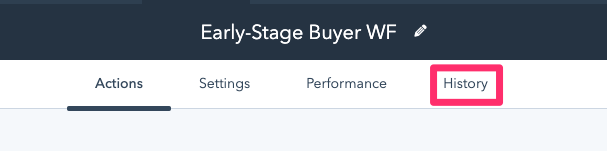
Hopefully these testing methods will alleviate some of the stress you feel before turning on your workflow. If you need more help before hitting that "on" switch, there are a ton of resources on workflows in the HubSpot Knowledge Base. You can also access relevant articles by clicking the "Help" button in the bottom corner of your screen. Another great resource is HubSpot’s customer support reps, who are incredibly knowledgeable and happy to help walk through specific questions. You can connect with a rep via a call, chat, or email. Lastly, you can join us for a live Customer Training, either virtually or in-person in a nearby city. Heres to happy workflow building!
