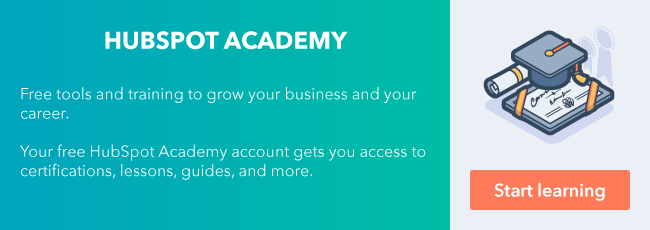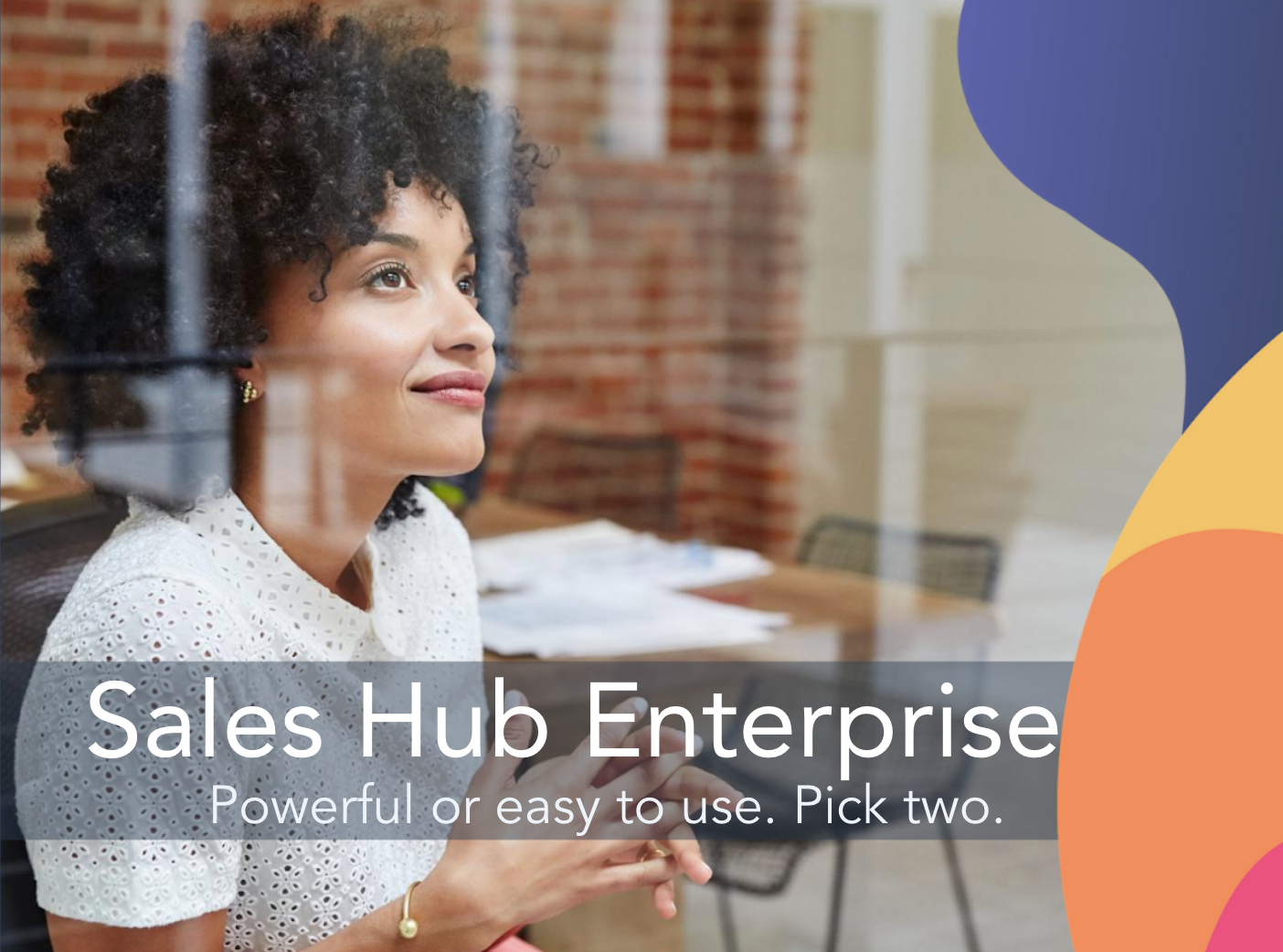Hello, HubSpot friends! It’s Caylin, resident HubSpot fangirl at WP Buffs. Guess what?

We leveled up again with our HubSpot CRM, so we’re going to give an official review of HubSpot Sales Hub Professional, offer up some tips and tricks to help you optimize it, and share lessons we've learned as a high-volume inbound company.

Here’s what we’ll cover:
- Sales Hub Professional features
- Sequence updates and bulk enrolling leads
- Custom reports and analytics
- Workflows and making them work for you
- Conversational bots and chatflow upgrades
- Tips and tricks for daily tasks
- A Sales Hub Professional review
If you haven’t been following our other Customer Stories, we are WP Buffs, a 24/7 WordPress website maintenance service for serious website owners and white-label partners. Whether you're looking after one site or 1,000, our coined phrase is “We’ve got your back!”
Last December, we migrated CRMs to HubSpot (and didn’t freak out!), and we enjoyed sharing that experience with you in a Customer Story!
If you’re new to HubSpot, be sure to check out HubSpot’s blog articles and FAQs, as they help when it comes to learning the ropes. Now, let’s dive in!
Sales Hub Professional Features

The reason we upgraded to Sales Hub Professional is simply that we outgrew the Sales Hub Starter package’s capabilities.
Here are the features we require at WP Buffs:
- Email integration
- Contact management
- Multiple dashboards/deals
- Tasks
- Email sequences, templates, scheduling, tracking, and notifications
- Documents
- Canned snippets
- Reporting dashboards
- Conversations inbox
- Team email
- Live chat
- Conversational bots
- Sales automation
- Custom reporting
The features alone sell it, and the list above only makes up half of the available features!
Sequences Upgrades and Bulk Enroll
At WP Buffs, we care about all of our inquiries individually; however, we get so many that without a little help from our HubSpot friends, we would be drowning in replies.

Bulk enrolling is just what it sounds like: You can take a group of new leads and enroll them in an email sequence all at once.
When you bulk enroll people in a sequence, I would not recommend doing 100 at a time. This works best for a smaller batch so you can still personalize each one. Note that you will not be able to send all of them at once; you will be asked to walk through each one to confirm it’s correct.
Pro Tip: Read the content tips from HubSpot when you’re creating email templates — those HubSpotters know what they’re talking about!
Custom Reports and Analytics
Building reports on data helps us grow. Head Buff Joe Howard is a data nerd and wants us to rely on statistics to propel us in the right direction.
Here, we’ve built a custom report of the types of contacts in our CRM:

Other custom reports we’ve built are under Reports > Sales Content Analytics. We wanted to see how well our custom sequence templates were working according to the target.
These customizations aren’t available in the regular reports; you have to dig a little deeper in your settings to get the right data.

These reports are great for showcasing results to your boss because you know the data is correct. (HubSpot makes me look good in my sales meetings!) And our head of customer success agrees:
“Organizing the chaos in a fast-growing and very fast-moving business is half of your battle! HubSpot’s Sales Hub Professional features allow us to level up our sales game by automating a lot of our work while still keeping things personal. The flexibility of the CRM is what we love, and its in-depth reports help us keep on top of our goals.”
— Dean Burton, Head of Customer Success, WP Buffs
Pro Tip: Be sure that you’re marking your leads with the correct contact type, lead status, and lifecycle stage to be sure you’re getting the right data in reports.
Automation Through Workflows
Workflows seem like something that could really save you time, right? Well, you’re correct — they do!
Tutorial videos or support might be the best route when setting up your workflows for the first time. Workflows are found under the Automation tab in HubSpot Sales Hub Professional.

The goal is to automate tasks and make the CRM do the work. It’s pretty straightforward — you choose an action from a reaction. Do you want it to branch off into another path or create a task? Workflows do that.

Here, I have set up a workflow that alerts me when a contact has changed his or her lead status so I can respond in the right way. Each email sequence needs to be tagged appropriately and enrolled in the right personalized responses.

Conversational Bots and Chatflow Upgrades
How do we feel about chatbots, everybody?
We are very particular about how we conduct our live chat inbox here at WP Buffs. We want to make sure people feel like we are there for them as humans, but we also don’t want to waste our time when someone comes along who isn’t serious.

We took the leap into qualifying leads through our HubSpot chatbot and created some really unique chatflows that truly help us. Joe, our Head Buff, is the live chat king. Hop into our live chat to see how it actually flows!
You can build out different chatflows for different landing pages on your website and completely customize the flow of conversation in an “if, then” format.
A quick example is our free ebooks page, which has our chatbot engaged as you can see here:

We built a personal message about what visitors need to learn, who sees the message, when they see it, and options for visitors after the chatflow has ended.
Here’s what it looks like when you choose who sees the chatbot:

The goal is to be there for each website visitor and direct him or her to what he or she would like to see without the hassle of manually doing so. The chatbot can then decipher whether the visitor would like to chat with a human by asking a few clarifying questions.
Our chatflows look something like this:

The greatest thing about qualifying leads is that you can see the level of interest by how they respond. If someone isn’t interested in your service and only wants free advice, he or she will respond accordingly. If a lead is seriously interested in the service we provide, we can get a Buff to respond right away!
Pro Tip: Tell your visitors that it’s a chatbot, not a human! Be honest, and you will get honest customers.
Tips and Tricks for Daily Tasks
If you’re anything like us, your inbox fills up with more and more emails by the minute. Managing our inbox means managing our CRM. HubSpot makes that easy by creating tasks that are automated from Sales Hub Professional.
Tasks are often made simple by the way the CRM interface works. Once you know what you have to do, you can create a task and let the software remind you when it’s time to complete it.

For instance, I created a recurring task so that when someone is assigned to me, HubSpot emails me a notification to enroll him or her in the right sequence according to the tag.
Pro Tip: You can alter any sequence to personalize it with a little extra sales love. Be sure to do so if you know anything about your lead!
Sales Hub Professional Review by WP Buffs
Overall, Sales Hub Professional has upped our sales game.
The two things I wish it could do are:
- Changing who is able to respond to the team inbox by switching from our generic email to our personal one.
- Bulk enrolling tasks for the day and checking them off all together, like we can in sequences.
I give Sales Hub Professional 5 stars due to the following qualities:
- Overall ease of functionality and user experience
- Seamless integration of automation and personal touches — even with a high volume of leads
- Team collaboration
- Customization
- Top-notch support
- Sales-minded notifications
Another win in the sales book for us at WP Buffs! I hope this article has helped you decide whether Sales Hub Professional is the right fit for you.

Now, back to the sales, guys!
Want to connect with others on HubSpot tips, tricks, and updates? Head over to the HubSpot Community to join a conversation or start one of your own.