Video is an effective and ever-growing form of marketing. 64% of marketers credit marketing videos on Instagram with the highest engagement. It seems that users can’t get enough: 91% of people watched an explainer video to learn more about a product or service.
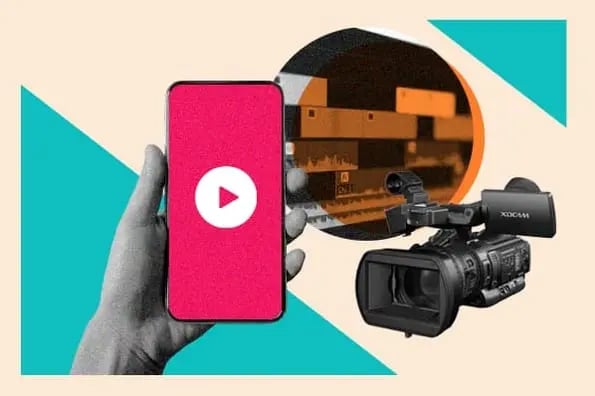
The problem with video is that it’s creative and skillful. You might need a pro, but you may also need to prove its ROI before you get the budget for it. Luckily, in 2024, there are amazing video apps that every beginner video marketer can get to grips with.
Trust me, these apps are so easy to use; even I, a total beginner, have created videos with thousands of impressions across social media channels. I’ve received great engagement, and importantly, I feel good about them! In this article, I’ve rounded up some of my favorite, tried and trusted video editing apps.
Table of Contents
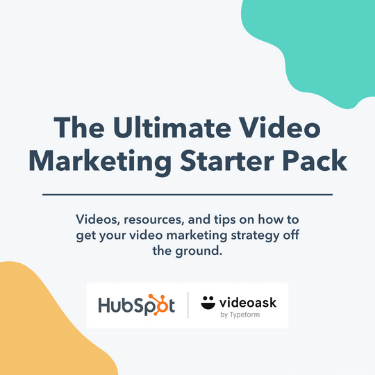
The Ultimate Video Marketing Starter Kit
Access everything you need to get started with video marketing.
- Video Script Templates
- Video Best Practices
- Example Videos
- And More!
Download Free
All fields are required.
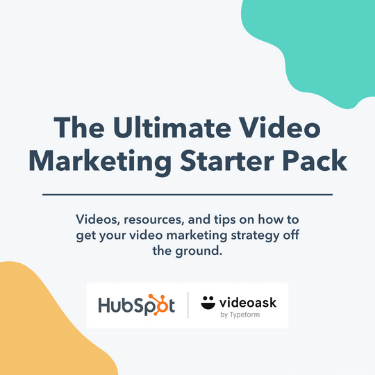
What are the best video editing apps?
Every editing app will be different, but there are a few features you’ll want to look for. Because most apps will have a free and paid version, it’s important to know what’s essential and what might be worth an upgrade.
Editing Apps for Videos: Features to Look For
In my experience, there are some key features that make video editing easier.
Here’s what I look out for and why.
Scrubbing Through the Video as You Edit
When editing, I go back and forth through the video to replay sections, especially when I’ve made a cut. Most video editors allow you to drag and drop the slider across the timeline bar.
Choosing an Aspect Ratio
You may need different aspect ratios for your video. Different platforms serve different types of video.
TikTok, for example, is a portrait with an aspect ratio of 9:16. This aspect ratio will work for social media channels in stories or YouTube Shorts.
You might need a landscape video for YouTube (16:9) or something else for your website or other medium.
Wherever you post, you need a tool to export video in your desired ratio for maximum impact.
Adding Transitions
Transitions help you move through your story in a visually appealing way. You can move from one scene to another with a transition.
While transitions can be achieved with some clever editing, good video tools will often come with transitions that you can add with a few clicks, like a fade in/out, for example.
Exporting Quality Video
Look for tools with at least 480p quality and high-definition exports of up to 4k.
Adding Music
You probably don’t need me to convince you that there’s a trend for music in videos, but you might be pleased to know that 81% of marketers say music enhances video engagement.
Your favorite video editing app wants to include music functionality so you can add music from stock or your library.
Best Video Editing Apps
- Magisto
- Wondershare Filmora
- InVideo
- InShot
- WeVideo
- Splice
- Adobe Premiere Rush
- PicPlayPost
- Blender
- Lightworks
- Movavi Video Editor
- Shotcut
- VSDC Free Video Editor
- Machete Video Editor Lite
- Avidemux
- HitFilm
- Wideo
- VideoShow
- PowerDirector
- Quik
- KineMaster
- VivaVideo
How I Tested the Best Video-Making Apps
I started creating videos as part of my marketing strategy. I found that I enjoyed it, and that is, in part, thanks to these video-making apps that made the process approachable and easy enough.
When I started, I had no video editing skills and was a total beginner. I’m still no pro, but I have managed to get videos out there that have received tens of thousands of views and, better, resulted in an engaged comment section and satisfied viewers.
When testing video apps for myself, I decided that I needed an app that:
- Made video editing easy
- Wasn’t overwhelming
- Had some version of the features listed above for free
I tested eight video apps. The following solutions can help you make video magic — whether your video is meant for Instagram, YouTube, or a similar channel where your audience is hungry for content. Some tools may even offer premium or extra features like video asset management, graphic design tools, and more.
Next, I’m sharing what I loved about them, the pros and cons of each and who I’d recommend them for.
1. Clip Creator
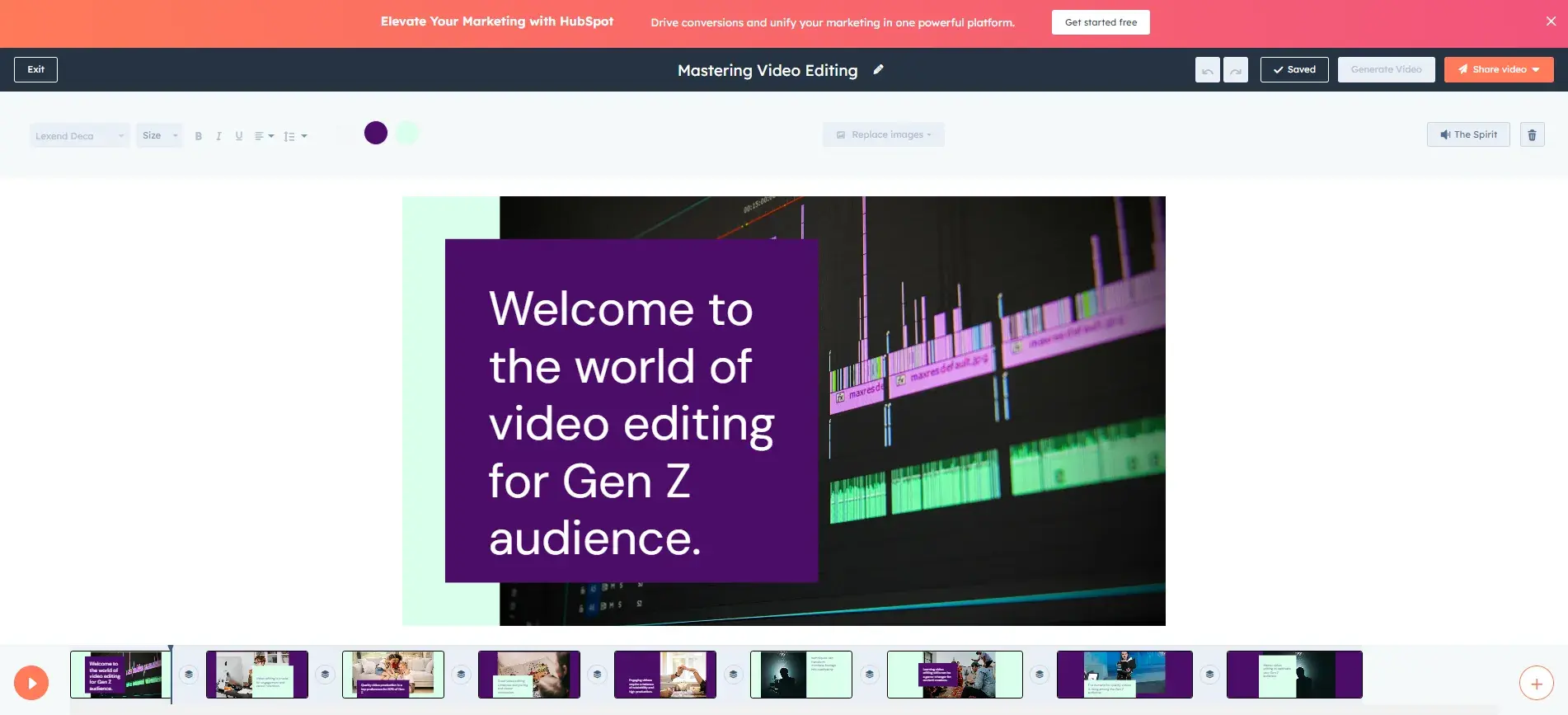
Clip Creator is a free AI-powered editing app that can be used directly within your browser. All you need is a HubSpot account.
You simply prompt the AI using text, provide any information you want to include in your video, and choose a style and a template. The AI does the rest.
You can preview a template before choosing it, and once the AI has generated the video, you have creative license to edit it to your liking. You can edit text, fonts, sizes, styles, images, and more.
The free account allows you 10 videos.
You can easily add soundtracks to your video, and unlike most other video-making apps, you can download your videos for free without a watermark using ClipCreator.
Why I Love Clip Creator
I created a video with absolutely zero video skills. I started with the AI generator.
I entered this basic text as a prompt: “I want to create a video that teaches people about the importance of good video editing for a Gen Z Audience and the impact that high-quality video can have on engagement. Our research shows that 52% of Gen Z prefer high production over a relatable video.”
Next, I needed to pick a tone. I chose informative since it fits the video’s purpose.
The video returned was nine slides long and included the stats I provided and placeholder images. The editor was then very easy for me to use, so I could tweak the video exactly as I wanted it before generating my final video, complete with a royalty-free soundtrack (I could’ve added my own soundtrack if I wanted to).
Pros
- Easy to use
- Landscape and portrait templates
- Describe a video, choose a tone, and the AI will create the video for you
- Download your videos for free without a watermark
Cons
- AI-generated videos and templates might be too restrictive for highly skilled editors
2. CapCut
Price: Starts at free | Platforms: iOS,Android, Desktop
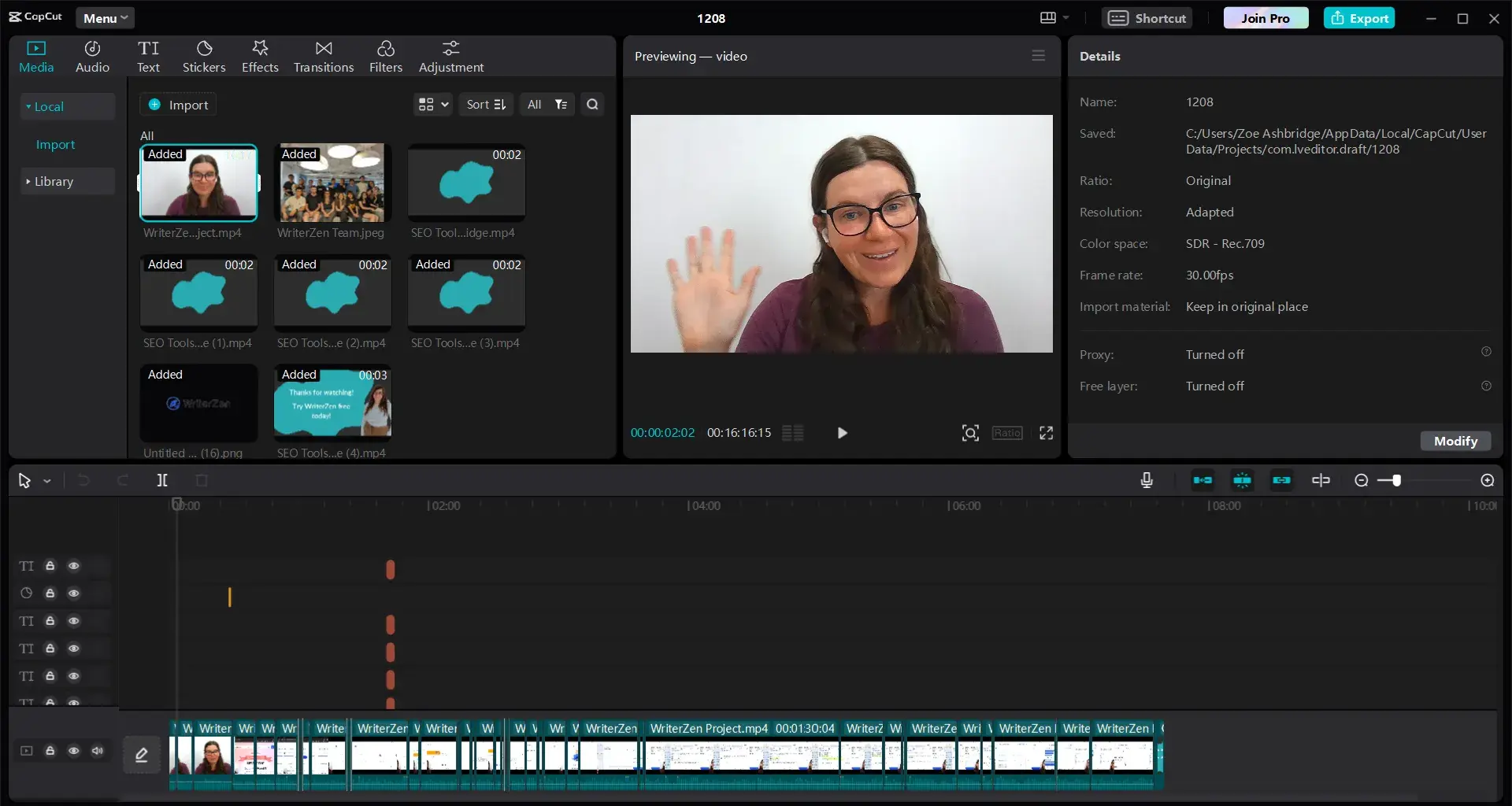
I’ve been using CapCut for the longest time. It was a natural progression for me to record and edit in this app because I started recording and editing videos in TikTok, and that’s what I got used to. The CapCut editor is the most similar to the TikTok editor.
Plus, unlike the TikTok editor, you can download your videos without the TikTok watermark, so they can be easily repurposed. Instead of a watermark, CapCut adds a short video with their logo, but you can delete this.
Why I Love CapCut
The free version already has everything you need to edit a great video. I didn’t upgrade for years! It has body and photo effects that are completely free to use.
The filters are also really good. You can also remove the background of your video automatically with just one click. You can reduce the noise of your video, stabilize it, and more for free!
I eventually upgraded my CapCut subscription and now happily pay for it. Their paid-for editing features, like new elements, were too much for me to resist.
The app is super user-friendly. Even if it’s your first time using it, it won’t be hard, trust me. I have used CapCut on the go, on my mobile, and on my desktop. I love it!
One of the best features is that it can automatically generate captions for your video. You just click generate and then choose a template to display the captions/subtitles you like.
When you’re ready to take your video editing, or your style, to the next level, you can unlock so many new paid-for features.
Pros
- The free version has all the features needed for editing a great video
- It doesn’t take much time to download the finished output
- It has a ratio option to choose the right size depending on where you’ll upload the video
- It integrates with TikTok. You can upload a video from CapCut directly to TikTok
- You can download the finished output without watermarks
- Try for free, online, in your browser
Cons
- If you use the remove background option, it doesn’t perfectly remove the background, so you still have to fix it. You can brush off the edges to make it look good.
- The auto caption feature does not always provide the correct text, so you must check and read the captions thoroughly. Around 80% are correct, and 20% need editing.
- If you go to templates, you will find a lot of slick edits that are totally free to use (you might be familiar with these if you’re a TikTok user). However, you cannot remove the watermark once you use the templates.
Best for: Beginner marketers and any TikTok creators
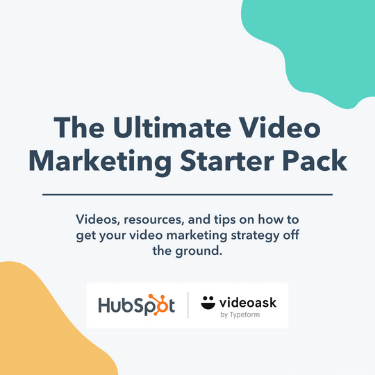
The Ultimate Video Marketing Starter Kit
Access everything you need to get started with video marketing.
- Video Script Templates
- Video Best Practices
- Example Videos
- And More!
Download Free
All fields are required.
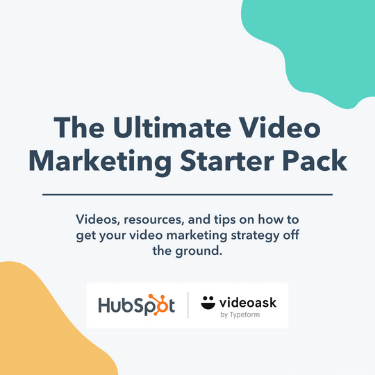
3. InShot
Price: Starts at free | Platforms: iOS, Android
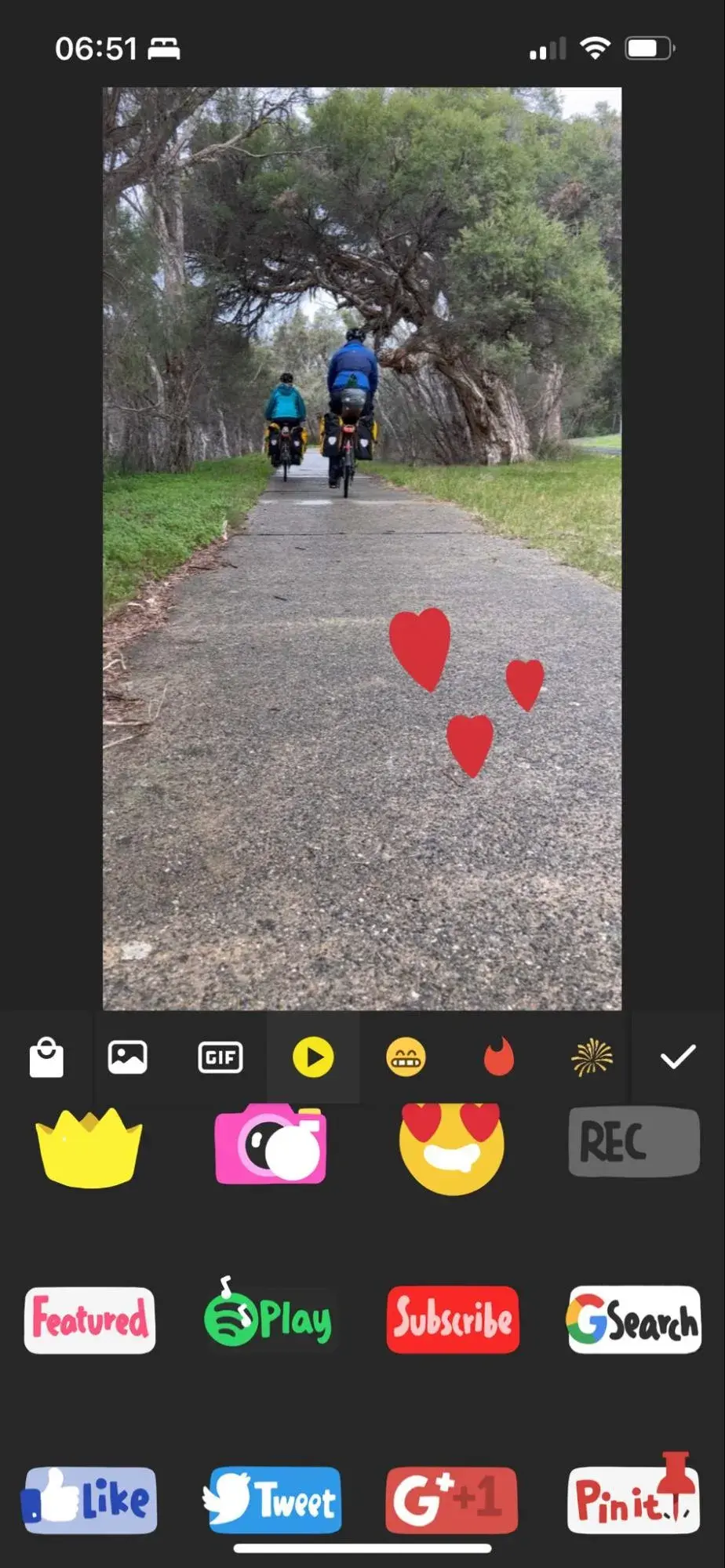
Sometimes, you just want to edit a video — no fancy collages and no splicing. For that, there‘s InShot, a handy app that lets you trim, speed up, or add music and filters to video. It’s pretty fundamental, but with that comes a high ease of use.
You can also add a background if you like, though I think it's pretty cool to overlap images.
InShot was my preferred video editing app for Instagram stories for quite a while.
I probably used it consistently for a year. Because I was editing Instagram stories, I often used this app on my mobile phone and found it easy to use.
Why I Love InShot
The tracking feature is helpful. You can add a sticker or some text and have it stick to an element. If you add text of someone’s name, for example, you can have that track the person's face or body. It can be useful for blurring items or people, too.
The app can automatically detect the face or object you want to cover or track and follow their movements within the video. It’s very easy and seamless.
In its music feature, if you tap “effect,” you’ll see various sound effects such as ambient sounds, like a coffee shop or streets, vehicle sounds, etc. You also don’t have to download a sound effect to add fun to your video.
Pros
- It's a great app for beginners and marketers who don’t have a lot of time for intensive video editing
- Video effects and stickers are good and add some personality to the video very easily
- Built-in music library with royalty-free options
- You can add voiceovers and your music
- The app has a 4.8-star rating on the Apple Store and over 1M ratings
Cons
- There's no desktop app available
- Filters and stickers are only available with a paid subscription. You don’t know which ones are free or paid until you’ve tried to add them.
- Autocaptions are paid, or you can watch a video to unlock it, but this is limited to one-minute videos.
- Your video will be watermarked unless you upgrade to the paid version
Best for: Instagram creators or busy editors on the go who don't want intensive editing.
4. Wondershare Filmora
Price: Starts at free on mobile | Platforms: iOS, Android, macOS, Windows
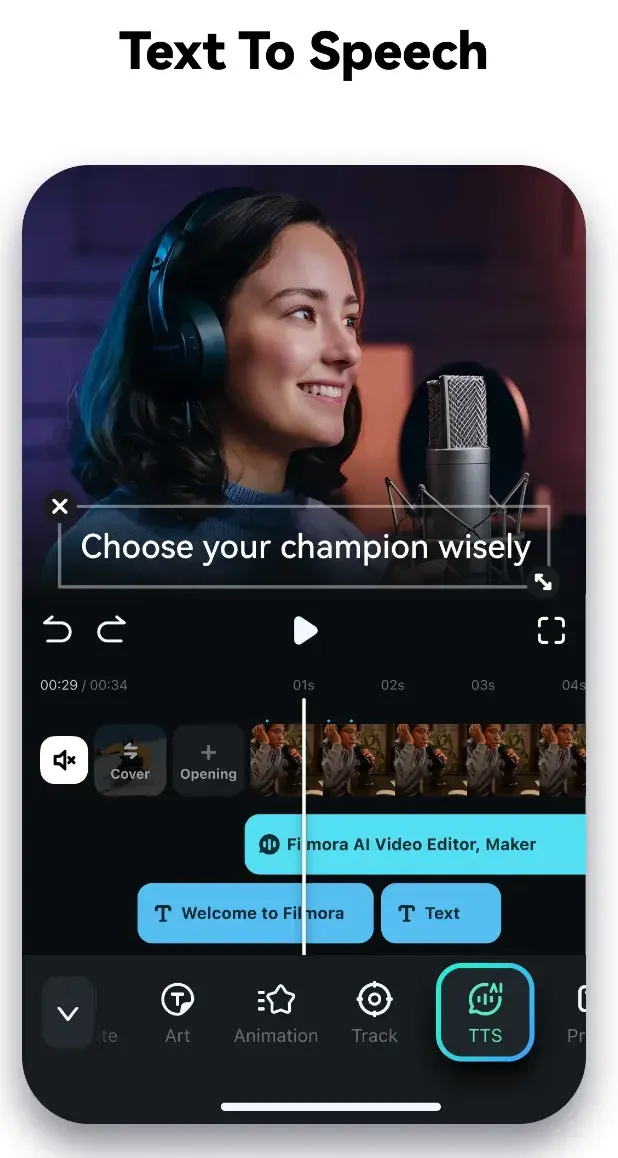
Wondershare Filmora (formerly Wondershare Video Editor) is the perfect option if you want to start with basic video editing functionality with the opportunity to get more advanced as you go. The app is perfect for Instagram but can create audience-ready videos for numerous platforms.
Filmora is available for Windows and Mac computers, whereas the company's FilmoraGo mobile app is free to download for both iOS and Android devices.
Filmora's “Easy Mode” strips away the complexity so you can drag and drop video clips, add some music, and produce a finished video in a matter of minutes. The FilmoraGo app has many of these features, plus an Effect Store where you can incorporate preset intros, themes, and transitions into your video creation.
Sounds too good to be true? Well, you're right: The free version of Wondershare Filmora adds a watermark to your videos that you can only remove through upgrading to their paid service.
Why I Love Wondershare Filmora
For the last year, I’ve been editing short videos that are often quite noisy. I record, edit, and upload videos of my cycling adventures to platforms like Instagram and TikTok.
Wondershare Filmora has an AI Denoiser, which is brilliant! If your video has background noises, this feature is a lifesaver. With just one click, you can remove background noises. The AI detector is smart enough to detect background noise from vocals, too.
You might know Filmora’s Smart CutOut feature. This feature allows you to replace the sky, turning the dullest videos into cheerful summer days. You can use this feature to transport your video background pretty much anywhere.
You might know Filmora’s Smart CutOut feature. This feature allows you to replace the sky, turning the dullest videos into cheerful summer days. You can use this feature to transport your video background pretty much anywhere.
Pros
- This app is a powerful option for both beginner and advanced video editors
- The desktop version offers multi-track editing and more traditional video editing capabilities
- The mobile version includes easy-to-use effects, stickers, and filters
- You can layer music and different sounds in the mobile app
- It has the audio stretch feature which takes the pressure off finding the perfect audio
- Relatively affordable (starting at less than $50 per year for Filmora X, and free for the mobile app) compared to competitors such as Adobe
Cons
- The desktop apps are not free, but a trial is available
- If you want the 1080P quality of your video, you have to upgrade to a premium plan
- Unless you upgrade to a premium plan, videos are watermarked with the Wondershare branding
Best for: Instagram users looking for basic video editing functionality with a goal to improve editing skills.
5. Wideo
Price: Starts at $19.99 per month on the yearly subscription
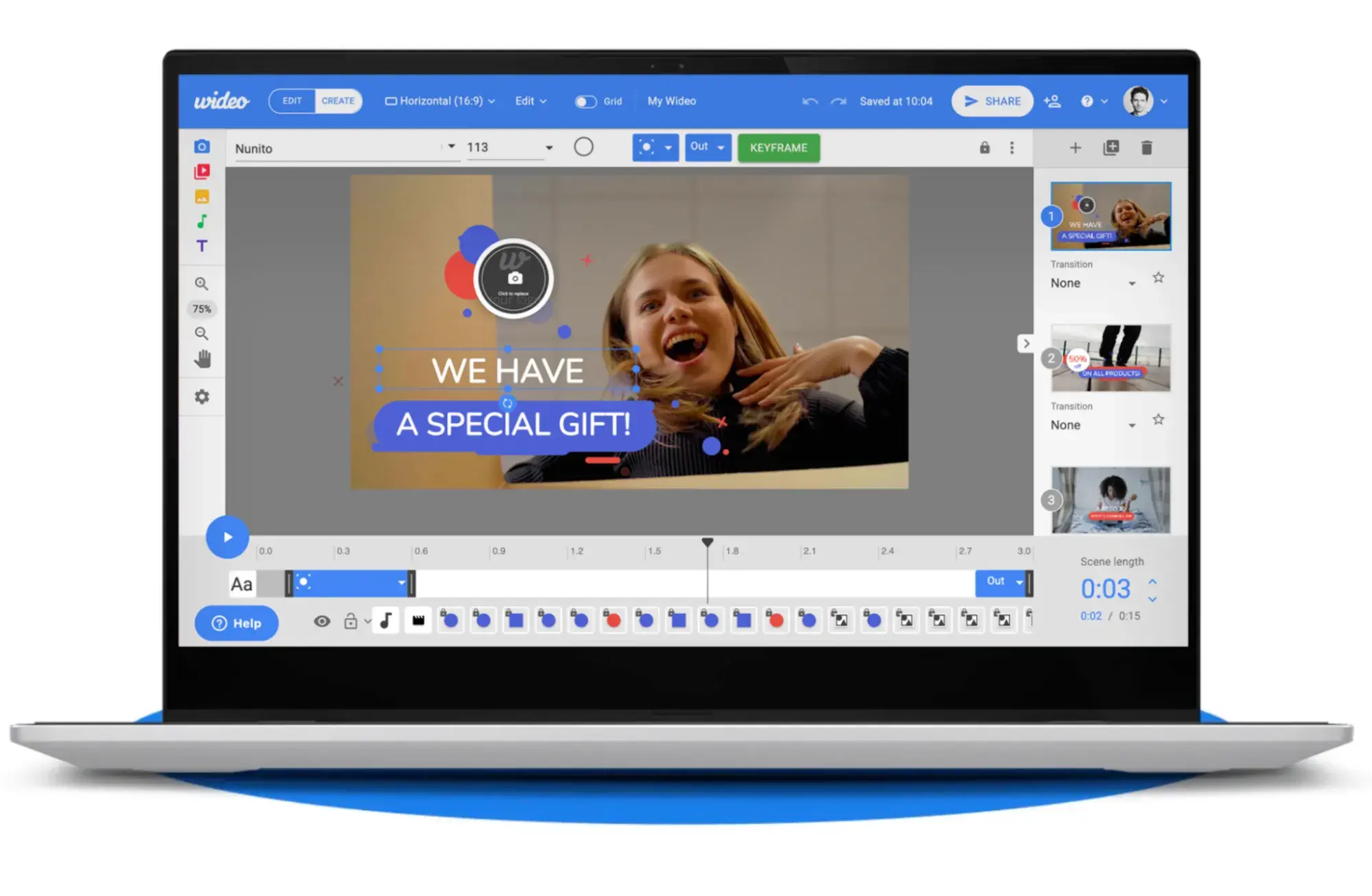
Animated videos have become more popular over the last few years because of their high engagement and convenience. Wideo helps anyone interested in this type of content edit great animated videos regardless of their editing skill level. Its easy-to-use interface makes it a great option for beginners and advanced editors.
They offer a vast library of video templates to make video creation easier and faster. You can add animations to your live shot videos or create a whole narrative using their animations library.
Why I Love Wideo
This is a free app to try (no credit card required), so you’ve got nothing to lose with Wideo. As soon as you log in, Wideo will offer templates that make that first edit super easy, which is ideal for beginners.
There’s a template for just about everything, but if you can’t find exactly what you want, then you can always start with an existing template and tweak it. You can also start with a blank template.
Pros
- Easy to use
- Templates make video creation faster
- I think you’ll be inspired by the templates; there’s a lot to choose from, which might help you realize just how much you can do with video
- You don’t have to download your video to upload it somewhere; you can embed it with code
- Free tools for video creation like storyboard generator, color palette generator, text-to-speech, and blog to video
Cons
- Download is only available on paid plans (starting at $19.99 per month on the yearly subscription)
- Watermark on videos unless you pay to remove them
- There is a 1 min video length limit on the free plan
Best for: Animated videos and explainer videos
6. PowerDirector
Price: Free | Platforms: Android, Windows, macOS
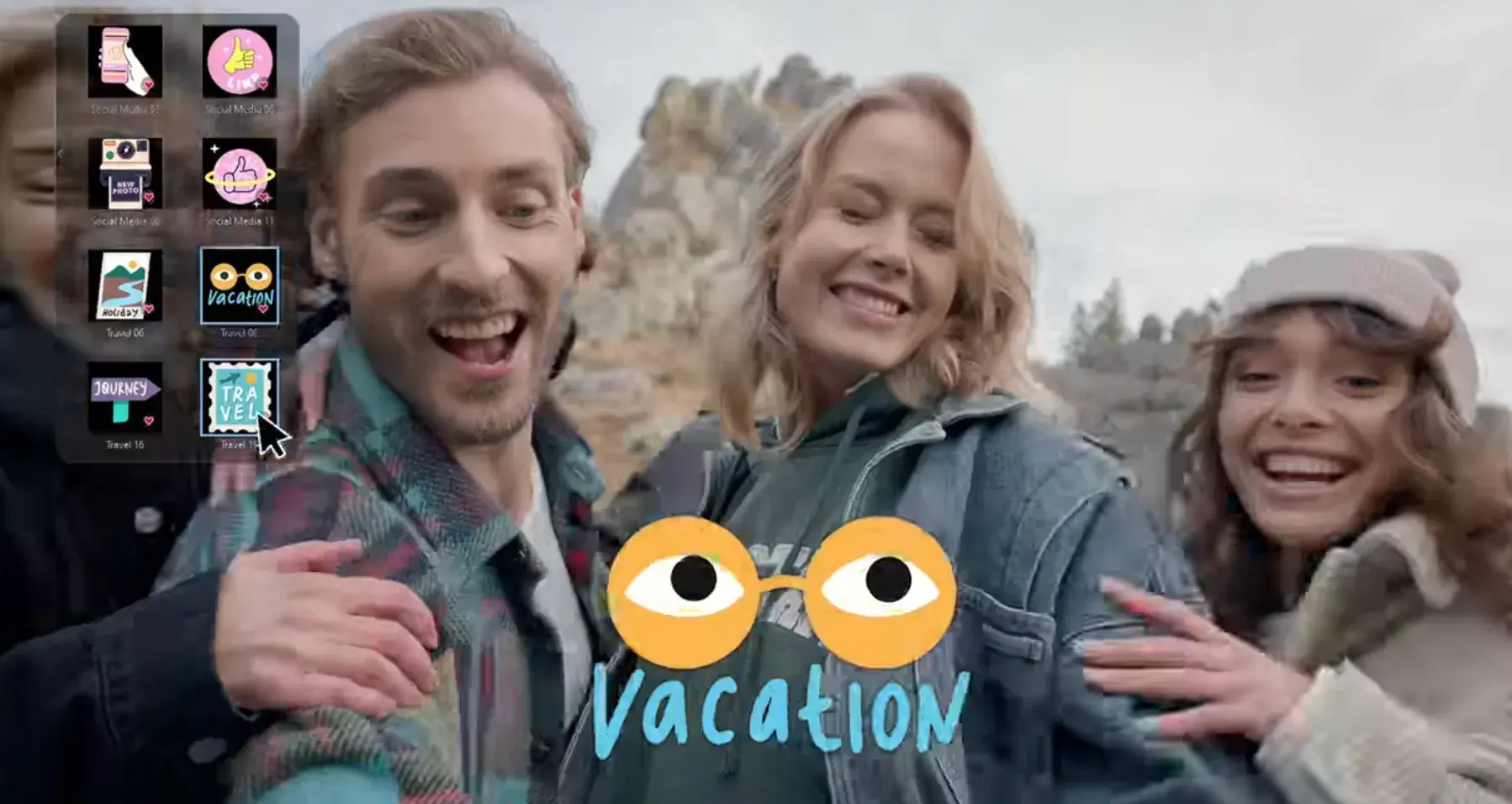
This robust video editor has a suite of creative design tools for Android and desktop users. Developed by CyberLink, the app can help you create 4K-quality videos from footage taken with numerous devices.
Special features include motion tracking, which helps you focus on specific subjects in each frame; video collages, which help you piece together numerous photos into a motion video; and video stabilization, allowing you to remove moments of “shaky camera” in your footage.
PowerDirector can also help you add voiceovers and creative sound effects using chroma key.
Similarly to InVideo, PowerDirector has several AI features that help speed up the creation process. It comes with speech-to-text, object detection, and a restoration assistant that automatically detects and corrects unwanted background noise.
Many of PowerDirector's features are completely free in the Android app. For a more advanced suite of editing tools, you can invest in one of CyberLink's paid products starting at $99.
Why I Love PowerDirector
PowerDirector has a lot of AI features that make video editing easy, which is perfect for beginners like me.
I tried the AI sticker, and it’s pretty fun! You can generate stickers using the AI or turn your own media into a sticker. Naturally, there are limitations to what you can do for free, and you’ll hit your limit at five stickers with a free plan.
There are animated motion graphics that you can just drag and drop into your video, so you’ve got stylistic items within the video with no need for extensive video editing skills.
Finally, there’s a voice changer, and you can add a wide range of voices.
Pros
- Powerful features such as green screen editing, motion graphics, and keyframe controls
- Incredibly low price compared to competitors such as Adobe
- Multi-track editing and timelines
- The company constantly adds new graphics and templates for users to choose from
- Easily make an artistic video without extensive video editing skills
Cons
- Some users have reported that it can be buggy
- Simple features, like adjusting the video’s brightness or contrast, are not free
- If you’re using the free version and accidentally add a paid element to your video, you cannot download it. You have to go through the video, find the paid element, and manually remove it
- Watermark cannot be removed unless you upgrade to a premium plan
Best for: Beginner video editors who want stylistic videos
7. KineMaster
Price: Free | Platforms: iOS, Android, ChromeOS
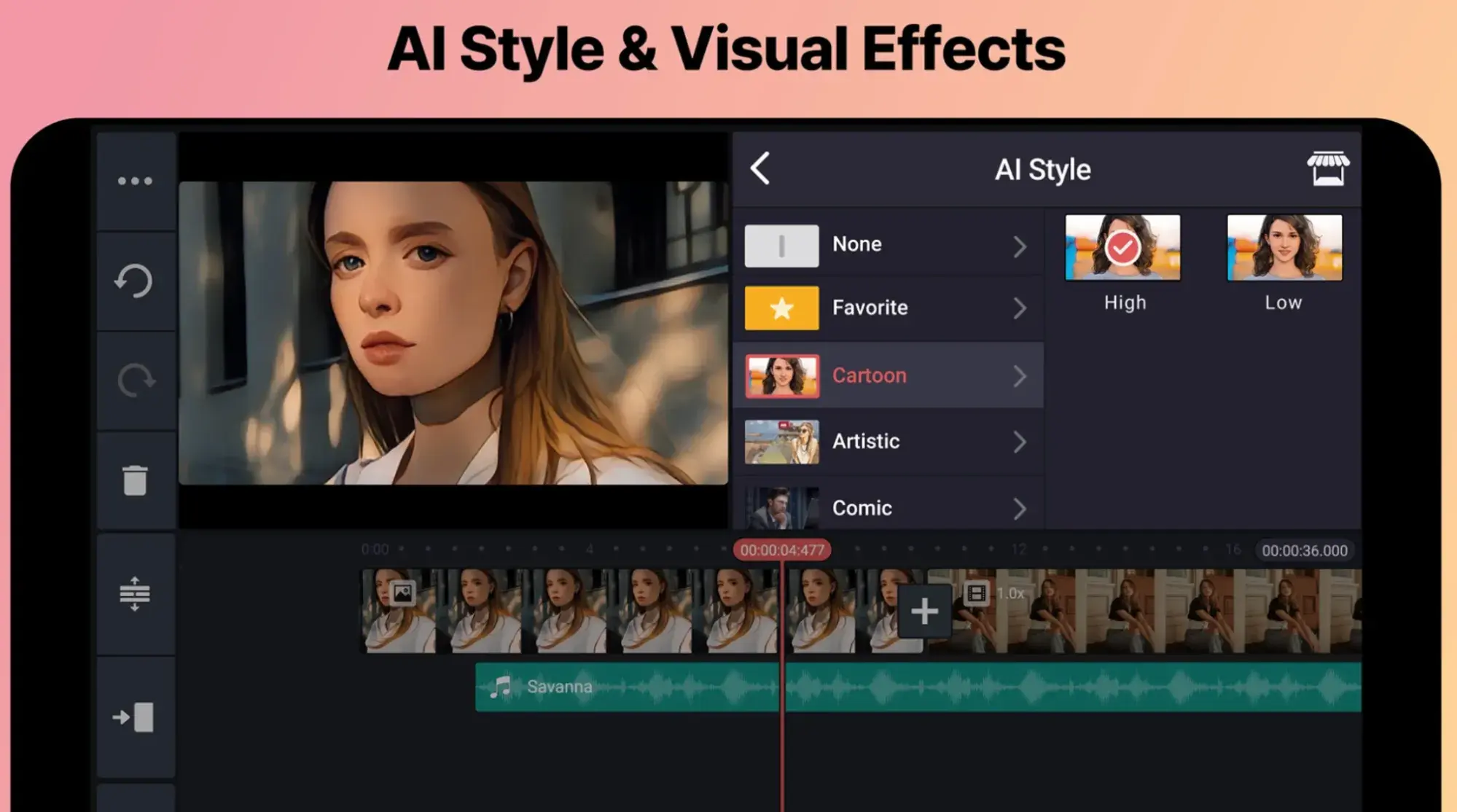
KineMaster is a super-versatile video editing tool that allows you to edit videos on “multiple layers.” What does that mean?
Content creators can add an unlimited amount of text overlays, images, audio, and even free handwriting onto their footage for the artistic detail they or their brand needs. You can also blend multiple pieces of footage and use double-exposures to customize the background in a load of creative ways.
For simpler editing tasks, of course, this app offers intuitive trimming and splitting features to make your video progress just the way you want it to.
Why I Love KineMaster
Upon creating the video, you’re required to pick an aspect ratio. This is helpful for beginner video creators because you might not think about it otherwise. Selecting the video ratio upfront means you don’t have to adjust the size of your video to fit the tool you’ll be using to upload it. Working this way is more seamless overall.
KineMaster has an audio mixer and an auto-volume feature to adjust your video’s voiceover and sound. This helps to balance the sound. I found this helpful, particularly for videos where the voice needed to be louder than background sounds.
Pros
- Powerful features such as multi-track editing, layers, and blending modes
- Over 3M reviews on Google Play and an average rating of 4.5 stars
- You can share on YouTube, Instagram, and Facebook straight from the app
- 4K exports available
- Easy to use
Cons
- Your video will be watermarked with the KineMaster branding if you don’t upgrade to Premium
- Editing on the mobile app is limited to landscape
- Limited access to assets on the free version
Best for: Video editors who are ready to pay for an app and want more stylistic features
8. HitFilm
Price: Starts at free | Platforms: Windows, macOS
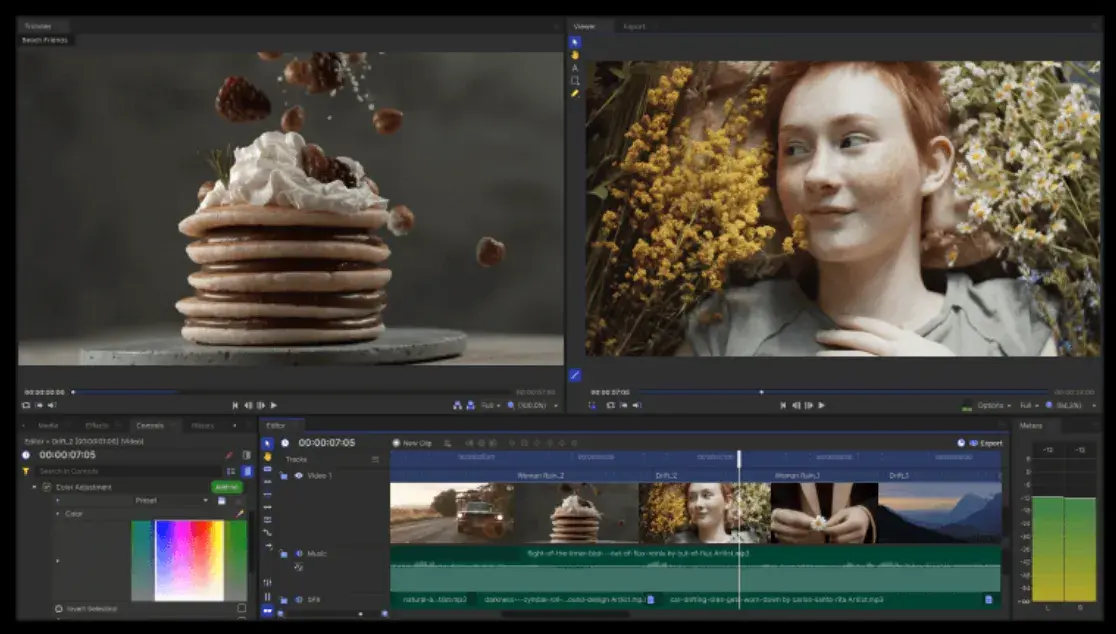
HitFilm Express is a free video editing and visual effects software — which means you can use it to add more than 180 special effects to your videos, including 3D editing.
Possibly the coolest HitFilm feature is its wealth of tutorial videos — users can practice applying special visual effects in movie tutorials based on Star Wars, Westworld, and more.
Of course, upgrading to HitFilm Pro grants access to more visual effects, better high-resolution and 3D rendering, and better audio syncing between audio and video files. It costs $300, but if you're not ready to invest fully, HitFilm Express users can purchase lower-cost expansions to use more tools in their software.
To see the complete list of differences between HitFilm Free and Pro, check out their “Compare Versions” section.
Why I Love HitFilm
What stands out most about HitFilm is definitely the 3D editing. You need the expertise to do this. It’s not easy, but it is cool.
You can also achieve a cinematic aesthetic with its lighting and lens flares.
Like InShot, it has motion tracking that is perfect if you want to add effects on moving objects.
Pros
- Powerful capabilities such as mask rendering, export queues, and unlimited tracks and transitions
- 3D effects
- Built-in voice recorder for easy voiceovers
- Has been described as a mix of Adobe After Effects and Adobe Premiere Pro
Cons
- Beginners may experience a learning curve
- No mobile app
- You’ll have to learn how to use this to maximize its editing capabilities
- Some users have reported crashing issues
Best for: Skilled editors or people looking to get serious about video editing
Instagram Video Editing Apps
The following apps allow you to edit and quickly upload beautiful videos to Instagram. None of these apps are limited to Instagram but are known for their support of this social network.
1. Magisto
Price: Starts at free | Platforms: iOS, Android, Online
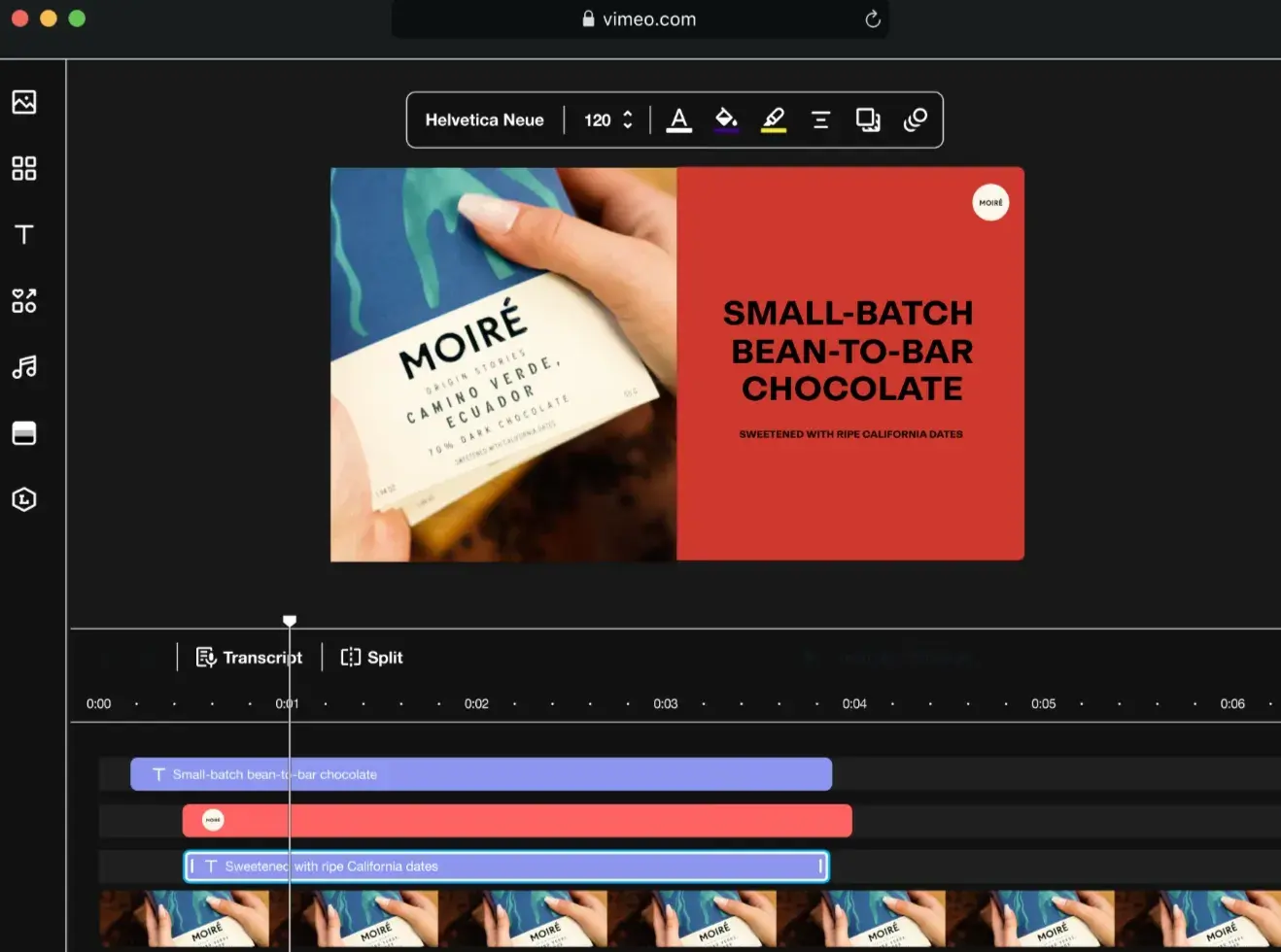
Video automation is here — in the form of the Magisto video editor.
Owned by Vimeo, Magisto allows you to make incredible videos without ever leaving your smartphone in three easy steps.
First, you‘ll choose your video editing style (the type of story you’re telling), then you‘ll choose the photos and video clips you’d like included, and lastly, you‘ll pick your music from Magisto’s built-in music library.
Using artificial intelligence (AI), this intuitive app helps organize your footage in a video that best delivers the message you have in mind. Why not stop at the free version? Upgrade to Premium or Professional for a small monthly fee and make longer movies with more of your own content.
Pros
- Easy-to-use templates for hassle-free creation
- Intuitive, beginner-friendly interface
- Online version available for creating both on Windows and macOS laptops
- Professional and Business plans come with a free Vimeo Pro subscription
Cons
- The “Created with Magisto” watermark will be visible unless you upgrade to premium
- No multi-track editing or 4K exporting
- Ideal for very short social media videos (< 3 minutes long)
- Stock videos are only accessible with a Professional plan
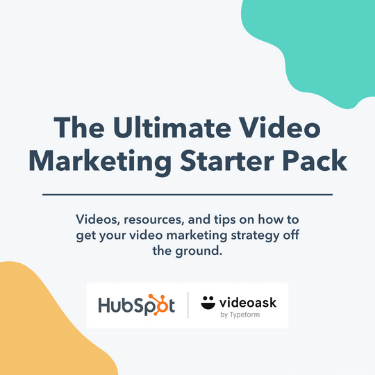
The Ultimate Video Marketing Starter Kit
Access everything you need to get started with video marketing.
- Video Script Templates
- Video Best Practices
- Example Videos
- And More!
Download Free
All fields are required.
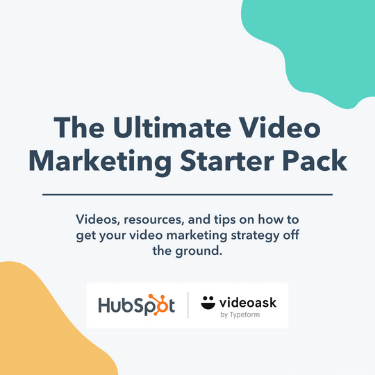
2. InVideo
Price: Starts at Free | Platforms: iOS, Android
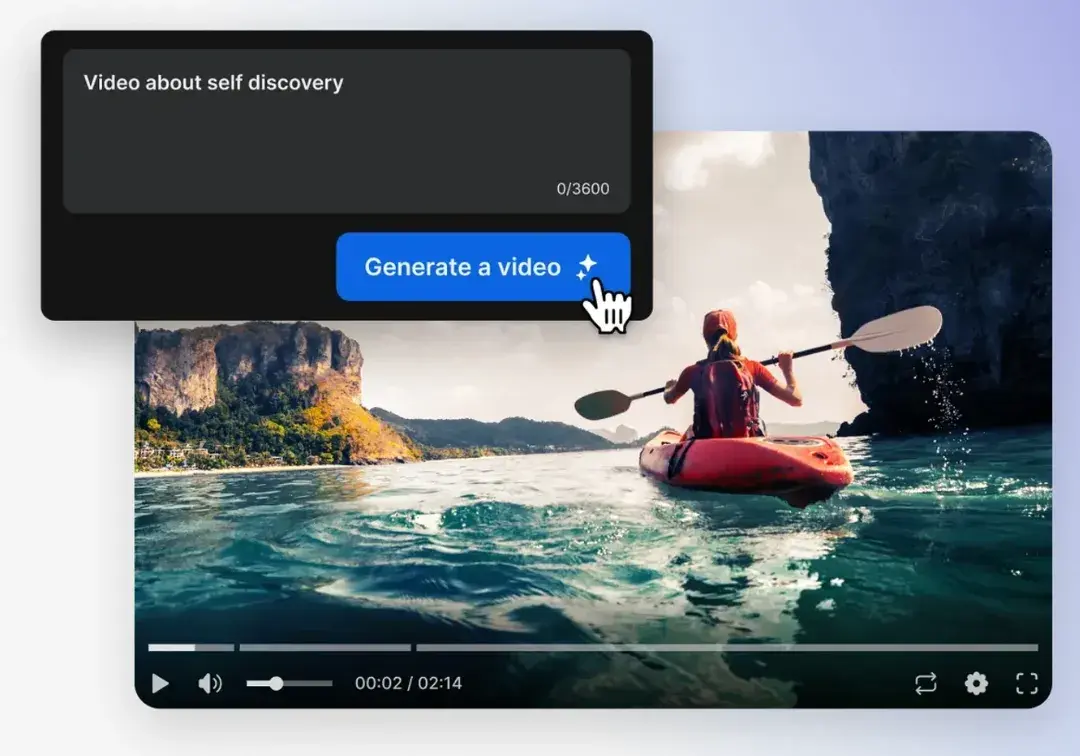
If you’ve already got a script to work with, InVideo just might be the best option for quickly uploading Instagram videos. This platform comes with over 5,000 templates to choose from, 8M stock images, and music — but where InVideo really shines is its AI tools.
Not only can you use it to generate a script, if you already have one, you can take advantage of its AI text-to-video tool. This feature allows you to create videos based on the script you upload. Like Wondershare, the free version adds a watermark to your videos.
Pros
- The AI tools save users time creating videos
- You can upload your own music or use its royalty-free options.
- Comes with step-by-step tutorials for creating videos for YouTube and Instagram
- This app is easy to use for beginners.
Cons
- Can’t export videos with the free version, but you can share a link
- Script-to-video media suggestions aren’t always the perfect match, so you’ll need to make adjustments
Top Free Video Editing Software
The following tools are the most versatile mobile apps of all the free software listed in this article.
1. WeVideo
Price: Starts at free | Platforms: iOS, Android, Chrome OS
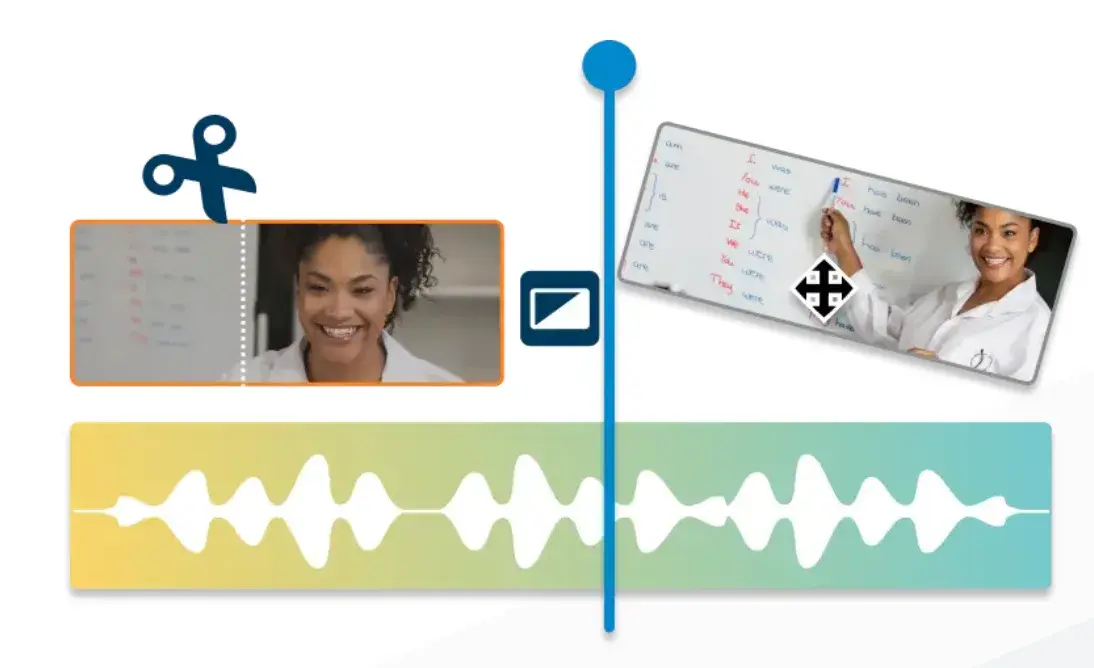
Cloud-based video editing software (i.e., software that you access via a browser instead of downloading directly to your hard drive) is growing more and more popular. One of the programs leading the charge is WeVideo.
WeVideo offers advanced features and functionality, including audio editing capabilities, a library of commercially licensed music, and the ability to share videos in 4K resolution. However, the free version of WeVideo isn't without its limitations.
One major downside is that you‘re only given 10GB of cloud storage. If you’re making a one-off video, this is fine. But if you‘re planning to edit multiple videos, you’ll need more space. The free version also puts a WeVideo watermark on your videos, which isn't ideal.
WeVideo is also available as a desktop computer product and comes with free and paid plans. For a complete breakdown of the differences between these plans, check out WeVideo's pricing page.
Pros
- You can access your videos from any device
- Paid versions are relatively cheap (starting at $4.99 for the Power version)
- 4K exporting available
Cons
- Only 10GB of storage and 5 minutes of published video are available on the free version
- The maximum resolution is 480p on the free subscription
- Your video will be watermarked with WeVideo’s branding unless you upgrade
2. Splice
Price: Free | Platforms: iOS
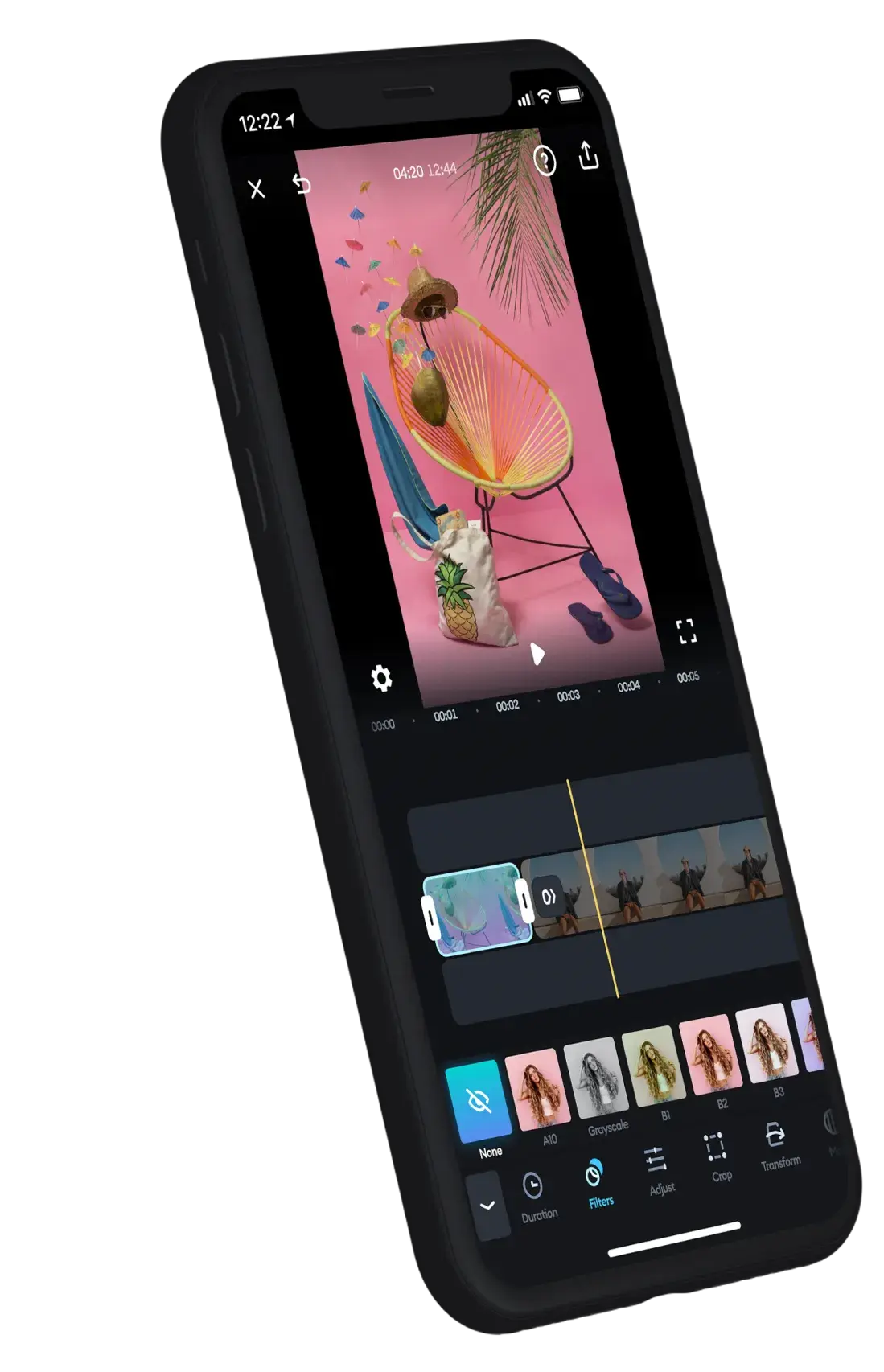
Splice allows you — as the name suggests — to splice together different video clips on your phone to create a moving collage.
We had a lot of fun playing with this one, especially since Splice even contains a library of musical tracks that can be used as a background for your finished product. You can also use the app to trim and edit the different pieces of video and customize transition lengths from one scene to the next.
My colleague, Amanda Zantal-Wiener, experimented with Splice by compiling the above 15-second video of her dog — using only an iPhone 6.
Pros
- Easy and intuitive to use
- Familiar, user-friendly interface
- Multi-track and timeline editing with layers and masks
- No sign-in required
- No watermark, even for free subscribers
Cons
- Subscription starts at $2.99/week, or $12.97/month, which is pricier than other alternatives
- Effects and music are only available for paid subscribers
3. Adobe Premiere Rush
Price: Free | Platforms: iOS,Android
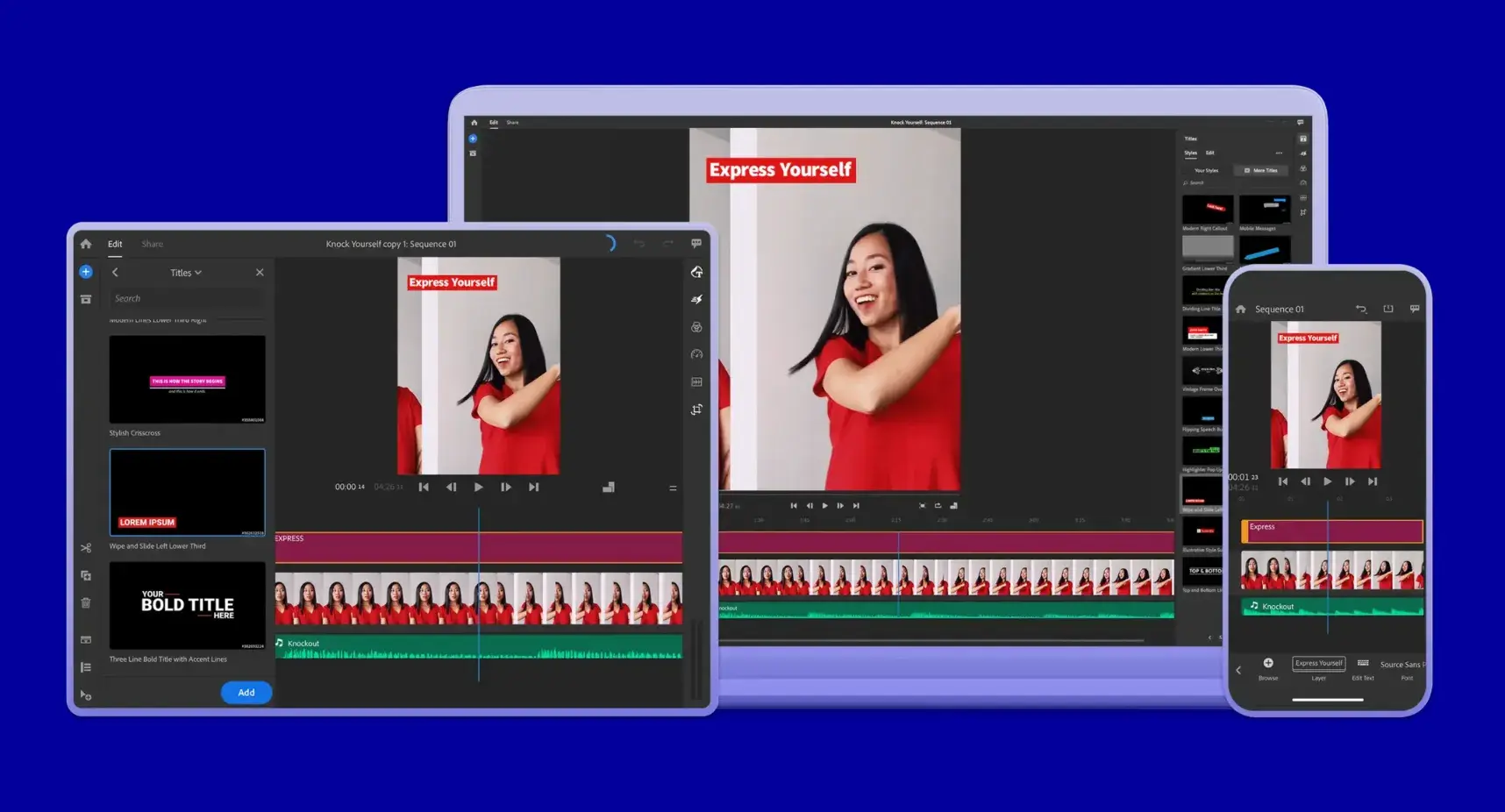
Adobe‘s popular video editor, Premiere, isn’t just available on your mobile device — it's free.
Melissa Stoneburner of Examiner.com calls this app a “gateway” into the full Adobe Premiere Pro video editor for desktop, and we can see this for ourselves.
Similar to Magisto (the first video editor on our list), Adobe Rush automatically sets your video to the music of your choice (using Premiere Rush’s library or your own) and offers a Freeform editor that allows you to customize your edits further after this initial audio sync.
Premiere Rush‘s equally robust video editing features help you trim, drag, and drop multiple video and image clips — right from your mobile device’s photo and video album — in the order you'd like.
Then, just add proper lighting, manipulate the speed of the video, and share your final product directly on Facebook, Twitter, or YouTube.
Pros
- It's a natural choice for current Adobe users
- Premiere Rush offers a familiar video editing interface for those with experience and an easier learning curve for beginners
- The paid version supports 4K exports
Cons
- Some users report exporting and crashing issues on the Android version
- Limited storage capabilities (<100GB) for free users
4. PicPlayPost
Price: Free | Platforms: iOS, Android
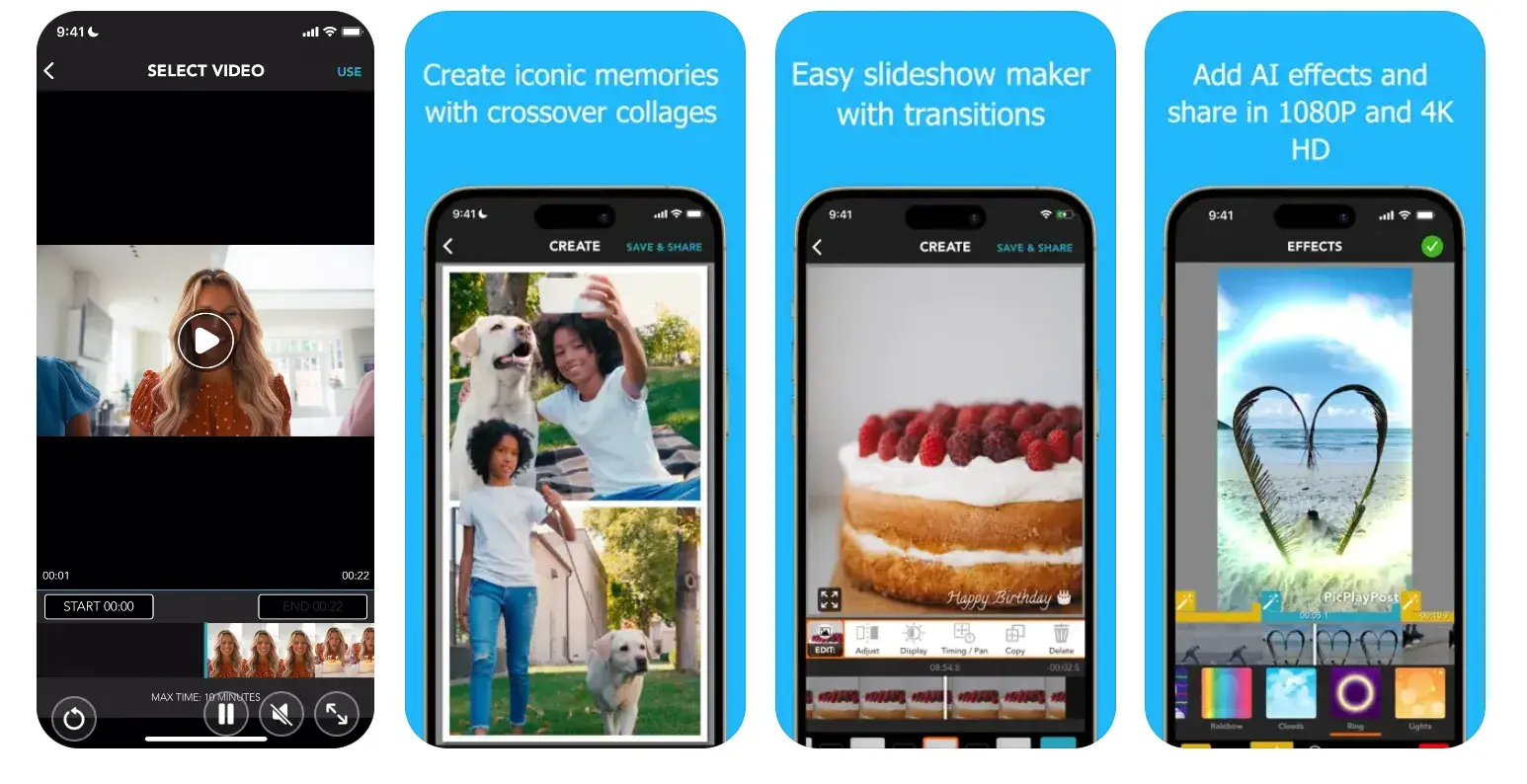
We‘ve already covered the coolness of photo collages. But what if you could make a video collage? PicPlayPost is a simple app that lets you do exactly that. Just remember that the sound from both videos will play at the same time, so be sure they won’t clash with one another.
There are many uses for a video collage app, but my colleague Lindsay Kolowich particularly likes how fitness professional Melissa Made uses it on her Instagram account. She posts video collages with her performing a workout on one side and explaining the workout out loud on the other.
Pros
- You can create alternative formats, such as gifs and live photos
- 4K exporting available
Cons
- Most valuable features are available on the paid version only
- You can’t paste text from another app
- Video will be watermarked with the PicPlayPost branding unless you upgrade
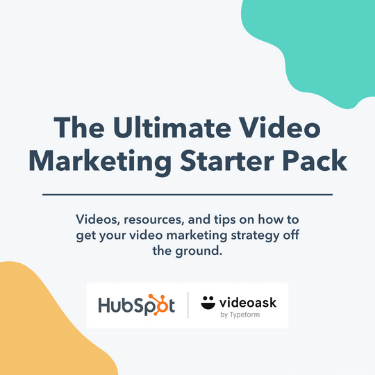
The Ultimate Video Marketing Starter Kit
Access everything you need to get started with video marketing.
- Video Script Templates
- Video Best Practices
- Example Videos
- And More!
Download Free
All fields are required.
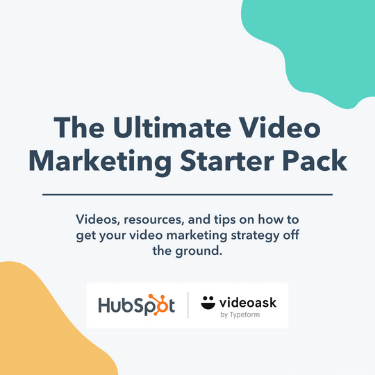
Best Video Editing Apps for YouTube
Although the video editing services below do not offer mobile versions, they offer easy-to-learn functionality at minimal cost. These apps are the best for sitting at your computer and editing amazing video content for your YouTube channel.
1. Blender
Price: Free | Platforms: Windows, macOS, Linux
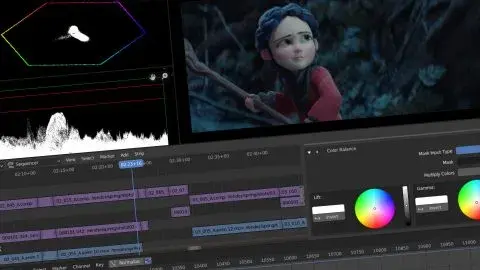
The open-source program Blender is more than just a video editor: It’s a full-blown 3D animation suite, which allows for modeling, rendering, motion tracking, and more.
On the video editing side, there are a ton of features, including transitions, speed control, filters, adjustment layers, and more. There are also 32 slots available for adding video clips, audio clips, images, and effects, which means you can produce some incredibly complex video.
For the amateur video editor, all the options can be a bit overwhelming. But if you're looking to produce truly professional-quality video — without having to deal with watermarks — Blender is a solid option.
The best part: “You are free to use Blender for any purpose, including commercially or for education,” according to its website. For the fine print, check out its licensing info.
Pros
- Blender has a long history of use across multiple platforms
- You can render, model, sculpt, and animate using this app
Cons
- There's a steep learning curve for beginners
2. Lightworks
Price: Free | Platforms: Windows, Mac, Linux
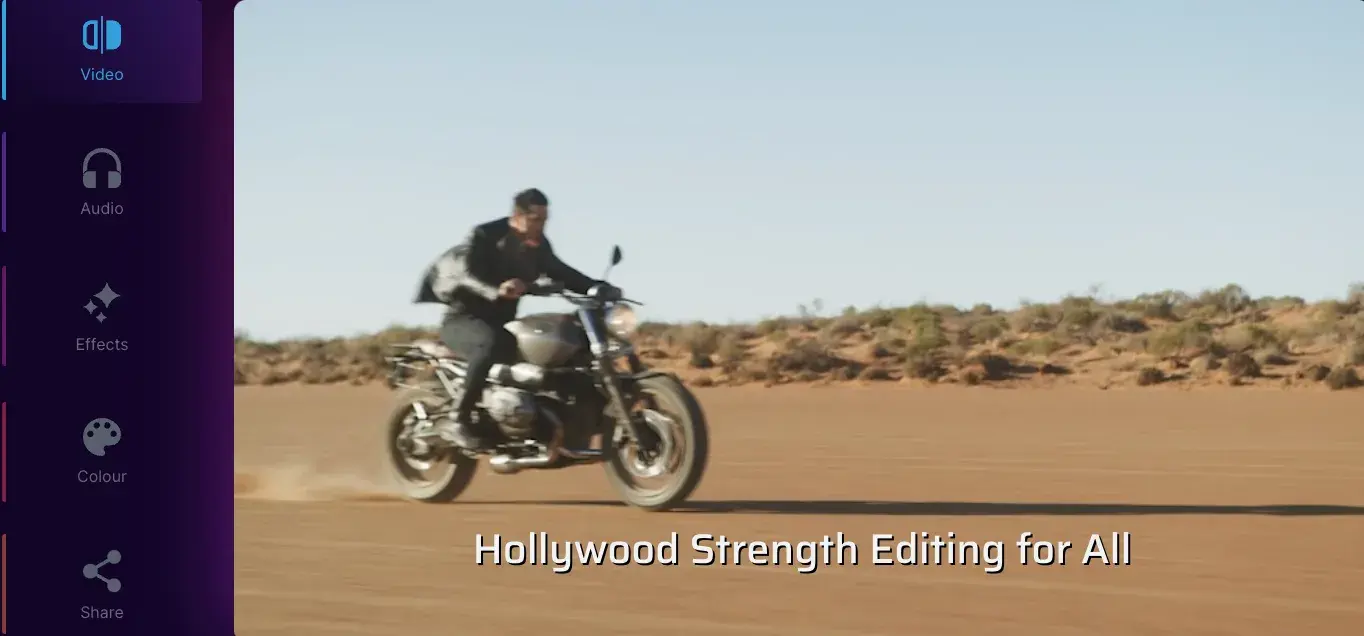
Like Blender, Lightworks is definitely on the more advanced (and powerful) end of the video editing software spectrum. In fact, it‘s a program that’s been used to edit some well-known and award-winning films, including Pulp Fiction, The Wolf of Wall Street, and The King’s Speech.
There are two different licenses you can choose from with Lightworks: “Free” and “Pro.” (The latter of which, as you might have guessed, requires that you cough up some cash.) The main difference between the two licenses is that the Pro version offers more features, including stereoscopic output and advanced project sharing.
But the free version is still quite powerful, providing 100+ effects and supporting multicam editing.
Pros
- Like Blender, Lightworks has a long history of use across multiple platforms
- You can access royalty-free videos and audio from the desktop app
- You can export up to 4K
- Multi-track editing and timelines, even in the free version
- You can buy a lifetime license for $437.99 and never worry about renewing a subscription
Cons
- There's an extremely steep learning curve for beginners
- Limited options for creating titles and subtitles
- Users have reported formatting issues when importing video clips
3. Movavi Video Editor
Price: Free | Platforms: Windows, macOS
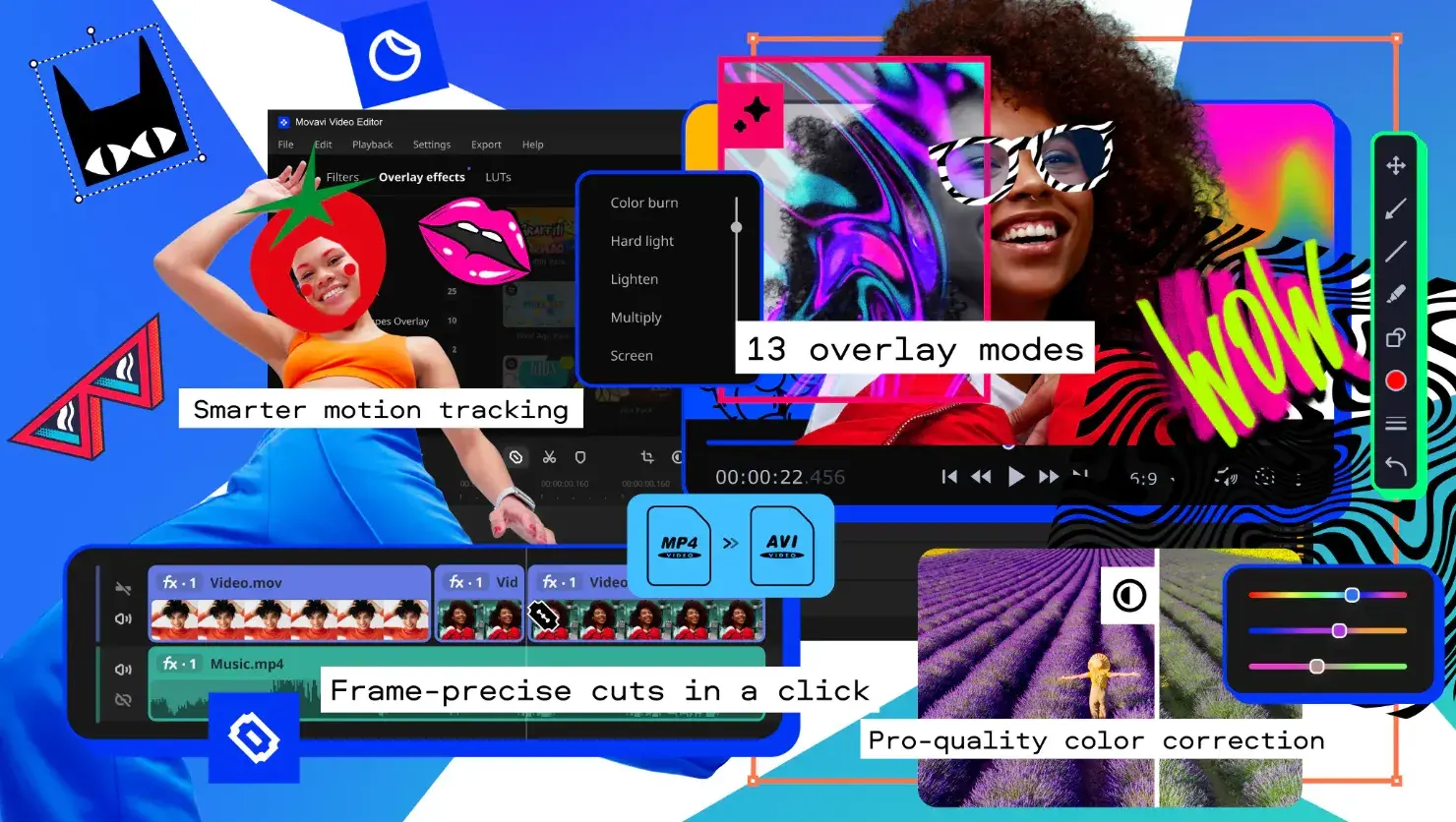
If you are a novice in video making, the Movavi Video Editor is a nice option for beginners just starting out. This software provides a simple, intuitive interface as well as powerful video editing tools that make it easy to add titles, filters, transitions, and effects packs.
With the Movavi Video Editor, you have the choice between two modes of video creation: automatic and manual. The automatic mode allows you to create personalized, themed movies in just five easy steps.
Upload your photos and videos, choose a template from the collection provided, add a soundtrack, preview your video, and export it in any format you desire or share it directly online.
Manual mode offers a multi-track editing space where you can add up to 99 tracks for video, audio, and titles. The timeline is customizable for more accurate editing, and the drag-and-drop controls make it easy to maneuver and customize each element.
Pros
- Chroma-key, synchronization, sound autocorrect, keyframing, and motion tracking
- Video rendering speed and 4k processing
Cons
- Watermark with a free version
- The trial version has functional limitations and is available for seven days only
4. Shotcut
Price: Free | Platforms: Windows, macOS, Linux
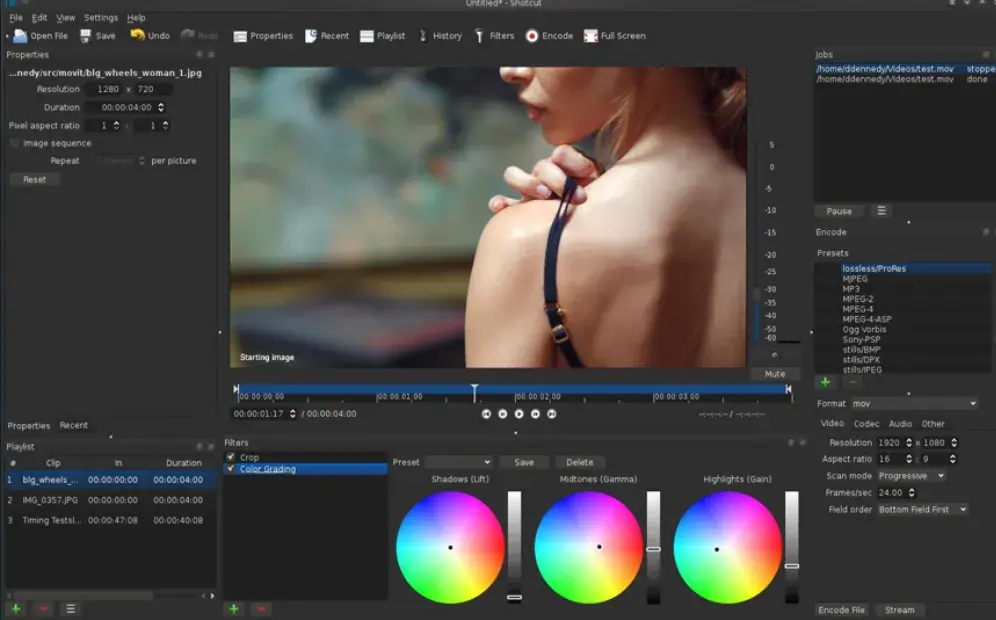
Shotcut is another open-source video software — and it‘s completely free. It’s possible to use Shotcut to create professional-looking videos, but the interface is tricky. Perhaps that's because it was originally developed for the Linux platform, which looks and feels very different from the typical Windows or Mac UX.
With dedication — and time spent in the Shotcut frequently asked questions and how-to guide sections — it's possible to use this software to create and export high-quality videos, completely for free.
Pros
- It's completely free—you never have to upgrade, ever
- The diverse list of features rivals those of paid apps
Cons
- Shotcut could be difficult to get the hang of at first
- Some users find the UI difficult to navigate
- It’s less intuitive compared to other apps, such as Premiere Pro and FinalCut, even for experienced editors
5. VSDC Free Video Editor
Price: Free | Platforms: Windows Only
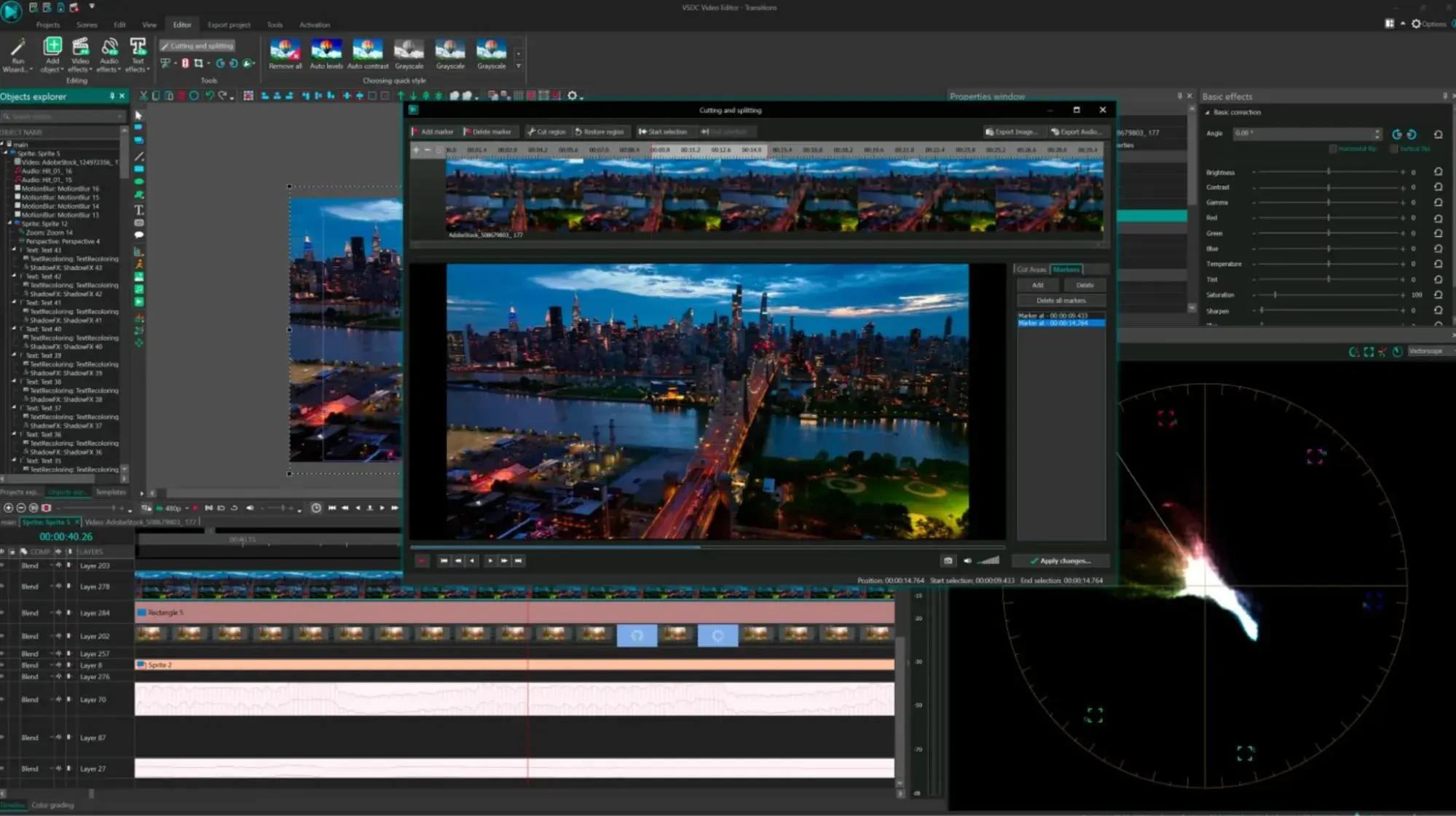
In experienced hands, the VSDC Free Video Editor can produce professional-looking videos.
In addition to supporting nearly every major video format, the program offers advanced video effects, including object transformation and color correction, as well as advanced audio effects like volume correction and sound normalization.
And unlike WeVideo, the VSDC Free Video Editor is truly free. You can use the program's full feature set without dealing with pesky watermarks.
Unfortunately, there is one catch. If you want technical support, you need to pay. (And because there is a bit of a learning curve, there‘s a good chance you’ll need assistance.) Support for the VSDC Free Video Editor costs $9.99 for one month and $14.99 for one year.
Pros
- The free version is packed with typically premium features such as masking, blending modes, and 4K exports
- You can share your video directly from the app to YouTube, Vimeo, and other platforms
Cons
- You have to pay for support if you’re using the free version
- Not as user-friendly as other alternatives
- Users have reported a steep learning curve
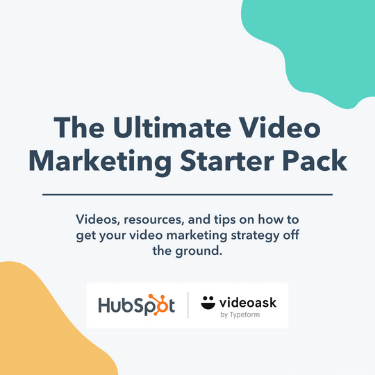
The Ultimate Video Marketing Starter Kit
Access everything you need to get started with video marketing.
- Video Script Templates
- Video Best Practices
- Example Videos
- And More!
Download Free
All fields are required.
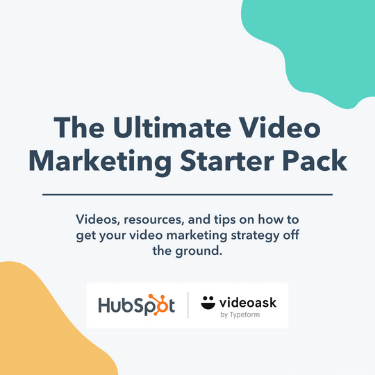
Video Editing Apps for Android
These video editing apps are particularly appealing for Android mobile users, though some are compatible with more than just the Android operating system.
1. VideoShow
Price: Free | Platforms: Android, iOS
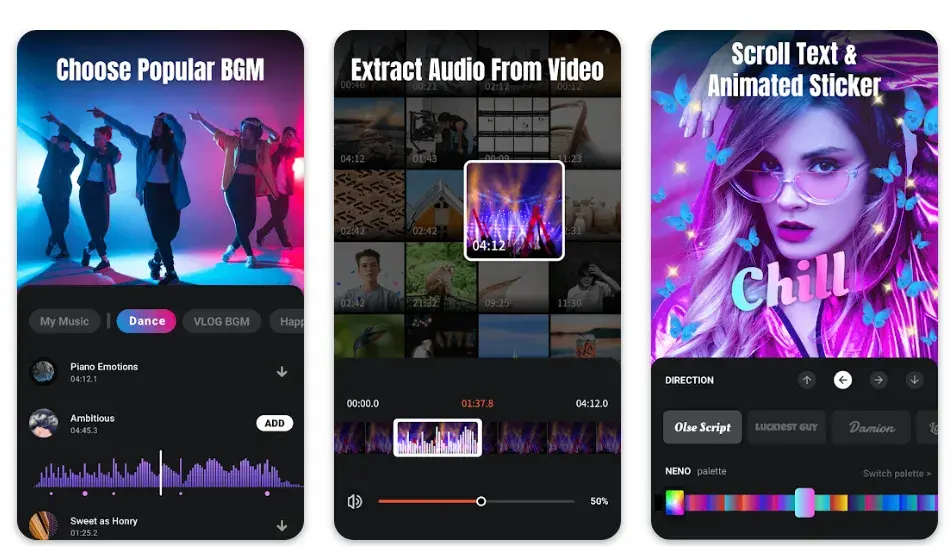
VideoShow allows you to edit video content in many creative ways beyond cutting and pasting scenes together.
The award-winning app, which has more than 400 million users, allows you to include text overlays, stickers, music, filters, and sound effects in your footage.
Because of these features, it lends itself to video producers who want to add a bit more creativity to a vlog series, where the video is primarily of one person speaking directly to the camera.
Pros
- Easy-to-use yet powerful, with HD exports available for free users
- Expansive music library
Cons
- Your video will be watermarked with VideoShow branding if you’re not on the paid version
- You can’t export the video without upgrading to the paid version
2. Quik
Price: Free | Platforms: Android, iOS, macOS, Windows
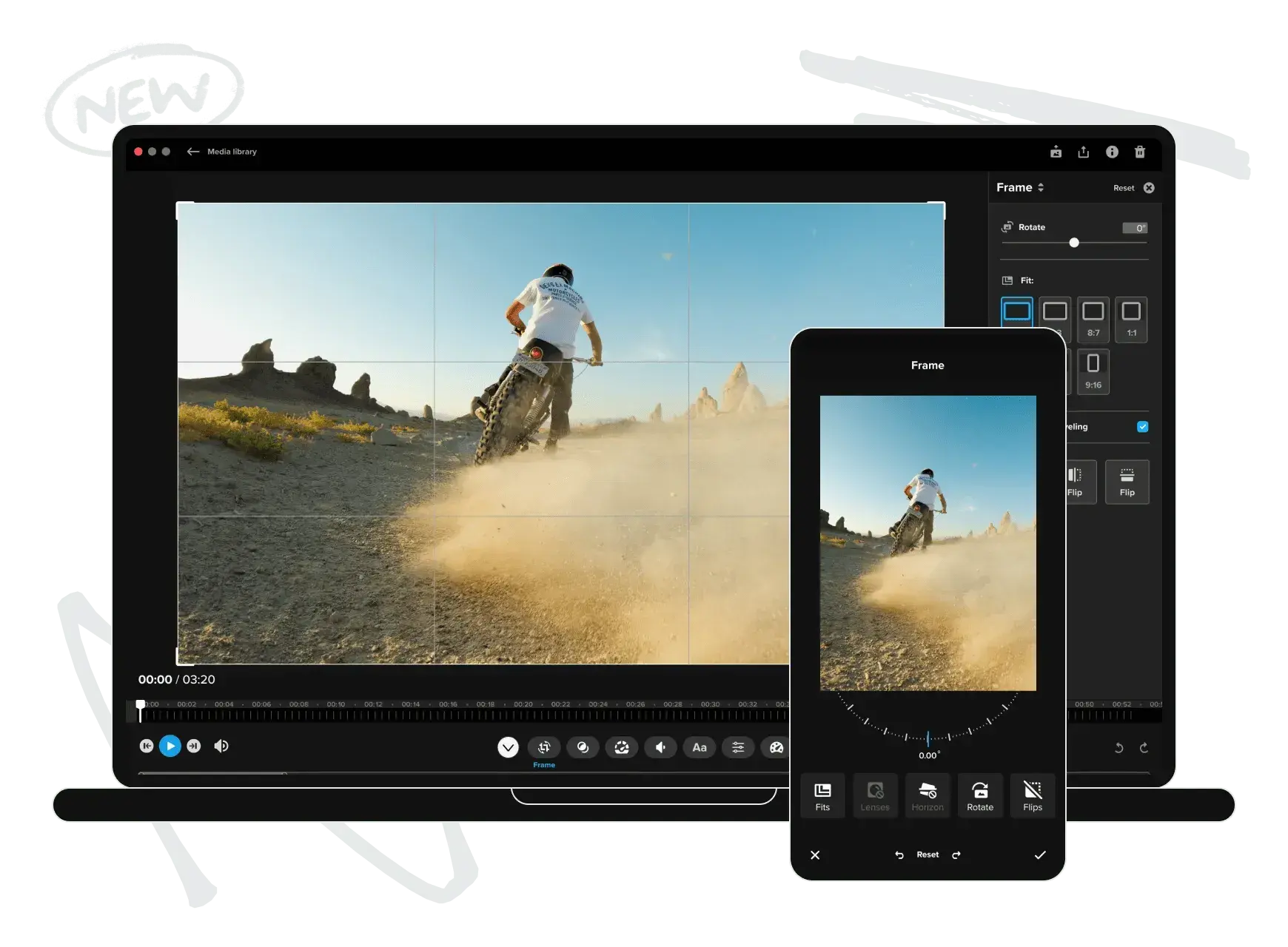
Quik is a video editing tool developed by GoPro, making it the software of choice for people who are editing footage from their GoPro camera. But yes, it can edit content from any source.
The app can manage up to 75 photos and video clips in one project, and can even comb through this content to help you make smart editing decisions based on what the app detects in the footage.
From timelapses to panoramic pieces, Quik can manipulate your media in lots of creative ways. The app has more than 20 preset themes to choose from and supports eight common file types.
Pros
- Easy-to-use and intuitive app
- Automatically imports photos from your camera
Cons
- This software no longer receives updates from its manufacturer
- You only have access to the cloud when you upgrade to GoPro PLUS
3. VivaVideo
Price: Free | Platforms: iOS, Android
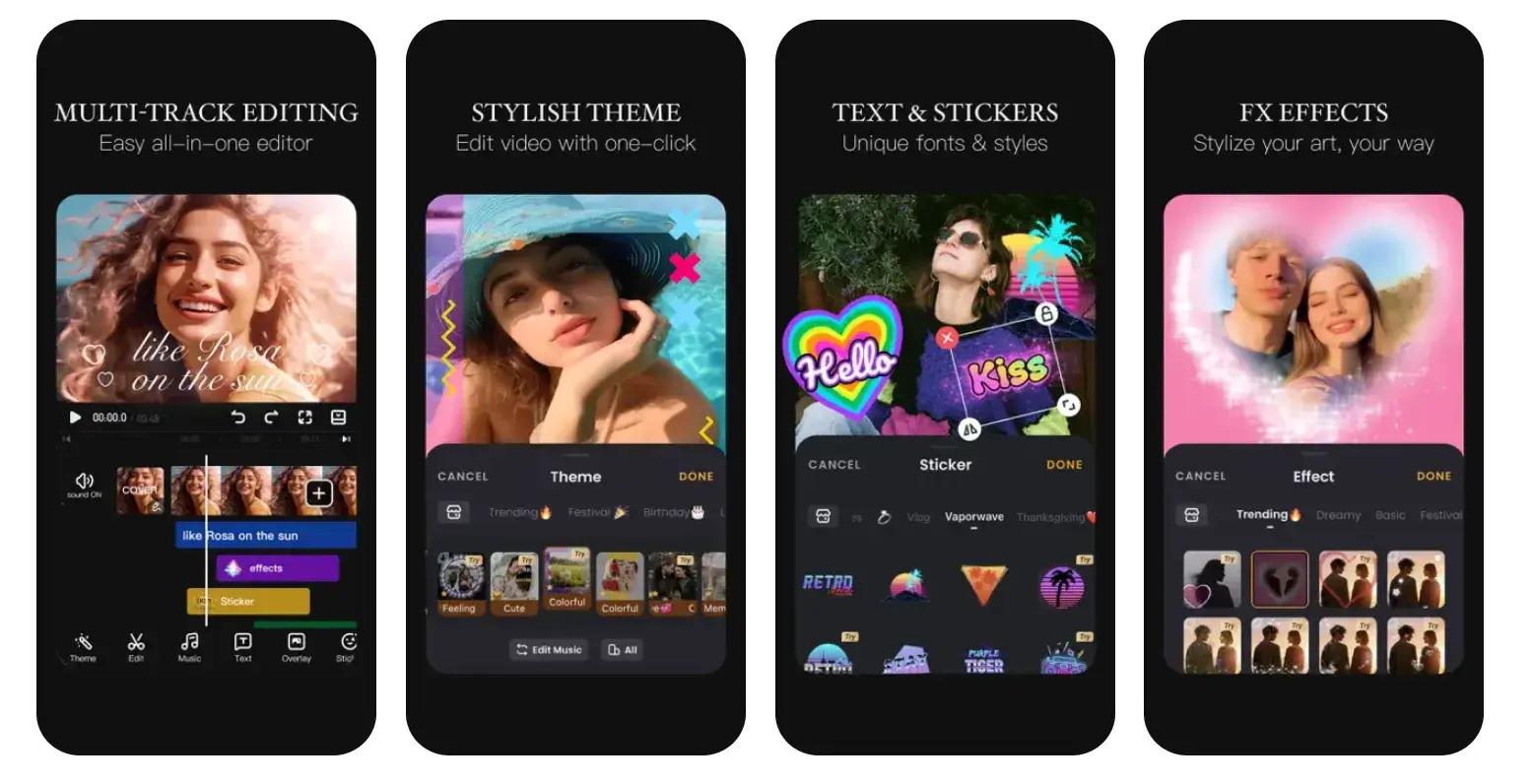
VivaVideo makes professional-level edits easy for content creators. Free for all mobile devices, the app allows you to trim, merge, speed up, slow down, and reverse clips and images in a short amount of time.
The app also comes with a simple collage- and slideshow-maker and offers a variety of camera lenses to capture new, edit-ready footage directly in the app.
Pros
- Fun on-trend filters, templates, and effects
- Expansive music library with hundreds of clips to choose from
- Multi-track editing allows you to layer voice clips and music
Cons
- The five-minute time limit for videos
With most people working from home, the importance of video can’t be overstated. But unless you get the right app for video editing, you’ll run the risk of publishing videos that look unprofessional and unpolished.
With these apps, you’ll be sure to create a video that attracts, converts, and delights your audience. The sooner you download one, the sooner you can sharpen your audio/video creation skills and attract more people to your brand.
Create Better Videos for a Higher ROI
Online video content isn‘t just watched more — it’s expected more.
Luckily, you have the video editing tools to help you delight your audience and improve conversion rates across your social media accounts.
Grab the guide below to make the video learning curve easier and to jumpstart your video marketing efforts.
Editor's note: This post was originally published in March 2019 and has been updated for comprehensiveness.
![→ Access Now: Video Marketing Starter Pack [Free Kit]](https://no-cache.hubspot.com/cta/default/53/8f27c677-d952-4663-8787-bf65c6a1ecf2.png)

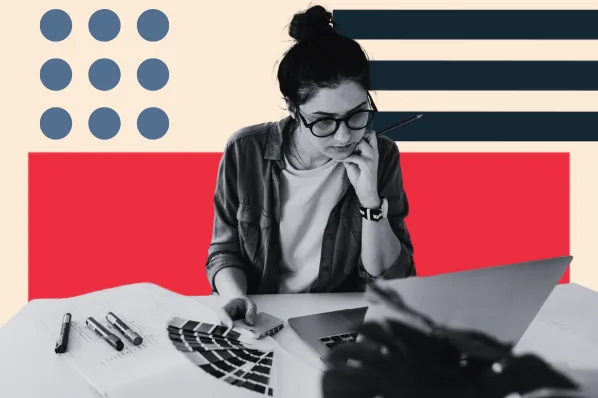

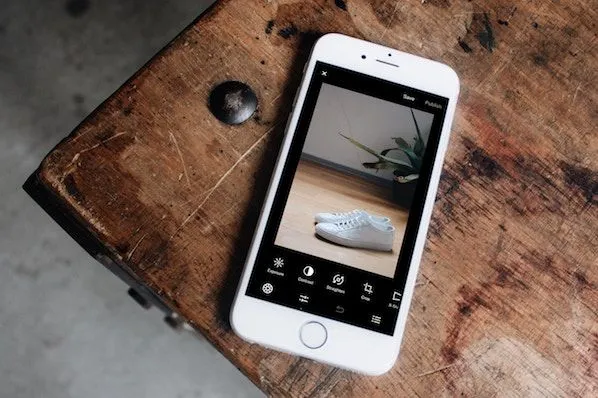



![How to Design Graphics That'll Boost Your Conversions [Free Ebook]](http://53.fs1.hubspotusercontent-na1.net/hubfs/53/Blog_header_-_Canva.jpg)
