What is TikTok LIVE?
TikTok LIVE is a feature that allows users to interact with creators in real-time via livestreams. Users 16 years old or older can launch livestreams on TikTok, and users18 years old or older can send and receive gifts during a live.
Of course, all users must abide by TikTok's community guidelines, or their account will be banned, and they will no longer have access to TikTok LIVE.
TikTok LIVE Features
Going live on TikTok allows you to engage with your followers on the platform and build community. The app offers ways to maximize the experience for creators and viewers when going live.

Here are some of the top features:
Q&A
The Q&A feature allows creators to respond to audience questions directly during the livestream. Creators are given access to various tools to select, display, and respond to only the questions they want to answer.
Multi-Guest
TikTok's multi-guest feature allows users to go live with up to five guests using a panel or grid layout. This feature is excellent for hosting panel discussions, live how-to videos, and other community-based events.
Live events
To build anticipation around your Live, you can schedule, manage, and promote your livestream ahead of time to your followers.
Image source
Gifts
If you are a part of TikTok's Creator Next Program, viewers can give you badges that hold monetary value during a live stream if they enjoy your content. Only non-business accounts and users 18 years or older can accept these rewards unless you live in South Korea, where the minimum age requirement is 19, or in Japan, where it's 20.)
Moderators
When going live, you can assign other users to moderate the chatroom to ensure it's safe and in line with the content you share.
LIVE Donations
TikTok's LIVE Donations button allows your audience to donate to your chosen charity. You can select your cause either before or during your stream. To set up donations before the stream:
- Select the anchor link that says "Select Non-Profit" in the top left corner.
- Select the non-profit you'd like to support and add to your livestream.
- Press "Go LIVE" once the nonprofit you select appears in the top left corner.
To set up donations during the stream:
- Click the bottom right arrow for more options.
- Click "Support Non-Profit."
- Select a non-profit to add.
- Place the donations sticker wherever you prefer on the live screen.
LIVE Topics
This feature gives your audience an idea of what to expect in your livestream. LIVE Topics include music, sports, food, gaming, and DIY categories. LIVE Topics also boosts the discoverability of your livestream by enabling new viewers to discover and join your stream based on the LIVE Topic you’re covering.
Keyword Filters
Another way to protect your live stream is by automatically removing comments that feature words or phrases you've flagged.
How to Go Live on TikTok
1. Open the app and click on the '+' sign.
2. Slide to the 'LIVE' tab.
3. Add a title.
4. Click 'Go Live.'
After your live, you can access the recording for up to 90 days by going to your "settings and privacy" tab and selecting "LIVE replay." From there, you can download your live video or delete it.
How to Join Someone's TikTok LIVE
Send a request to join someone else's TikTok LIVE. To do this, click on the livestream you want to join. Then, head to the comments section and click the icon that looks like two people. Finally, hit the ref request button. If the host of the TikTok Live accepts your request, you'll join their livestream.

Why can't I go live on TikTok?
There are several reasons why you may not see the option to go live on TikTok, such as:
- You're under 18 years old.
- You have less than 1,000 followers.
- You have recently violated one of TikTok's policies and are under review or suspension.
If you meet the requirements and can't go live, you can report this issue to TikTok.
Tips for Going Live on TikTok
1. Know when your audience is most active on the app.
You want to ensure you reach your target audience by providing a more personalized experience and relevant advertising. This means knowing exactly when most are active on the app.
Check your "Followers" tab in your Analytics to find this out. It will tell you what times and days your followers are most active, along with other insights, like videos and sounds that are most popular with your followers.
All of this information will be valuable when planning your live.
2. Set the stage.
Nothing makes me click out of a live quicker than lousy lighting.
The first thing you want to do is make sure your lighting is arranged ahead of time. This can mean setting up before a window that gets great natural light or investing in artificial lights.
The next thing you'll need is a quiet room. Make sure there isn't a ton of background noise, as that can distract viewers and make it hard to maintain their attention. You can also invest in an external mic to improve your sound quality.
In addition, consider investing in a tripod. This will allow you to move freely as you are on the live.
Lastly, make sure your wi-fi connection is strong. You can quickly lose viewers if they struggle to hear or see you on the app.
3. Have a clear goal and outline.
Any time you plan on interacting with your audience, you should have a clear goal. It can be building brand awareness, learning more about your audience, leading users to your website, generating leads, etc.
Once you know what your goal is, outline your broadcast. This will ensure you communicate your key points and meet your end goal.
Here's an example of a simple outline for a brand that's announcing a new product:
- Welcome the audience and shout out specific usernames.
- Announce the new product.
- Dive into product specifics, such as benefits, features, and initial customer reviews
- Share discount code.
- Direct viewers to the website for purchase.
- Answer questions about the new product.
- Direct users to the website and sign off.
4. Have a moderator.
A moderator is a user you assign to ensure the chatroom is safe and enjoyableduring your broadcast.
Chats are notorious for having bots and trolls that can distract users and keep you from seeing important messages from your audience. The moderator will help you manage the live and allow you to focus on engaging your audience and sharing your message.
Going live on TikTok is a great way to connect with your audience and strengthen that brand loyalty. If you're not yet at 1,000 followers, gather ideas for broadcasts by looking at your competitors and seeing which live strategy will most effectively meet your goal.
This way, you'll be more than ready when your account meets the requirements.
Social Media Publishing

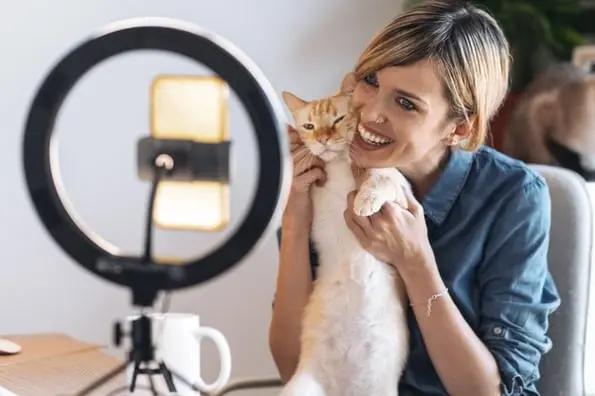
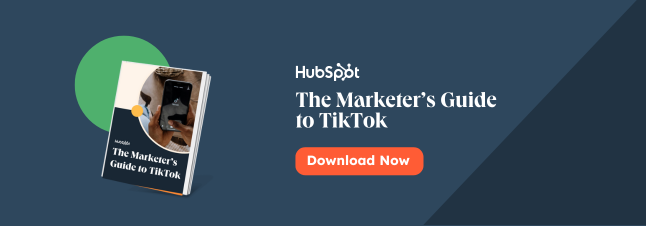
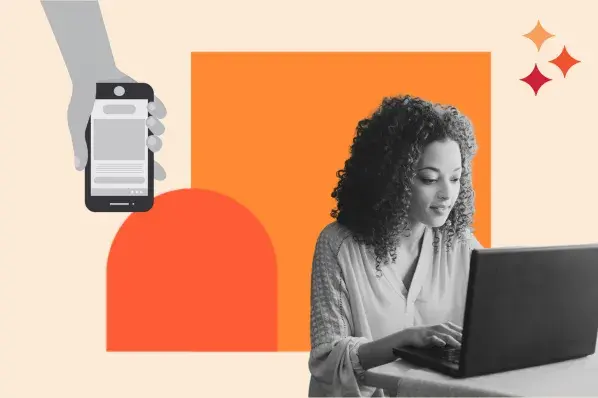
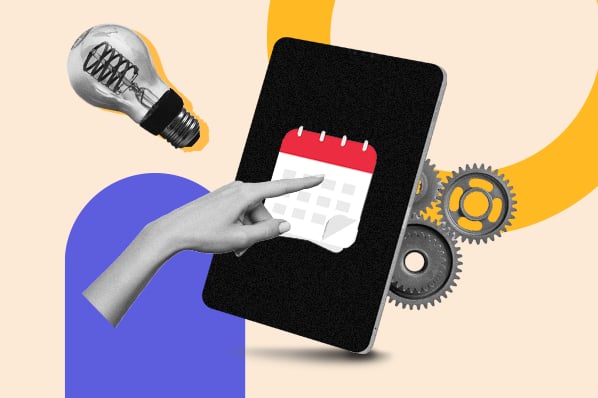
![Social Media Calendar Template: The 10 Best for Marketers [Free Templates]](https://53.fs1.hubspotusercontent-na1.net/hubfs/53/social-media-content-calendar.png)

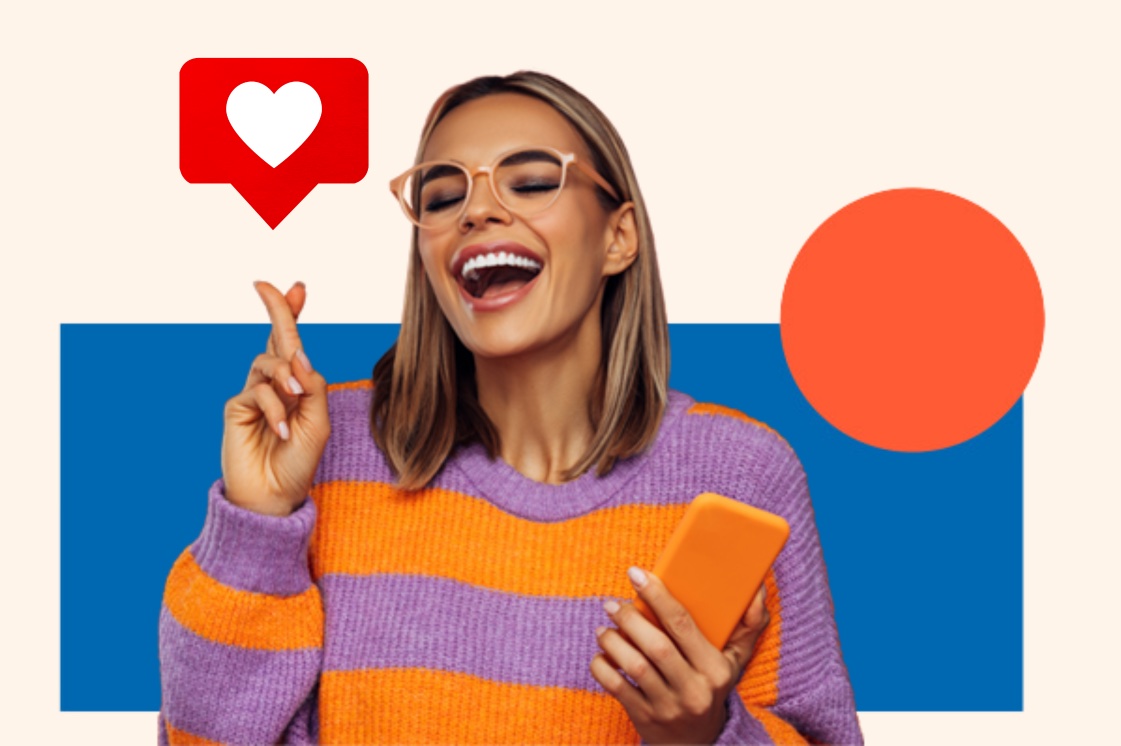
.jpg)


![Instagram Reels vs. TikTok vs. Snapchat: Which Should Businesses Use? [Marketing Professional Data]](https://53.fs1.hubspotusercontent-na1.net/hubfs/53/snapchat-vs-tiktok-fi.jpg)