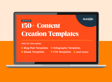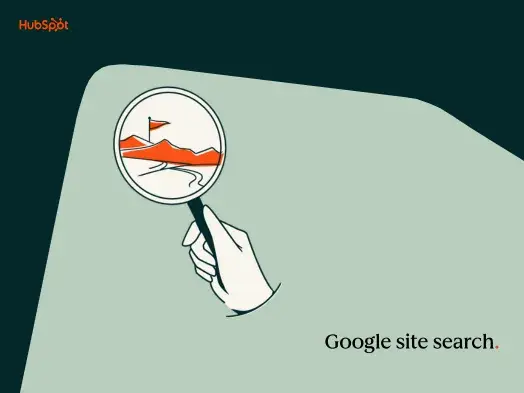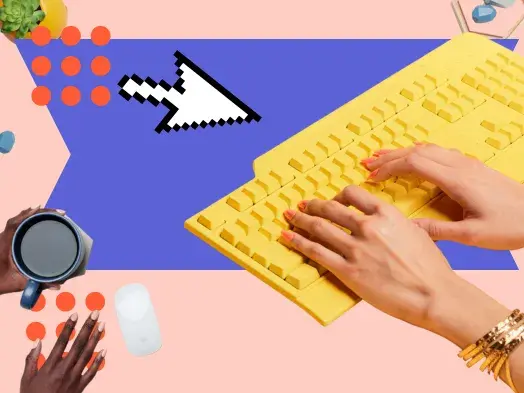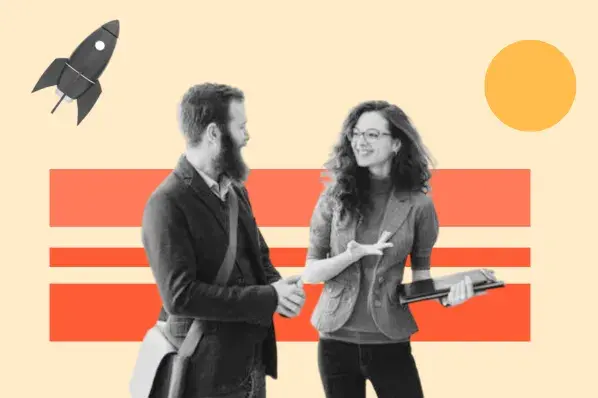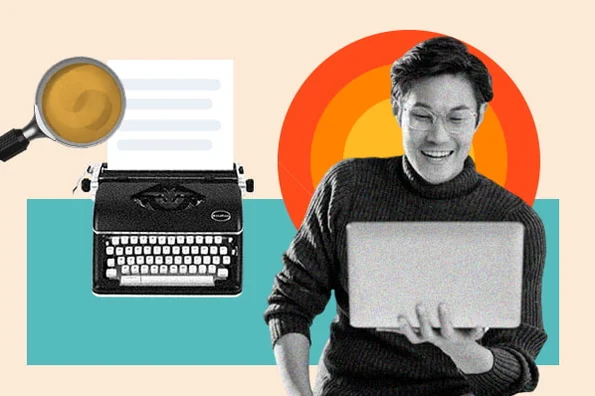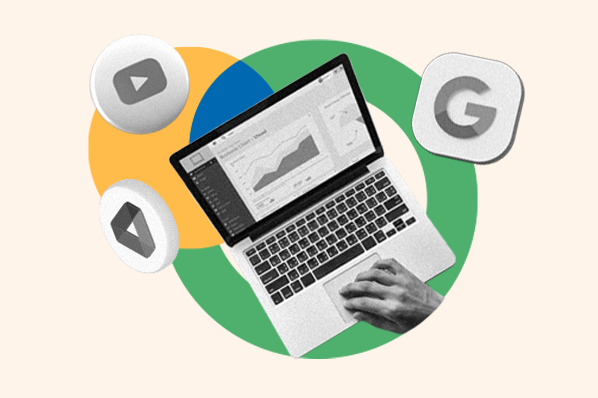I first learned how to perform a Google site search while working at a leading digital agency, and it is one of the simplest yet most useful pieces of information I’ve ever acquired. I still do it today, over ten years since I first learned about it.
When I first learned about Google’s site search, I was nearly always using it as a quick and easy way to see how many website pages from my website Google had indexed in search results. These days, Google doesn’t do that, but I still use the site search to check the indexation of specific pages. Plus, you can use the site search to optimize your internal linking.
In this article, I’ve provided step-by-step instructions on how to perform the Google site search, then I’ve shared best practices and how the site search can help you (it’s not just useful for indexation!).
Table of Contents
- How to Google Search Within a Website Using Site Search
- Site Search Best Practices
- How Site:Search Can Make Your Life Easier as a Marketer
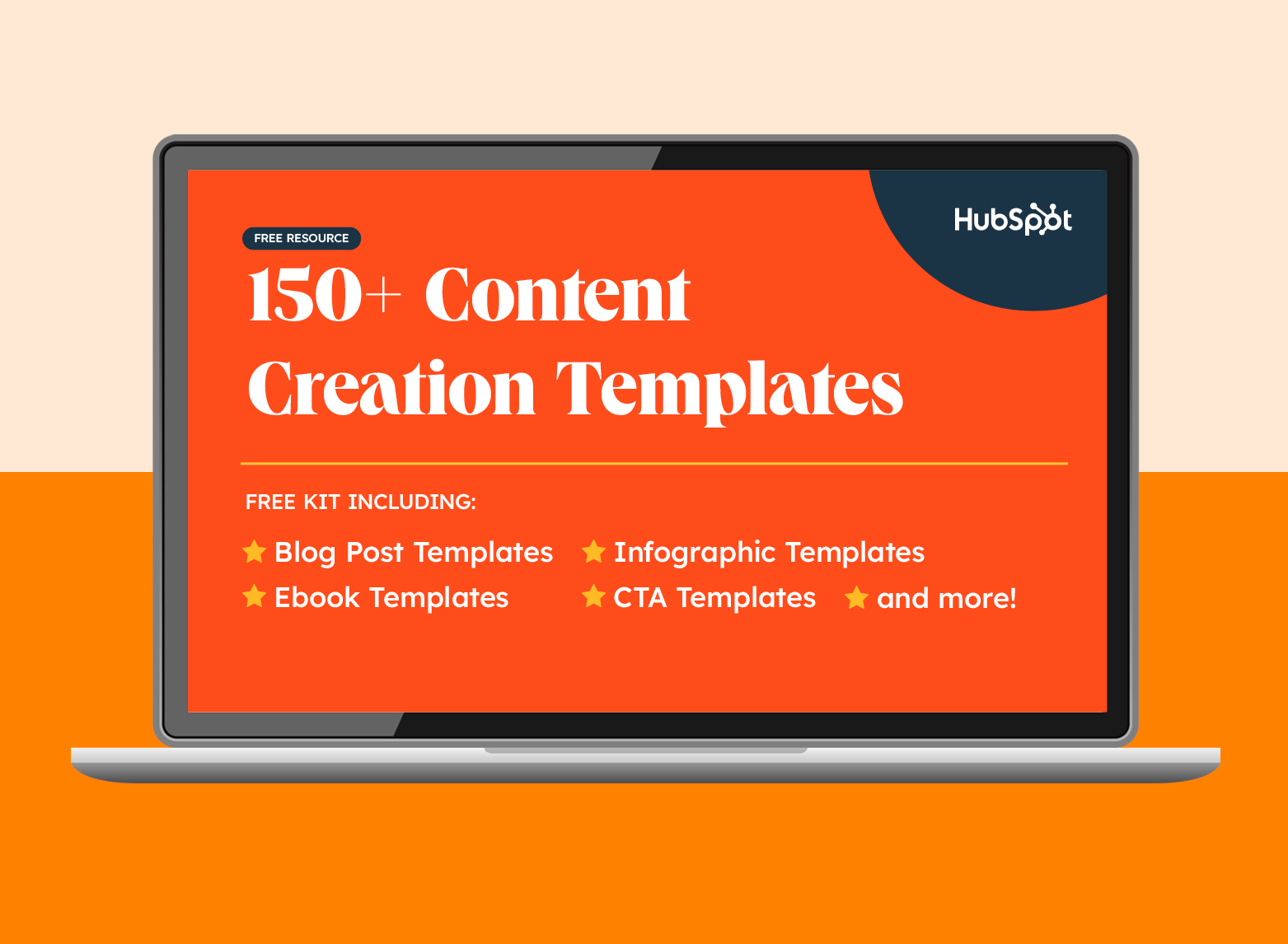
150+ Free Content Creation Templates
Access ebook, blog post, CTA, case study, and more content templates.
- Ebook Templates
- CTA Templates
- Blog Post Templates
- And more!
Download Free
All fields are required.
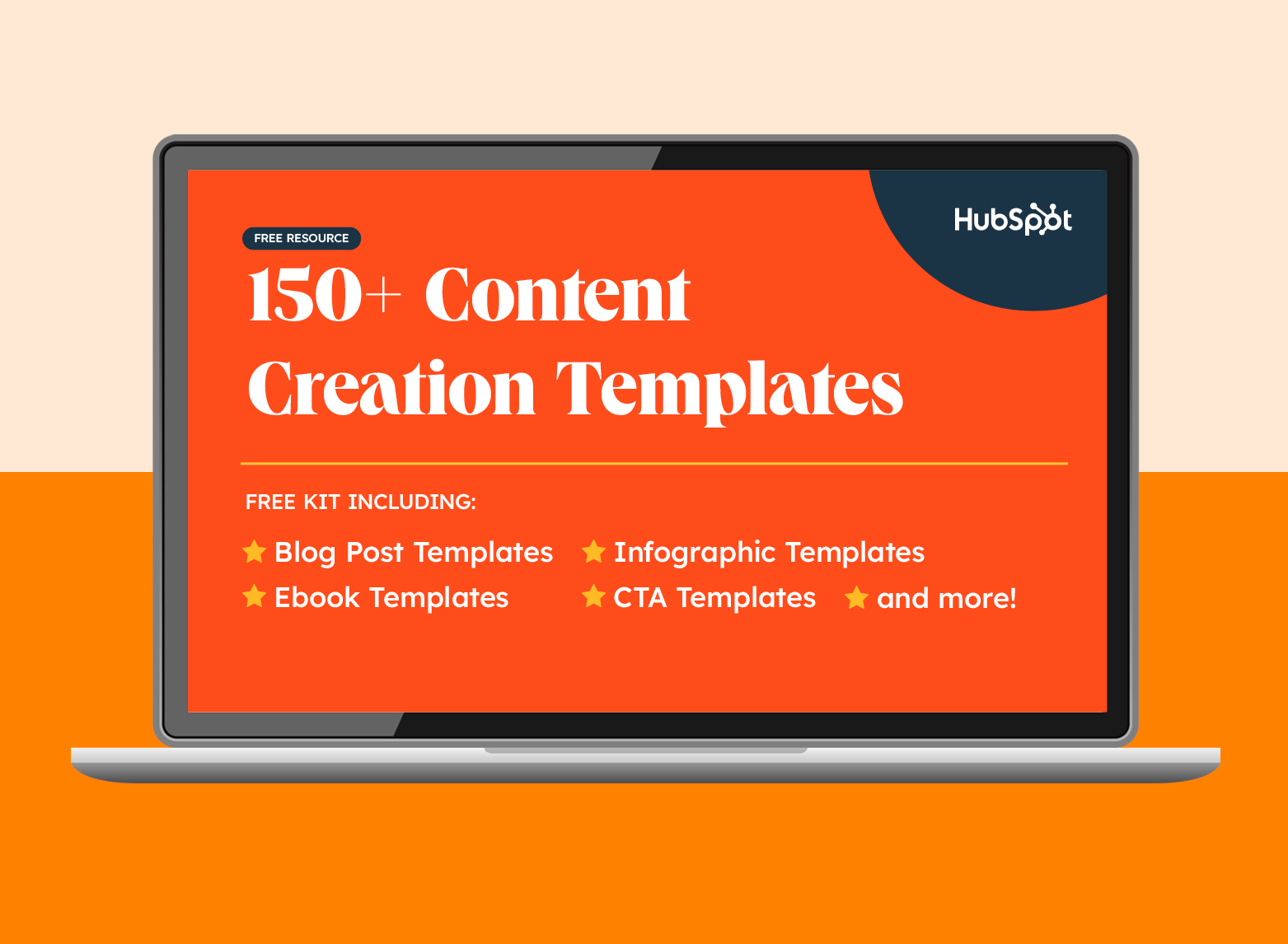
How to Google Search Within a Website Using Site Search
Here I’m going to show you how to complete the site search. For now, I’m thinking about completing and refining a site search on your website, but the site search is a lot more useful for marketers than these use cases.
Don’t miss the section, “How Site:Search Can Make Your Life Easier as a Marketer,” because there are more use cases there, including backlinking tips and competitor research tips.
Without further ado, here’s how to do the site search:
1. Go to Google.com.
Your first step, of course, is to visit Google.com so you can perform your search.
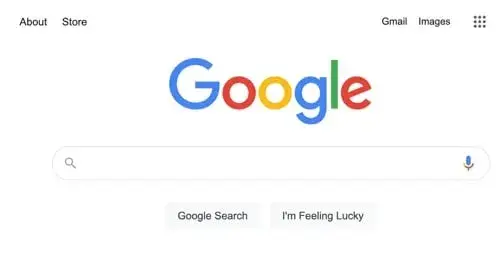
2. In the search box, enter site:www.website.com.
In the search box, you will type: site:www.website.com. This search returns only indexed pages from the website you’ve specified.
Here’s what it looks like when I complete the site search for HubSpot:
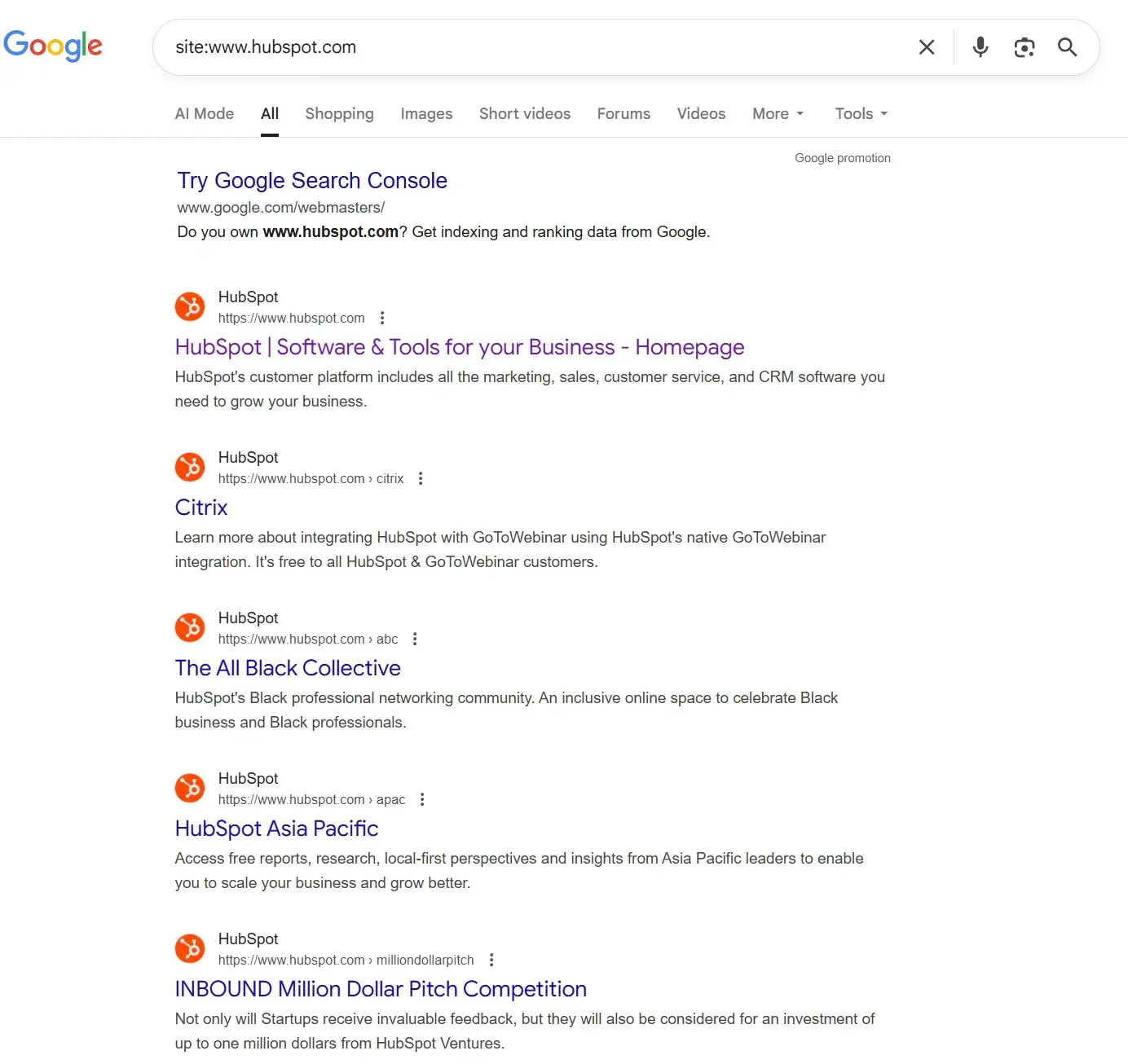
You can see only HubSpot results, and at the bottom of the listing, there’s the pagination as always. There are over 10 pages of indexed content on HubSpot’s website.
This is the site search at its most basic.
In the next step, I’ll show you how to refine it so you can filter out specific information depending on your SEO goals.
3. Refine your search.
I rarely want to search the indexed pages of an entire site. Usually, I’ve got a goal, and that goal depends on how I refine the search.
Here are a few ways you can refine the search and why you’d do it.
Refine Search Using Keywords
Once you’ve typed in site:www.website.com, you might have a specific keyword you want to search for.
For example, if I wanted to find the keyword “SEO” across the entire HubSpot site, I’d search this:
site:www.hubspot.com SEO
The search would bring all types of pages across the HubSpot site that contain the word “SEO.”
The following screenshot shows what that search looks like. I’ve annotated the screenshot so you can see the URLs. Included in the first five results of the search engine results pages (SERPs) are:
- Product pages
- Resource pages
- PDF documents
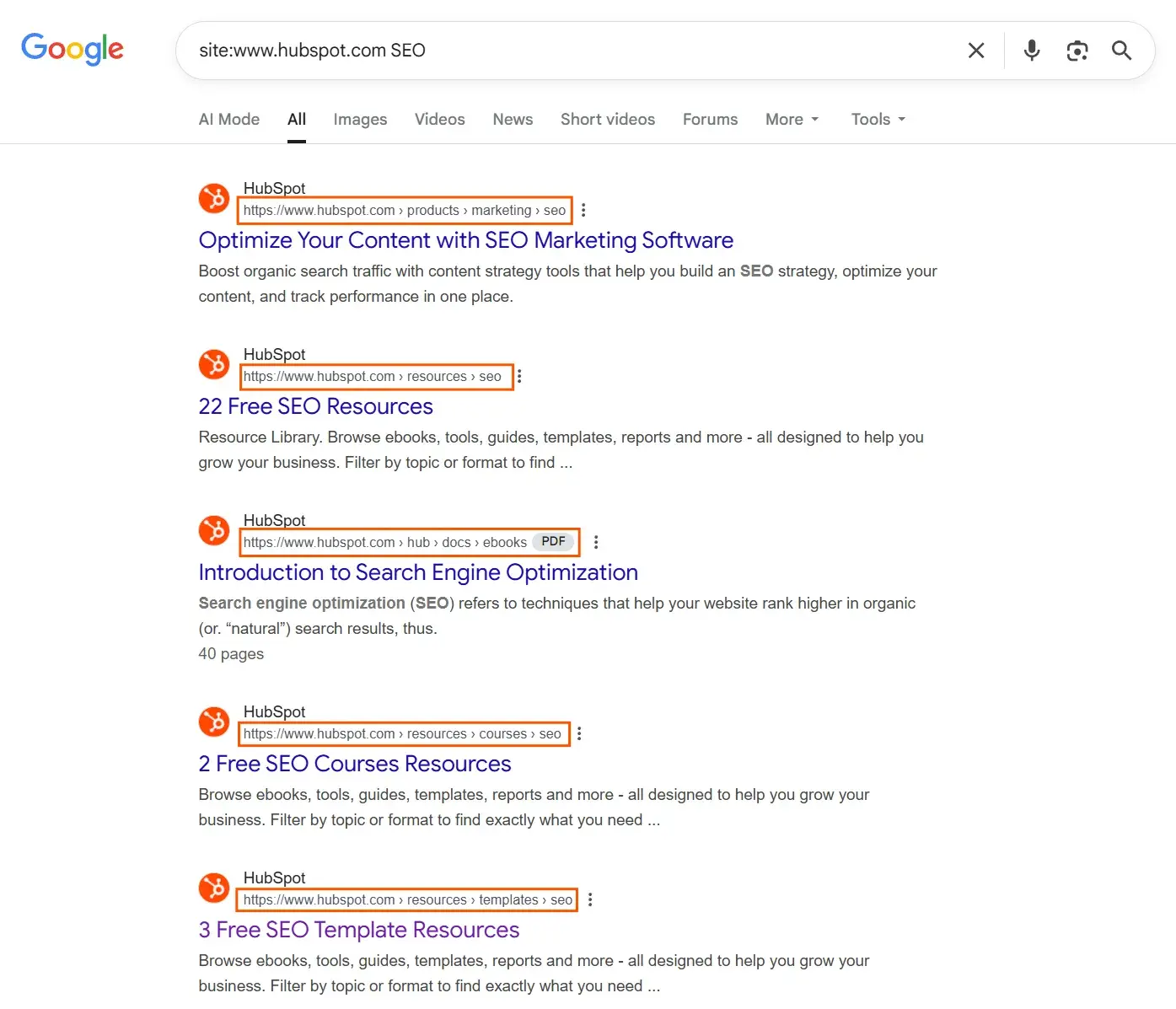
Why I use keywords to refine the site search: Often, when I’m adding a keyword to the end of the site search, it’s because I’m looking for instances of where that keyword is in use. Generally, I’m looking for a link opportunity. For example, in this article, I’ve linked to an internal linking guide in the intro. I completed the site search to find the content that’s intended to rank for the keyword “internal linking.”
Refine Search Using Subfolders or Subdomains
Ensure you consider both the domain and subdomain when conducting a site search. For instance, when I searched the term “SEO” on www.hubspot.com, I searched the entire site, which may have provided more information than I needed.
When I’m looking for internal link opportunities, I might want to cut through the noise.
If I run the same search for “SEO,” but specify the subdomain as the blog, I’ll get a totally different set of results.
I searched for: site:blog.hubspot.com
The following screenshot shows what that search looks like.
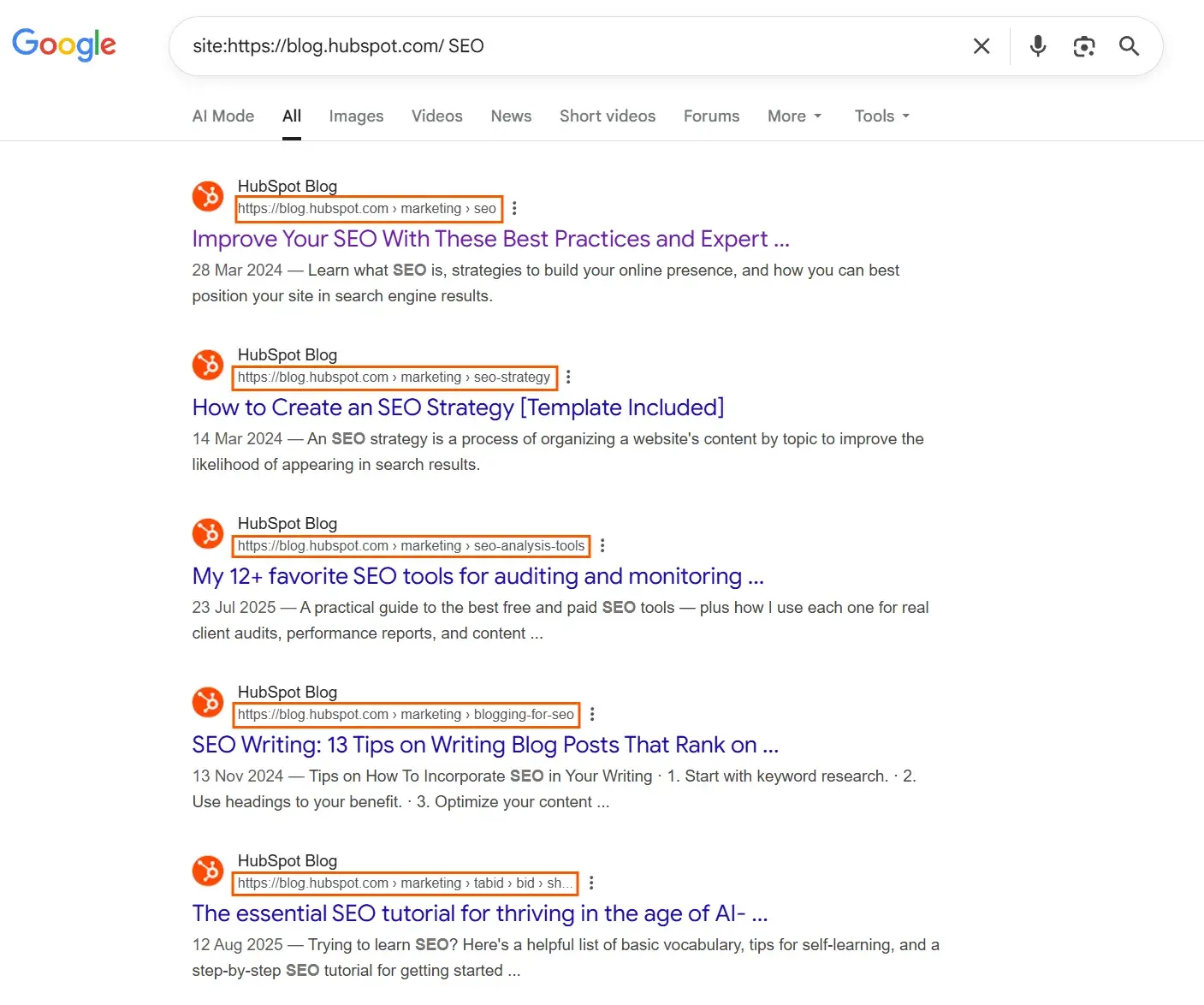
Every single page in the SERPs is now a blog.
You can do this with page paths, too. For example, if I completed a search using site:https://blog.hubspot.com/marketing/, I’d see all pages on the /marketing/ subfolder, and within the blog subdomain.
Why I use subdomains and subfolders to refine the site search: This search helps me filter through the noise effectively. There’s no point in me manually wading through every single indexed page looking for something specific if I know the page is on a specific subdomain or folder.
Refine Search Using Exact URLs
Sometimes, you might complete the Google site search for an exact URL.
For example, if I wanted to see one page in SERPs, I’d do this site search:
site:https://blog.hubspot.com/marketing/seo-predictions
The following screenshot shows that Google will show the single page you’ve specified.
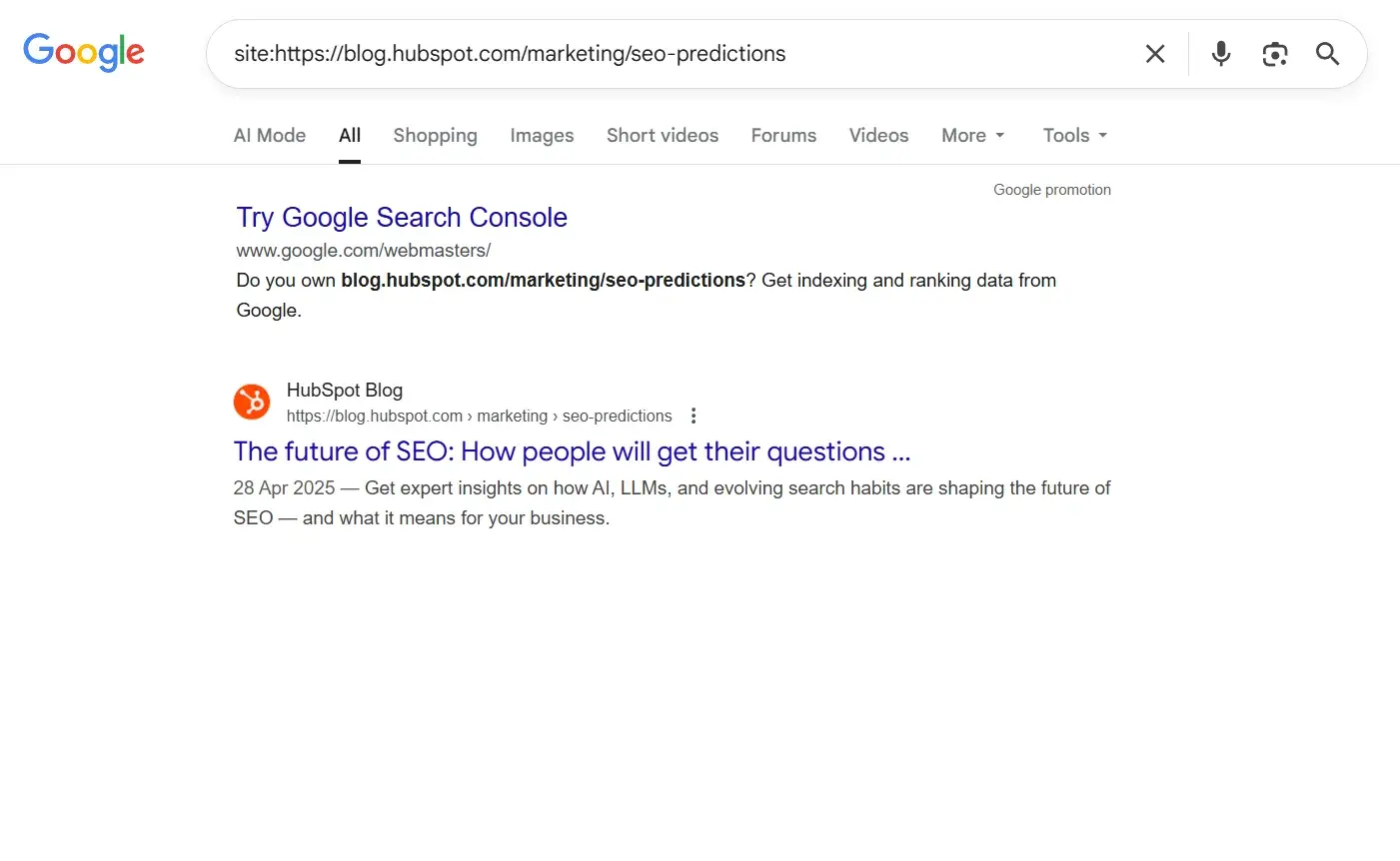
Why I use exact URLs to refine the site search: The primary reason I run this site search is to verify if a page is indexed. For example, I might’ve put a blog live, but I’ve noticed it’s not getting traffic. First step is indexation. If nothing appeared, then I’d know the URL is not indexed.
Site Search Best Practices
Completing the site search is simple. In this section, I will provide some simple best practices to help you complete accurate and useful site searches.
In the next section, I run through how site search can make your life easier, and I’ve provided even more use cases than those provided above.
Start broad and narrow down gradually.
In the examples above, I demonstrated how to start a sitewide search and then refine it with search filters.
To reiterate: Begin with a broad search, such as “SEO,” and then refine it to specifics as needed.
For example, you might add a longer-tail keyword, such as “SEO strategy” or “SEO tips for…”, which will make it easier to find what you’re looking for and avoid narrowing down too early.
Alternatively, you can narrow down your search by subfolders, subdomains, or specific pages.
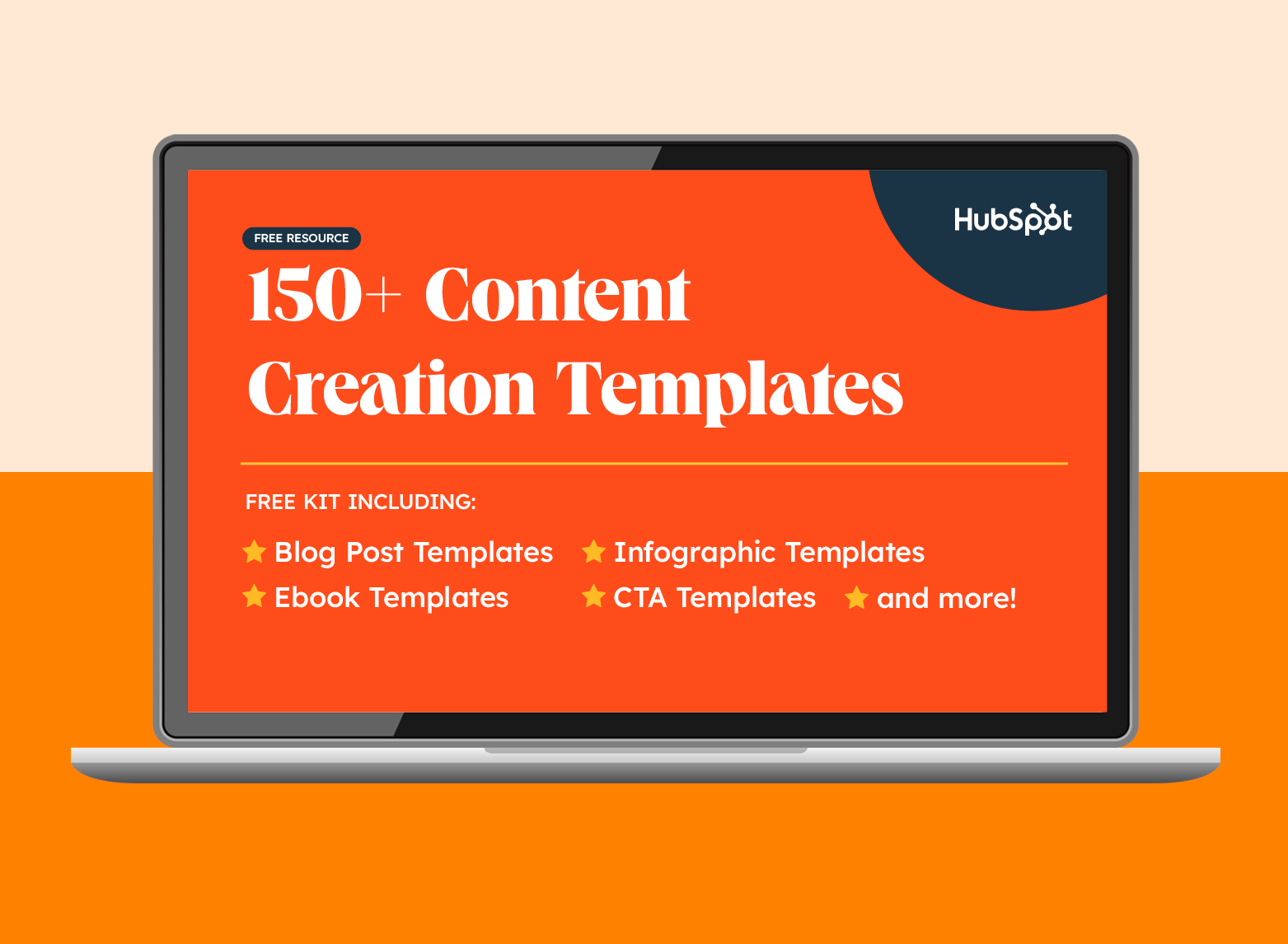
150+ Free Content Creation Templates
Access ebook, blog post, CTA, case study, and more content templates.
- Ebook Templates
- CTA Templates
- Blog Post Templates
- And more!
Download Free
All fields are required.
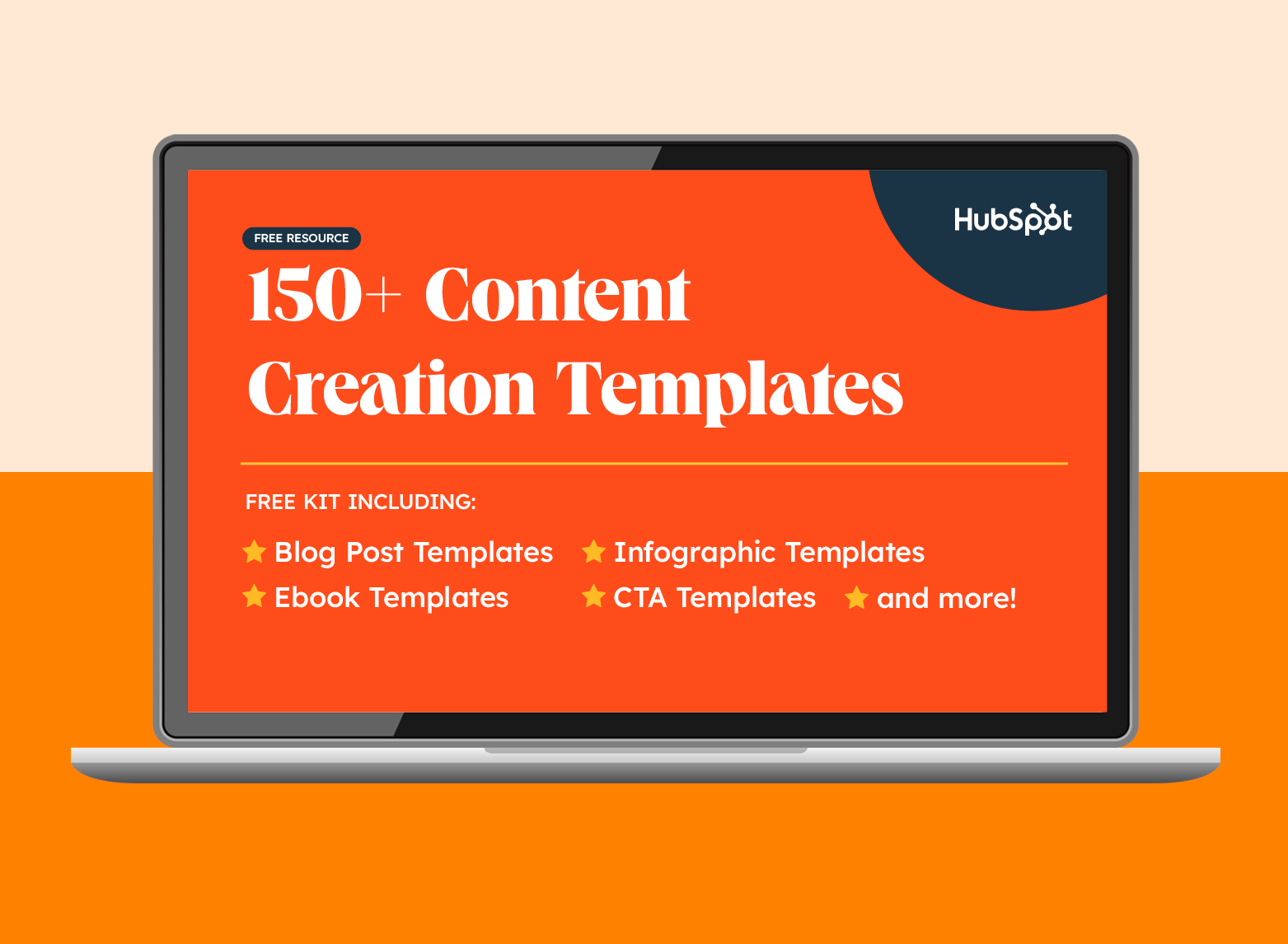
Categorize your content on the backend.
If you have the luxury where you can alter a website’s architecture to improve site search accuracy, you should do it!
If a site already has an established URL structure and ranks well, you may not be able to implement this change without negatively impacting its performance.
However, it is a valuable tip, not just for site search, but also for filtering results on Google Search Console (GSC).
For example, if you’re working on an ecommerce store, you’d want all your products to include “product” in the URL. This way, you could refine the site search to show all products.
If you have a content website, like HubSpot, you might categorize your content on subdomains and subfolders, like https://blog.hubspot.com/marketing/.
This organization enhances site search accuracy, which is highly beneficial for reporting purposes.
Use advanced search techniques to enhance results.
The site:search is already an advanced search technique, but you can also use other search techniques simultaneously.
For example:
- OR Search (OR). Use OR (in uppercase) to search for pages containing either of two terms. For example, “SEO OR search engine optimization.”
- Wildcard Search (*). Use an asterisk as a placeholder for unknown or variable words. Example: “best * tools.” This will find results for “best SEO tools,” “best marketing tools,” and similar.
- In-Title Search (intitle:). Find pages that have your keyword in the title. For example: site:www.hubspot.com intitle:SEO.
- In-URL Search (inurl:). Find pages that have your keyword in the URL. For example: site:www.hubspot.com inurl:blog.
- Filetype Search (filetype:). Search for specific file formats (e.g., PDFs, PPTs). For example: site:www.hubspot.com filetype:pdf SEO. It will find the specific file type (PDFs in this example), including “SEO.”
- Exact Match Search (“ “). Use quotation marks to find an exact phrase. For example, “SEO strategy” finds pages containing that exact phrase only. This search is exact, so ensure your spelling is correct. If you write “SSEO,” the search will return zero results (well, unless you have made that exact spelling error on your site) because you searched for the phrase exactly. Unlike normal search queries, Google doesn’t help and assume you meant “SEO” when you type “SSEO.”
How Site:Search Can Make Your Life Easier as a Marketer
Site:search can make a marketer’s life easier in many ways.
The following are some common and creative ones.
Search for Data
I like to use data to support and strengthen my content, so I research stats. Commonly, I end up on websites that aren’t the proprietary owners of the data or the study, and I always want to link to the source.
When this happens, I’ll run a site search to find the specific statistic belonging to the original website.
For example, if I know that HubSpot has social media stats and surveys, I might search: site:hubspot.com social media stats %
The following screenshot shows that HubSpot’s Trends & Data report comes up top:
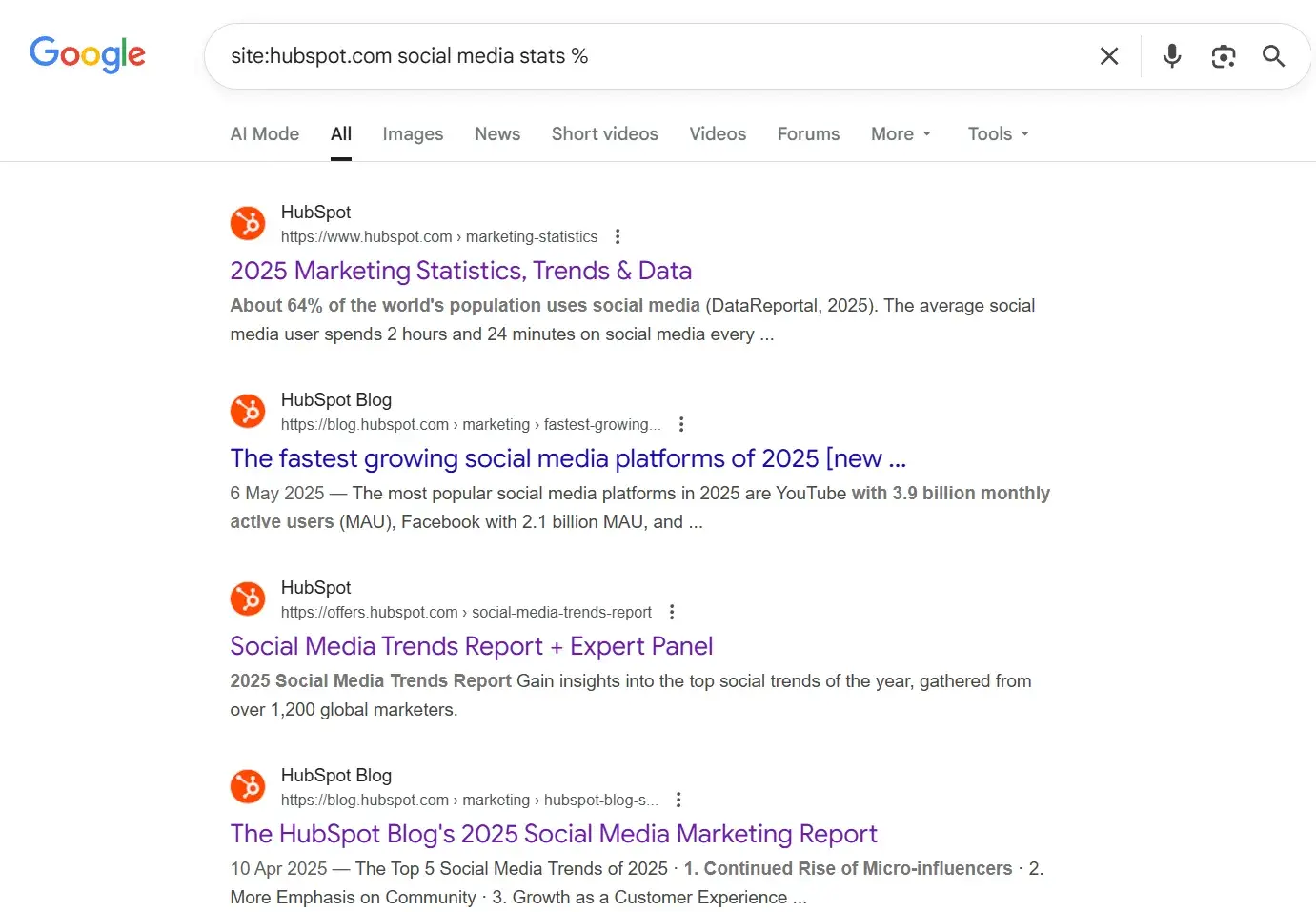
Conduct Competitor Analysis and Search for New Topic Ideas
Sometimes, I use the site search to look at a competitor’s website. For instance, say you want to search a competitor’s site to see what they’re up to in content production.
Begin by researching a topic to understand the range of subtopics it encompasses.
From there, you can dive into each subtopic and examine which ones they cover more and which ones they don’t cover much.
Here’s how that might work. Let’s say I work for a company that sells kitchen appliances, like mixers. I might look at Kitchen Aid to see what content they cover about their products.
I just looked at Kitchen Aid, and all their blogs are in a subfolder. The URL is site:https://www.kitchenaid.co.uk/blog/, so that’s what I searched for in the site search. I refined the search using the broad keyword “mixer,” and I could see all content about mixers.
The following screenshot shows that search in action:
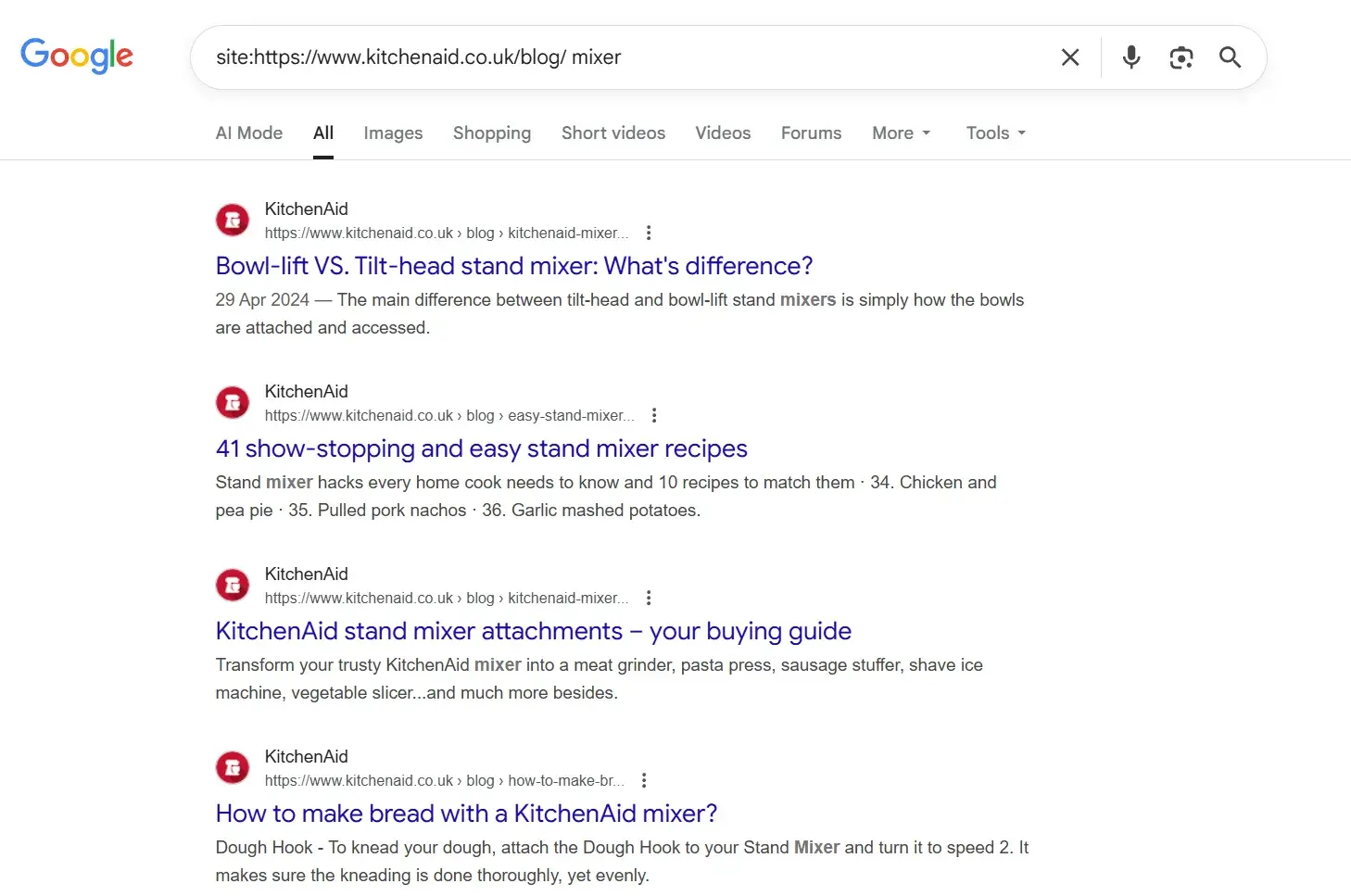
This method will help you generate ideas for your own content and improve your ranking on the SERP.
Check for Cannibalization
Let’s say you found a new article idea. You might use site:search to check that you haven’t published the content before.
You can do a site search and read all the articles relating to the topic. If your article is unique, then you’d write a new one; if it isn’t, you might not write it at all, or maybe you’d edit an existing article with your new ideas instead. This prevents writing the same article or a near-identical article multiple times, thereby preventing cannibalization issues from arising.
If you’re a freelance writer, you can use this technique before you pitch a story to a publisher to make sure it’s original and aligns with their content strategy.
As a writer pitching to a publication, I use site search to find topics related to the one I want to write about, then incorporate that insight into my pitch. For example, I might tell the editor that my article is related to X article and Y article, and may be a useful piece to increase topical authority and internal linking.
Surface Related Content to Link to
If you want to link to a piece of content within your own content, a site search is a great way to resurface it or even find some new pieces of content you didn’t know existed.
I already shared this example above with the internal linking example, but it’s a very common use case that I don’t want you to forget, so I’m including it here, too!
Bonus Site:Search Use Case: -Site to Find Backlinking Opportunities
You can use Google’s site search with a minus operator (-) to uncover backlink opportunities.
This trick helps you find mentions of a keyword or brand on other websites that are not your own.
Before I get into backlinking, let me break down how it works:
As explained above, when you use the site search for a keyword, you use a search like:
site:yourwebsite.com SEO strategy
This search instructs Google to display pages on your site that include the specified keyword.
When you add the minus (-), you’re asking Google to find that keyword on all websites excluding your own.
This is a great way to discover blogs, articles, and resource pages that are already discussing your topic or niche.
Here’s how it’s useful:
- You can identify websites that might be open to linking to your content.
- You can see where competitors are being mentioned or linked to.
- It helps you uncover outreach prospects who already care about your topic.
For example, if you’re writing about internal linking, you could search:
-site:yourwebsite.com “internal linking guide”
You’d instantly see articles discussing internal linking — potential places to pitch your guide or suggest a link.
For backlinking, you look for sites that mention your brand.
The search looks like this:
-site:hubspot.com “hubspot”
In this search, I’m looking for all websites that mention HubSpot, but are not HubSpot itself.
Here’s what the search results look like:
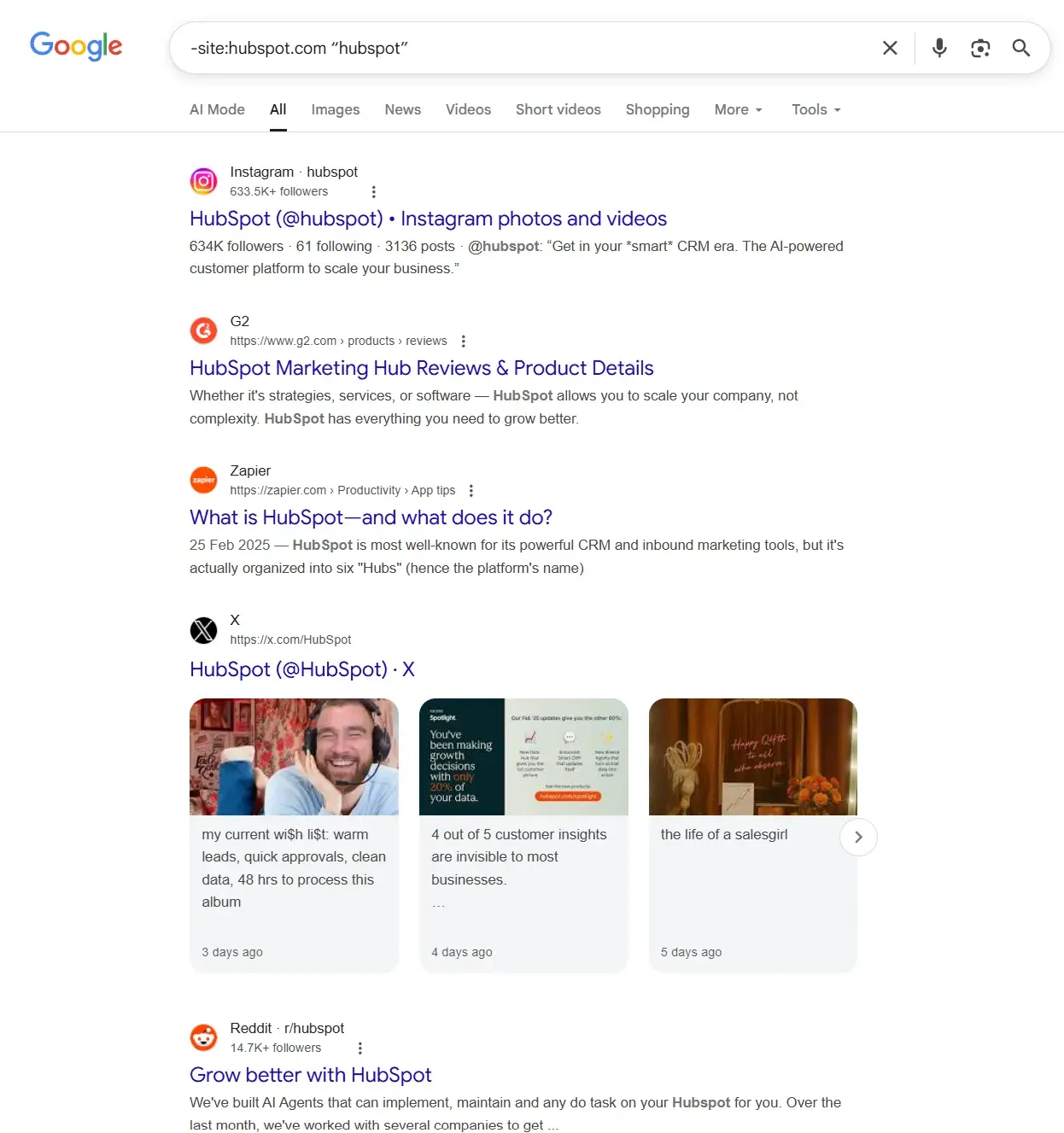
The search nearly always brings social media up first, but if you dig deeper into the SERPs, you’ll find people who mention your site but don’t link to you. You can reach out to them and ask for a link.
For example, on page two, there’s an article from a HubSpot partner talking about their HubSpot services. They mention HubSpot, but they don’t link within the text. If backlinks were important to HubSpot right now, they could reach out to them.
Start using Google Site Search.
If you haven’t used Google Site Search, just start! It’s simple in nature, and while I don't think it can replace robust competitor analysis or help you construct your entire content strategy, it can help you complete some tasks very quickly. For example, instead of going to GSC to check the indexation of a page, I’ll just do it quickly using site search.
The more you play around with modifiers like -site:, intitle:, or quotation marks, the more you’ll uncover. It’s one of those deceptively simple skills that can make you feel like you’ve unlocked a hidden level in SEO — and once you start using it, you won’t stop.
Editor's note: This post was originally published in August 2021 and has been updated for comprehensiveness.
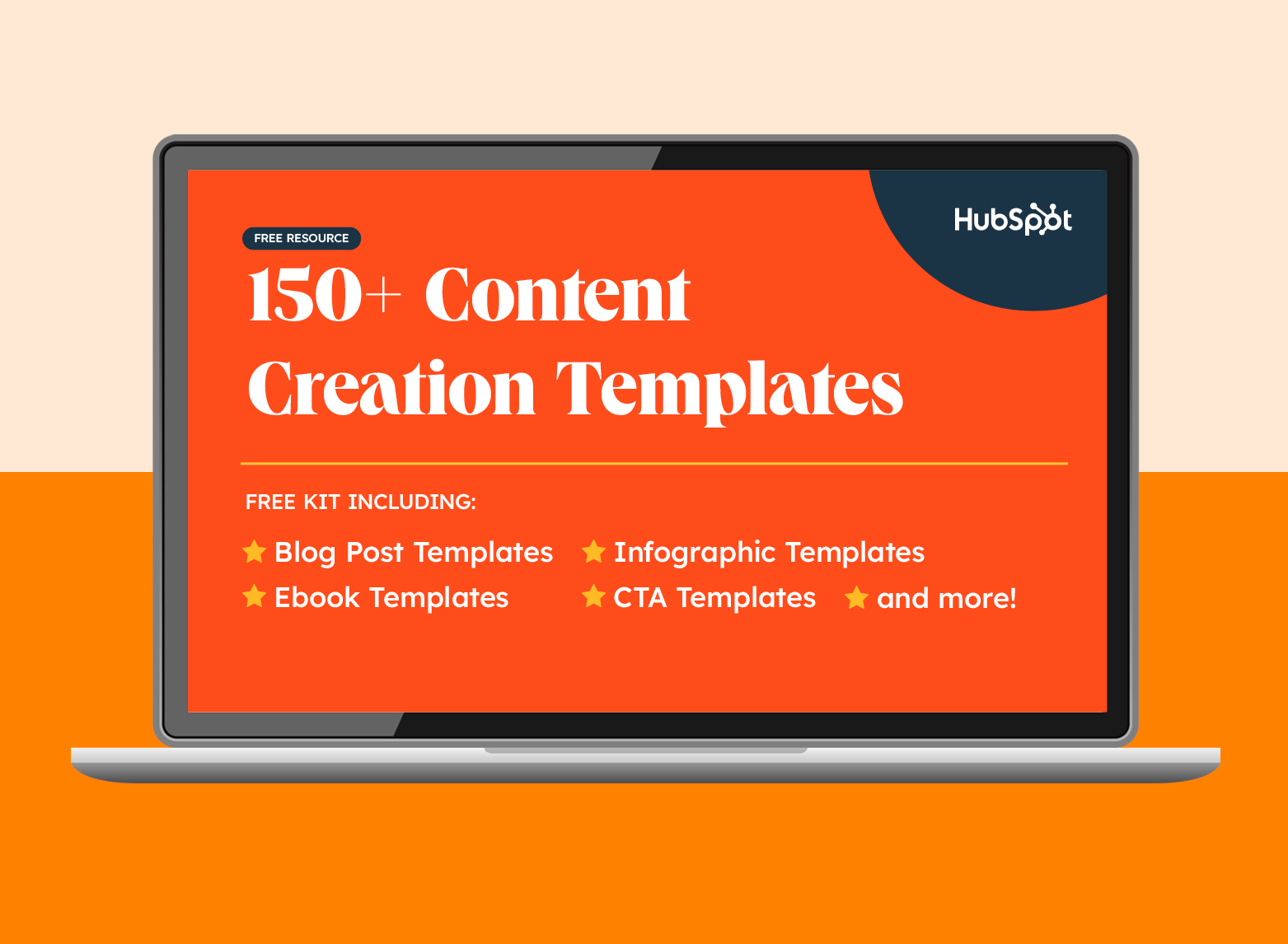
150+ Free Content Creation Templates
Access ebook, blog post, CTA, case study, and more content templates.
- Ebook Templates
- CTA Templates
- Blog Post Templates
- And more!
Download Free
All fields are required.
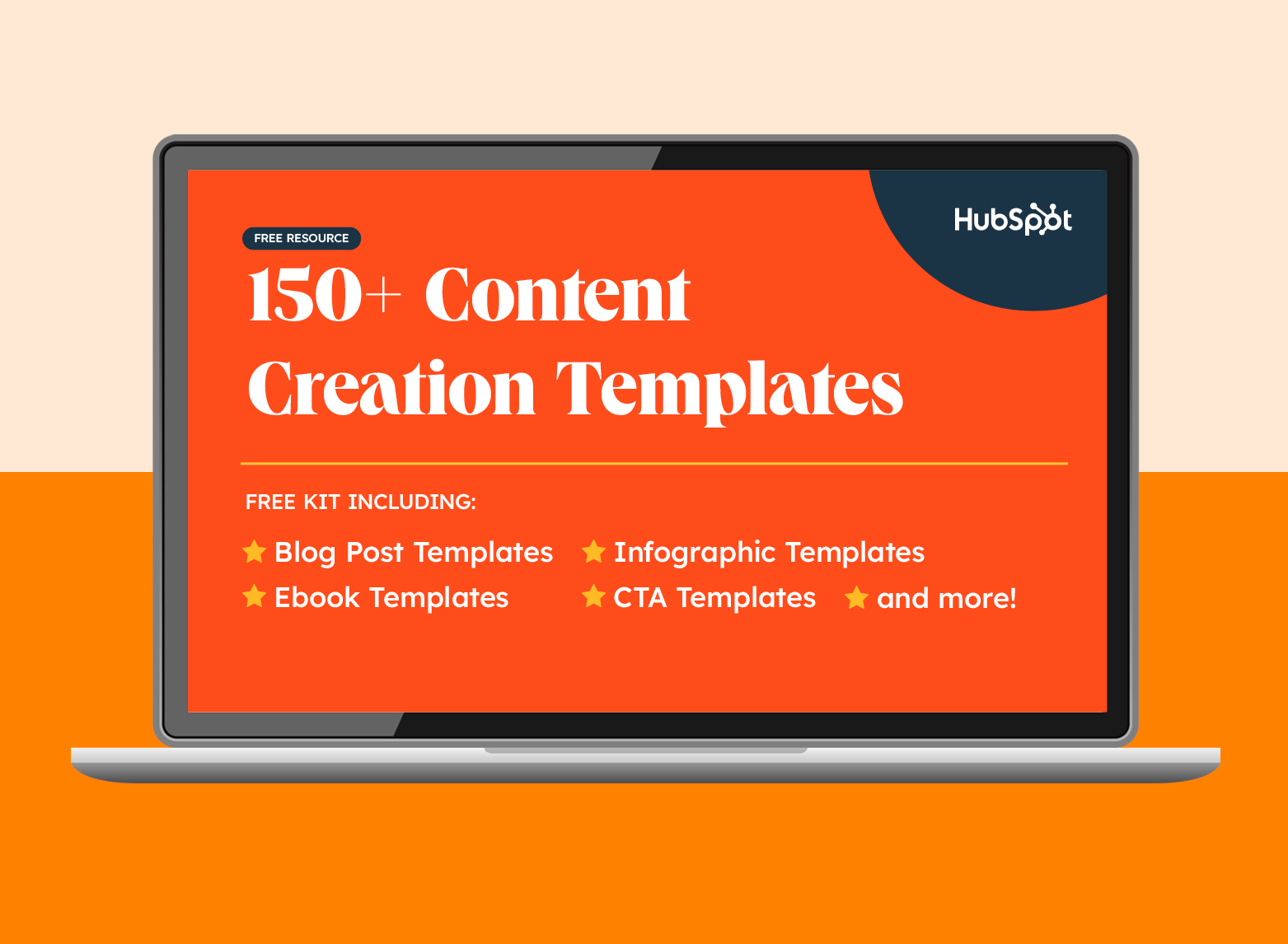
SEO Resources