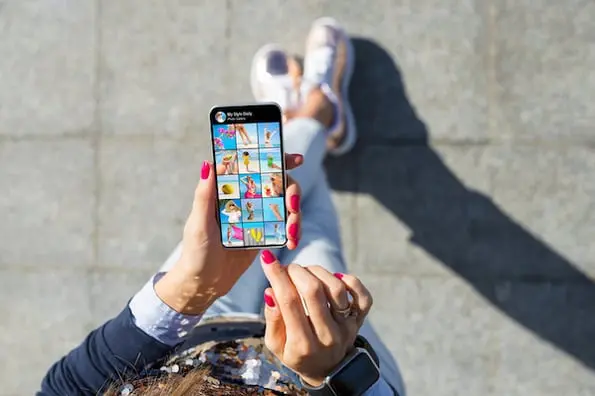There are plenty of benefits for businesses to post Live videos on Instagram.

For one, people love watching live videos. The content can feel more authentic and natural than it would if it had been pre-recorded — just consider how addicting Saturday Night Live can be, particularly if the actors make mistakes or break character.
Additionally, 82% of people prefer live video from a brand over standard social media posts.
You might consider using Instagram's Live feature to host live Q&A's with industry leaders, stream entire virtual events, or host live product tutorials from social media influencers.
If you've never posted a live video on Instagram, you're in luck. Here, we'll dive into how you can go live on Instagram in five easy steps — plus, take a look at Instagram influencers' favorite tips for creating Instagram Live content.
Table of Contents
- Influencer-Backed Tips When Using Instagram Live
- How to Go Live on Instagram
- How to Share or Save Your Instagram Live Video
- Instagram Live Features
Influencer-Backed Tips When Using Instagram Live
Before we dive into how you can go live on Instagram, let's explore a few tips from various influencers that you'll want to follow when testing out Instagram Live for the first time.
1. Mary Jelkovsky (@maryscupofteaa, 281K followers) says it's a good opportunity to showcase a more authentic side to you or your brand.
"Instagram Live is a great way for your audience to see 'the real you' and interact with you in real time."
"I really enjoy doing joint lives because you and a friend or fellow influencer/brand can reach both of your audiences and host a very conversational live."
"I've even became friends with people after doing a joint live with them! It’s a great way to meet people and connect."
2. Diego Leon (@dandyinthebronx, 41.2K followers) urges users to wait for the opportune time to go Live to reach the most amount of people.
"One huge benefit to being on Instagram Live is having Instagram help you push your content to more people. For instance, when you go to the Instagram Live screen, you'll be told how many of your followers are currently online. I'd recommend using this information to know when to go live in the future."
3. Eli Erlick (@elierlick, 40.3K followers) recommends using Instagram Live as a chance to interact directly with your followers.
"Instagram Live is the best option to directly interact with followers. It's more important than ever to have an engaging social media presence, especially when people are separated from friends or family."
"Live lets users not only speak directly with you, but discuss what you have to offer them among each other in an instant."
4. Tomi Obebe (@GoodTomiCha, 39.7K followers) suggests using Instagram Live as an opportunity to switch up your marketing mix.
"Instagram-Live is a great way to switch up your marketing mix. I think audience members really value being able to ask questions in real-time or watching a 'how-to' tutorial in a live and seeing that a product really works."
"There's a sense of authenticity you can provide with Instagram Live that you can't really share with other features in the app."
How to Go Live on Instagram
It's important to note — these instructions will only work if you're opening the Instagram app on mobile. However, if you'd prefer to create a live Instagram video from desktop, you'll need to use a third-party tool like Loola TV.
1. Open your Instagram app, and click the camera icon in the top left corner.
 2. Scroll to "Live", and then click the white circle button.
2. Scroll to "Live", and then click the white circle button.
On the bottom navigation, scroll all the way to the left until you see "Live". Then, click the big white circle to begin recording.
(Note: You'll know you're Live when you see the pink "Live" button at the top of your screen, as well as the text "We're telling your followers that you've started a live video" at the bottom.)

3. Filter your live video.
If you want to filter your Live video, click on the Smiley face icon in the top-right corner of the screen. Then scroll through the options that appear at the bottom.
![]()
4. Invite others to join your Live event.
To increase engagement to your Live video, click on your profile (top-left of screen), and then "Invite Others to Join" to invite your colleagues, friends, customers, fellow influencers, etc.
5. Use Q&A to engage with your viewers and answer questions.
As followers begin joining, you'll want to keep track of any questions they ask. To do so, click on the Question-mark icon in the bottom right corner of your screen. This is where you'll be able to see and respond to your followers' questions.

6. Consider co-hosting a Live event with other brands or influencers in an Instagram Live Room.
To expand your reach, consider co-hosting a Live event with other brands or influencers in an Instagram Live Room. To go Live in a Room, click on the video player icon, and then "Invite" other users to go live with you, or search for another person's live videos in the Search bar.

7. End your video when you're ready.
To end your video, click the "X" at the top-right corner of your screen, and select the pink "End Now" button.

How to Share or Save Your Instagram Live Video
You might want to share your live video to your IGTV, so followers can still watch the video on your Instagram account after-the-fact.
To save your Instagram Live video and share it to IGTV, simply follow these steps.
When you click "End Video" on your Live video, Instagram will provide you with three pop-up options: "Share to IGTV", "Download Video", or "Delete Video".
To share the video on your IGTV, click "Share to IGTV", and then the blue "Next" in the top-right of your screen. Then, edit your cover photo, title, and description. When you're happy with it, click "Post" in the top right.

If you choose to share your live video to your IGTV, your followers can continue watching and re-watching whenever they're available. If you're creating an exclusive membership-only live event, you might want to skip this step, but otherwise, it's a good idea to keep the content you've created to continue boosting awareness for followers who weren't able to join live.
For instance, I regularly partake in fitness trainer Kayleigh Guinee's Instagram Live workout classes, but there are times I'm unavailable for the live version. Fortunately, I know she saves her videos to IGTV, so I'm able to pull up the videos whenever I'm ready to watch:
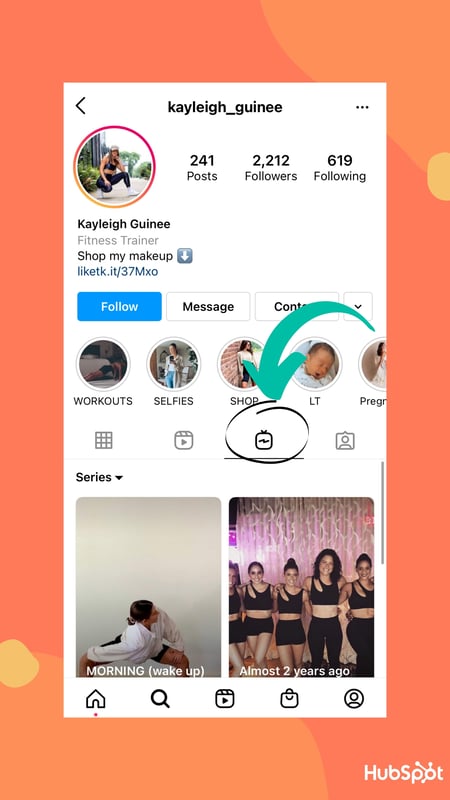 Best of all, I can pause, fast-forward, or replay the live version whenever I need to. You'll know you're watching a previously live Instagram video if you see the small "was live" text in the top left of the screen:
Best of all, I can pause, fast-forward, or replay the live version whenever I need to. You'll know you're watching a previously live Instagram video if you see the small "was live" text in the top left of the screen: I spoke with Kayleigh to understand why influencers choose live video over other forms of content.
I spoke with Kayleigh to understand why influencers choose live video over other forms of content.
Kayleigh told me, "Online workouts are amazing, but live workouts on Instagram allow my followers to connect with me — and one another — while continuing to build a community, which is more similar to in-person fitness classes."
Kayleigh added, "We're all able to see who joins, chat with each other, and workout in real-time. There is also something about having a time set aside to join a workout that helps us all stay more accountable."
To save your Instagram Live video and repurpose on your own site, simply click "Download Video" instead once you click "End Video". The video gets automatically saved to your smartphone device's Photos app. From there, you can embed the video onto your website, share it across your other social platforms, or even email to prospects and customers.
 Finally, there are some great features included in Instagram's Live tool. Let's explore what those are, next.
Finally, there are some great features included in Instagram's Live tool. Let's explore what those are, next.
Instagram Live Features
Once you're rolling with an Instagram Live, you'll see three icons at the bottom of your screen — a plus-sign in a video recorder icon, a question-mark bubble, and a paper airplane.

1. The plus-sign in a video recorder icon lets you join an Instagram Live Room. A Live Room is a good opportunity to co-host a Live video with up to three guests — enabling you to quickly expand your reach. For instance, perhaps you partner with a few influencers in your industry to create a round-table discussion, with yourself as the host. Those influencers' followers will ideally check out the Live video and learn more about your brand as a result.
2. The question-mark bubble icon lets you share questions from your viewers. (It's important to note, you'll only be able to share questions if someone has submitted a question during your Live video.)
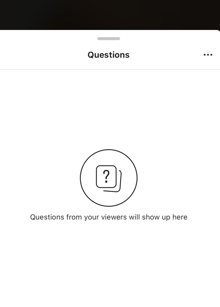
3. The paper airplane icon lets you send a direct message to someone about your Instagram Live video, which you might want to do if you're hoping to invite someone who hasn't yet joined your Live video to watch.
How to Turn Off Live Video Commenting or Hide Offensive Comments on Instagram Live
If you want to turn off commenting on your Live video, tap the three dots in the "Comment" box, and click "Turn Off Commenting".
 Alternatively, you can click the three dots if you'd also like to "Turn Off Requests to Go Live" if you don't want other participants asking to co-host.
Alternatively, you can click the three dots if you'd also like to "Turn Off Requests to Go Live" if you don't want other participants asking to co-host.
We'd also recommend hiding offensive comments to ensure followers don't post inappropriate comments during a live video. To do this, go to your Instagram Settings > Privacy > Comments. Then, toggle on "Hide Offensive Comments".
Additionally, you can manually filter to hide certain inappropriate words or phrases you don't want to appear during your live video. Just toggle "Manual Filter" and then type in the phrases you'd like hidden.
And that's it! Hopefully, you'll have your own Instagram Live videos up-and-running in no time. Remember, there's no pressure to make your Live videos perfect. In fact, followers often appreciate when they can see real, authentic, behind-the-scenes footage of your brand.
To learn more about creating top-notch live videos and get inspiration, take a look at Which Types of Live Video Are People Actually Watching? [New Data].
![New Data: Instagram Engagement Report [Free Download]](https://no-cache.hubspot.com/cta/default/53/9294dd33-9827-4b39-8fc2-b7fbece7fdb9.png)
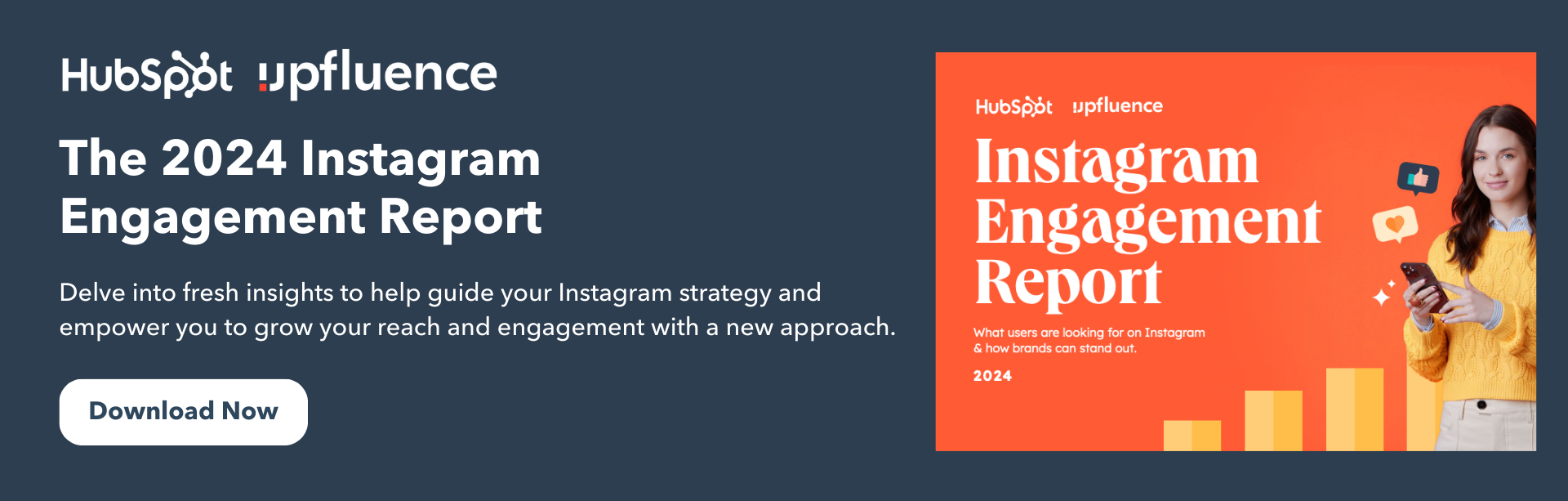
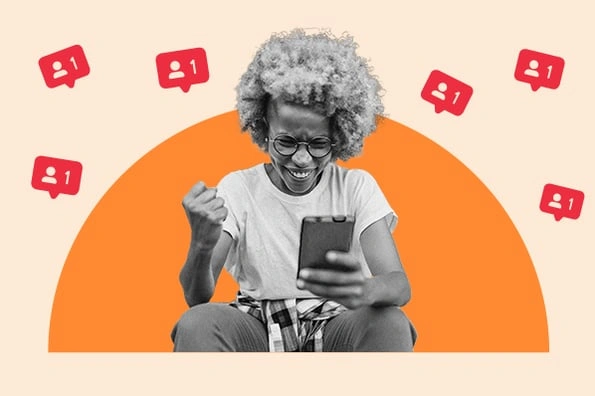
![How to Get Sponsored on Instagram [What 500+ Social Media Marketers Are Looking For]](https://www.hubspot.com/hubfs/paid%20partnership%20instagram.png)
![When Is the Best Time to Post on Instagram in 2024? [Cheat Sheet]](https://www.hubspot.com/hubfs/best-time-to-post-on-instagram-3.jpg)
![How to Use Instagram: A Beginner's Guide [Expert Insights + New Data]](https://www.hubspot.com/hubfs/how-to-use-instagram_0.webp)
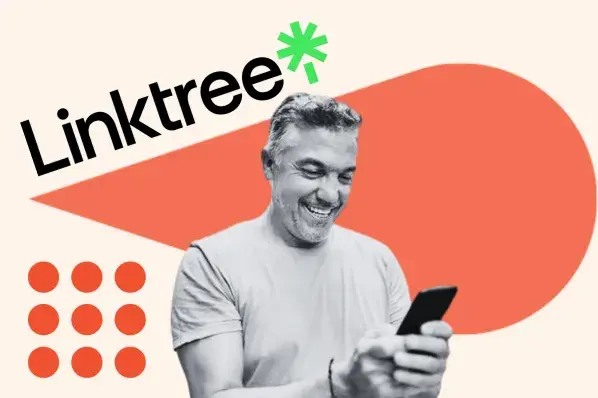


![How to Post to Instagram From Your Computer [12 Easy Steps]](https://www.hubspot.com/hubfs/how-to-post-to-instagram-from-your-computer.jpeg)