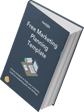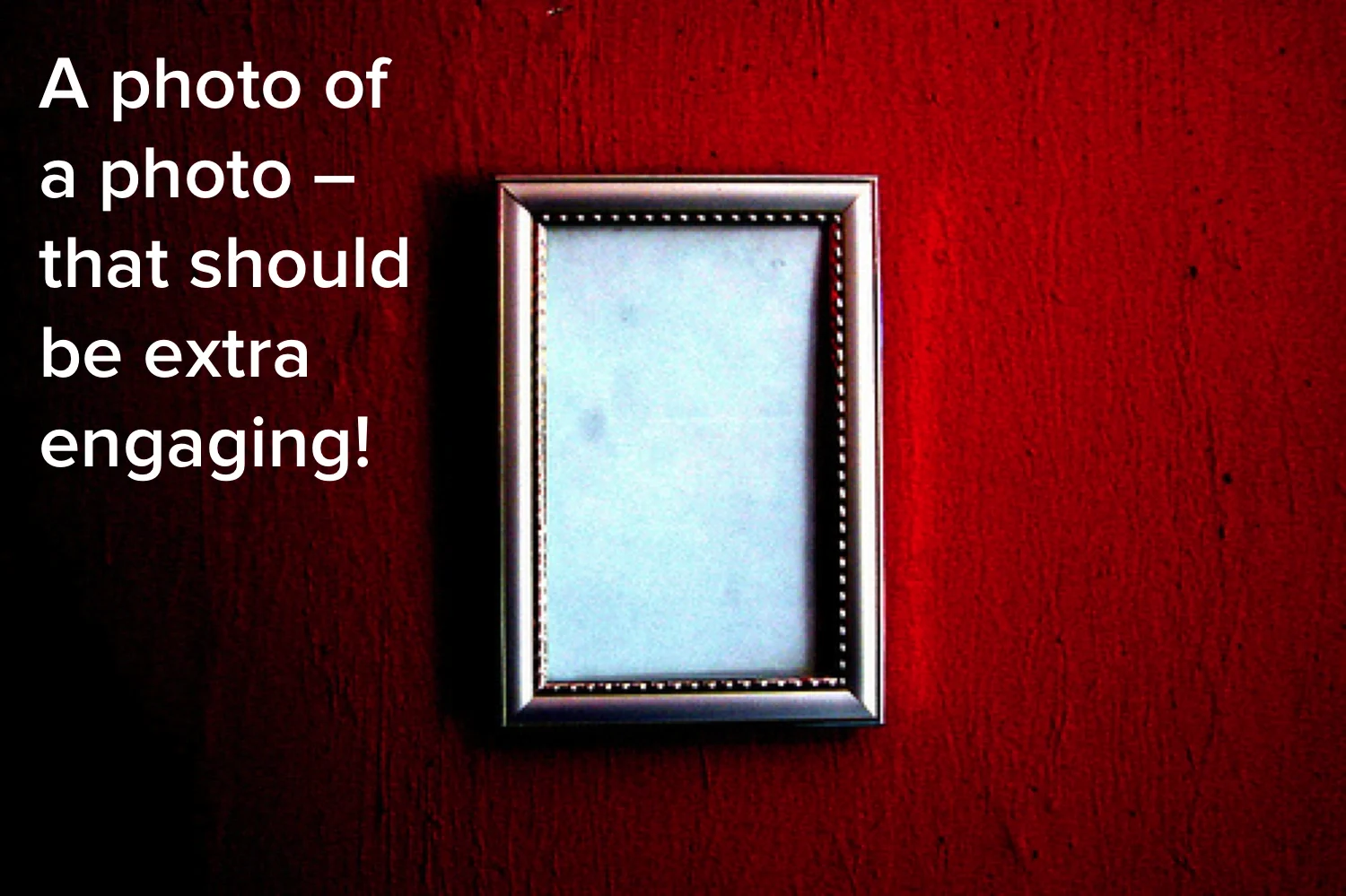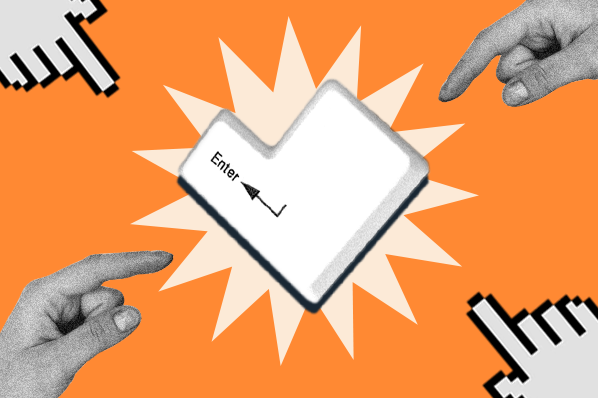One of the most popular social media tips people give is "Make sure you include an engaging image in your posts" ... but what does that actually mean? If you're trying to generate leads with social media, do you need to include a certain type of image to do so? Or is simply including an image enough to increase engagement?
Lots of people take the latter path ... but think about it for a second. If you're slapping up any image on social media, you're losing out on valuable lead generation real estate. What if, instead, you used that image as a visual call-to-action to help you get even more clicks, leads, and customers? That'd be pretty cool, huh?
But generating leads from visuals on social media isn't as simple as attaching a bright red "Download Your Ebook Here" CTA button. Because of the way social networks like Facebook, Twitter, Pinterest, and Google+ display images, users can't just click on an image to be taken to your landing page. You've got to use images to spur clicks on the link in the copy of your post.
Basically, there's a huge opportunity to optimize social media images to help generate leads, but we just have to be very particular about how we use them. We'll walk you through every part of creating a social media call-to-action image below so you can generate even more leads from your social media accounts. Let's get on with it.
The Resources You'll Need
First things first -- you need the right resources to create and optimize a call-to-action for social media. Here's what you need:
- Your design program of choice. We'll be using PowerPoint throughout the rest of the post, but you can use anything.
- Here's a template that will help you design images for any of the popular social networks.
- Want to use your cover photo as a call-to-action? Download this template.
- Spruce up your image with free stock photos! We even have special business-themed ones. :)
- Go abstract with free customizable icons.
- Make your image pop with a special call-to-action button.
- Your URL Shortener of choice. (HubSpot customers, this is under your Reports tab in the Tracking URL Builder.)
Now, let's get started.
How to Make an Effective Visual Call-to-Action for Social Media
1) Set your background to fit the social network's photo dimensions.
We're going to do a Facebook Cover Photo in this example (an 815 x 351 picture). Resize your photos to work best for the social network you're on (here's how you can resize backgrounds in PowerPoint).

2) Add copy to the photo to communicate what marketing offer you're promoting.
Be clear about what you're offering here. For instance, if it's an ebook, call it an ebook. People won't like feeling duped if they see one thing on the social media image and another on your landing page.

3) Add visual imagery to explain the offer.
Whether you decide to use a stock photo, a Creative Commons photo, or an icon, make sure your visual is ... well ... visual. Since the marketing offer I am promoting is our free icon set, I will go ahead and use the icons.

4) Add a call-to-action to the image.
This is probably the most important part of your social media image, as it will instruct users how to get your free download. Notice in the image below that I don't say "Click Here to Get Your Offer." This is because, technically, users can't just click on the photo to get the offer. Be explicit here, and clicks will increase.
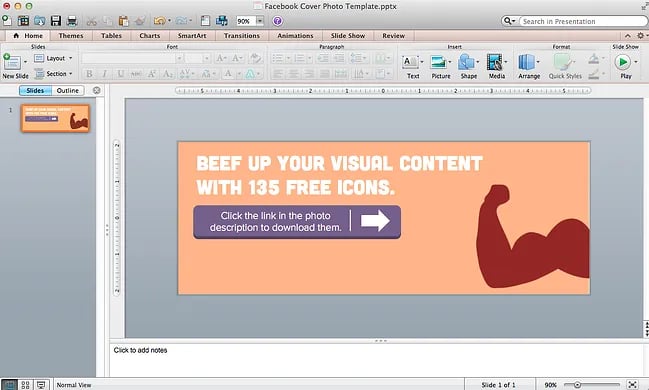
5) Group your images and then save them as a picture.

6) When uploading your image to social media, don't forget to add a shortened link to the offer in the accompanying text.
This will allow you to track your content even more effectively than before.

And voila! You've got a call-to-action image that's prepped and ready for any social network you like. :)
Image credit: LUH 3417
Calls to Action