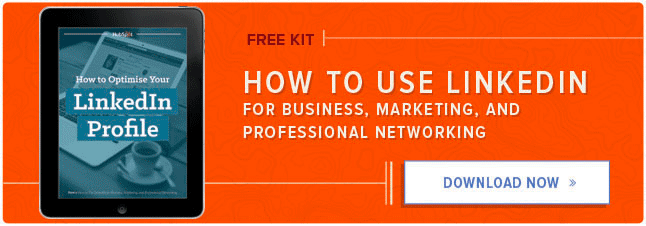Try as I may, I'll never be able to recreate my mother's tomato sauce recipe. It's a science; a tried-and-tested formula that took her years to master. (Time well spent, if you ask me.)

But the great thing about formulas is that they provide us with a starting point -- a list of the elements we need to produce an intended outcome. From there, it's up to us to put them together.
When LinkedIn announced that they'd be opening up their publishing platform, Pulse, to the public in February 2014, the professional network suddenly turned into a more interesting destination for marketers to explore.
What does my mom's tomato sauce have to do with this?
Well, while many were quick to see results from the new platform, others felt hesitant about whether or not they should give it a go. And without a clear formula for how to approach the unfamiliar territory, many continue to remain sidelined today.
Download our ultimate guide to using LinkedIn here for even more LinkedIn tips.
Unwilling to leave good marketers behind, we've put together a roundup of everything you need to know before you hit publish on LinkedIn Pulse. From topics, to structure, to timing, this post will have you up to speed in no time.
How to Navigate to LinkedIn Pulse
To start, let's get you there. There are two ways to access the publishing platform.
One way is to select "Pulse" from the "Interests" dropdown in the main navigation:
.webp?width=669&height=361&name=LinkedIn_Pulse_Navigation%20(1).webp)
This will take you to the Pulse homepage, where you'll then click "Publish a post" in the upper right-hand corner:
The other way is to click "Publish a post" directly on your LinkedIn homepage:

The Anatomy of the LinkedIn Pulse Editor
To help familiarize yourself with the editor, let's take a look at some of the most important features:

In the top left-hand corner, you'll see a tab labeled "Writing ideas." This feature pulls in timely potential topics to help people who are experiencing a bit of writer's block. To execute on one of the ideas, simply click "Write about this" below the text.
The large gray area above the editor is where you upload a featured image. All you have to do is click on the box to upload an option from your computer. Note: Images that are at least 700 x 400 pixels look best.
Underneath that, you'll find a place to insert your headline. We'll get into some helpful tips for choosing the perfect headline below.
When you're ready to write, the actual editor is pretty intuitive. The navigation displays different formatting options to help you easily insert headers, add quotes, bold your text, adjust the alignment, add bullet points, etc. If you're looking to add links, images, video, or other rich media assets to your post, look to the icons on the far right.
One of the most important features of the editor can be found at the very bottom. The tagging feature allows you to label your post using categories such as "marketing strategy" or "project management." These categorical tags will make it easier for people to find your post.
Once you're satisfied with your piece, you can publish it -- or save it for later -- by clicking on the respective button in the top right-hand corner.

Feeling good about this? Let's move on to some tips that will help you prepare for actually publishing something.
How to Post on LinkedIn Pulse
1) Explore the platform first.
Before you dive into a post, it's important to note that LinkedIn's publishing platform is a little different than your company blog. The audience, the tone, and the overall lay of the land are unique to LinkedIn.
What does the lay of the land look like, then? In a SlideShare announcing the publishing platform's launch, LinkedIn described themselves as "the working world in one place." They wrote, "LinkedIn has millions of executives, entrepreneurs, entry-level, workers, and people about to retire." While this sounds like a valuable audience to tap into, you'll want to be sure that it aligns with your company's buyer persona -- otherwise, it's not worth publishing there.
Once you figure out if you should be publishing on LinkedIn, it's time to learn how to post on LinkedIn Pulse successfully. Here are a few, according to LinkedIn:
- Write about areas in which you have an expertise.
- Keep your writing focused. Avoid covering too many topics in the same post.
- Keep your voice authentic.
- Don't shy away from expressing your opinion. However, keep your long-form posts appropriate for the LinkedIn audience. Don't post anything obscene, shocking, hateful, intimidating, or otherwise unprofessional.
- Publish whenever you have something valuable to share with LinkedIn members. In general, the more long-form posts you publish, the more credibility you will build, and the stronger your professional profile will become.
- There are no limits on word count, but the long-form posts that are best received are more than three paragraphs.
- Upload pictures, videos, presentations, and documents to add to your content. It helps bring your insights to life and is a good way to showcase concrete examples of your experience.
- Use the share box on your homepage to share short-form thoughts, questions, and other media such as articles and images. (Learn more about sharing on LinkedIn here.)
- Have colleagues, friends, or family members review and edit your long-form posts.
Want to learn more great tips for publishing on LinkedIn? Check out this post by LinkedIn Executive Editor Daniel Roth on how to crush it as a LinkedIn writer.
2) Hone in on a specific topic.
A LinkedIn post shouldn't take readers here, there, and everywhere. And in terms of cutting through content saturation, your best bet is to cover one topic -- and cover it better than anyone else.
To shed some light on the power of specificity, let's turn to a series of tests that Marketing Experiments conducted for an online dental company to determine if minor changes could significantly impact response rates. In these tests, they explored six headlines representing non-specific, semi-specific, and super specific topics:
- (The Control)
- "Dental Plans for $8.33 a Month. Acceptance Guaranteed."
- "Over 55,000 Dental Care Providers. Acceptance Guaranteed."
- "Dental Care Coverage. Best Price Guaranteed."
- "Low Cost Dental Care for the Uninsured"
- "Best Price Dental Care - Without Insurance."
The results?
| Landing Page Headline: Impact on Conversion Rate | |
|---|---|
| Headline | Impact on Overall Conversion |
| Headline 1 | -5.68% |
| Headline 2 | 72.76% |
| Headline 3 | 26.41% |
| Headline 4 | -68.43% |
| Headline 5 | -20.44% |
| Headline 6 | -5.11% |
Interestingly enough, the only two headlines that contributed to a positive impact on overall conversions were the ones that included specific numbers: "Dental Plans for $8.33 a Month. Acceptance Guaranteed." and "Over 55,000 Dental Care Providers. Acceptance Guaranteed."
The takeaway? People like specificity.
While it's clear that specificity contributes to the attractiveness of a headline, getting comfortable with this concept of "zooming in" on ultra-specific topics can take some getting used to. To help you get started, take a look at how this initial idea was transformed into something specific enough to stand out in a sea of sameness:
- Start here: The Top 10 Business Blogging Best Practices
- Take it to here: How to Write Blog Titles That Actually Get Clicked
- Then try this: How Using Verbs in Blog Titles Helped Us Generate X% More Clicks
Sure, it's not the easiest route to take, but after seeing the results of the Marketing Experiments study, it's clear that the potential payoff is much greater.
3) Choose your title wisely.
Aside from specificity, the structure of your title has a lot to due with the success of your post.
The beauty of LinkedIn publishing is that every time you publish a post, your connections receive a notification in real time. This notification contains the title of your post, and the title of your post only. In other words, if the title you employ doesn't dazzle them, the notification will go unnoticed.
To fully maximize the potential of this notification, we dug into some data from Noah Kagan and Search Wilderness. The data, based on an analysis of over 3,00 of the most successful blog posts on the platform, was conducted in an effort to generate some insights regarding what makes a post successful.
In terms of titles, here's what Kagan found:
Titles That Work Best on LinkedIn Pulse
1) How-To Posts
How-to posts perform best for post views, likes, comments, and shares than any other post type. On average, these posts had 22,368 LinkedIn views.
Example: "How to Establish Your Brand Message"
2) Listicles
List posts perform well, getting slightly more post views, likes, comments, and shares than non-list posts. On average, these posts had 16,364 LinkedIn views.
Example: "8 Ways Social Media Marketing Can Benefit Your Brand"
(To learn how to write how-to posts and listicles, check out this blog post for helpful formulas.)
Titles That Don't Work As Well on LinkedIn Pulse
1) Question Posts
Posts where the headline poses a question (like "Why Publish on LinkedIn?") perform poorly across the board in terms of LinkedIn publishing metrics. On average, these posts had 13,832 LinkedIn views.
4) Add visuals.
Just because LinkedIn is a professional network doesn't mean everything has to be buttoned up and text-only. People like pictures and visual examples. Including them your posts will not only help you to reinforce your points, but it'll also help to break up long blocks of text.
But before you go sprinkling visuals through out your posts, it's important to be mindful of how you're using them.
According to Kagan, you should aim to have at least one image in your post -- but if you can include eight images in your post, even better. Kagan found that including eight images in one blog post is associated with a greater number of LinkedIn shares, likes, comments, and views.
What about multimedia assets like SlideShares and videos? Kagan's data revealed that the inclusion of multimedia assets is actually associated with fewer post views. If you're going to include them anyway, be selective. While posts with one multimedia embedded generated just under 15K views, posts with three multimedia embeds dropped down to just under 8K views.
5) Pay attention to when you publish.
Being aware that LinkedIn is geared towards business professionals, you want to be sure that your schedule aligns with business professionals' LinkedIn usage patterns.
Take a moment to put yourself in the shoes of these business professionals -- your potential readers. You probably wouldn't want to publish a post on Monday morning, as many of them are just making their way back into the office to catch up on emails and work from the weekend. You also probably wouldn't want to publish a post on Friday afternoon, as people are busy winding down on projects and prepping for the weekend.
The takeaway here? To increase the visibility of your posts, you'll need to identify the times in which people are most active on the platform. According to Kagan's data, posts published on Thursdays saw the highest average total views (19,164), followed by Sundays (18,219).
.webp?width=669&height=702&name=Average-Total-Views-by-Day-of-Week-Published-logo%20(1).webp)
While you'll want to experiment with different publish times and days to gauge the way your audience responds, this data should serve as a baseline to get you started.
Ready to Get Started?
If you're looking for a little inspiration before you start whipping up your first LinkedIn Pulse post, we'd recommend checking out the "Top Posts" section of Pulse. To get there, click on "Top Posts" from the main Pulse menu in the upper left-hand corner:

The posts featured in the section have managed to rack up a lot of engagement, so there's something to be learned from each and every one of them. Here are a few to get you started:
- Troubling Habits of Chronically Unhappy People
- Stop Listening to These 5 Pieces of Wrong Advice
- 7 Career Regrets To Let Go Of In 2016
- Why You Shouldn’t Postpone Performance Reviews
Looking for even more inspiration? Check out this roundup of impressive LinkedIn Pulse posts here.
What other tips do you have for LinkedIn publishing? Share them with us in the comments.
Editor's Note: This post was originally published in May 2015 and has been updated for freshness, accuracy, and comprehensiveness.
.webp?width=669&height=389&name=Publish_a_Pulse_Post%20(1).webp)