Now that LinkedIn has fully embraced the use of hashtags, brands can too.
Let's get into the basics of using hashtags on the platform and dive into how to find the top trending ones in your industry.
How To Use Hashtags on Your LinkedIn Status Update
There are a few ways to add hashtags to your status update.

As the GIF illustrates, you can add a hashtag by:
- Typing out the pound sign followed by the word or phrase. As you type out your hashtag, LinkedIn will auto-generate hashtag suggestions based on what's trending and popular.
- Clicking on the "Add Hashtag" button located on the bottom left of the box.
- Selecting one of the related hashtags next to the "Add Hashtag" button.
Pro-tip: Don't add spaces or symbols in your hashtags, as they will no longer be clickable.
How To Use Hashtags on Your LinkedIn Article
As it currently stands, users cannot add clickable hashtags in the body of their articles published on LinkedIn. However, they can make it discoverable by adding hashtags to the article description box.

How To Use Hashtags on Your Business Page
If you have a business page on LinkedIn, you can associate it with relevant hashtags. This will put you right in the center of conversations surrounding those hashtags and allow you to connect with relevant audiences. Here are the steps to add them:
-
Start on your business page's homepage.

-
Click on the "Add" button on the bottom right under "Hashtags." A smaller page will open up.

-
Click "Add a hashtag" and select up to three hashtags.
 You're all set.
You're all set.
Should I use hashtags on LinkedIn?
The short answer is yes, hashtags are a great way to reach audiences beyond your direct connections on LinkedIn.
Benefits of Using LinkedIn Hashtags
Let's say you only have 200 connections on LinkedIn. You publish an article on SEO and don't use any hashtags. For it to make a substantial impact, you'll need a lot of post engagement from second-and third-degree connections.
Why place such limits on your content? By using hashtags, you maximize your post's reach potential. If the SEO hashtag has 100,000K followers and you use it, your post engagement can easily triple what it was without hashtags.
Higher engagement can help you establish credibility and can facilitate meaningful connections with other LinkedIn users.
Now that you know why and how to use LinkedIn hashtags, let's review some common hashtag mistakes you'll want to steer clear of. Here are a few tips to keep in mind.LinkedIn Hashtag Mistakes to Avoid
- Don't go overboard – As mentioned above, LinkedIn's former senior director of product management, Pete Davies, recommends sticking to three hashtags. That should be enough to target the main keywords without looking spammy.
- Hashtags don't replace copy– Hashtags don't provide context, they should only be used to improve your discoverability. You should still have descriptions in everything you post.
- Only using popular hashtags – When you only use popular hashtags, your content can get lost. If you go too niche, you may not reach enough people. Using a mix of niche and broad hashtags strikes the perfect balance.
Once you get comfortable with the use of hashtags, you can start identifying which ones are performing the best. You may find that some lead to higher engagement rates than others. If so, those are worth reusing.
LinkedIn Trending Hashtags
LinkedIn released data on the top trending hashtags for Q1 in 2020.

In January and February, the list was virtually identical. However, conversations shifted in March when the pandemic started. Searches for topics on remote working tripled and the #remotework hashtag also started trending.
The best way to optimize your hashtag use is by referring to your recommended hashtags and analyzing their performance on your posts.
Where do I find trending LinkedIn hashtags?
There are three types of hashtags that LinkedIn recommends to its users based on their network and industry: recommended, popular, trending. LinkedIn's 'Discover More' page is the first – and best – place to look when considering which hashtags to use in your posts.
To access this page, follow these steps:
- Click on the "Discover More" button.
- On the mobile app, this will appear when you click on your profile picture on the top left corner of the page.
- On desktop view, it will be at the bottom of the left sidebar.
- On this page, you'll see trending pages, recommended connections and pages, and hashtags toward the bottom of the page.
As a marketer, LinkedIn recommends me many marketing-related hashtags, such as #digitalmarketing, #seo, and #contentwriter. However, this list will vary from one user to the next.
How To Follow Hashtags on LinkedIn
Following hashtags will allow you to see what other content creators are posting, how users are responding, and get ideas for future posts.
- Head to the search bar and type the hashtag you want to follow.
- Select an option from the dropdown menu.
- That will take you to the hashtag's feed where you can see all content published with this hashtag. Click "Follow" at the top of the page.
See the GIF below to see the steps in action.
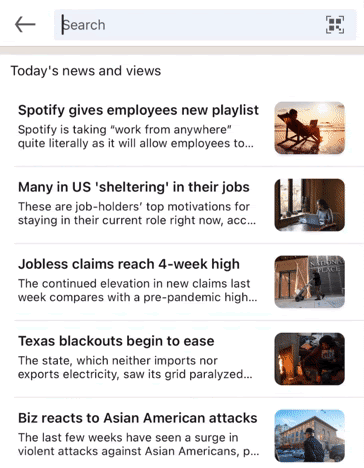
Now that you're following the hashtag, you'll see it on the left sidebar under "Followed Hashtags" when navigating on a computer. When using the LinkedIn mobile app, you can access the hashtags you're following by clicking on your profile picture on the top left of the window and scrolling down to the "Followed Hashtags" dropdown menu.
Hashtags are integral to the success of your content. By relying on LinkedIn's hashtag recommendations and your analytics, you can ensure your posts are reaching the right audience.
Editor's note: This post was originally published in March 2021 and has been updated for comprehensiveness.
LinkedIn Marketing
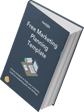

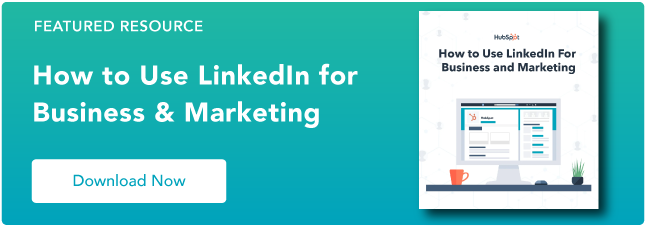
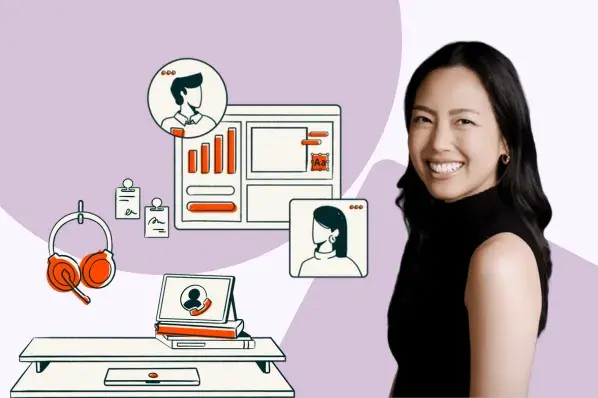
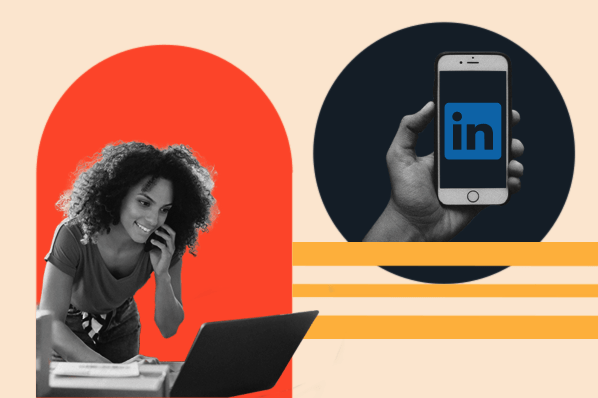
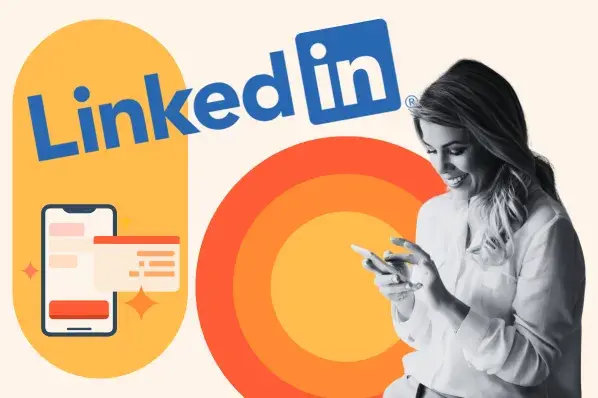
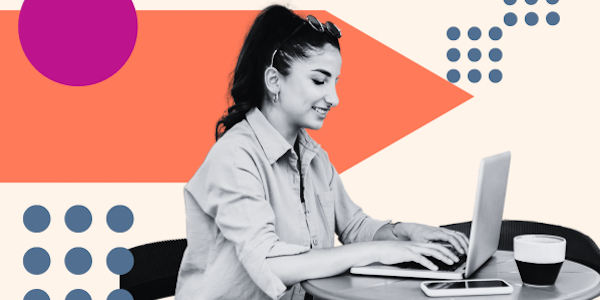

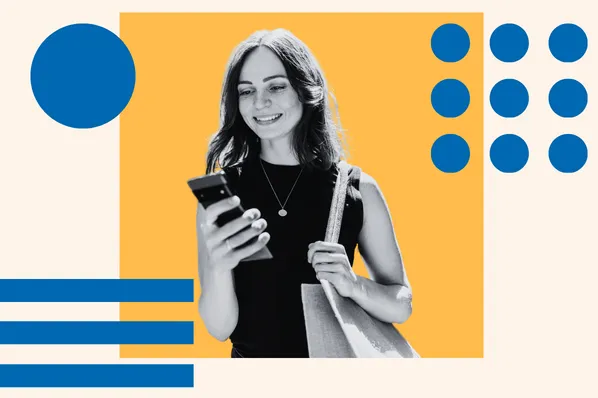
![How to Write a LinkedIn Recommendation [Quick Tip + Examples]](https://53.fs1.hubspotusercontent-na1.net/hubfs/53/write-linkedin-recommendation.png)

