Following months of beta testing, Twitter made its new audio feature, Twitter Spaces, permanent.
Today, the highly-discussed feature is finally available to all users.
Spaces, which allows Twitter users to listen to and participate in public audio conversations, entered its beta test shortly after the launch and $100-million valuation of the app Clubhouse – which similarly offers an audio chat room experience.
Now that it’s here to stay, many brands with solid Twitter followings are also beginning to pay more attention to the marketing opportunities of Spaces.
- What is Twitter Spaces?
- Why Marketers Are Watching Twitter Spaces
- How to Use Twitter Spaces
- How to Join Spaces on Twitter
- Navigating Audio Social Media
What is Twitter Spaces?
Twitter Spaces is a feature within the Twitter app that allows users with more than 600 followers to launch, host, and participate in audio chat rooms, similarly to rooms hosted on the social media platform Clubhouse.
Why Marketers Are Watching Twitter Spaces
Looking for a way to determine whether Twitter Spaces or Clubhouse is a better fit for your business? Check out our video guide comparing the pros and cons of the two social audio spaces below.
1. Twitter has major audience reach.
Twitter has well over 200 million daily active users. That user base includes audiences that fit into many different demographics all over the world. Because of this, brands can reach target audiences from all sorts of industries and backgrounds.
While Clubhouse's user base quickly grew, it doesn't offer comparable reach to Twitter due to its somewhat exclusive nature.
The audio social app was initially designed to be invite-only and started with a small user list of "elite" industry thought leaders, celebrities, and influencers. Only recently did every-day users start to get invited and expand its app to Android users.
2. Twitter Spaces could provide a shorter learning curve.
Learning how to use and experiment with a completely new social media app – like Clubhouse – can be time-consuming. Not only do you need to learn how to navigate it, but you also have to study its top users, brands, and trends to learn how to reach audiences there.
With learning curves in mind, marketers who are experienced Twitter users might turn to Spaces over Clubhouse simply because they already have a following on Twitter and only need to learn how to use one additional feature, rather than an entirely new platform.
3. Twitter Spaces could be more inviting to brands.
While Clubhouse's live audio platform has pulled in users looking for authentic interpersonal conversation rather than brand information, Twitter's audience is accustomed to seeing content from brands, such as ads, marketing videos, and promotional Fleets.
Because brand promotion feels more natural and common to Twitter users, these audiences might be more likely to accept or engage with brand-owned Space.
4. Twitter Spaces is visually interactive.

Twitter offers a number of features to make Spaces more visually appealing.
For example, Spaces listeners can use emojis to react to speaker comments. They can also share the Space while it’s live or recorded version to their newsfeed – allowing others to keep up with them.
"[The reaction feature]'s great because I see it as the perfect balance of being accessible for introverts and extroverts. If you’re not comfortable speaking, use an emoji," said Krystal Wu, former HubSpot social media community manager, and Spaces beta tester.
5. Spaces provides a more casual environment than other streaming platforms.
Because of Spaces' casual nature, marketers and audiences might not have to feel as intimidated when speaking in or launching Spaces, which could lead to engaging conversations between brands and their followers.
"The pressure is off when joining a Space. In all the discussions I've been part of, people are much more laid back no matter how casual or important the topic is that’s being discussed," Wu explained. "I enjoy this because it removes the feeling of being 'on,' like most of us have been on Zoom during this pandemic."
To learn how to use this feature and others within Spaces, keep reading for a quick how-to guide.
How to Use Twitter Spaces
How to Make a Space on Twitter
1. Start from the homepage or the Spaces tab.
There are two ways to start a Space:
- From the homepage – Click on the + icon to start a post then tap the purple Spaces icon.
- From the Spaces tab – Click on the purple Spaces icon on the bottom right of this tab to start a space.

From there, you’ll have to:
- Give your event a title, ideally related to the topic you’ll be discussing.
- Add up to 3 related topics to help relevant users find your event.
- Decide if you’ll record the Space.
- Start it immediately or schedule a date and time up to 30 days out.
Then, you can share your event with others in your feed to invite them to join.
2. Start your Space event.
As a host, you’ll be tasked with a few things:
- Designating speakers and/or moderators
- Accepting participation requests
- Sharing relevant Tweets during the conversation.
Read more about Twitter Spaces etiquette here.
3. Look for speaker requests.
When you first start a Space, the default setting will be to limit speakers to the ones you designate. However, you can change it to people you follow or anyone who joins.
Note that you can only designate up to 10 speakers at a time and have one co-host.
When someone requests to speak, you'll get a notification and can choose to give them speaking privileges or ignore the request. If you unmute the listener, be sure to introduce them to the audience.
4. Remove or change speakers.
If you have more than 10 guests that would like to speak, you can tap one of your current speakers to remove their privileges.
This will allow you to minimize the potential speakers or add more speakers. This can be especially helpful if you're holding a longer chat and want multiple listeners to contribute to the discussion.

Additionally, if the conversation goes awry or someone says something unexpected, Twitter allows Space creators to report or block speakers if they say or do something inappropriate.
This can help moderators create a safe and respectful environment for all listeners and participants.
5. End the Space.
A Twitter Space can only be ended by the person who launched it. To end a Space you created, all you have to do is tap the End icon.

6, Download your Space's data.
According to Twitter, the social media platform retains data about the Space including recordings and transcriptions for up to 30 days after the event for review in case of policy violations.

Space creators can only access and download that data within 30 days of hosting, while speakers can download audio transcriptions. Spaces are ephemeral to non-speakers and conversations will disappear from the app as soon as they end.
How to Join Spaces on Twitter
7. Attend a Space.
When someone you follow is in a Space, you'll see a purple circle around their profile picture on your timeline. A Twitter Space can also appear as a banner on the top of your feed.

When you tap on it, you'll be given more details about who is in the Space and see a "Start listening" button. If the Space creator allows anyone who joins to speak, you'll be asked if you want to enter the Space.
.webp?width=250&height=312&name=What%20is%20Twitter%20Spaces_%20%5B%2BWhy%20Marketers%20Should%20Care%5D-1%20(1).webp)
8. Attempt to speak.
Every Space you join is different. Some will allow any user to speak while others require attendees to request the ability to speak in the Space.

You’ll know by looking at your microphone icon. It’ll either say “Request” or “Speak.”
Once you’ve submitted your request, the host will be notified and will either approve or deny it. Once it’s your turn to speak, you’ll be notified.
9. Share the Space.
From the bottom navigation of each Space, you can tap the icon showing two people to invite specific followers to join, or the share button to Tweet a link to the Space you're in.
.webp?width=300&height=107&name=What%20is%20Twitter%20Spaces_%20%5B%2BWhy%20Marketers%20Should%20Care%5D%20(1).webp)
10. React to the conversation.
If you want to respond to something a speaker says in a Space, but don't want to speak, you can tap the heart-shaped icon in the Space's lower navigation to see a list of emojis that you can tap to show a visual reaction.
.webp?width=300&height=152&name=What%20is%20Twitter%20Spaces_%20%5B%2BWhy%20Marketers%20Should%20Care%5D-2%20(1).webp)
11. Share Tweet-based conversation starters.
Wu says one of her favorite things about Spaces is that attendees can share public tweets directly in a Space.
"Any [speaker] in the Space can share a tweet, which will appear at the top of the Space," Wu explains. "We can use it as reference points while chatting so that people can be more interactive in the discussions."
Below is a look at Twitter's own "Space's" space. During the chat, which enables Twitter users to give feedback on the Space feature, a speaker shared a tweet from someone about how Spaces prioritizes attendees in its visual format.

To share tweets in a space, Wu says you just need to minimize the space you're in, find a public tweet, tap the Share button, and tap the Spaces option. From there, the tweet will appear at the top of your space until the space host removes it or another tweet is shared.
12. Leave or minimize a Space.
Not interested in a discussion you're listening to? All you need to do to exit is tap the "Leave" button in the upper-right corner of the screen.
If you'd like to go back to your Twitter feed, but want to keep listening to the Space conversation, you can tap the down arrow in the upper-left corner to shrink it into a small player that allows you to see tweets without leaving the Space.
Navigating Audio Social Media
If you're a community-centric marketer, Twitter Spaces or Clubhouse could be worth experimenting and a great way to reach your audience on a more conversational level.
While you'll certainly want to consider testing out Twitter Spaces, you should also continue to
Ultimately, if you decide audio social media is right for your brand, you'll want to look at each platform's pros, cons, and audience to determine which fits your target best.
To learn more about Clubhouse, which started the audio social media phenomenon, check out this post on the app's growth. You can also check out this detailed how-to guide to see how Clubhouse's features compare to Twitter Spaces.
More interested in growing your overall Twitter following and strategy? Click below to download a helpful free resource.
Editor's Note: This post was originally published in May 2021 and has been updated for comprehensiveness.
.png?width=112&height=112&name=Image%20Hackathon%20%E2%80%93%20Vertical%20(18).png)

![Download Now: The 2024 State of Social Media Trends [Free Report]](https://no-cache.hubspot.com/cta/default/53/3dc1dfd9-2cb4-4498-8c57-19dbb5671820.png)

![The Fastest Growing Social Media Platforms of 2024 [New Data]](https://53.fs1.hubspotusercontent-na1.net/hubfs/53/fastest-growing-social-media-platforms.jpg)
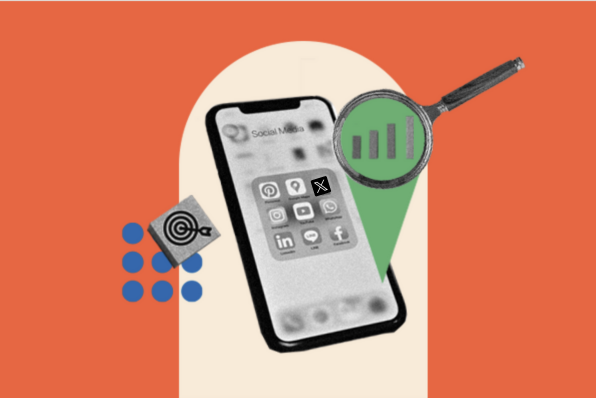
![Why Social Shopping Could be the Future of E-Commerce [Top Trends & Data from 500+ Social Commerce Pros]](https://www.hubspot.com/hubfs/social-shopping-trends.jpg)
![Consumers Spend 3+ Hours on Social Media Daily: What They're Doing on Each Platform [Data]](https://www.hubspot.com/hubfs/what%20consumers%20do%20on%20social%20media.png)
![Why Consumers Still Hesitate to Shop on Social Media Platforms [New Data]](https://www.hubspot.com/hubfs/why%20people%20are%20buying%20products%20from%20social%20media.jpg)

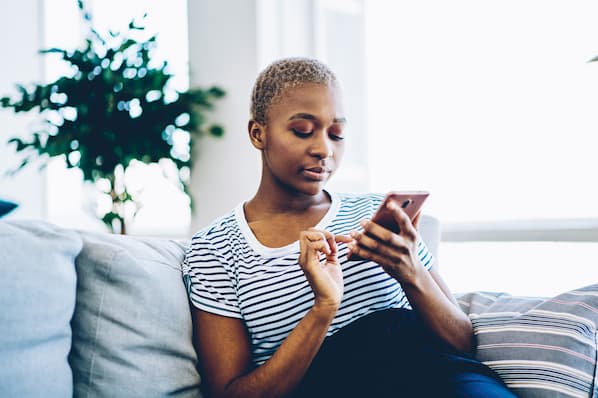
![8 Data-Backed Recommendations for Social Media Marketers in 2023 [Insights from 1,000+ Professionals]](https://www.hubspot.com/hubfs/social%20media%20recommendations%20for%202023-1.jpg)

