Without email automation, your marketing team misses major opportunities to nurture and engage your target audience and contacts.
In this article, we'll review common types of email marketing automation, the tools to help you establish and maintain an email marketing automation strategy, and different automation triggers you may implement at your company.
But first, let's begin by answering the most crucial question: what is email automation?
Boost Opens & CTRs with HubSpot’s Free Email Marketing Software
What is email marketing automation?
Why You Should Use Email Marketing
Email Automation and Marketing Statistics Marketers Should Know
The Benefits of Email Automation
How to Automate Email Workflows
Email Marketing Automation Examples
Automate Your Email Marketing Campaigns
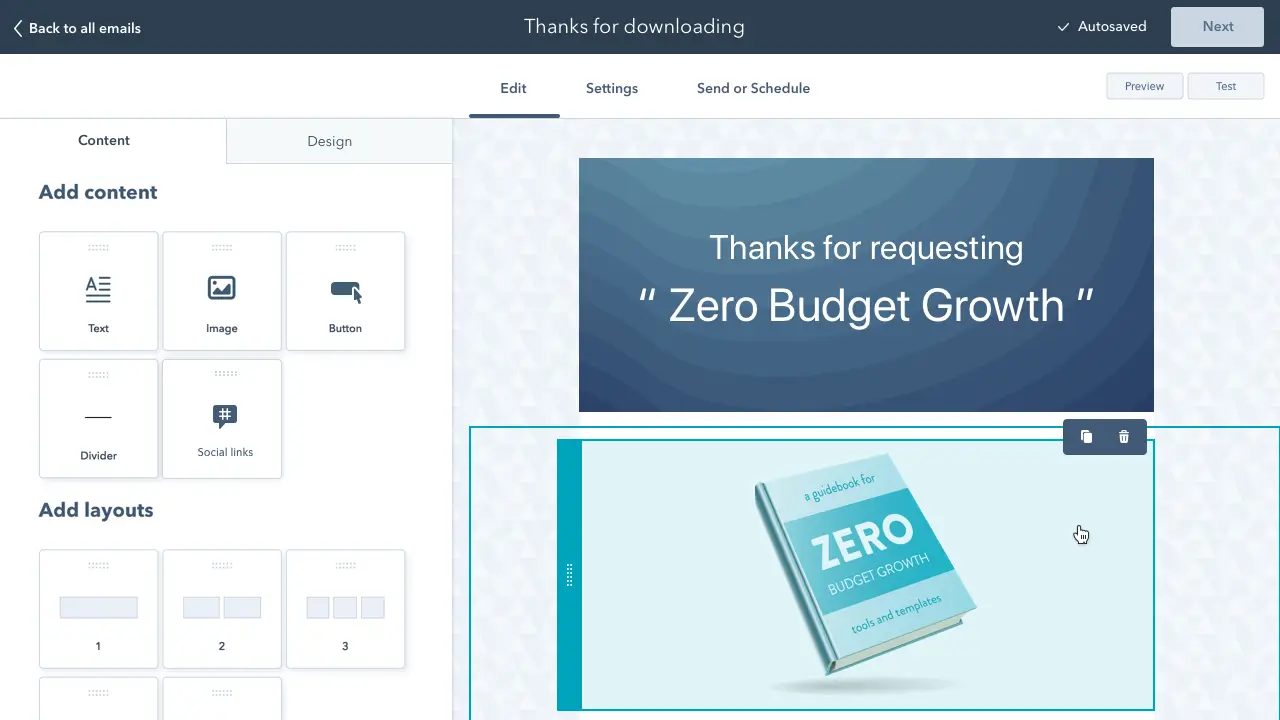
Free Email Marketing Tools
Create, personalize, and optimize your marketing emails without waiting on designers or IT.
- Boost email opens.
- Design stunning emails.
- Automate follow ups.
- And more!
What is email marketing automation?
Email automation uses predefined rules to send personalized email messages based on the specific actions a customer takes or doesn't take. For example, a customer who just completed a purchase may receive an automated email from the store suggesting other products they may like.
Another common example would be receiving an automated email reminding you to check out the items in your virtual cart after you left a website without making a purchase.
Email automation helps convert leads into customers, delight existing customers, and encourage activities like greater product adoption, upsells, evangelism, and additional purchases.
What is email marketing automation?
Email marketing automation executes automated, personalized, and contextual email campaigns to improve accuracy and impact and save time. The process may involve segmenting customers based on behaviors or traits and sharing targeted email campaigns with those groups accordingly.
Top 7 Email Marketing Tools To Automate Emails & Get Clicks!
Why You Should Use Automated Email Marketing
Email marketing automation eliminates time-consuming tasks, such as preparing email lists, sending generic messages, or scheduling events manually. This gives marketers and salespeople more time to work on projects that require their attention (or cannot be fully automated).
Email marketing automation is centered around workflows, a predetermined, triggered set of actions you're directing your automation software to take for you.
Email Automation and Marketing Statistics Marketers Should Know
- Email is the most frequently automated marketing channel with 65% of marketers leveraging email automation
- 71% of B2B marketers say they use automation in their email marketing efforts
- The number of email users worldwide is expected to 4.6 billion by 2025, more than half of the expected world population.
- In 2022 alone, 333.2 billion emails were sent per day.

The Benefits of Email Automation
Let's take a deeper look into some of the ways email automation can benefit marketers.
1. More Seamless Workflow
Email automation allows marketers to send emails to all of their customers quickly and efficiently — allowing marketers to move on to other tasks while keeping customers satisfied.
In fact, 49% of sales and marketing professionals listed "time savings of repetitive tasks" as one of the top three advantages of automation. 45% listed improved efficiency/ROI as another advantage.
2. Better Customer Experience
43% of marketers say improving customer experience is the number one advantage of leveraging marketing automation.
Automated emails will help you deliver messages that delight customers, such as incentives, helpful reminders, and onboarding content.
Keeping regular contact with your customers will build a better relationship, boost retention, and generate more leads.
3. Improved Email Segmentation
Automated emails make it easier to segment your email recipients based on attributes, behavior patterns, and engagement levels. Doing so leads to an increased engagement rate, open rate, conversion rate, and click-through rate.
4. Fewer Errors
Even if you're just copying and pasting or reusing templates for your emails, there is still room for error.
Fortunately, email automation has the ability to map individual user variables onto relevant portions of your templates — allowing you to send personalized emails right away.
Now, let's look at how this process actually works.
How to Automate Email Workflows
- Select email automation software.
- Identify who you're sharing your email campaigns with.
- Determine your email campaign's goal.
- Set enrollment criteria.
- Determine which processes you want to automate with Workflows.
- Create your email campaign assets.
- Check your email automation setup and run a test if possible.
- Make our email automation workflow live and monitor its progress.
1. Select email automation software.
There are several email automation software on the market today — the key is selecting the best option for your business and goals.
For the sake of this article, we're will work through the following steps in this section by looking at HubSpot's Marketing Automation tool.
But here are a few more tools for your consideration with their main features and benefits to give you an idea of what these tools are capable of.
Email Marketing Automation Tools
-
HubSpot Marketing Automation: Best email marketing automation software for automating and personalizing email campaigns with CRM integration.
Price: Free
 Get started with HubSpot's email marketing for free
Get started with HubSpot's email marketing for free
With HubSpot's Email Marketing Software, you can create, personalize, and optimize your marketing emails on your own. Marketers can craft professional email campaigns that display perfectly on any device, while leveraging HubSpot's email tracking capabilities to monitor metrics such as open and click-through rates for real-time insights.
You can also send personalized emails based on the subscriber’s lifecycle stage, list membership, or any information in their contact record. This allows for relevant subject lines, links, attachments, and CTAs for all your customers.
Furthermore, the software allows A/B tests to learn which subject lines get the most opens and which content drives engagement and sales.

HubSpot's Free Website Builder
Create and customize your own business website with an easy drag-and-drop website builder.
- Build a website without any coding skills.
- Pre-built themes and templates.
- Built-in marketing tools and features.
- And more!
Pro Tip: Our email automation tools are powered by your HubSpot CRM database, so the data used to customize your marketing emails are accurate.
- Moosend: Best email marketing automation software for behavior-based automation and list management.
Price: Free trial, $9/month (Pro plan), custom price with add-ons of your choice (Moosend+), custom with advanced functionality (Enterprise)
Moosend is an email marketing platform that helps businesses automate their email campaigns and list management. You can personalize email campaigns with conditional logic and tailored content based on customers’ interactions with your brand.
You can also segment your audience based on their specific behaviors (products viewed, forms submitted, etc.). To ensure the best results, you get A/B testing tools to experiment with different items and combinations.
Finally, to optimize your strategy, Moosend equips you with advanced analytics and custom reporting, tracking all-important email marketing metrics in real time.
-
Versium Reach: Best email marketing automation software to visualize and segment customers.
Price: Contact for pricing
Versium Reach allows you to create target audiences that you can use across various marketing platforms (like HubSpot) and channels to help you effectively target and reach those groups through your email (and other digital) campaigns.
Versium Reach helps you visualize and segment your customers so you can tailor your email campaigns to them no matter which stage of the buyer's journey.
The tool also helps you maintain a cost-effective lead generation strategy — Versium allows you to experiment with a single data source for better-performing customer segments.
-
Mailmodo: Best email marketing automation software for interactive AMP email campaigns.
Price: Free Basic Plan, Paid Plans start at $39/month
Mailmodo is an email marketing platform that allows businesses to create and send interactive AMP emails, enabling recipients to take actions like filling out forms, booking appointments, and providing feedback directly within their inbox.
Mailmodo makes it easy to create these high-conversion emails without any coding. You can automate email sequences and personalize content based on user behavior and preferences to improve customer engagement.
Mailmodo offers detailed analytics and insights to optimize campaigns and improve conversions. It also integrates seamlessly with popular CRMs and marketing platforms, making it easy to automate and manage email workflows.
-
Mailchimp: Best email marketing automation software for connecting e-commerce and email platforms.
Price: Free Basic Plan, Essentials Plan; $13/month, Standard Plan; $20/month, Premium Plan; $350/month
Mailchimp makes it easy to deliver personalized and relevant messages and purchase paths to individuals based on their contact information and how they interact with your company.
Send-time optimization then schedules your emails to be sent when your customers are most likely to engage with them.
Mailchimp offers many e-commerce integrations (e.g. WooCommerce, Shopify) so you can connect your online store to the email tool — this way, you can target customers based on their purchases.
Mailchimp offers six main types of email automation to make your team more productive and efficient. These types are:
- Customer journey automation
- Behavior automation
- Transactional email automation
- Postcard automation
- Date-based automation
- RSS-to-email automation
-
GetResponse: Best for multichannel campaigns via email, SMS, web push, and mobile push notifications.
Price: Free Basic Plan, Paid Plans start at $19/month
GetResponse is an email and automation platform designed for small and medium-sized businesses that need robust tools at an affordable price.
With the tool, you can set up simple email sequences and more advanced multi-step automation workflows to deliver messages across multiple marketing channels. This allows you to nurture your leads effectively and tailor your communication without having to integrate multiple tools.
The platform offers 170+ integrations and a wide range of built-in tools, including webinars, courses, and paid newsletters.
2. Identify who you're sharing your email campaigns with.
Determine to whom you want to send your emails. For example, you might use lifecycle stages to group your email recipients — for an upsell campaign, you send emails to existing customers who have not purchased a particular product yet.
Your email marketing tool should be able to help you efficiently segment your customers ahead of your campaign using the criteria you've decided upon.
Again, your contact data in your CRM should help with this — for instance, in HubSpot, segment your email recipients by lifecycle stage.
3. Determine your email campaign's goal.
Your email marketing is only as good as your strategy — so ensure you know exactly why you're contacting these individuals. Do you want them to buy something? Learn something? Do something?
Once you answer this question, you can figure out the messaging you need to take them from where contacts are currently to where you want them to go.
You also have to plan for what happens when you succeed.
For example, imagine a 10-email series to get prospects to request a consultation. Prospect A converts within the first email. If Prospect A continues to receive emails telling them to do what they've already done, they'll get frustrated.
In HubSpot, if you define your goal, it will unenroll any contacts who meet the goal.

4. Set enrollment criteria.
Enrollment criteria refer to the qualifications that must be met for a contract to be entered into a workflow.
Suppose you're using HubSpot Workflows. You can create personalized, automated email workflows that can get triggered in a number of different ways.
This can look like a contact added to a list, submitting a form on your website, clicking a link in an email, viewing a page on your blog, clicking on one of your ads, or becoming a marketing-qualified lead.

You can also set up email workflows based on any information you have about the contacts in your marketing database.
This information can include page views, email or social media clicks, content downloads, contact properties, or any combination of these and more.
5. Determine which processes you want to automate with Workflows.
If you were manually emailing these contacts, what would you do? Think of your email marketing workflows as blueprints outlining each action your tool will take.
For instance, specify which actions you want the software to take in HubSpot. Examples of automatable actions are:
- Sending an email.
- Scheduling an email (and/or delaying it).
- If/ then email branching.
- Updating and syncing all email and contact data to your CRM.

6. Create your email campaign assets.
By this point, you know how many emails you want to send, the general messaging you'll include in the emails, and which groups of customers the emails are going to.
Now it’s time to ensure all of your email campaign assets are created and available in your email automation software so you can add them to campaigns.

7. Check your email automation setup and run a test, if possible.
Some things to consider implementing into your workflow publishing process are:
- Looking at your list of enrolled contacts for errors.
- Ensuring the number of enrolled contacts is what you'd expect.
- Considering your workflow chart and use cases.
- Checking your "Send" settings.
In HubSpot, you can test your workflow to ensure the automation you plan to set live works as intended.

8. Make our email automation workflow live and monitor its progress.
Once you're happy with the workflow, set it live.
Mistakes can happen, so monitor for anomalies. Don't be afraid to adjust as needed to resolve issues or improve the performance of your email automation workflow.
Similar to your other marketing strategies, this is also an iterative process.
Additionally, you can continually expand upon your workflows to support other business goals. Use them to automate other actions, such as:
- Setting or clearing a contact property value
- Updating a contact's lifecycle stage
- Adding/removing a contact from a list
other administrative tasks that allow for more targeted, effective marketing to your prospects and customers.
Email Marketing Automation Examples
Now, let's walk through some examples of automated email workflows you can set up to start getting more out of your contacts database and marketing automation software.
1. Topic Workflows
Main triggers: Page views or content offer downloads.

Create a workflow for each of the industry-related topics you create content about.
Imagine you're a unicorn breeder whose main content topics include unicorn diets, unicorn gear, and unicorn boarding. Then you could bucket your content marketing offers (e.g. ebooks, webinars, kits, etc.) and blog posts by these topics.
You could also create an email workflow for each topic and then trigger the appropriate workflow when one of your contacts views a page or downloads an offer centered around that topic.
Trigger a content download workflow based on a form submission from a tool conversion tool like HubSpot's Free Marketing & Lead Generation Software.
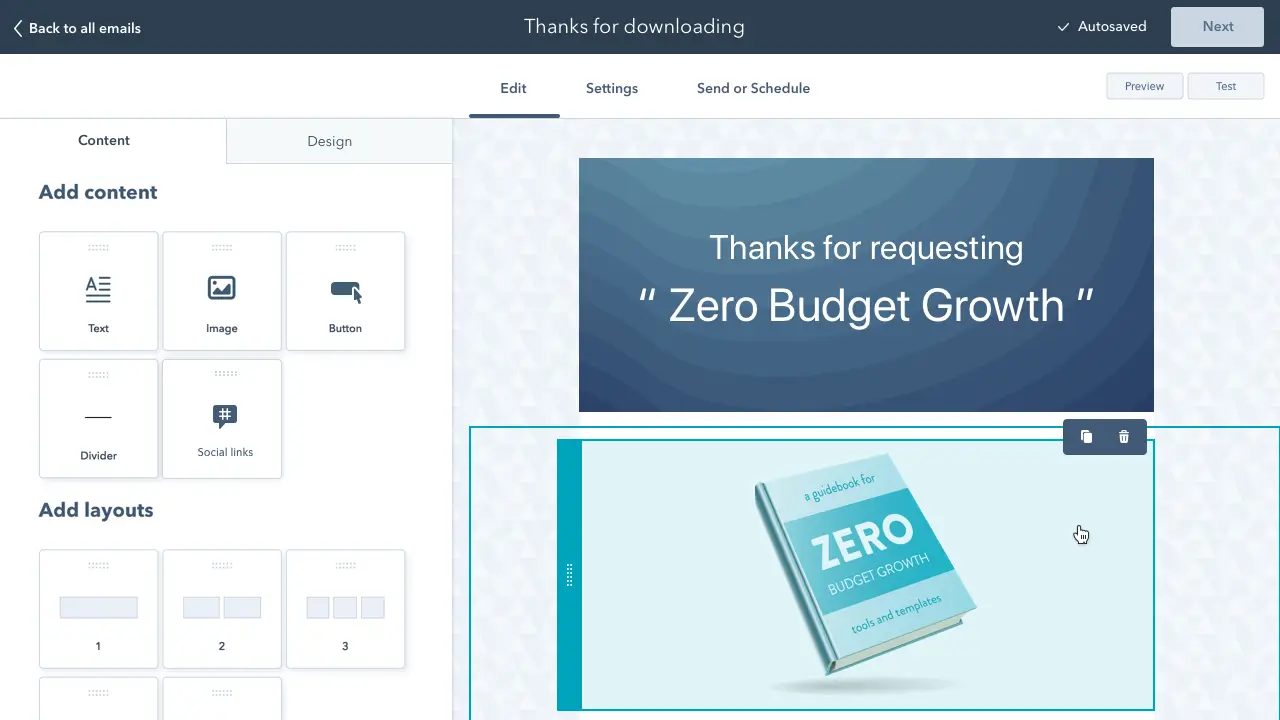
Free Email Marketing Tools
Create, personalize, and optimize your marketing emails without waiting on designers or IT.
- Boost email opens.
- Design stunning emails.
- Automate follow ups.
- And more!
To trigger an automated workflow in HubSpot, you can use the "Lead Flow Submission” option as the starting condition.
So if a contact downloaded your e-book called 10 Tips for a Balanced Unicorn Diet, your "unicorn diet" workflow would be triggered, sending that contact more helpful content, such as blog posts describing unicorn dietary tips.
2. Blog Subscriber Welcome Workflow
Main trigger: Subscription to your blog.

Give your brand new blog subscribers a warm welcome with a blog welcome email. Use this email to:
- thank contacts for subscribing
- remind them what they'll get from reading your blog
- review their subscription settings (and allow them to make adjustments)
- promote your blog's best-performing articles or other offers
Get tips for creating a successful blog welcome email here, and learn more about optimizing welcome emails here.
3. New Customer Welcome/ Training Workflow
Main trigger: Lifecycle stage.

While we're on the subject of warm welcomes, consider setting up a series of welcome emails when a contact converts into a paying customer, which you can trigger when a contact's lifecycle stage gets updated to "customer."
Not only is this a great way to kick off your new customer relationship on a positive note, but it can also keep your customers engaged after they buy.
And if your product or service requires a little training on your customers' part, use this workflow as an opportunity to introduce helpful training materials on an incremental basis.
4. Engaged Contact/ Evangelist Workflow
Main triggers: Visits, clicks, or form submissions.

Create a smart/dynamic list that automatically updates to include contacts that you've really engaged.
To create this list, use trigger criteria such as a high threshold of visits to your website, clicks on your emails or social media posts, or form submissions.
Then create an email workflow to leverage this list to encourage evangelism of your top content on social media.
Because these contacts are highly engaged with you already, they're more likely to share your top content.
You can also consider adding list criteria to pull in contacts with a certain number of Twitter followers to leverage the power of those social media influencers in your database.
5. Lead Nurturing Workflow
Main trigger: Multiple beginning-stage conversion events.

If a contact has downloaded several of your beginning stage marketing offers like ebooks and webinars, it might be a sign that they're ready for a bit more. Set up workflows that help advance these contacts further through the flywheel.
If the contact is a lead, send them emails containing more content that can upgrade them to a marketing qualified lead (MQL) or an opportunity in your sales process.
This workflow may include content and web pages you've identified from an attribution report analysis as influential in converting leads into customers.
Content like customer success stories/case studies, free trial offers, or product demos could be considered.
6. Internal Sales Rep Notification Workflow
Main triggers: Late stage page views/conversion events.

On any given website, there are certain page visits and conversion events that indicate more product interest than others.
First, identify these pages and conversion events using an attribution reporting tool like HubSpot.
You’ll notice that, more often than not, the pages you unearth will be your pricing page, product pages, etc. — the pages that your contacts view when they're truly considering your products or services.
Use workflows here to trigger an internal email notification to your sales rep to inform them of these high-value activities.
Using personalization, give the rep all the information they need about the lead in question, including relevant mid- and late stage content that they can send to the lead in their outreach email.
This allows you to connect sales reps with the best possible leads at the right time.
7. Re-engagement Workflow
Main trigger: Inactive contacts.

Reawaken inactive contacts with a re-engagement workflow, enrolling contacts once they've met certain list criteria.
For example, you could set conditions such as the length of time since their last form submission, website visit, or email click, triggering the email once it's been a while since a contact last engaged with you.
In your workflow, try sending them an exclusive offer or coupon to get them excited about your company again. For more tips about launching an effective email re-engagement campaign, check out this post.
8. Event Workflow
Main trigger: Registration or attendance.

Hosting a live, in-person, or virtual event? Use email workflows to automate your communication to event registrants and attendees before, during, and after the event.
For example, create a workflow that delivers important information registrants should know leading up to the event, such as hotel accommodations and agenda information for live events, or webinar log-in information for online events.
When the event ends, set up a workflow that gives attendees online access to session slides and continues to nurture them with additional content or promotion for future events.
9. Abandoned Shopping Cart Workflow
Main trigger: Shopping cart abandonment.

If you're an ecommercebusiness, you'll likely benefit from an abandoned shopping cart workflow.
The concept here is simple: When someone adds an item to their online shopping cart but leaves your site without completing the purchase, you can trigger an email workflow that reminds them of their forgotten purchase.
By offering a special discount code or incentive to buy, you motivate the individual to return to your website to complete the transaction.
10. Upsell Workflow
Main trigger: Past purchases.

Communication with your customers shouldn't stop after they make a purchase. This is especially true if you sell various products and/or services. Use workflows to help you upsell or cross-sell existing customers.
Create dynamically updating lists of contacts who purchase a certain product — or combination of products — and create workflows aimed at recommending other products/ services or encouraging upsells or add-ons.
11. Customer Happiness Workflow
Main trigger: High or low NPS scores.

If you administer regular Net Promoter surveys of your customer base, you can use customers' Net Promoter Scores as a property to trigger workflows.
Simply determine what your ideal customer happiness score is, and use that as the threshold for your dynamic list of happy customers.
Then trigger a workflow for customers with "happy" scores and reward them with exclusive content, offers, or discounts.
Trigger a different workflow for your "unhappy" customers that includes content/offers aimed at helping to improve their happiness.
You can even segment unhappy customers by the specific reasons they're feeling unsatisfied — then send them even more targeted workflows to address their issues.
12. Customer Success/ Engagement Workflow
Main triggers: Success metrics or product usage.

If you keep track of customer success metrics, you have a prime workflow opportunity on your hands.
For example, if you're trying to build up your arsenal of customer case studies, automatically trigger an email that asks customers if they'd be interested in being featured as a success story once certain customer success metrics were met.
Furthermore, suppose you track customers' product adoption or feature usage.
In that case, you could trigger a workflow for users exhibiting low product engagement, providing resources that educate and train them on using the product features they're not taking advantage of.
13. Upcoming Purchase Reminder Workflow
Main trigger: Purchases made on a cycle.

Does your contacts database include customers who typically purchase on a cycle? Enter those people into a workflow that gets triggered when they make a purchase.
For instance, you sell eye care products, and a customer purchases a six-month supply of prescription contacts.
Enroll that customer into a workflow that sends them an automated email five months later as a reminder that their six-month supply is about to run out, and it might be time to order a new batch of contacts.
14. Customer Service or Ticket Workflow
Main Trigger: A customer or prospect contacts customer service via email or an online form.
Your customers or prospects might have trouble using your free or paid software. When this happens, fielding a bunch of customer service emails and messages can take tons of valuable time from your schedule.
One way to avoid this is to create a workflow that turns customer concerns into tickets that can be categorized, labeled, and assigned to customer service reps on your team.
These tickets can also help you track ongoing problems and when issues with a customer or prospect are resolved.
15. Deal-Based Workflows
Main Trigger: When someone e-signs a quote or contract.
Sealing the deal is key to successful marketing and sales. Automating small aspects of this process allows your sales reps more time to nurture the client over the phone, during demos, or via other messages.
With a deal-based workflow, you can trigger confirmation emails when a prospect becomes a client or qualified lead by signing a quote or contract.
With systems like HubSpot, you can also set the workflow to change the contact's status to show where they are in the lifecycle.
Automate Your Email Marketing Campaigns
Email marketing automation increases efficiency and gives your team back valuable time that can be spent on customers and other work that requires their attention. You can use HubSpot's AI Campaign Assistant to create assets for your email marketing campaigns.
Additionally, the process helps optimize your email marketing strategy and personalize email content to increase its effectiveness among your target audience and customers.
Identify your ideal email marketing automation tool and begin setting up the workflows your team needs.
Editor's Note: This post was originally published in September 2012 and has been updated for freshness, accuracy, and comprehensiveness.
Marketing Automation


 Image Source
Image Source
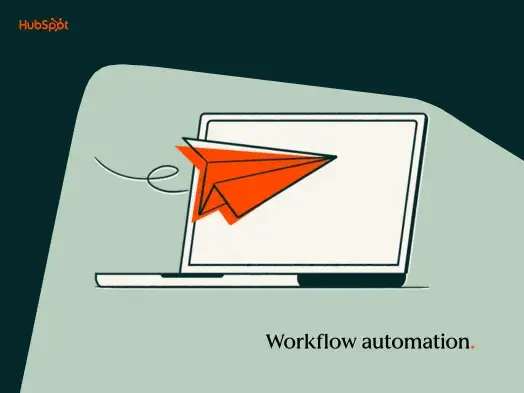
%20(6).png)
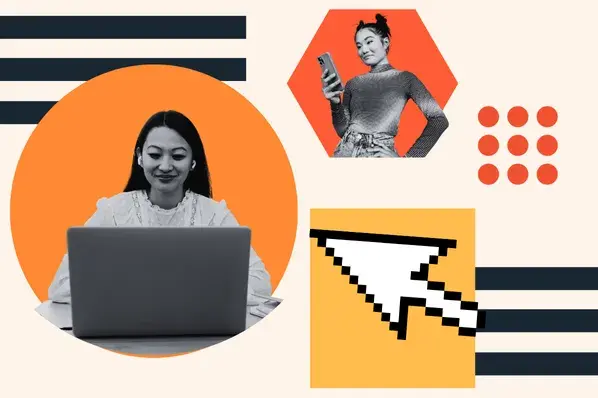
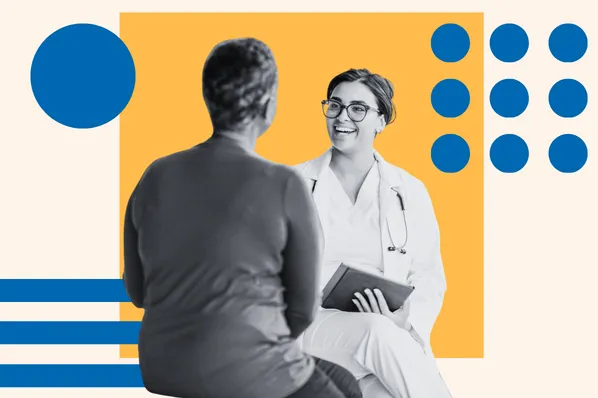
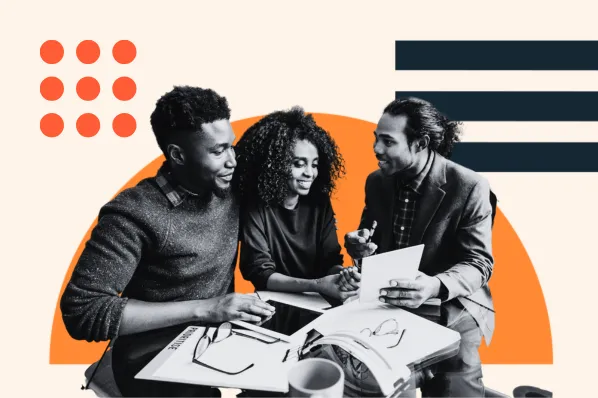
![Drip Marketing: Everything You Need to Know [+ 3 Examples]](https://53.fs1.hubspotusercontent-na1.net/hubfs/53/drip-marketing_2.webp)



