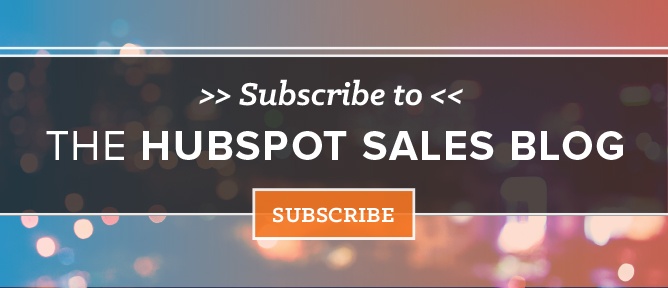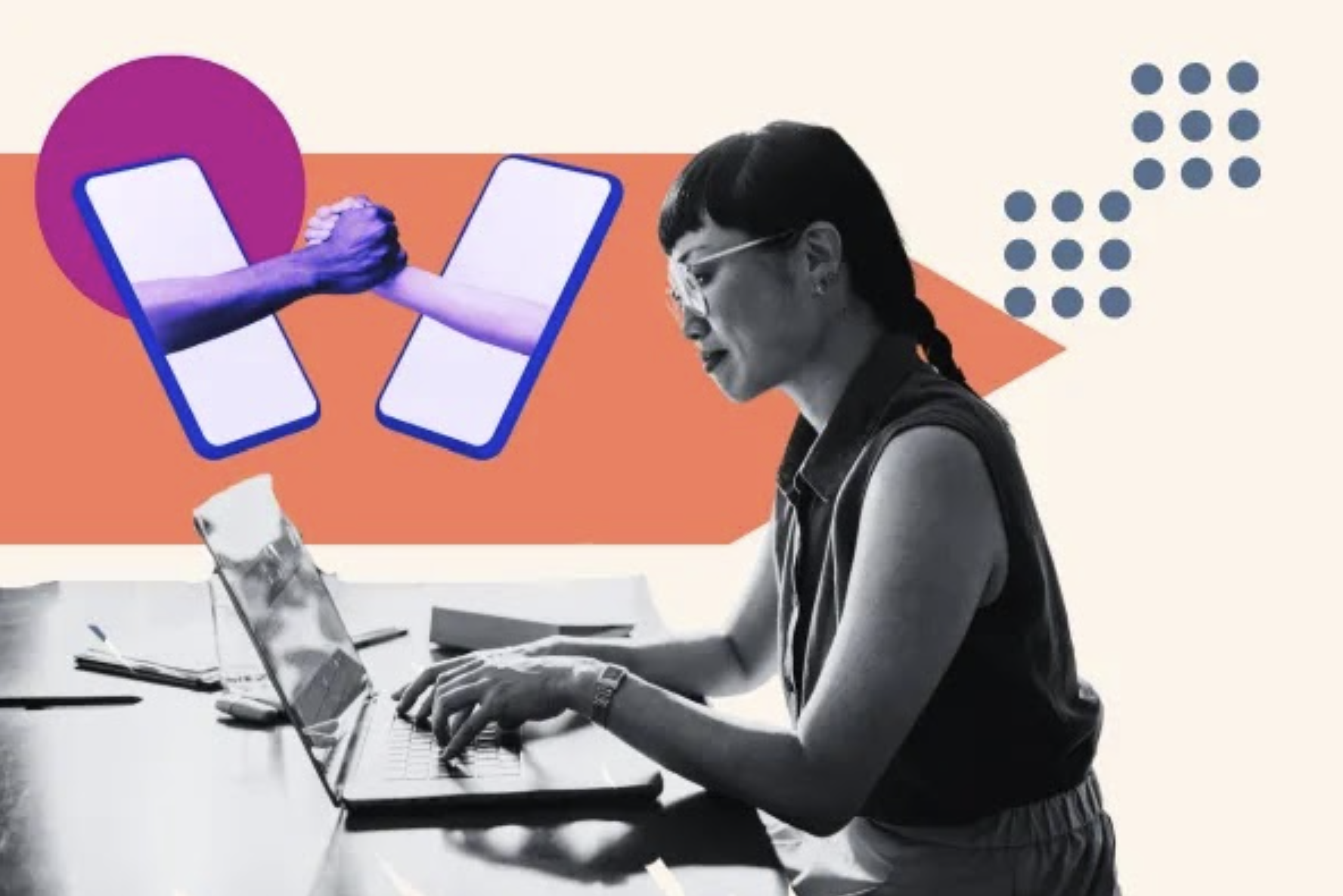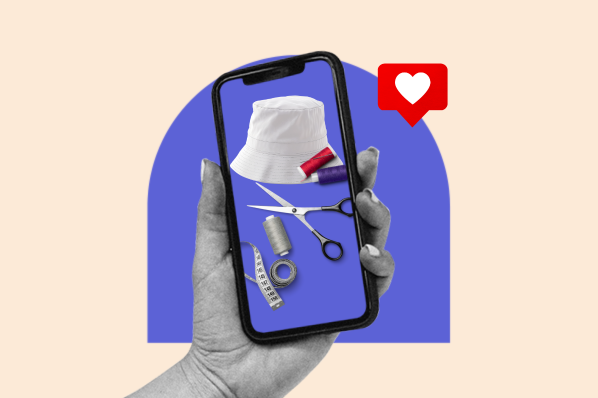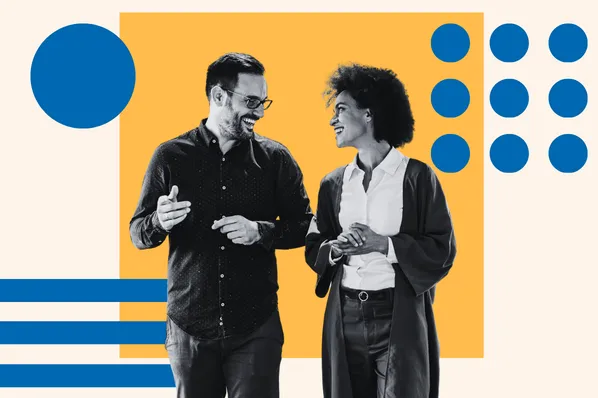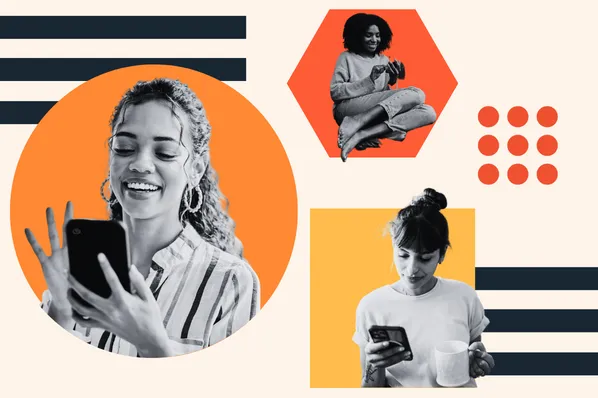This post originally appeared on HubSpot's Marketing blog. For more content like this, subscribe to Marketing.
We often hear sales reps and marketers expressing their love/hate relationship with LinkedIn. Are you one who views the site as social stalking for business professionals?
If you’re a user that only checks the site to look up a prospect’s credentials or check a connection request email, you are missing valuable opportunities to grow professionally, to grow your sales leads, and -- ultimately -- to grow your business.
The benefits of using LinkedIn go beyond prospecting and recruiting. The site can also be an incredible inbound marketing tool. I tapped into the knowledge of LinkedIn expert Wayne Breitbarth, who shared a few tips on the following features that you should be utilizing.
Making Yourself Irresistible
Like most social platforms, LinkedIn is constantly evolving and adding features to help you get the most out of connecting with others, typically for professional reasons. Consider using these features to your advantage by giving your profile a professional makeover. Features that will help position you as an expert in your respective area include:
1) Keywords
Incorporating keywords will boost your SEO and help you become found on LinkedIn and your LinkedIn profile found by search engines. Consider the ideal person your profile would speak to, consider your buyer personas, and -- if your profile were side by side with another -- which words would make you stand out. Have these words thought-out and ready when you create or edit your profile.
Areas to incorporate great keywords include your headline, summary, interests, job titles, job descriptions, and skills. A keyword-centric headline will boost your profile traffic and makes you more appealing to prospective employers.
Your summary should include keywords that are relevant with your goals and objectives in your area of business. Your interests area is under the additional info area on your profile and another place to incorporate even more keywords related to your business or career goals.
2) Recommendations & Endorsements
Recommendations can be a critical part of your LinkedIn profile, while endorsements seem to just confuse people. That said, both play a role in how you are found during advanced people searches. Endorsements make it easy for a connection to quickly say that you are experienced in a certain area without a full recommendation.
The fact that it's so easy for a connection to endorse someone makes some LinkedIn users, especially recruiters, dismiss the authenticity of the expertise. Endorsements do add to your presence on LinkedIn, though, and can be thought of as a kind of "pantry" full of your best keywords. There may be some cases where endorsements for specific skills should actually be hidden so no one can see it if it is an expertise that you do not feel is a good reflection on your personal positioning.
To hide an endorsement, go to the pull-down menu at the top of the screen and under “profile,” click “edit profile.” When you scroll to the “skills” section, you will see a pencil icon. Click the pencil and you will see your "skills and endorsements settings." Simply hit the “X” next to the skill you would like to delete. You can also reorder these skills simply by dragging them into a different order.
Recommendations are important to your profile because the number of recommendations you receive is highlighted at the top of your page when your name appears in a listing of group members. The number of recommendations you have is also a criteria factor for search rankings.
Oftentimes, recommendations can only be acquired if you ask someone to provide one. Be sure the writer include specifics such as the results of your work together, sales increases or how your expertise was put to use. Always thank a connection that provides a recommendation.
3) Professional Gallery (with work examples, photos, videos & Slideshares)
If you’d like to really stand out on LinkedIn and attract more business opportunities, a great way to get noticed is through visual content and creating a portfolio of work examples. There are a few ways you can create a portfolio by adding project examples, images, embedded video and slideshare presentations to your profile page. (If you need help creating your LinkedIn professional portfolio, this SlideShare that will walk you through the process.)
4) Use Your Profile Link
One way to customize your LinkedIn profile is by acquiring your unique URL. Each LinkedIn user is automatically given a default address when you set up your profile, but having a unique URL improves your ability to be found on search engines and when users are doing targeted people searches. Plus, a customized address is much easier to remember and use when directing people to your LinkedIn profile.
To customize your LinkedIn URL, click here and click "customize your public profile URL" on the bottom righthand side.
Building a Bigger Following
For yourself:
5) Use the "How You’re Connected" Tool (a.k.a. The "Six Degrees of Kevin Bacon" Tool)
The “How You’re Connected” tool helps introduce you to other LinkedIn users who may be connected to you or other connections you have. When you visit someone’s profile, the tool (which lives in the righthand column of the screen) allows you to see who in your network knows that person, and how.

6) Perform Targeted Searches with the "Advanced People Search" Tool
LinkedIn is more and more becoming a database for finding people, connecting with prospective business associates and individuals with very specific competencies and keywords included in their profile. Searches can be performed by typing a person’s name, keywords, or titles into the search box at the top of the page. Advanced searches can be performed by using specific criteria such as location, school, industry, etc.
To open the "Advanced People Search" tool, click the “advanced” link at the right of the search box or the top of the search results page. This video will show you how to use it:
For your business:
7) Create a company page, Use the Showcase Pages & Review Your Analytics
Creating a company page not only allows a business to provide the latest company and industry news, event information, and job opportunities, but it also helps position your business and its employees as experts within your industry. Registering and maintaining a company page is an incredible opportunity for businesses that not only to recruit the best, but also establish a thought leadership position in their industry.
Here's an easy, step-by-step guide for what to include on your LinkedIn company page. Another great feature of the company page is the ability to collect insightful analytics regarding the level of engagement for individual posts, trends across key metrics and follower demographics.
LinkedIn recently introduced a new feature for companies called showcase pages. These pages allow companies to target different buyer personas by providing single pages that focus on specific products, product categories and services. For example, a hair salon may have different showcase pages for product lines, service offerings, seasonal trends, and so on.
8) Use the "Alumni Search" Function
The Alumni search function is a great tool to find people associated with a particular school, industry or location. Visit www.linkedin.com/alumni, and your college or university will already be selected. This will then allow you to break down connections by “where they work,” “what they do,” and “where they live.” Additional categories include “where they studied,” “what they are skilled at,” and “how you are connected.”
9) Don’t Be a Stalker -- Create Personal Relationships
Use the "who’s viewed your profile" feature to increase visibility, discover new opportunities and check out analytics to see specifics about the people who have viewed your profile.
With this tool, there are basic and premium features. The basic version (free) allows you to see where your five most recent viewers work and live, how they found you, their industry and job titles and keywords that led to you. The premium version (paid) allows you to see your list of viewers from the past 90 days, as well as trends and insights. By using the "who’s viewed your profile" feature, you are better able to customize content shared on your profile, identify valuable connection prospects, and reach out to people in a more personal way.
Gaining and Imparting Knowledge
10) Join Groups to Gain Visibility
One of the easiest ways to boost your profile and personal brand on LinkedIn is to connect with other professionals in similar industries, with similar interests, and with the competencies or connections you are looking to target. A great way to connect and exchange ideas is with LinkedIn groups. LinkedIn allows a user to join up to 50 groups – and it is highly recommended from a SEO, personal branding and search-ability standpoint that you join the 50 groups that are best for you.
By joining groups, you strengthen the opportunity to position yourself and your business as an expert in your respective field or industry. To get the most out of a group, post relevant information and contribute by commenting on other’s input. Be conscientious of posting information that could be considered overly sales-y or spam – it is against group rules and a horrible way to try to get members’ attention. (Click here for more tips on what not to do in LinkedIn groups.)
11) Write Appropriate and Thoughtful Posts
Sharing content on LinkedIn is a great way to showcase your knowledge as well as provide your expertise that can help other connections. When you share a post, provide information on the relevance to your audience or group. If you’d like to share a post with a group, be sure to check the “post to groups” checkbox and include a question or comment that will encourage member engagement.
Social networking sites are changing every day and LinkedIn is at the forefront of channels adding new features and engagement tools to improve content sharing, relationship development, recruitment and lead generation.