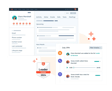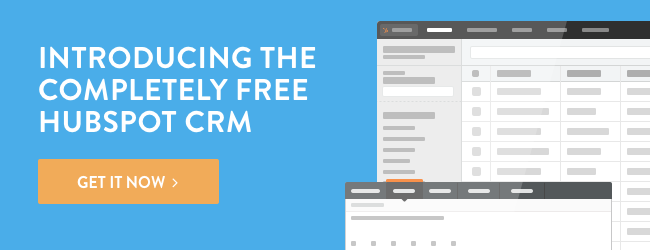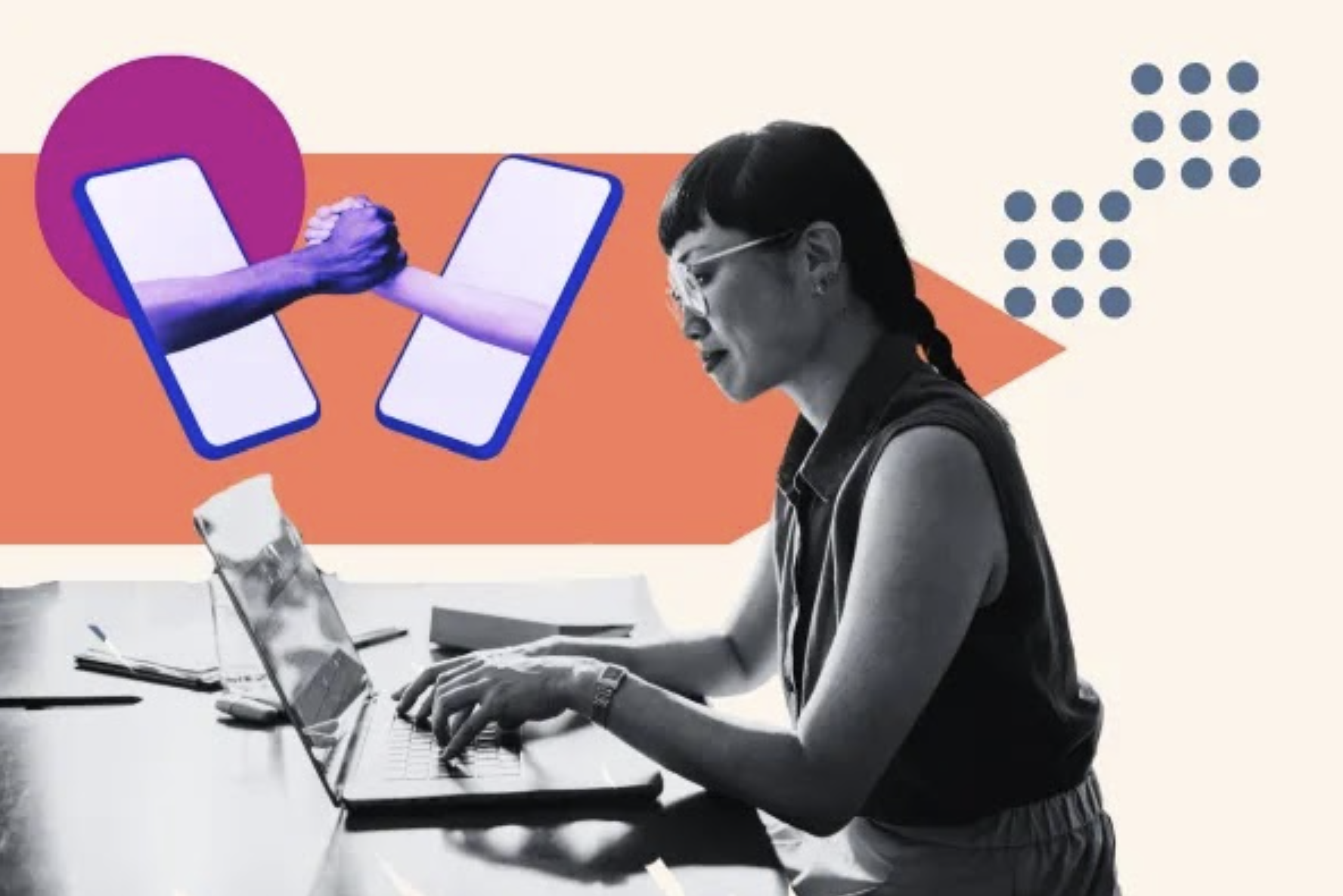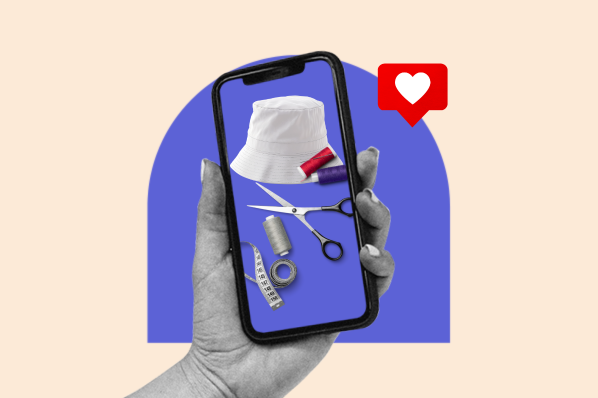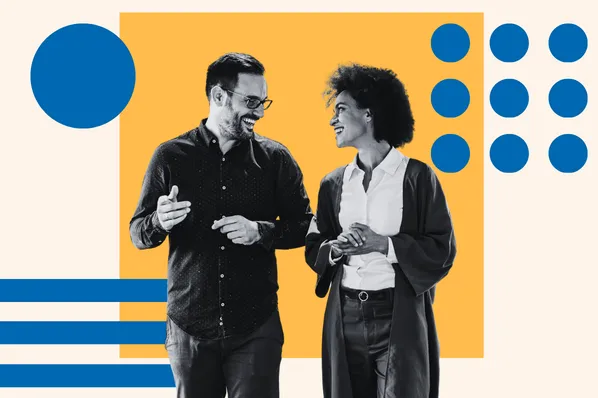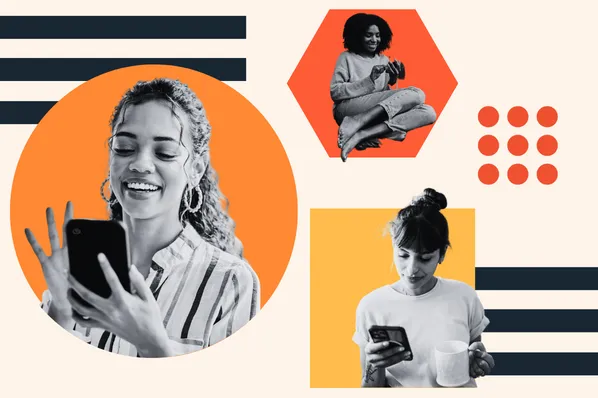This post originally appeared on HubSpot's Marketing blog. For more content like this, subscribe to Marketing.
First there was Facebook (well, first there was MySpace, but no one talks about that) and it was all the rage, and then came Twitter. Suddenly Google+ burst onto the scene, and many claimed it would end Facebook. It didn't. Awkward. Now there's Tumblr and Pinterest? Help, I forgot my password! And should I separate my personal and professional accounts?!
Managing social media is a maddening mess. Some swear by these websites; others swear by those websites. Some thrive, some fade, and others we're stuck with, for better or worse.
LinkedIn is the surest social media bet. Keep calm and check out our tips for improving your LinkedIn profile.
1) Customize Your Profile URL
What's in a name? Your networking future, that's what.
If you haven't already, go to your public profile settings and hit the "Customize your public profile URL" command. Think of something professional, clever, or both.
When you first receive a LinkedIn profile, your URL address looks something like this:
www.linkedin.com/in/dfsnfdfsndfsnfewrandomwordsqwerty
That's the Frankenstein monster of URL addresses; fix it quickly before the nearby villagers riot. By creating a URL with actual words (preferably your name), you craft an identity that is professional and memorable to future colleagues and employers. Otherwise, people will see that you don't have a handle on the basics of LinkedIn.
To modify your URL, simply follow the steps LinkedIn suggests:
- Move your cursor over Profile at the top of your homepage and select Edit Profile. It will be an address like "www.linkedin.com/in/yourname."
- Click Edit next to the URL under your profile photo.
- In the Your public profile URL box in the bottom right, click "Customize your public profile URL."
- Type the last part of your new custom URL in the text box.
- Click Set Custom URL.
2) Add a Professional Photo
Whether you like it or not, you're going to be diving into the social networking world face first. Literally. As the most eye-catching aspect of LinkedIn identity, your profile picture quality speaks volumes as to the quality of your work.
Your photo should not:
- Feature other people, either whole or as cropped limbs
- Be a "selfie"
- Display obvious editing, like filter usage
- Appear to be taken for purposes other than work
Take your photo with intention. Hire a professional photographer or snag a trustworthy friend. All you need are nice clothes and nicer weather. Don't fear showing a little personality. And, most of all, remember advice from those terrible reality modeling shows: smile with your eyes, inhale before posing, etc.
3) Complete Your Profile
Filling out a work profile is not unlike filling out an online dating profile; it's invasive, embarrassing, and involves trying to woo strangers. The difference being that running into friends on LinkedIn isn't terrible.
On the front of your LinkedIn profile is a handy dandy button titled "Complete My Profile." Clicking it leads you on a tour across where you have failed your LinkedIn profile. Remain diligent and fill out every description box, no matter how tedious it is.
Sections such as profile summary, specialties, skills & expertise, and even college courses are critical for success. Filling these out effectively demonstrate to future employees that you are hard-working, detail-oriented, and very patient.
4) Endorse, Endorse, Endorse!
If you scratch other people's backs, they will scratch yours. That is a statement that separates LinkedIn and online dating sites by at least one magnitude of creepy.
Endorsements are a popular feature on LinkedIn that allow your friends, co-workers, bosses, and other connections to "endorse" you for skills relevant to your field or personality, such as "Leadership," "Microsoft Word," "Social Media," or even "Posture."
When you amass enough connections, endorse them. At best, you'll flatter them into endorsing your skills, and at worst, you'll incidentally guilt them into it. And that's social networking.