Having the correct PO number on my invoice means I get paid a lot faster. A PO can help track down my missing ecommerce order. Vendors who spoke with me for this blog were equally enthusiastic about POs. They believe that a well-run PO system is key to their operations’ success and have seen how it can streamline processes.
So, let’s explore the benefits of purchase orders, how they work, and how to build a PO system.
Table of Contents
What is a purchase order?
A purchase order is a written document that lays out what is being ordered, the price, date of order and contact information for both parties. A PO may also include payment terms and taxes. Each PO bears a unique identifier, often in numbers and letters, which is the purchase order number.
“A PO gives you [the company] structure. You have expenditure control, audit trails and, approval management,” Mark Friend, a director for the computer support services company Classroom365, which serves schools throughout the UK and is based in London, wrote in an email to me.
Nana Quagraine, founder and CEO of online home-decor store 54 kibo, agrees.
“[A PO] is my financial protection. When the supplier accepts it, we are both legally responsible for those terms,” wrote Quagraine in an email. “This allows me to monitor my spending commitments before any payment is made and also gives my accounting team visibility into the expenses that are coming up.”
Quagraine added that POs mean that her company can also avoid unnecessary shipping costs and has at the ready proof of the transaction during reconciliation.
Purchase Order Vs. Invoice
A PO is different from an invoice. As a vendor, I issue the invoice with payment terms to my client who has hired me to write a blog or article. As part of generating my own invoice, I also include a unique code I create, called an invoice number.
Invoices repeat much of the information that’s on a PO, such as the PO number, contact information for both parties, and how/when to pay.
“The key distinction between a purchase order vs. an invoice is who is sending it, and when they send it,” notes Knowify, the cloud-based software company that helps small- and medium-sized building contractors keep their many projects straight.
How does a purchase order work?
A PO system creates a PO and assigns it a unique code, called a PO number, to each order. As a vendor, Quagraine explained that “creating an effective purchase order starts with clearly identifying what you need to procure.” That means gathering all specifications — like order quantity, quality requirements, delivery timeline and budget constraints.
“Once a PO is approved and sent to the supplier, it acts as a binding agreement. The supplier then delivers the goods or services and sends an invoice that should match the PO. The PO helps verify what was ordered, received, and invoiced,” says Marty Bauer, director of sales and partnership at Omnisend in Charleston, S.C., a marketing platform for ecommerce businesses.
Let’s dive deeper into the process.
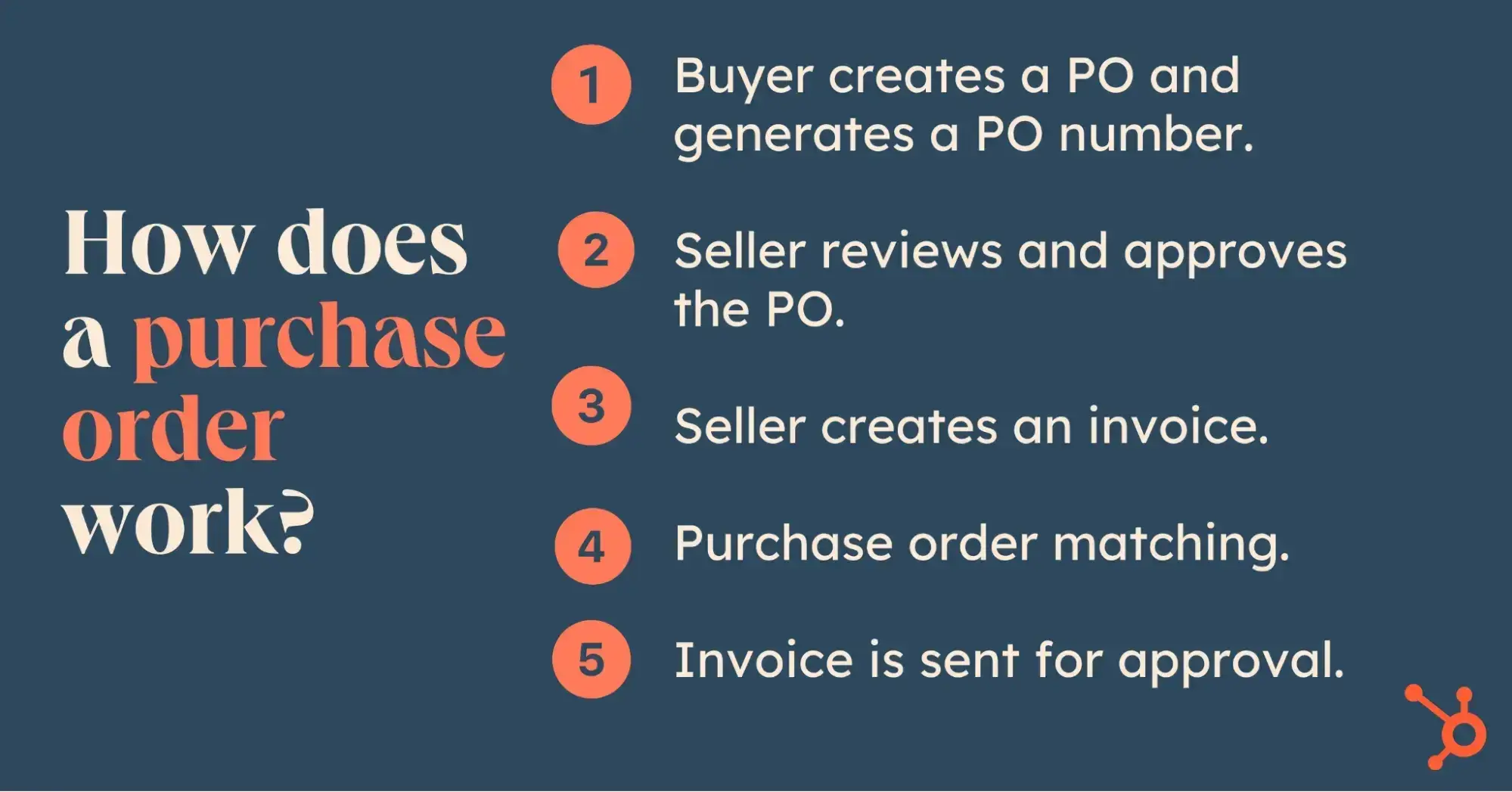
First, the seller creates a PO and generates a PO number.
Companies devise a PO system that creates unique numbers or letters or a combination of both for each transaction. With the PO number, the business can easily identify where an order is, what it contains, how much it costs and when it will be shipped.
For example, Quagraine’s PO number system works this way: The company uses a prefix that shows the year and quarter (for example, “23Q4”), and then adds a supplier code for each of their African artisan partners and ends it with a sequential number.
“This enables my team to quickly determine when an order was placed and with which artisan collective or supplier,” she said.
Next, the seller reviews and approves the PO.
When I’m working as a writer, I receive an assignment notification by email from an editor asking me if I’d like to take on a project. Once my editor accepts my blog post or article, I create the invoice, based on the buyer’s specifications, which includes the PO number. Then, I submit the invoice to the buyer.
Then, the buyer conducts purchase order matching.
An accounts payable team matches my invoice against the PO to make sure that what I delivered is my specific assignment.
Finally, the invoice is sent for approval.
If everything matches up — PO number, invoice and work delivered — the accounts payable team sends my invoice along with the purchase order file to my editor for approval.
On the other side, let’s say I’m buying something from Chewy. I order a product, enter my payment method, and the seller’s system immediately generates an invoice and works toward the order’s fulfillment. That system creates a unique PO number or code for that transaction. Their team then makes sure the order is fulfilled.
Advantages of Purchase Orders
“First and foremost, POs can help prevent a lot of headaches,” says Bauer. “You avoid duplicate payments, [and] it's easier to manage budgets and vendor relationships.”
Quagraine also sees big benefits for her business. In the same week, she may be coordinating with craftsmen in Morocco, textile experts in Ghana and woodworkers in South Africa.
For her, purchase orders provide consistency that can cut through any confusion. Many times, she added, the use of POs has helped to prevent shipping errors. They can also help identify mistakes by double-checking the original agreement when an unexpected item shows up.
Allan Hou has helped develop many PO systems and is a sales director at the freight-forwarding service TSL Australia. He says that the “greatest advantage” is that a PO system tracks where and how funds are spent and records them.
As a result, he says, “There will be fewer opportunities for error or dishonesty to occur because the system will ensure each purchase is authorized and logged.”
Other benefits may include:
- Formal documentation that communicates expectations and ensures order fulfillment.
- Budget management to ensure that money is marked for procurement and that enough inventory is available. This can also help during audits.
- Order tracking so teams can make sure purchases are fulfilled.
- Vendor accountability, as vendors need to follow the terms and conditions of the PO.
Best tip: Having an effective PO system helps to prevent overspending and promotes more accurate tracking of merchandise.
Purchase Order Format: What to Include on Your PO
A purchase order displays all the basic terms of the transaction, the PO number, and names of entities involved. That includes their physical addresses, contact information, what items were ordered and their prices. Any discounts, tax information, shipping costs and payment terms should also be included.
“We use a simple internal template that includes the PO number, buyer/vendor details, item descriptions, quantities, agreed-to prices, terms, and delivery instructions,” Brian Kroeker, president of the custom printer Little Rock Printing in Calgary, Canada, told me in an email. “It can be created using a spreadsheet, but I recommend integrating it with accounting software.”
Kroeker shared this sample of what his company files.
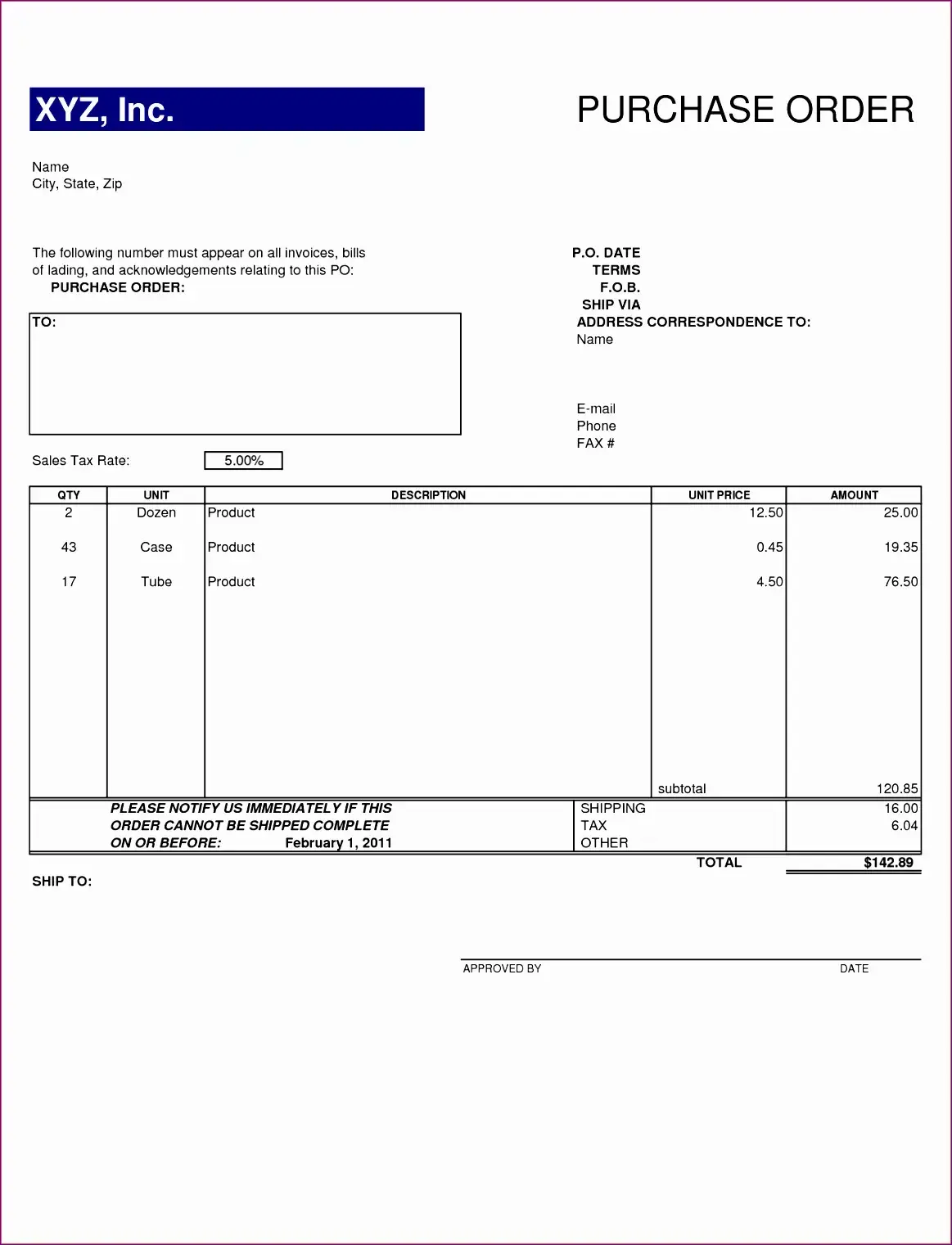
Purchase Order Template
To create a purchase order, download Hubspot.com’s purchase-order template, which comes in two versions, an Excel and a fillable PDF. I recommend using the Excel version to create multiple POs for a single supplier and the fillable PDF for one-off purchases.
The Excel template automatically calculates the final cost, including totals and discounts.
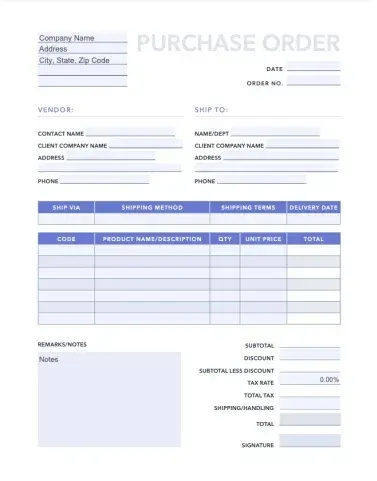
Types of Purchase Orders
1. Standard
Standard is for sporadic or one-off purchases, such as when I ordered from the specialized vendor Amara to replace a shattered porcelain plate of an Andy Warhol reproduction. Because standard POs cover occasional transactions, it’s especially important that you, whether you’re a buyer or seller, double-check the details carefully.
Best for: Standard purchase orders are for one-off purchases you make from a company you rarely do business with.
2. Blanket
You may opt to use a blanket purchase order, also called a “standing order,” which offers a long-term contract between a supplier and a buyer. A blanket PO allows you to set prices for the items over a specific time period. Although you may receive several shipments, all shipments have the same PO number.
3. Planned
A planned PO is when you agree on what and how much to buy, but you schedule deliveries as needed. “For example, you might tell your supplier, ‘We’ll need 1,000 boxes this year. We’ll call when we need each batch,” said Bauer.
4. Contract
Contract POs outline the pricing and terms for all of the vendor‘s purchase orders within the contract’s time frame. The buyer and vendor sign a contract outlining the terms before a purchase order, referencing the contract issued.
This type of PO works well for manufacturers or construction companies that rely on steady shipments of raw materials now and in the future to produce finished goods or buildings and roads.
Best for: Manufacturers and construction and engineering firms, whose projects are long-term and require buying a steady stream of goods.
Contract PO template, courtesy of Visme.
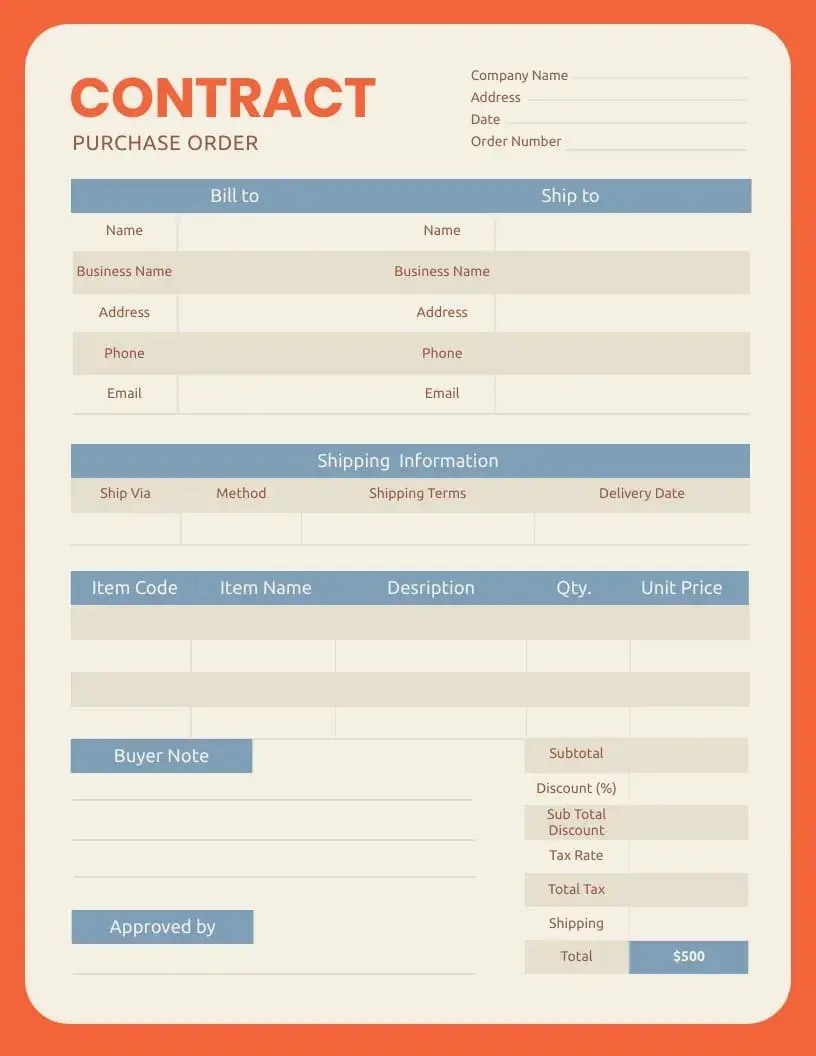
5. Digital
A digital PO is “an automated solution that uses digital platforms to generate, send, and track purchase orders,” said Hou. While you do receive an email confirming your purchase or sale, behind it is the software that is much more efficient and time-saving for all parties.
According to Quagraine, “Digital POs integrate with sales data and inventory systems. Now, if a dozen throw blankets sell out quickly, my system generates the PO to restock them.”
How to Create a Purchase Order
Behind each purchase order, there is a sophisticated interconnected financial system. Here’s what’s involved.
Step 1: Submit banking details to your system administrator.
Your system administrator needs the full slate of banking details and basic personal information, including:
- The vendor’s name.
- The vendor’s address.
- The payment account type.
- The account number and bank routing number (also known as the ABA number).
Kaitlin Milliken, program manager of the Freelance Network here at HubSpot, says, “When working with freelance writers at HubSpot, our team gathers the writer’s payment details. Then, the accounting team loads this information into the system.”
Each time I onboard with a new client, I submit all those details to the administrator. Sometimes, they ask for a voided check from my bank account if they set up direct deposit for me.
Pro tip: To avoid delays and red tape when doing business internationally, make sure you know the requirements and forms needed for each country, or hire a consultant or lawyer with that expertise to provide you and your team with that precise information.
Step 2: Add in your purchase details.
The right form makes it easy to fill in the purchase details correctly. For each item ordered, add the following:
- The quantity of the order.
- How it’s packed (box or tube).
- The number.
- The name.
- The price per unit and total price.
- Subtotal.
- Taxes and shipping fees.
- The order’s total dollar amount.
The names, addresses and email addresses for each party and my shipping details also must be included. Finally, it must be signed and dated.
Step 3. Include extra information requested by your company.
Most information needed is straightforward — bank, names, addresses, email addresses, contact numbers and name, payment terms, shipping fees and taxes. When the vendor is in the business of selling items from all over the world and from specialized manufacturers, you may be required to provide extra forms.
To stay on top of the situation, have your in-house counsel or a consultant who knows the ins and outs of international commerce review those types of orders. They can recommend what’s required. Or, you may want to outsource that service.
How to Create a Purchase Order System
Devising a purchase-order system starts with determining needs based on the size of your operation.
“In my experience, a basic system with manual tracking was effective for a smaller team, while larger operations required an automated system with full integration into the supply chain and financials,” says Hou.
“At its core, a good PO system lets you monitor every purchase, from request to receipt, ensuring [that] all the details are captured accurately,” he adds.
Step 1: Determine the right forms for you.
The business you run dictates which type of forms to have handy. Most businesses need forms used for the five types of POs. Likely, your accounting staff or another in-house department can generate the forms. If not, there are plenty of companies that create forms, including Hubspot.
Step 2: Dictate role assignments and accessibility.
Each of your employees has an assigned role. For those who work on POs and see orders through from purchase to delivery, it’s critical that they understand the system backward and forward. A mistake that some companies make is to allow only one or a few employees access to all aspects of the system.
That’s usually an attempt to keep the system secure and ensure privacy. The wiser course of action is to maintain a bench of trained employees who can step in when the main point persons are unavailable.
Step 3: Adhere to and improve your purchase-order system.
Kroeker says when setting up a new system, make sure that it’s thorough, but also flexible. For example, Little Rock’s PO system has approval thresholds. Smaller orders don’t require extra steps, it offers more than one point person to contact, and it uses a standardized format and cross-check process.
The company also has integrated its PO and invoicing systems to detect mismatches early on. This “version tracking” allows POs to be amended. “That flexibility has saved us more than once when vendors needed updates mid-process,” Kroeker says.
Purchase Orders Lead to Stronger Relationships With Suppliers
An efficient PO system can promote a sense of trust and foster loyalty among customers. Over time, customers grow to have confidence in your company because you reliably deliver on your promises, as spelled out in the purchase order.
So, it’s time to start building or refining your PO, so you can grow your business better.
Editor's note: This post was originally published in October 2019 and has been updated for comprehensiveness.

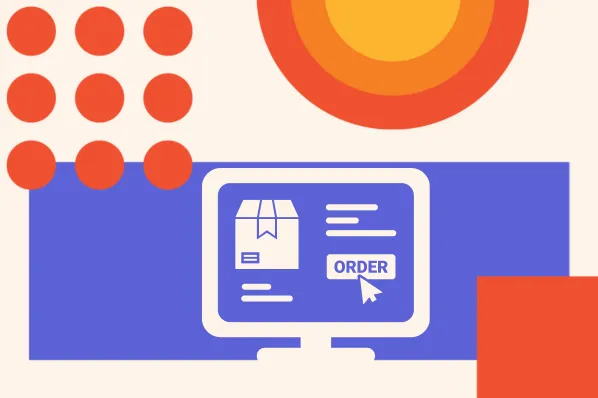
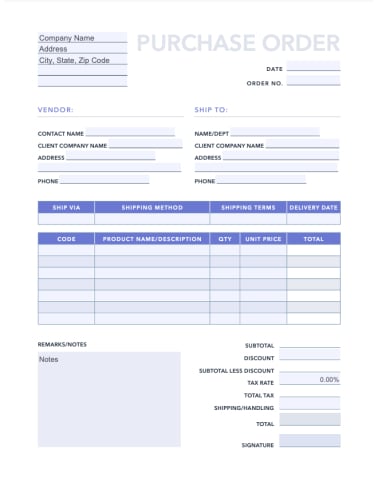
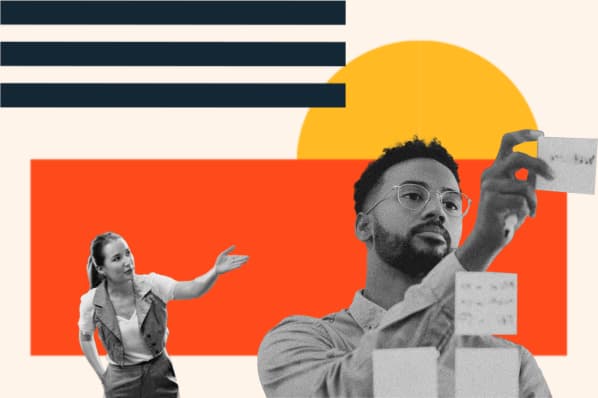
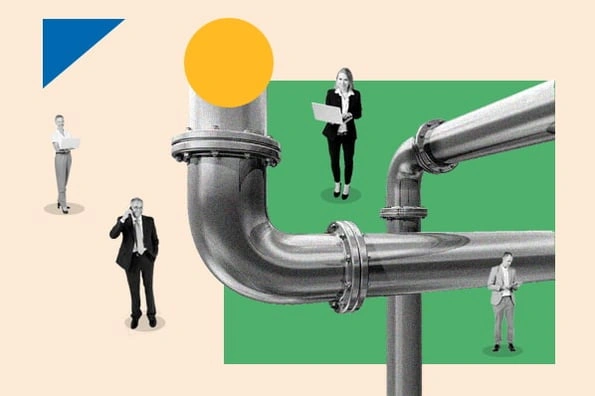
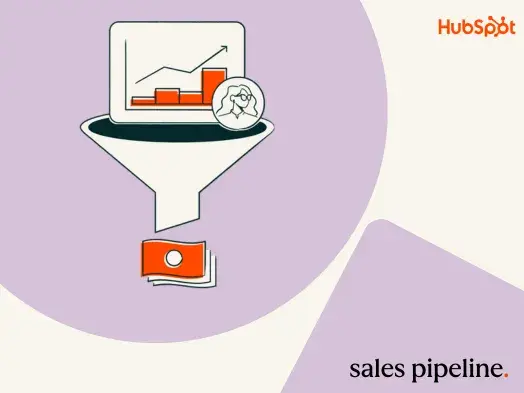
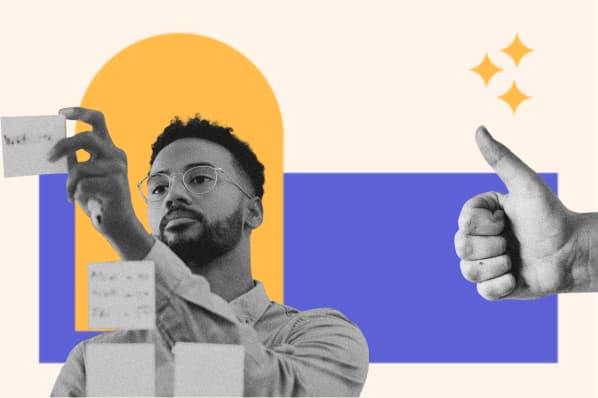
![5 Reasons Why Sales Teams Miss Revenue Targets [+ How to Meet Them]](https://53.fs1.hubspotusercontent-na1.net/hubfs/53/revenue-targets-1-20250224-8507178.webp)
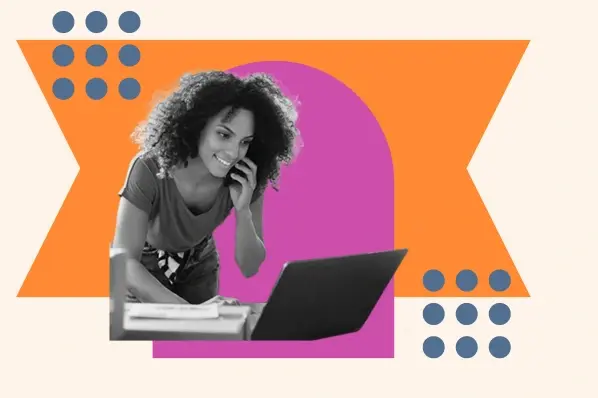

.jpg)
