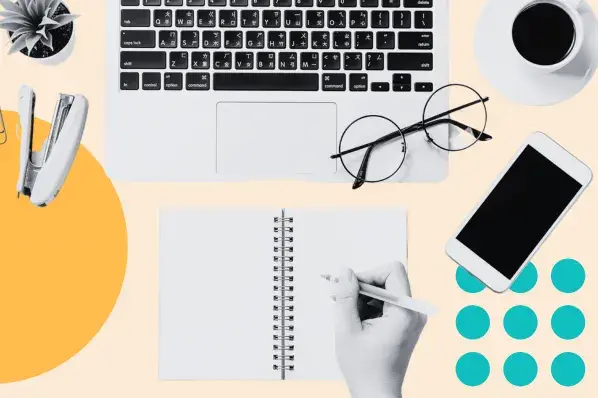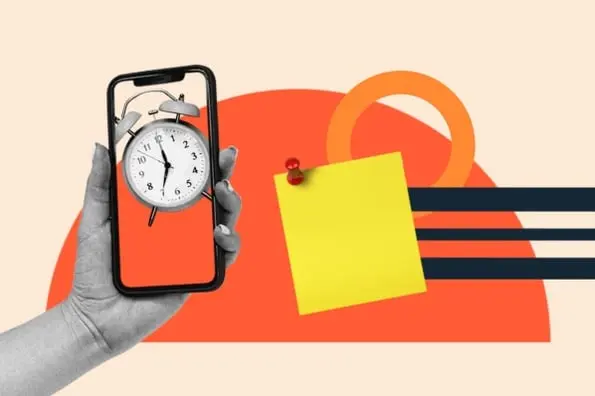When the vast majority of salespeople were field reps, taking a meeting or giving a demo meant physically meeting a prospect or group of stakeholders. Before you set out for the client’s office, you carefully made sure you had everything you needed. Prepared contract? Check. Brochures, fact sheets, or other printed marketing collateral? Check. Lucky pen? Check.
When the vast majority of salespeople were field reps, taking a meeting or giving a demo meant physically meeting a prospect or group of stakeholders. Before you set out for the client’s office, you carefully made sure you had everything you needed. Prepared contract? Check. Brochures, fact sheets, or other printed marketing collateral? Check. Lucky pen? Check.
But the recent spike in inside sales means that more and more meetings are taking place virtually via web conferencing. And this dramatically changes a salesperson’s pre-demo checklist. A printed contract isn’t going to provide much value during a screen-sharing presentation. Nor is a pen, no matter how lucky.
So here’s a new pre-presentation checklist, revamped for the age of screen sharing and audio conferencing.
1) Determine what tool you will use to present.
Most companies with an inside sales force have an online meeting or web conferencing platform in place, such as WebEx, GoToMeeting, or join.me. When you set an appointment with a prospect or client, make sure you talk about what software you will be using to conduct the virtual meeting.
But keep in mind that just because your company uses a certain platform doesn’t mean you have to. Maybe your prospect will have trouble accessing a certain tool (for example, their IT department might have to approve the download required to join the meeting). Ensure they’ll be able to use the link you send ahead of time, and if not, formulate a plan B such as a Skype or Google hangout session.
Also ask if they would like you to record the meeting, and make a note of their preference.
2) Determine if you will talk via the phone, VoIP, or built-in audio capabilities.
If the prospect would prefer to dial in via phone, set up a conference line number, and save the dial-in and host and attendee codes. If your company does not have phone conferencing software, you can set up a free account of your own at FreeConferenceCall.com.
3) Ask your client what device they will use to join your meeting.
If they plan on using a smartphone or tablet, remind them to download the appropriate virtual meeting app in advance of your presentation.
4) Set up the meeting invite.
Depending on what web conferencing tool you use, the specific process to set up a meeting will vary. But there are a few commonalities to keep in mind:
- Choose the meeting option that allows both parties to talk. For example, GoToMeeting features a “GoToWebinar” option that allows up to 100 participants to join, but they are automatically muted. This is (presumably) not what you want.
- Use a precise title to name the meeting. Include your name and the purpose of the call.
- Enter the correct date and time. Be mindful of time zones.
- Select the right audio option. Conference line, built-in audio capabilities, or VoIP.
- Make yourself the host. This will allow you to share your screen and edit the meeting information if necessary.
5) Email the invite to your prospect.
Once the meeting is created, the system will display the attendee link, conference code, and call information. Send all of this information to your prospect or client. If the tool does not automatically generate instructions to join the meeting (most do), write a sentence or two telling your attendee how to virtually meet you when the time comes. Title the email with the meeting topic, date, time, and your name so the prospect can easily find it if they need to.
6) Create a calendar invite.
In addition to emailing the virtual meeting links and codes, I would also recommend creating a calendar invite with the exact same information. This way your attendee won’t have to scramble through their inbox to find the link -- it’ll automatically pop up through their reminder system when it’s time to join. Some web conferencing apps allow to you create a calendar invite at the same time you make your meeting -- peruse your software’s capabilities to see if this is an option.
7) Join the meeting early.
As the presenter, you should arrive fashionably early to ensure everything’s working correctly. Technical difficulties will annoy prospects who took time out of their day to meet with you.
If you’re using built-in audio or VoIP, plug in your headset and speak into the mic to make sure your attendee will be able to hear you (most tools will show the voice levels rising or falling to give a visual indication of the audio). Adjust levels if necessary. Double check that you are listed as the host and able to share your screen.
8) Prepare your computer for screen sharing.
If you have a video, PowerPoint presentation, or some other visual aid that you plan on using during the presentation, open it, maximize it, and center it on your screen. Close out all other tabs or windows that might distract your attendee -- your Facebook pictures from that crazy Halloween party, or your Google results for “how to make a sale faster,” for instance.Scan your screen through your attendee’s eyes, and cleanse accordingly.
9) Welcome attendees via the chat feature.
If your web conferencing platform has a chat capability and more than one attendee is on the call, write a short welcome in the messaging box. Let guests know they can type a question if they don’t feel comfortable interrupting you during your presentation.
10) Once all attendees have joined, share your screen.
Before launching into your meeting, ask everyone to verify that they can see your screen and hear you.
11) Press the record button if necessary.
If your prospect asked you to record the meeting, make sure you click the record button before you start. Email the presentation to all attendees afterwards.
12) If something goes wrong, don’t panic.
For all the time and effort you put into preparing for this meeting, there’s still a possibility that something could go awry. Your computer freezes. Your prospect’s does. The audio stops working. Your neighbor starts obsessively mowing their small patch of lawn right outside of your window at 2 PM (yes, this actually happened to me).
The best thing you can do in these situations is to stay calm. Everyone’s had a technology malfunction at one point in their careers. Make a joke to dissipate the frustration, and try to get back on track as quickly as possible. If you’re not up and running again after three or four minutes, ask your attendees to reschedule in the interest of not wasting their time. Then resolve the problem offline yourself or with your IT department to ensure it doesn’t happen again.
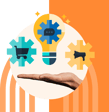
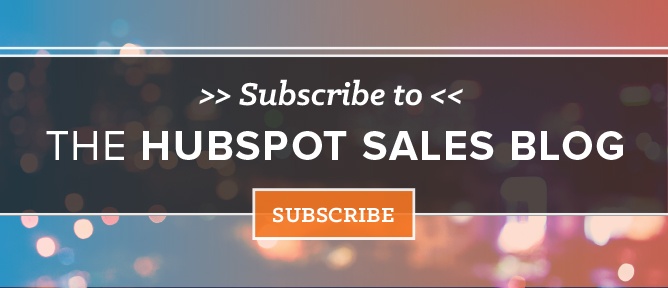
![How to Find a Meeting Time That Works for Everyone [+ Tools]](https://knowledge.hubspot.com/hubfs/Finding%20a%20Meeting%20Time.webp)