In this post, I’ll break down seven best practices for creating a searchable knowledge base that delivers relevant, easy-to-find answers for your customers and your team.
How to Make a Searchable Knowledge Base
- Use keywords in your titles and page copy.
- Leverage long-tail keywords.
- Improve the visibility of your search bar.
- Optimize for mobile users.
- Connect related pages with topic clusters.
- Format articles for skimmability.
- Leverage AI-powered search.
1. Use keywords in your titles and page copy.
I like to say that optimizing your knowledge base for search is just like tuning up your website’s SEO.
When crafting an article in your knowledge base software, think about the keywords that best summarize its core topic. I like to consider the phrases your customers would use when searching for help on a specific subject, and intentionally weave them into the title and copy of your post.
Want an example? Just scroll up. In the intro to this post, I used phrases like “searchable knowledge base” and “knowledge base search.” That was no accident. Using consistent, descriptive keywords optimizes your help docs so they show up reliably when people search for those terms (and similar ones).
Pro tip: Add your primary keywords to the alt text of any images in your article. Search engines index that alt text, giving your content an extra search boost, even if users never see it (unless they inspect… see below).
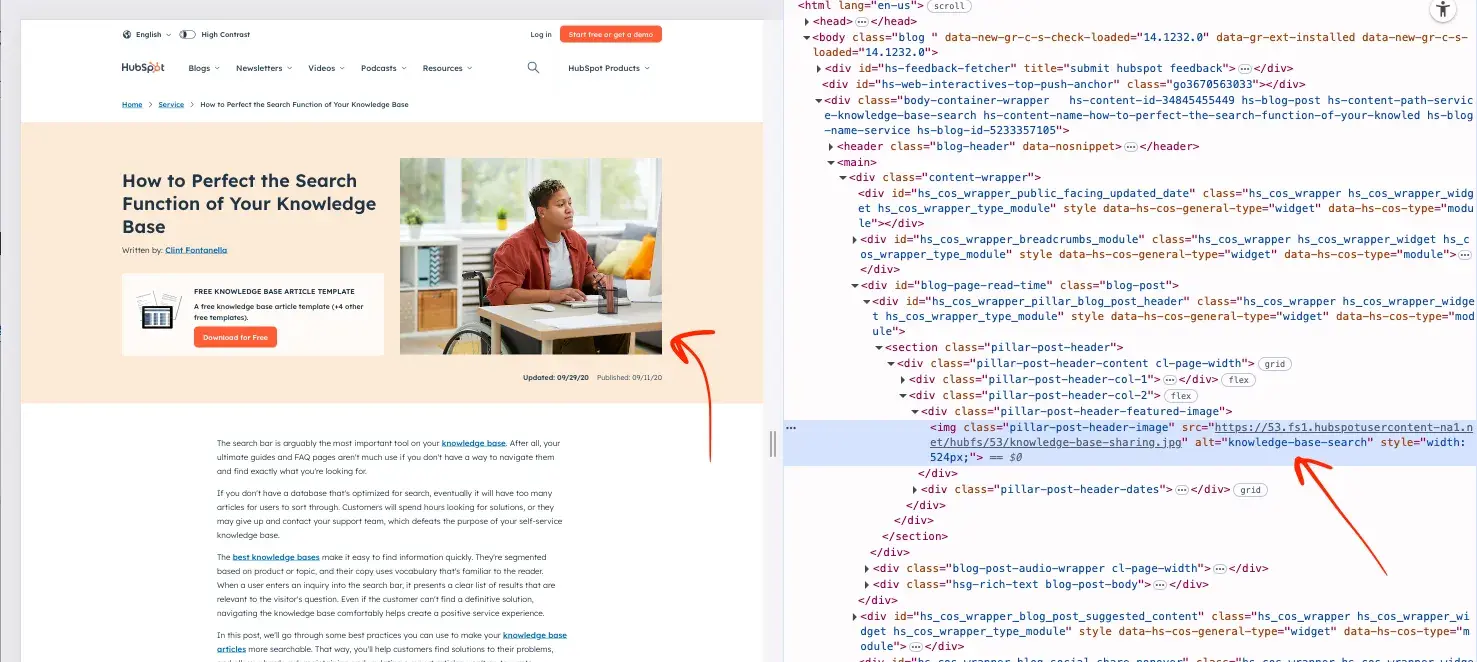
2. Leverage long-tail keywords.
Long-tail keywords are specific phrases, often composed of multiple words or even entire sentences. They are searched less frequently than broad keywords but deliver better matches by aligning your knowledge base content with precisely what people are looking for.
Incorporate long-tail keywords in your content to ensure that the right articles surface at the right time.
Pro tip: Analyze your support tickets and chatbot conversations to discover long-tail keywords. Use these insights to identify the phrases customers use when seeking help on specific topics, and incorporate them into your content.
3. Improve the visibility of your search bar.
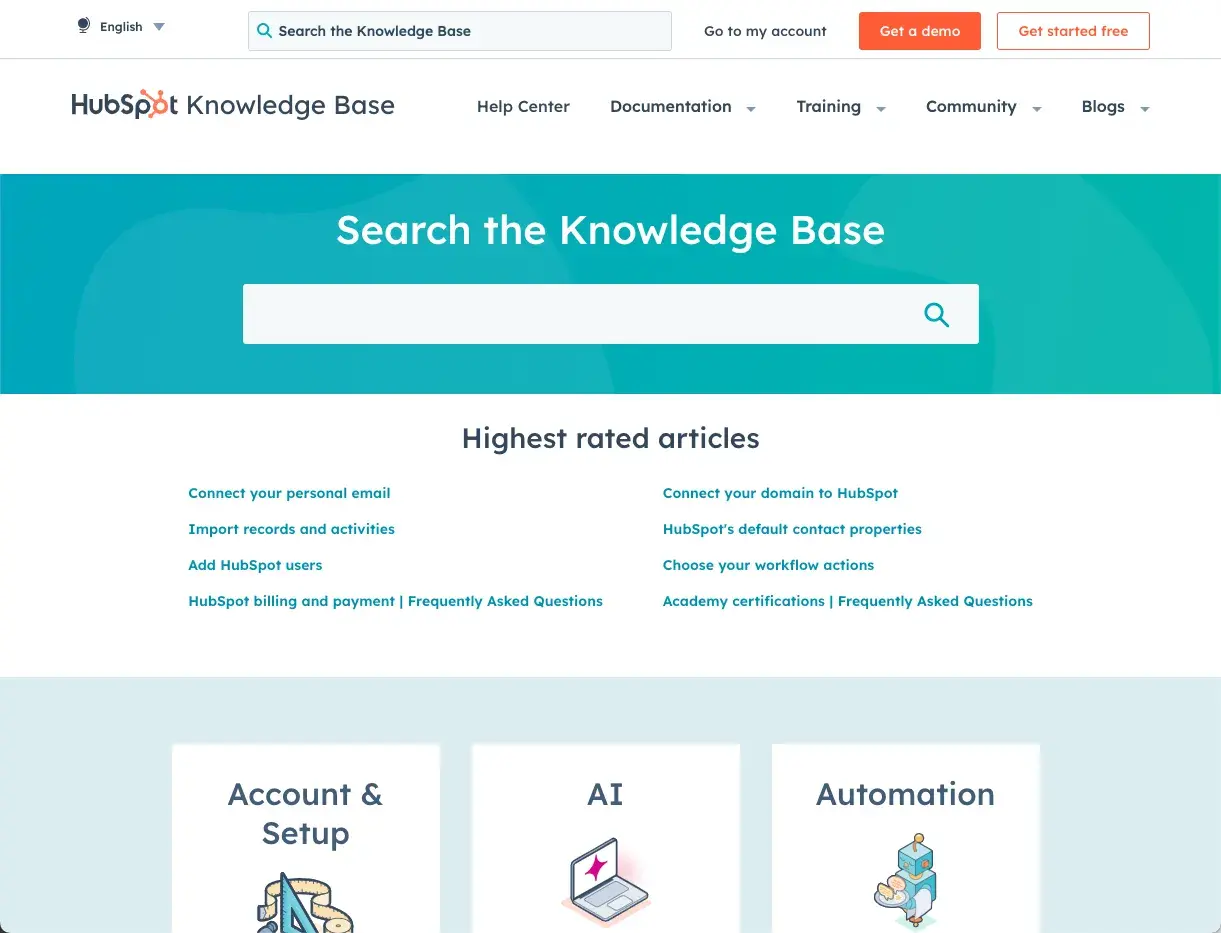
Don’t be shy — display your knowledge base search bar front and center. If your search bar is too small or tucked away in a corner, customers are likely to miss it and assume your knowledge base isn’t searchable.
Pro tip: Make your search bar big, bold, and inviting. I like how HubSpot’s search bar is prominently placed at the top of the page with a clear CTA: “Search the Knowledge Base.”
4. Optimize for mobile users.

Mobile devices account for over 60% of global web traffic. It’s safe to assume users will visit your knowledge base from their phones, and I know it’s critical to create a mobile-friendly experience for them.
If your knowledge base isn’t fully responsive and your search bar isn’t easy to tap on mobile, you risk heightened customer frustration, higher support ticket volume, and ultimately, lost revenue.
Pro tip: Test your knowledge base on your phone to ensure maximum compatibility. Curious about how your knowledge base search works on other mobile devices? You can preview multiple screen sizes and device types using your browser's developer tools.
5. Connect related pages with topic clusters.
A topic cluster is a group of related articles connected through internal links. Instead of relying solely on knowledge base search, users can navigate between related articles, provided they are connected via topic clusters.
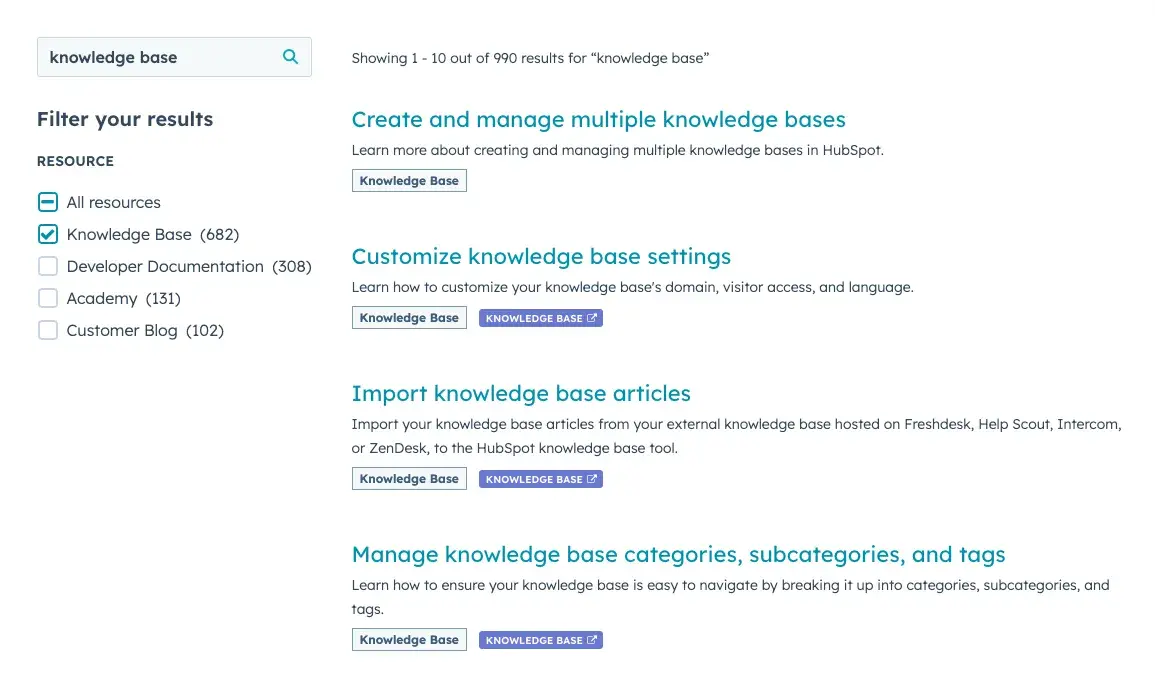
For example, HubSpot’s Knowledge Base has dozens of articles on the “knowledge base” topic (meta, I know). Luckily, every article is linked together via a topic cluster for the term “knowledge base,” which you’ll find at the end of this post.
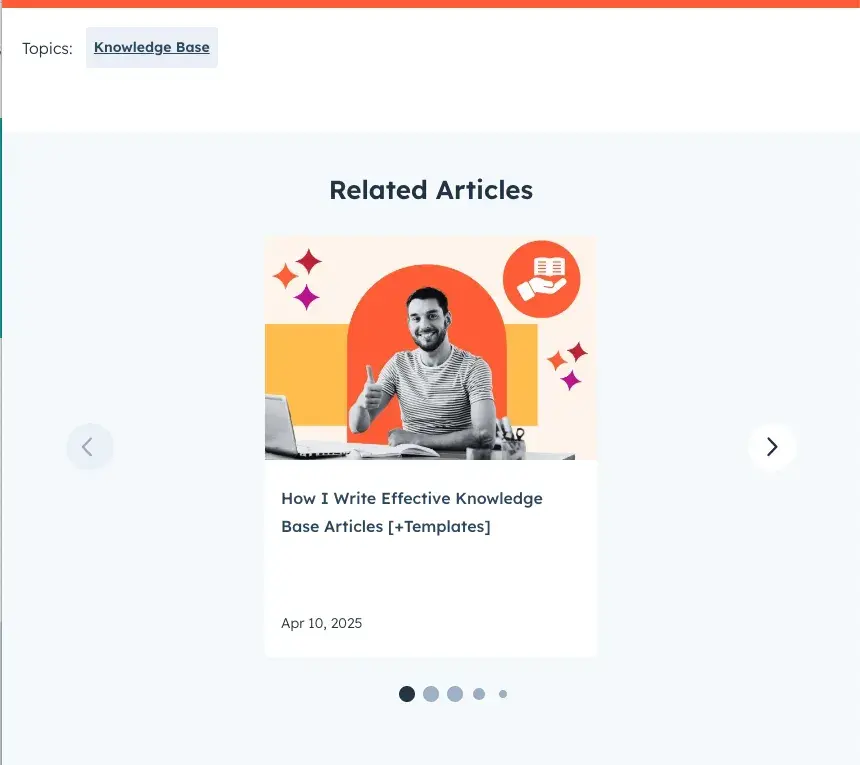
Here’s a screenshot in case you don’t make it that far. As you can see, there is a Topics tag with a clickable link that compiles every article on the subject.
I find that using topic clusters helps customers find what they need more quickly by enhancing the relevance of your search results.
Pro tip: For further improved internal linking, include a “related articles” section at the end of each post that displays 3-5 closely connected articles.
6. Format articles for skimmability.
Even if your knowledge base is perfectly optimized for search with keyword-rich articles and a big, bold search bar, poorly formatted posts can still drive customers away and toward your phone lines.
I can’t remember the last time I read something thoroughly online. Everyone skims these days. I search for what I want, click on a seemingly related article, and scan until I find the section or paragraph that answers my specific question. If you think about it, skimming is like the modern human brain’s search functionality, quickly parsing through content to find what matters.
Make your knowledge base articles skim-friendly by doing the following:
- Use a linked table of contents at the top so users can jump right to the section they care about.
- Break content into digestible paragraphs (the smaller the better).
- Clearly label sections with H2 and H3 subheadings.
- Bold important keywords and phrases to draw the eye.
- Use bullet points and lists to make step-by-step guides easier to follow.
The faster users can skim your help docs to find what they need, the less likely they are to call support or bug your poor AI chatbot (he’s been through enough).
Pro tip: I recommend asking a colleague to do a “skim test” before publishing. Give them a specific question and see if they can spot the answer quickly without reading every word.
7. Leverage AI-powered search.
Modern knowledge base platforms are evolving beyond traditional keyword-based search results. With AI-powered search, users can describe issues in natural language and receive accurate, contextually relevant results.
Tools like HubSpot’s AI-powered knowledge base can automatically analyze support ticket data to identify common search queries and gaps. You can use those insights to hunt for keywords and brainstorm new articles, or just let AI generate the content for you.
HubSpot’s Breeze Knowledge Base Agent lets users search for articles in their preferred language and receive accurate results every time, both on mobile and desktop.
Build a knowledge base that customers can use.
Creating a searchable knowledge base is more than just adding a search bar, although that is a crucial step. It takes thoughtful organization and planning so the right content is surfaced with every knowledge base search.
Ready to level up your self-service even more? Check out HubSpot’s Self-Service Customer Support Templates to get started with knowledge base articles, training video scripts, and chatbot response templates.
Editor's note: This post was originally published in September 2020 and has been updated for comprehensiveness.
Knowledge Base
.png?width=112&height=112&name=Image%20Hackathon%20%E2%80%93%20Horizontal%20(14).png)
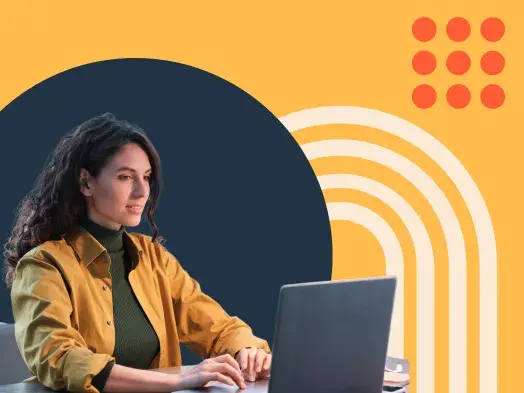
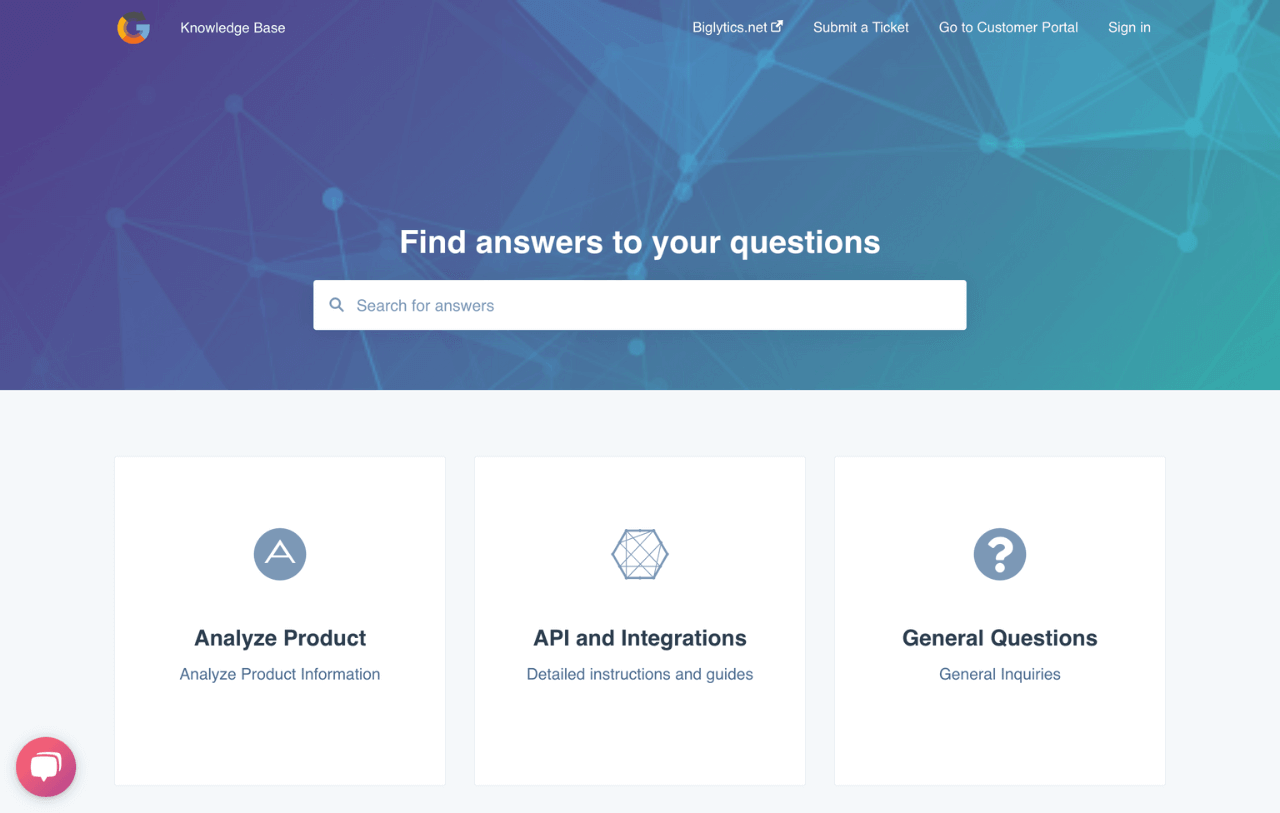
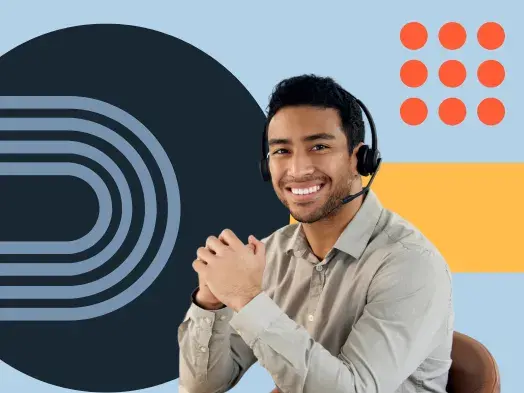
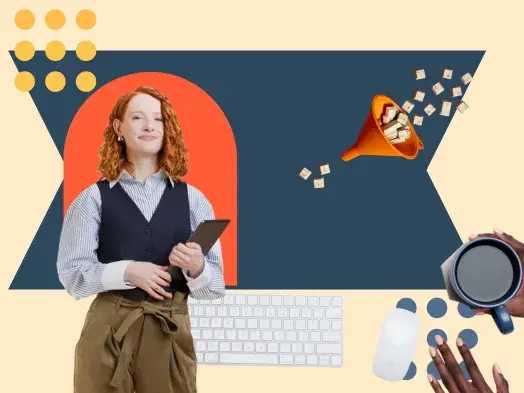
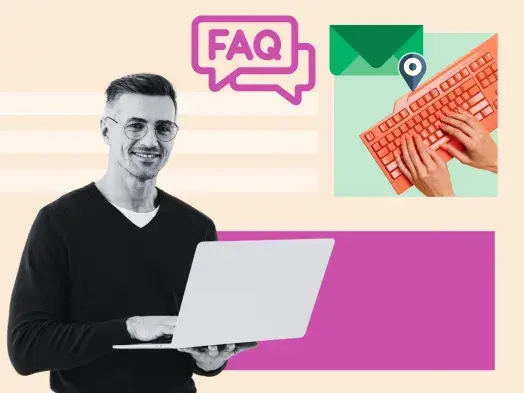
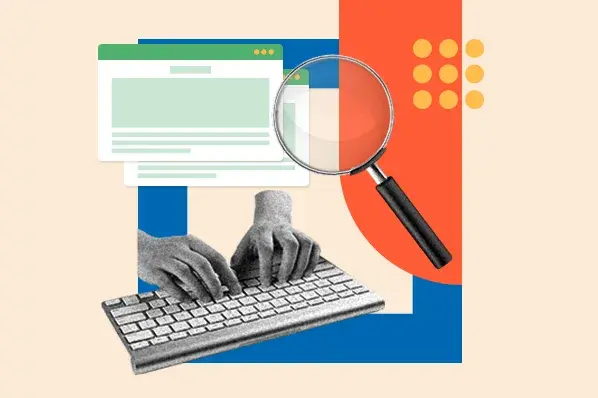
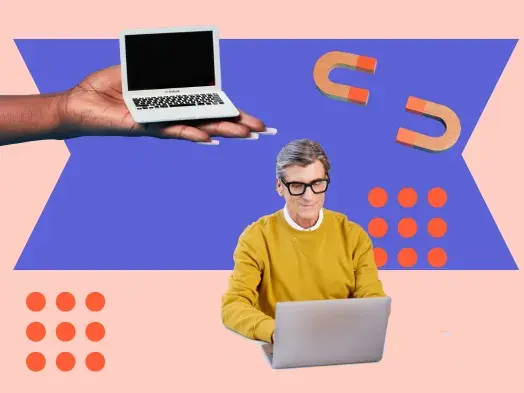
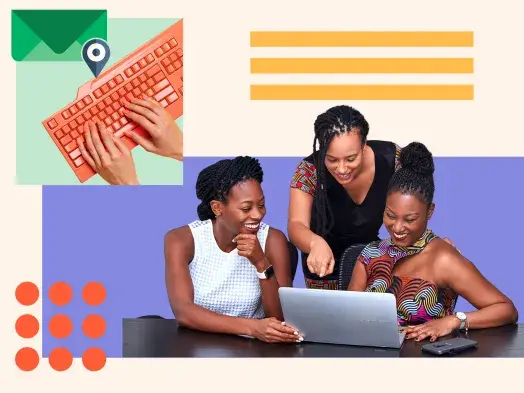
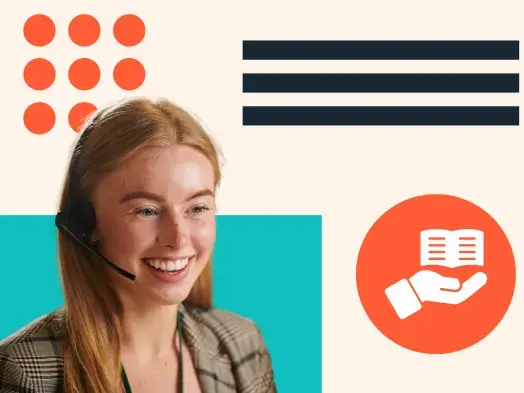
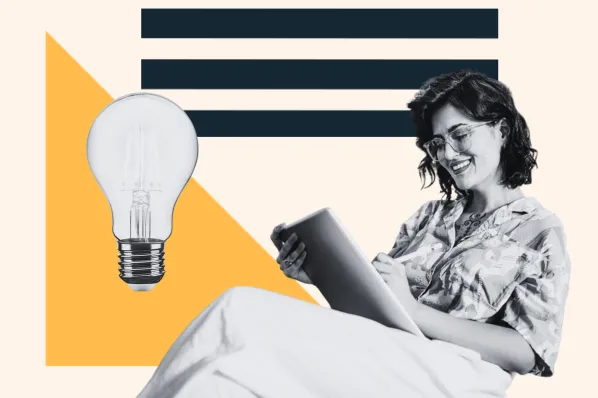
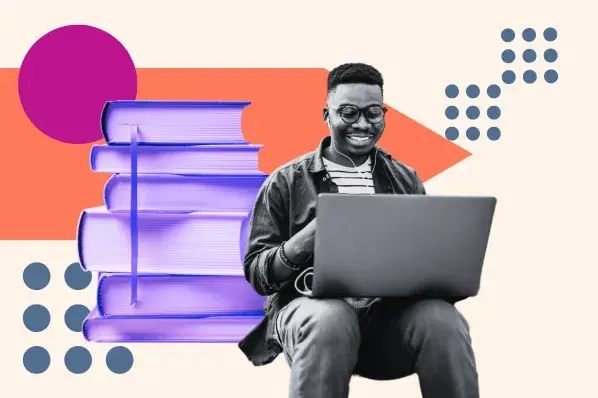
![How I Write Effective Knowledge Base Articles [+Templates]](https://53.fs1.hubspotusercontent-na1.net/hubfs/53/knowledge-base-articles-1-20250408-7398950.webp)