In this guide, we'll walk you through everything you need to know about keywords and your WordPress website. For starters, we'll share what keywords are and why learning how to add them to your site is essential.
- What are keywords?
- Why is learning how to add SEO keywords to WordPress websites important?
- What makes a 'good' keyword for your WordPress website?
- How to Add Keywords to WordPress With a Plugin
What are keywords?
When we talk about keywords, we're discussing words or short phrases that users input into a search engine to yield their desired results. Sometimes you'll hear these referred to as other names, like ' SEO keywords' or 'search queries.'
Keywords can be long or short, one word or a string of multiple. In some cases, keywords are even sentences or questions, like "How to write a blog post." They succinctly describe what your site or service is about, and search engines use them to find the most relevant results to user queries.
For example, if you own a window washing business in Chicago, you'll want to use keywords such as "window washing services in Chicago," "window cleaning and Chicago," and "Chicago window cleaning." "Window washing service" would be too vague and, therefore, not an effective keyword to hone in on.
Since the most basic signal of relevance is a web page containing the same keywords used in the search query, search engines like Google look for keywords in the URL, meta description, title, headings, image alt text, and body of the text. Geographic location is also important; search engines prefer to serve up local results whenever possible.
Why is learning how to add SEO keywords to WordPress websites important?
Consider these two searches: "How to build a website" and "How to fix a website." They're nearly identical — but one word is different. This word, or keyword, refines your search parameters. As a result, the first search will yield different results than the second. While the first should provide insight into creating a site, the second will provide information on refining it.
Of course, adding keywords is beneficial because it helps increase the odds your site will be found by users seeking the information your site can provide. However, another reason learning how to add keywords to WordPress websites is crucial is because search engines use keywords to determine relevant information and, ultimately, rank it. That means that for your WordPress site to get noticed, you need to identify relevant keywords and incorporate them into your content effectively. Then, when your target audience performs a search, your site appears (ideally) on the first search results page.
While keywords aren't the only factor Google considers when deciding what content to prioritize on the first page of the SERPs, adding keywords to your WordPress is a website you can't afford to miss.
Ready to get started? Here's how to begin your journey to an SEO-friendly WordPress website.
How to Add Keywords to WordPress Sites
Now that you've decided it's worthwhile to add keywords to your WordPress website, let's cover some basic tips for optimizing your content with relevant and targeted keywords.
Title
Let's start at the beginning: The title. Because the title is the first thing your readers will see when they land on the SERPs, your title should ideally contain the keyword you're trying to rank for. If possible, front load it — especially if your title is more than the recommended 60-character limit. That way, your keyword will still be visible even if the title is cut off.
Take a look at the post with "on-page SEO" front-loaded in its title below.

Pro Tip: When it comes to titles, the simpler, the better. It's the first thing users see, and they'll scroll by if it's too long, complex, or irrelevant.
URL
On the SERP, the URL appears immediately below the title of the post or page, so it's important to include your keyword here as well. In WordPress, a slug is the portion of the URL you can edit and put the keyword. To optimize a URL's slug, remove unnecessary words like "a," "the," and "to" and separate the remaining words with hyphens.
Ideally, your slug should resemble — but not replicate — the title of the page or post. For example, the title of this post is "How to Add Keywords to WordPress Websites: The Ultimate Guide," and the slug is add-keywords-to-WordPress.
Pro Tip: URL slugs that are similar to post titles give users confidence that the page will have what they're looking for. Significant variation, meanwhile, can both impact SEO rankings and suggest that page content won't match expectations. When it comes to a slug, the more predictable, the better.
Meta Description
Next up is your meta description. It's the short blurb that accompanies the title and URL and provides additional information regarding what the post or page is about. Your meta description is your opportunity to convince your reader your post is click-worthy. Keep it within 160 characters, and be sure you're including the keyword you want to target.
Since your meta description is also the default copy that appears on social media when you share your post, make it snappy yet functional. Here's an example from the HubSpot blog.
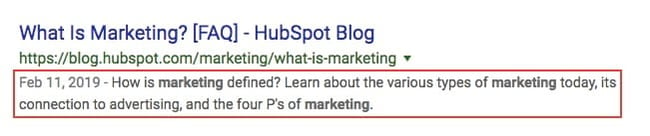
Pro Tip: Think of this as the elevator pitch for your page. It’s what social media users see and if it doesn’t immediately capture attention it won’t drive them to click. Be concise, clear, and to the point with your meta.
Header Tags
Header tags are the bold headings that divide a page into sections. You may have noticed that this blurb is prefaced by an H3 tag, for example. Header tags aren't just an aesthetic addition to your post or page — they have SEO value, too.
Headings are not only effective at organizing and displaying content in a digestible format, but they're also an ideal place to include keywords. Search engines and readers look to your headings to understand what the web page is about at a glance.
Pro Tip: Take a closer look at our headers. While some contain our keyphrase — “how to add keywords in WordPress” — most don’t. Just like body copy, overstuffing keywords in headers can lead to the opposite result intended.
Image Alt Text
You may not see image alt text in this post, but it's there. While alt text only appears if an image fails to load on the page, it's an important step in making web content accessible. (While we're on the topic, including accessible icons can also help make your site more inclusive.)
Readers using devices with low-bandwidth connections, readers with visual impairments, and search engine bots use alt text to understand how the image relates to the rest of the web page.
Ideally, keep your alt text under 125 characters and only include your target keyword if it's relevant to the picture. Don't worry about jamming your keyword into every single image alt text input field.
Pro Tip: Context matters when it comes to alt text. If your keyword doesn't naturally fit, don't force it. Instead, use keyword-adjacent language. Check out the alt text of our first image. Instead of using "how to add keywords to WordPress," our alt text uses "adding keywords to WordPress" because it works with the image.
Body Copy
You might already know that mentioning your target keyword as much as possible in the body of a post or page is not a good idea. In fact, this practice — known as keyword stuffing — is an example of black hat SEO and is penalized by search engines.
The key is striking the right balance. Use your keyword enough to signal to search engines that your content is relevant to the search query, but not so much that you’re spamming the search engine or reader. Mostly this is left up to good judgment, but some SEO experts recommend including one keyword per roughly 200 words of copy.
Pro Tip: To reiterate, don’t keyword stuff. But do use variations on your keyword in your copy. For example, we’ve used phrases on this page like “adding keywords to WordPress,” “add keywords to WordPress,” and “optimizing your WordPress website.”
What makes a 'good' keyword for your WordPress website?
Let's review a few quick tips on what makes a 'good' keyword for your WordPress site. (Psst: We have a complete guide to keyword research for SEO available, so be sure you check it out.)
It's attainable.
If you're just starting out adding keywords to your WordPress website, you likely won't want to focus on keywords that are highly competitive because the SERPs are already saturated with other, more established blogs ranking for those keywords. That doesn't mean you can't write a post about that topic — just try to find a related keyword that has a lower keyword difficulty ranking. Using a tool such as Ahrefs can help you decipher which keywords are worth going after.
It's instructional or informative.
This isn't a hard-and-fast rule, but it's worth considering. Many effective keywords have an instructional or informative element to them. For instance, if you have a jewelry ecommerce site and you sell gold and silver pieces, you might consider writing a blog post on your WordPress website centered around the keyword "how to mix metals jewelry." This is instructional and will get relevant eyes on your site.
It's worth your investment.
Creating website content to rank for a keyword is a significant investment in energy and resources. That's why it's crucial that you make sure your keyword is worthwhile. To get a feel for if there are enough users searching for your desired keyword to make creating the content worth your while, use a tool to check out the monthly search volume, or MSV.
How to Add Keywords to WordPress With a Plugin
If you want to learn how to add keywords to your WordPress website but want to streamline the process, you can save time and ensure consistency across your site with a plugin. Here are a few we'd suggest looking into.
1. Yoast SEO
The Yoast SEO plugin helps you improve your blog's on-page SEO. One standout is its focus keyword feature. With the help of this, you can input a phrase or keyword that you want to rank the most on your page. Accessing the input field is easy — it's located in the SEO tab below the text editor.
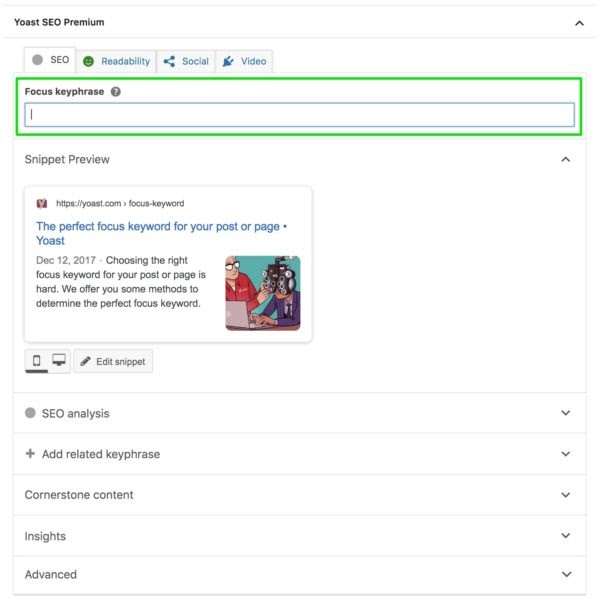
Once you do this, Yoast evaluates your content and offers recommendations to improve your keyword usage in the SEO analysis tab. In the results below, you'll see suggestions to use the keyword phrase more frequently and evenly throughout the post, particularly in the subheadings.
You'll also see "good results," noting that the author includes the keyword in the introduction, meta description, title, and URL slug.
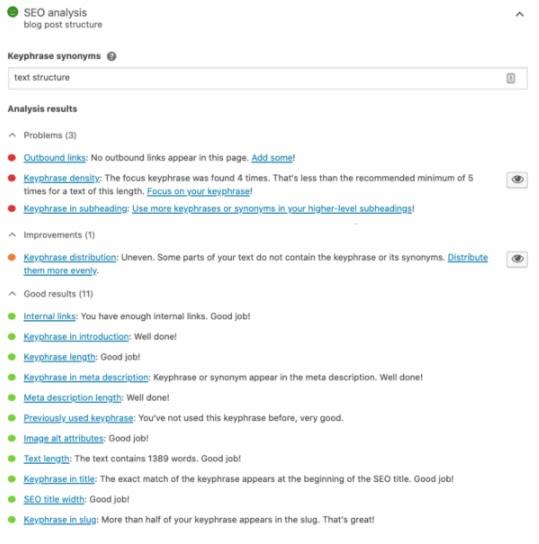
Why we like it: Yoast offers a host of in-depth features and analyses to help you find and implement the ideal keywords for your site.
2. All in One SEO
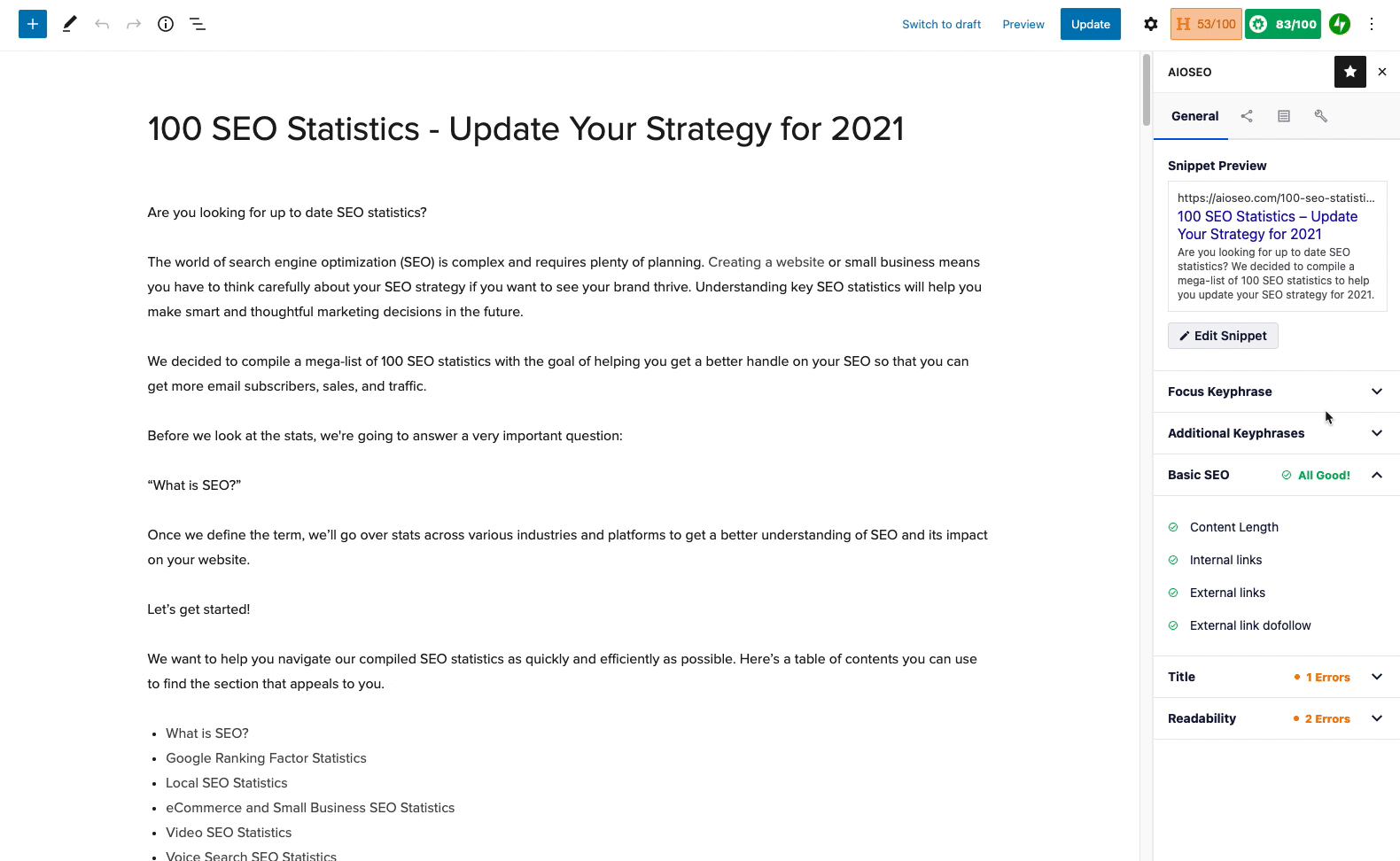
All in One SEO has more than 3 million active installations and has been helping sites improve their SEO since 2007. It's also updated regularly, which makes it an attractive option to reflect current Google algorithm best practices.
The team behind AIOSEO believes that expert developers and designers shouldn't be a requirement for sites to optimize SEO and has prioritized the user experience to ensure site owners and admins can easily maximize their keyword potential.
Why we like it: All in One SEO makes it possible for administrators to set up advanced features in less than 10 minutes — including XML sitemaps, optimized search appearances, SEO meta titles, and SEO meta descriptions.
3. WP Meta SEO
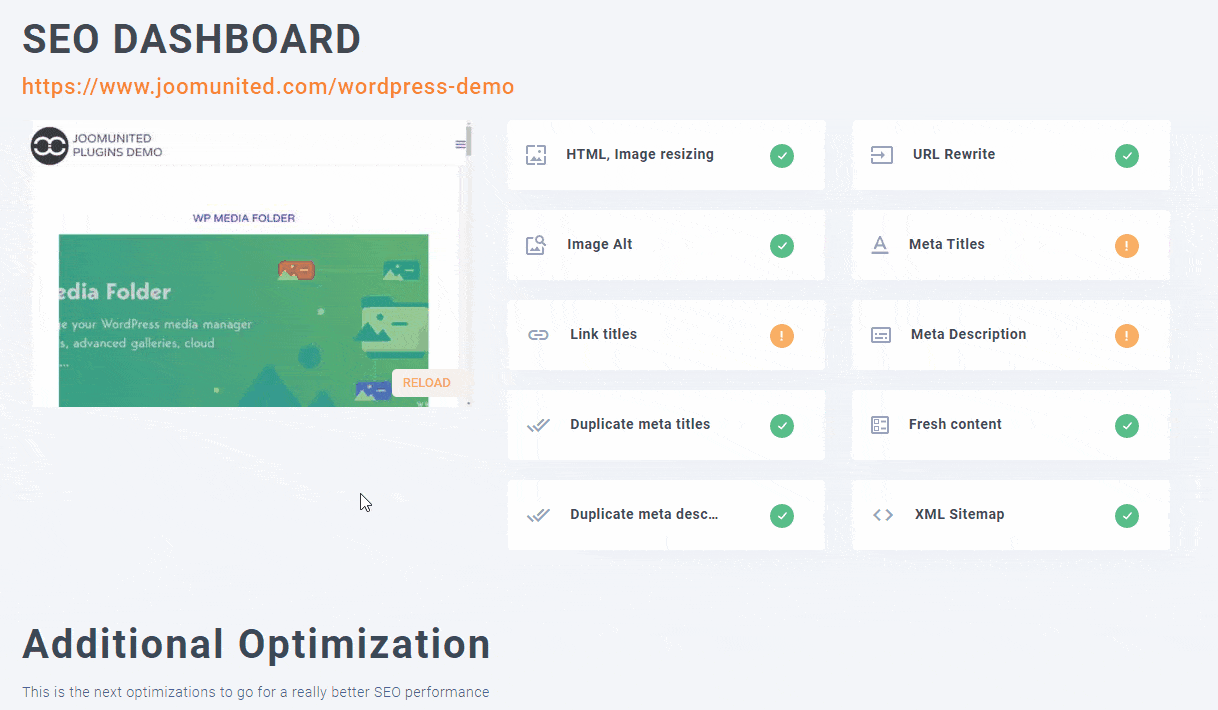
Next up is WP Meta SEO. The plugin provides you with complete control over all aspects of your SEO, from bulk content and image analysis to 404 redirect notices and on-page content checking.
With WP Meta SEO, it's possible to bulk edit all site metadata from a single screen, in turn reducing the amount of time admins need to spend optimizing SEO. This also ensures consistency across all meta descriptions.
The plugin also lets you easily add Google Analytics tracking into WordPress to assess the impact of your SEO efforts.
Why we like it: Simplicity and speed help this plugin stand out. Optimize your SEO without additional complexity.
4. Rank My WP
Last is Rank My WP, which features unlimited keyword storage and allows you to categorize your keywords by SEO strategy. Additionally, the keyword research tool boasts over more than 140 countries and allows you to check keyword competition.
This tool is also compatible with other popular SEO plugins (like Yoast!), making it an attractive option for those who want a more niche keyword research tool to work with other plugins installed.
Why we like it: You can connect this tool to Google Search Console.
Optimize Your WordPress Site to Boost Your Ranking
Creating keyword-focused content is an important step in optimizing your WordPress website for search engines and readers. Doing so improves your chances of ranking and helps you delight customers by giving the visitor experience a boost. Now that you know how to add SEO keywords to WordPress, you're on the road to ranking your site.
Editor's note: This post was originally published in June 2020 and has been updated for comprehensiveness.
WordPress Website


.jpg?width=650&height=441&name=screenshot-2%20(2).jpg)

![How to become a WordPress developer [+ tips from WCEU speaker Paul Bearne]](https://53.fs1.hubspotusercontent-na1.net/hubfs/53/59_How%20to%20Become%20a%20WordPress%20Developer.png)








