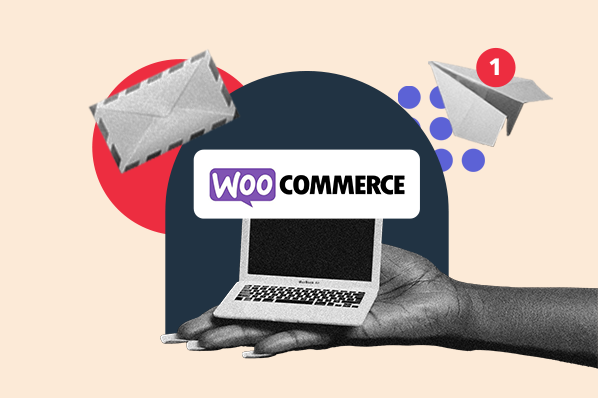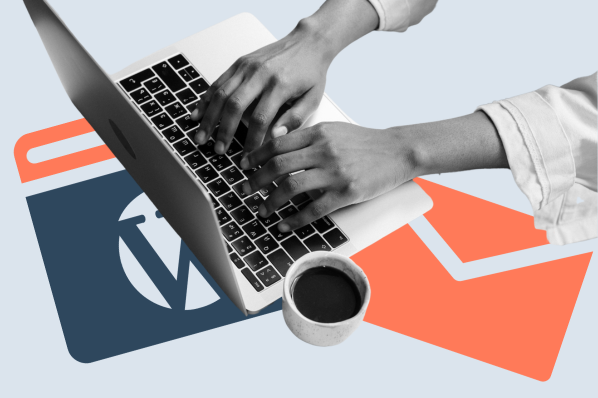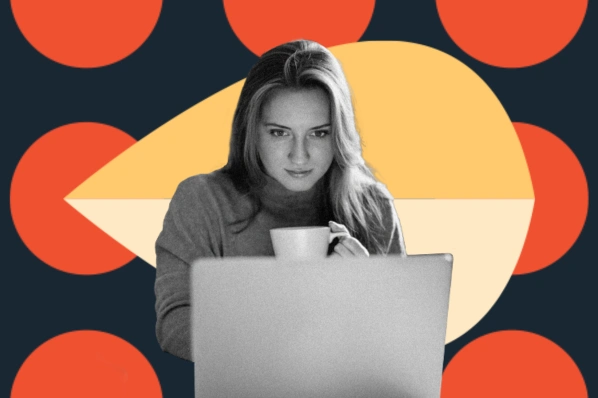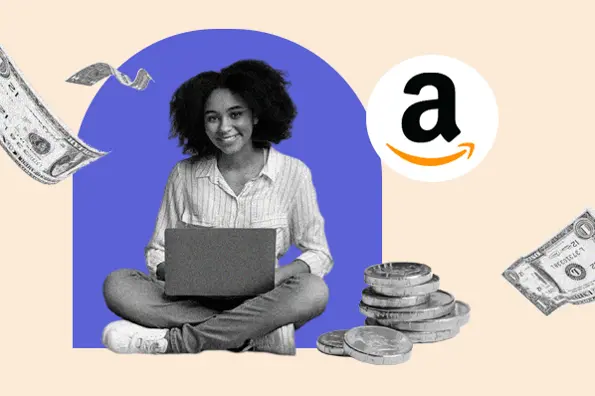1. HubSpot WordPress Plugin
Best for: Displaying notification bars with forms and customizing how they look, when they appear, and who sees them
With the HubSpot WordPress plugin, you can design and implement a variety of pop-up forms, including a drop-down banner or notification bar. These pop-up forms are easy to create and customize using a drag-and-drop interface.
With this notification bar, you can push your visitors to a form, URL, meeting link, or a list subscription. Once a visitor interacts with the module, you can display a follow-up message or present visitors with another action.
The HubSpot WordPress plugin is unique in that it lets you feature a form in the notification bar (most plugins only let you feature text and a CTA button). What further sets this plugin apart from other notification bar plugins is the ability to target when the notification bar appears. You can display the bar on certain website URLs — and trigger its appearance based on scroll, timing, or other visitor behavior.
Price: Free

2. myStickymenu
Best for: Creating a sticky notification bar with a CTA button
myStickymenu is ideal for creating sticky notification bars, which means they’ll “stick” to the top of the screen no matter where the user scrolls on the page. These notification bars can feature text and CTA buttons. That means this plugin is perfect for creating a notification bar that lets visitors know about your latest deals or important announcements.
You can configure the free plugin to close the notification bar, redirect visitors to another URL, or launch a Poptin pop-up when visitors click on the button. You can also change the color and font of the notification bar, add HTML to customize its appearance further, and control when it’s displayed (like on every page or once a visit). You can do even more with the premium plugin, like add a countdown timer or only showing the notification bar on scroll.
Price: Free. Premium plans are $25, $59, and $99 per year.
For a walk through on how to create and customize a notification bar with myStickymenu, check out this video:
3. WPFront Notification Bar
Best for: Displaying a notification bar with a CTA button on the top or bottom of your pages
WPFront Notification Bar is a great option for creating notification bars to display news, a promotion, or other information with a button. What sets it apart from other notification bar plugins is its dozens of settings for controlling the display, content, filters, and color of the notification bar.
With this plugin, you can set the notification bar to display at the top or bottom of the screen. You can make it sticky or set it to display on scroll or after a certain time on page. You can hide it on small devices, on specific pages, or for only certain users. These are just a few of the settings that WPFront Notification Bar offers.
Price: Free. The premium version is $49, $69, or $99, depending on the number of sites you want to install the plugin on.

4. HashBar
Best for: Creating a notification bar with a CTA button and setting custom positioning and targeting options
HashBar is another top-rated notification bar plugin. You can customize the text, background, and button of the notification bar. You can also add a Close button, show the bar based on scroll position, and hide it on mobile devices.
What sets it apart from others is its custom positioning and targeting options. You can position the notification bar at the top, bottom, left, or right of the screen. You can also set it to display for your entire site, only for the homepage, for specific pages, for specific post IDs, and more.
Price: Free. The premium version is $49, $149, or $249 per year, depending on the number of sites you want to install the plugin on.

5. Notibar
Best for: Creating a notification bar with a CTA button and previewing it in real-time
Notibar enables you to create a notification bar to display price changes, privacy policy acknowledgments, maintenance messages, and more. You can choose absolute or fixed positioning, add a Dismiss button, and select from a variety of style presets.
With this plugin, you can create the notification bar on the back end and customize it using the WordPress Customizer. This allows you to preview the changes you make in real time.
Price: Free

6. Easy Notification Bar
Best for: Creating and customizing a simple notification bar with a CTA button
Easy Notification Bar is perfect for site owners looking to add a simple notification bar with a message and button at the top of their website.
Like Notibar, Easy Notification Bar lets you customize the notification bar and preview your changes in real time in the WordPress Customizer. While it offers a few less settings, this plugin still lets you set a custom background, color, text alignment, and font size for the notification bar. You can also set it to stick to the top of the page and add a “close” icon.
Price: Free

Creating WordPress Notifications Bar with the Right Plugin
In WordPress, a notification bar can help you inform website visitors of special announcements, offers, or warnings, or convert them into email subscribers. Any of the plugins above will help you create and customize notification bars for your WordPress website. Pick the one with the display options, customization settings, and features you need.
Editor's note: This post was originally published in March 2020 and has been updated for comprehensiveness.
WordPress Plugins