Cache Value
Caching is the process of saving static elements of your site content — such as HTML, javascript, CSS, and image assets — which are then quickly served to website visitors. Most modern browsers are capable of caching; so long as this feature is enabled, browsers download static data about your WordPress site the first time a user visits. When they return this static data is used to quickly load the page, in turn eliminating the need for dynamic delivery of content from your hosting provider to end-user platforms.
Cached WordPress pages offer five broad benefits:
Improved Overall Performance
Because your site is cached in-browser, fewer dynamic queries are required. This allows your WordPress site to load more quickly and improves the response rate when visitors click through to other cached pages on your site.
Reduced Bandwidth Use
Without caching, every user that visits your site — even if they’ve been there before — must request dynamic data from your web host. These requests and subsequent content delivery require bandwidth and the more bandwidth you use the greater your hosting costs, especially as your website traffic grows.
Enhanced SEO
Popular search engines such as Google have confirmed that their search engine optimization (SEO) algorithms now take page load speed into account. As a result, faster loading times can help put your WordPress site ahead of market competitors that have great content but slower site loading times.
Improved User Engagement
The faster your site loads, the better the end-user experience. As noted above, more than half of all potential visitors will abandon your site if it takes longer than three seconds to load — meaning they never even make it to the site itself. Better performance means lower bounce rates and more opportunities for users to engage with your content.
Optimized Development Efforts
Most of the pages on your site are relatively static. For example, if you run a food blogging website and you’ve just posted a new recipe, chances are you won’t be making significant changes anytime soon. As a result, static caching is ideal for these pages while you develop new and more dynamic content.
Why Clear Your WordPress Cache?
If caching offers such great benefits for both site owners and end-users, why would cache clearing ever become necessary?
The answer is simple: Change. If you’ve made substantive changes to specific pages on your site, browsers may still prefer the cached version. This means visitors aren’t getting the latest iteration of your page; instead, they’re getting content created months or years ago that’s no longer relevant — and may contain dead links.
As a result, it’s critical to clear your WordPress cache occasionally to ensure that new content is dynamically downloaded and used as the most current version of your site.
How to Clear WordPress Cache
In this section, we'll explain how to clear your WordPress cache. But, if you'd rather follow along with a video, here's a walkthrough by Elegant Themes:
When it comes to clearing your WordPress cache, two components are critical: Your own browser and your site at large.
By clearing your own browser cache, you can quickly evaluate any live site changes you’ve made — if you don’t clear your cache, you’ll likely see the existing static page rather than any new updates. Thankfully, modern browsers make cache clearing easy. In Google Chrome, for example, head to the menu (represented by three dots in the upper right-hand corner), then select “More Tools” followed by “Clear Browsing Data.” Done!
But what about your site visitors? Clearing your own browser cache doesn’t help them — how do you make sure they see the latest version of your site?
Here, you’ve got two choices: Clear your WordPress site cache using a plugin, or complete the process through your hosting provider. Both methods achieve the same goal: When users access your site, their browsers recognize that cached data is no longer available, and they download the newest version of your site.
Clearing your WordPress cache with a plugin is generally straightforward.
First, find a plugin you like — such as WP Rocket, WP Super Cache, or W3 Total Cache — that includes caching functionality and install it on your WordPress site. Depending on the plugin, the process is slightly different:
- In WP Rocket, head to “Settings”, then “WP Rocket” and click “Clear Cache.”
- WP Super Cache is nearly identical — go to “Settings, then “WP Super Cache” and click “Delete Cache”.
 Source
Source - In W3 Total Cache, meanwhile, head to “Performance” then “Dashboard” and click on “empty all caches”.
 Source
Source
Your WordPress hosting provider may also offer cache scheduling and deletion functions from within their admin dashboard, which allows you to reset caches without the need for free or for-pay plugins.
When to Clear Your Cache
The general rule of thumb is to clear your cache whenever you make substantive changes. The challenge? Your update schedule may vary, and you may forget to manually clear caches after making WordPress site modifications.
If this is a concern, it’s worth considering automatic cache clearing schedules offered by WordPress plugins like WP Rocket or WP Super Cache. For example, you could set all cached images to clear every six months or every year, in turn ensuring that visitors see the latest version of your site. Depending on the frequency of your site updates, this may not be the perfect fix but it does offer a backup benefit in the event you forget to manually clear cache data.
Caching It In
Static data caching is a great way to improve WordPress website performance and reduce overall load times. As your content evolves, however, it’s critical to periodically clear your cache and ensure site visitors have access to the latest version of your site.
WordPress Website

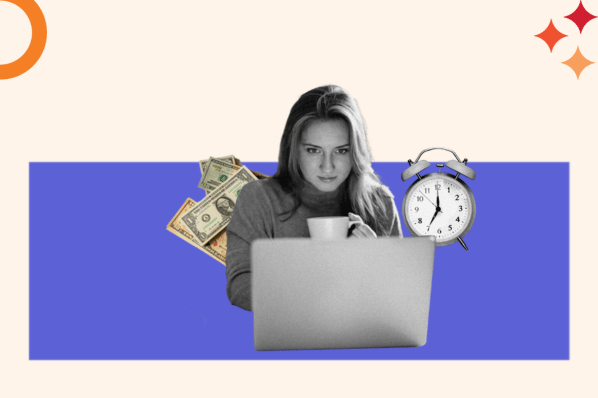


![How to become a WordPress developer [+ tips from WCEU speaker Paul Bearne]](https://53.fs1.hubspotusercontent-na1.net/hubfs/53/59_How%20to%20Become%20a%20WordPress%20Developer.png)








