What causes the redirect loop error in WordPress?
Because the WordPress permalink structure and many of its plugins have redirect functionality, it’s common to see a redirect loop error.
Permalinks are an SEO friendly URL structure that lets you rename or change the URLs of pages and redirect them. You may also choose from a range of plugins that automate this process for you. This functionality is important to mitigate the negative impact broken links can have on your site’s rankings and visitor experience. You may need to set up redirects when moving your WordPress site to a new domain, updating a high-traffic post, or deleting an outdated webpage, among other reasons.
If there is a misconfiguration in any of these redirection tools however, a visitor on your site may receive the following error message.
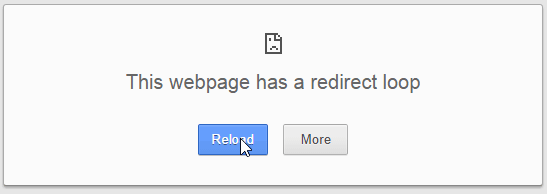
This is known as a 310 error message. It means the web address they’re attempting to visit either points to too many places or to the incorrect place. The browser bounces back and forth between these options until it finally gives up and displays the 310 error above. (Depending on the browser, it may display a 404 "Page Not Found" error instead.)
This kind of disruption can damage the visitor experience and your site’s credibility. To avoid it, let’s walk through different ways you can resolve this issue.
Because any one of these steps might solve the issue, make sure to check if the error message is still popping up before trying the next one. Let’s start with the easiest solution and then work our way to the more complex.
1. Check Your URL Settings
One of the most common misconfigurations that causes a redirect loop is that your WordPress Address and Site Address differ from the permalinks you configured with your hosting provider. The difference could be as small as one address having the www prefix and the other not.
For example, let’s say you registered your domain with your hosting provider as http://www.example.com then you set your WordPress Address and Site Address as http://example.com. While this doesn’t seem like a big deal, it actually causes a redirect loop. If a user types in http://example.com, they will be redirected to http://www.example.com, then redirected back to http://example.com by WordPress. This may prompt an error message.
The good news about this misconfiguration? It’s an easy fix. Just edit your WordPress Address and Site Address in the General Settings section so they match how you configured your site with your hosting provider.
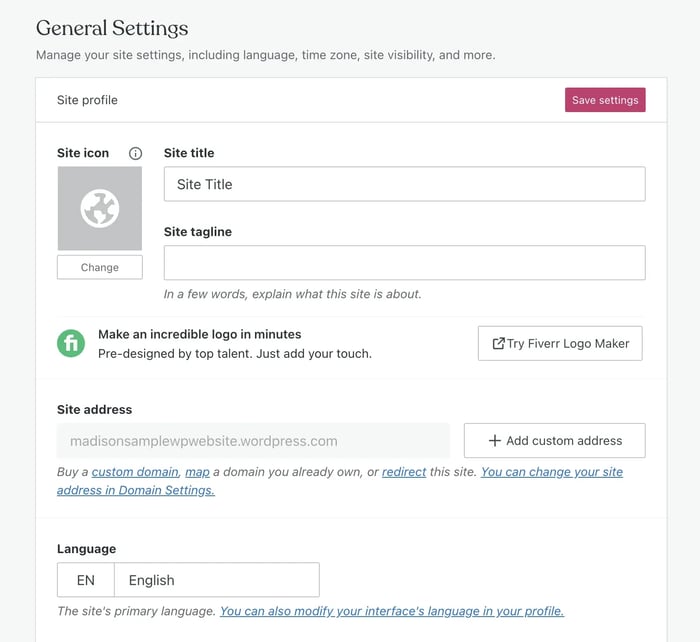
2. Clear Your Browser’s Cookies
In some cases, an error on the browser’s side — not your site’s server — may be causing the redirect loop. When you visit a site, your browser stores cookies to help it load faster the next time you visit that site. If your browser has stored cookies from two different sites that share the same IP address, it can cause a redirect loop error. For a one-time fix, you can manually clear cookies in the History section of your browser's settings.
To automate this process, you can add code to your site's wp-config.php file so that cookies are automatically cleared each time you visit your site. To do so, access File Manager via your hosting control panel. Then, navigate to public_html > wp-config.php and right-click to edit.
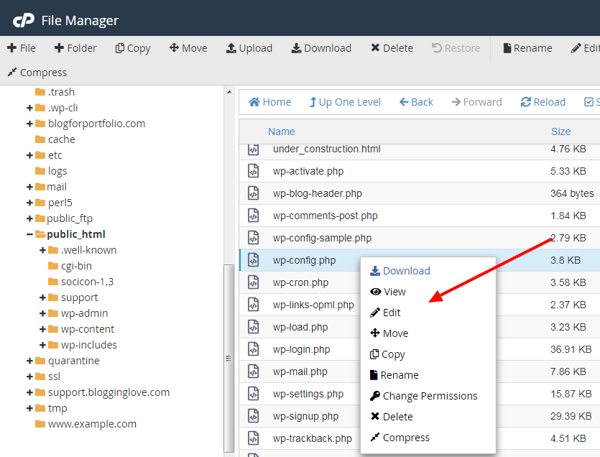
Add the following lines of code to the file right before the line that reads, “/* That's all, stop editing! Happy blogging. */ (Hard to believe that’s a real line of code but it is.)
define('ADMIN_COOKIE_PATH', '/');
define('COOKIE_DOMAIN', '');
define('COOKIEPATH', '');
define('SITECOOKIEPATH', '');
Now your browser will auto-clear cookies when you visit your site. If you’re still getting a redirect loop error, you can move on to the next step.
3. Upgrade to a Dedicated IP Address
When you type your domain name into your browser, it first connects to your site’s IP address and then goes to your site. Usually, a website has its own IP address. But if you use web hosting, then your site may be sharing an IP address with multiple sites. In that case, your browser might not know which site it’s supposed to visit and will display a redirect loop error. To resolve the issue, you can upgrade to a dedicated IP address for your site.
4. Restore Your .htaccess File
If you made custom changes to the hypertext access file, or the .htaccess file, it may be causing a redirect loop. In that case, you’ll have to rename the file and create a new one. To do so, go to File Manager and select your .htaccess file. Then right-click to rename it .htaccess_old. This is now your backup file.
Now, go to public_html in File Manager. Create a new text file and name it .htaccess. Copy and paste the following code into the file.
# BEGIN WordPress
<IfModule mod_rewrite.c>
RewriteEngine On
RewriteBase /
RewriteRule ^index\.php$ - [L]
RewriteCond %{REQUEST_FILENAME} !-f
RewriteCond %{REQUEST_FILENAME} !-d
RewriteRule . /index.php [L]
</IfModule>
# END WordPress
You can now save and exit File Manager.
5. Disable Your Plugins
When all else fails, you can try disabling your plugins. If you’ve recently activated a new plugin or updated one that you believe caused the redirect loop, then you can simply deactivate that one by deleting its folder from the wp-content/plugins/ folder in File Manager.
However, if you can’t narrow down the list, then you’ll have to disable all your plugins. You can do this by renaming the plugins folder in File Manager to plugins_backup.
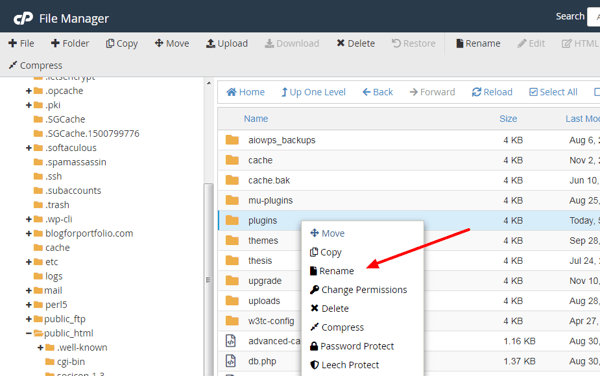
If your site is now working, then you know one of your plugins is causing the redirect loop. You’ll have to restore your plugins folder by renaming it “plugins” and disable the plugins one by one, refreshing your site after each one, to find the culprit. You can see why this is the last resort option.
A redirect loop error can be frustrating — not only for you but for your site visitors. The good news is that any of the steps above can resolve the issue and get your site back up running in no time.
WordPress Website


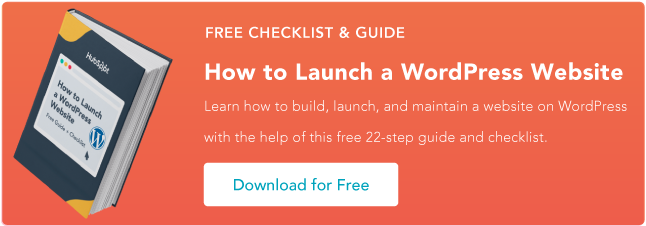
![How to become a WordPress developer [+ tips from WCEU speaker Paul Bearne]](https://53.fs1.hubspotusercontent-na1.net/hubfs/53/59_How%20to%20Become%20a%20WordPress%20Developer.png)








