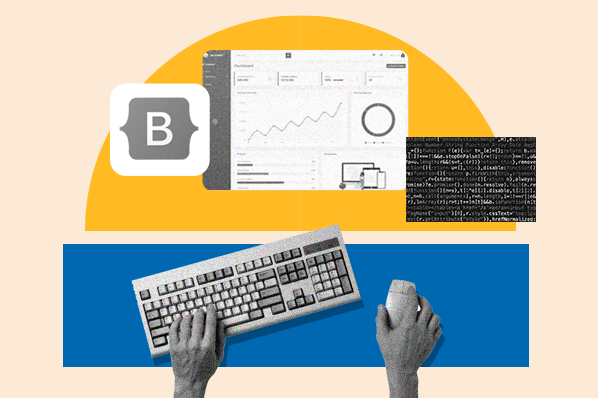Whether you're creating a new website or redesigning an existing one, WordPress themes make it quick and easy to add character to your site.

WordPress themes are templates and stylesheets created by web designers and developers that are available to download directly to your site. They cut out the difficult parts of website design, like coding, so you can focus on creating and publishing engaging content.
Both WordPress and third-party sources offer a myriad of free and premium themes for you to download. The only work you'll need to do is install and customize it.
Here's a complete guide to installing a WordPress theme on your website.
How To Install A WordPress Theme
There are a few different ways to install a WordPress Theme on your website: through the theme directory, using the upload method, or with file transfer protocol (FTP). The theme directory and upload methods are simpler, but installing via FTP is best for larger themes, custom themes, or when the WordPress dashboard is not accessible.
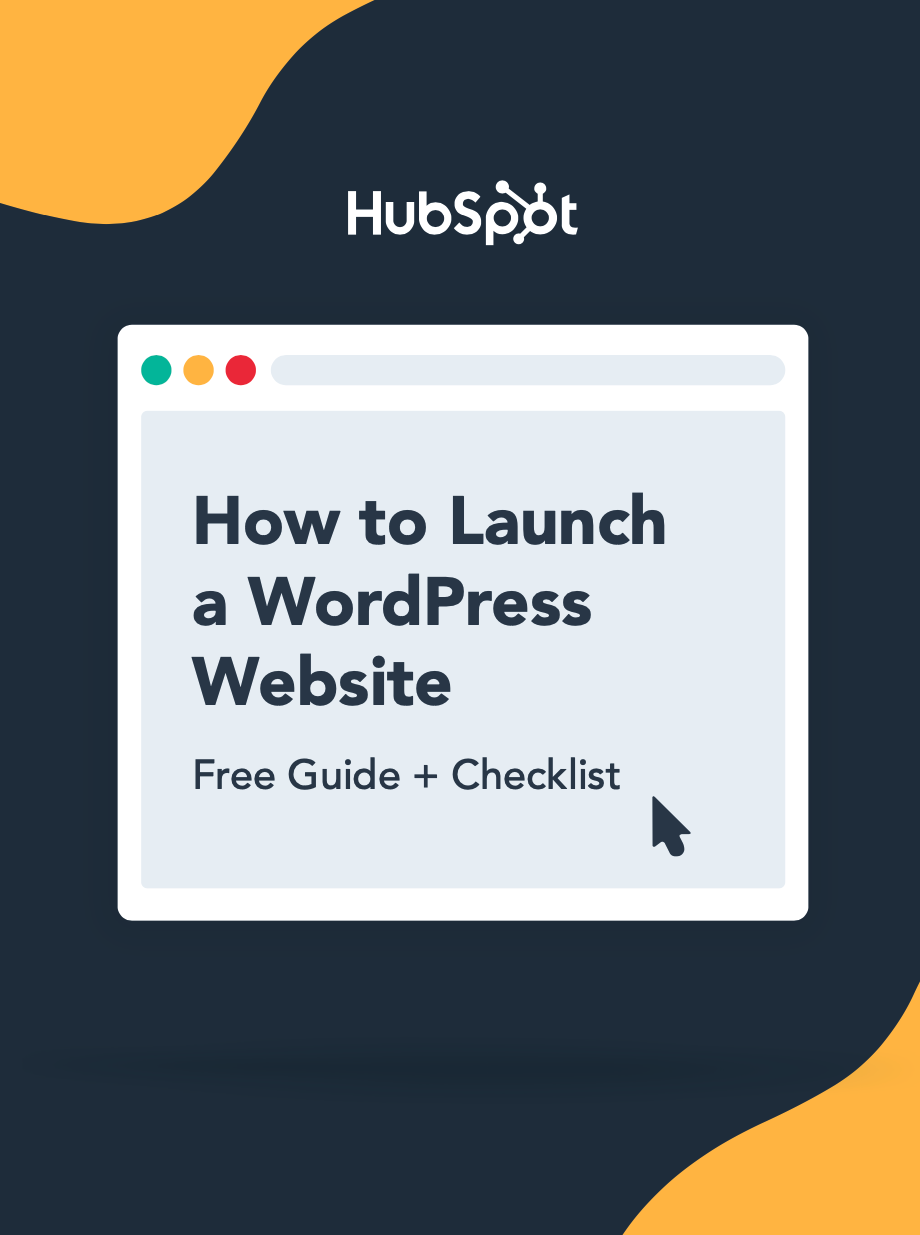
How to Launch a WordPress Website
Learn how to launch a website on WordPress with this step-by-step guide and checklist. Learn how to...
- Set up your domain name.
- Install an SSL certificate.
- Analyze your content.
- Back up your site.
Download Free
All fields are required.
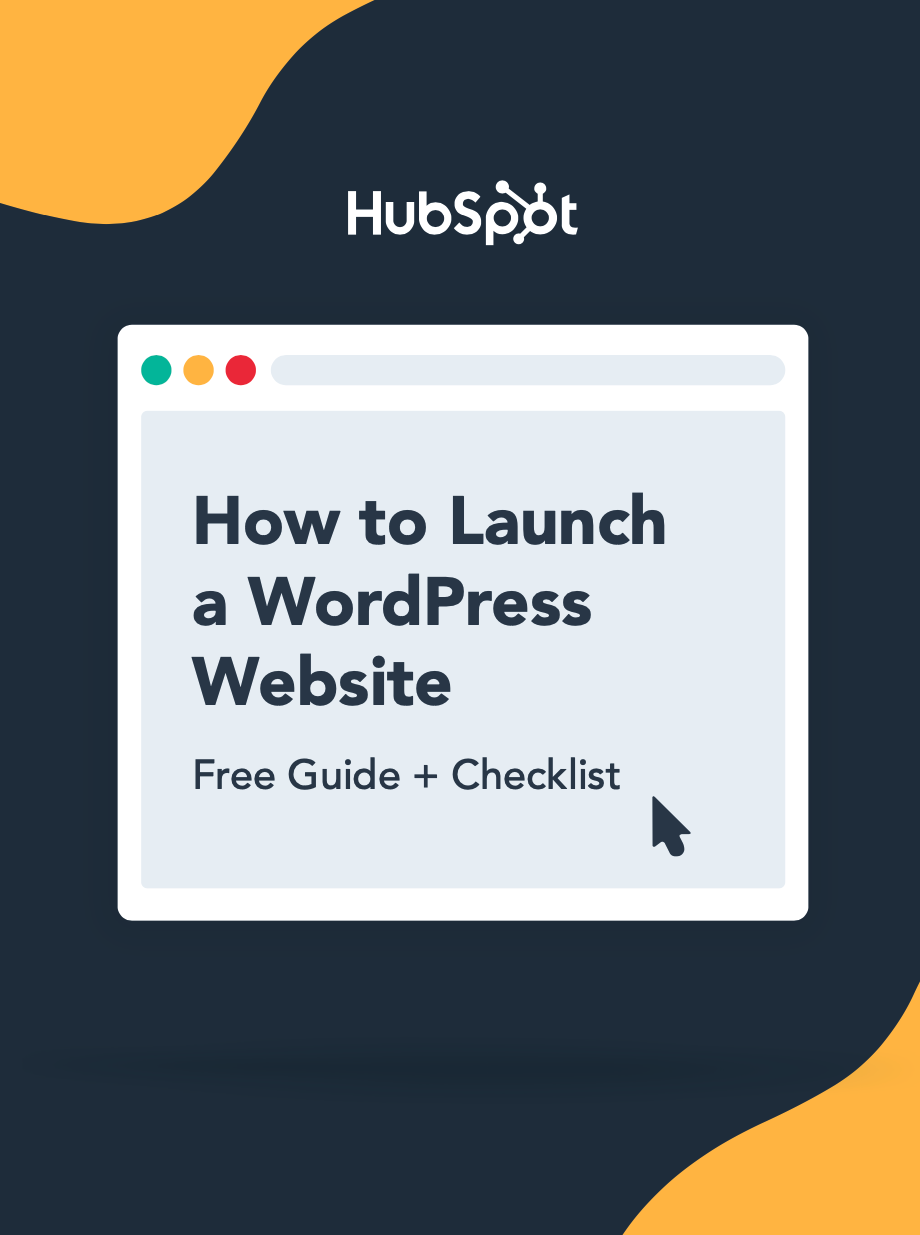
Installing a WordPress Theme Through the Theme Directory
Installing a WordPress theme can improve the look and performance of your website. The theme directory on WordPress allows you to search for and install a free theme for WordPress.
1. Log in to your WordPress account.
To begin, log in to your WordPress account.
2. Navigate to Appearance > Themes.
On the menu on the left side of the dashboard, hover your mouse over Appearance, and select Themes within that option box.
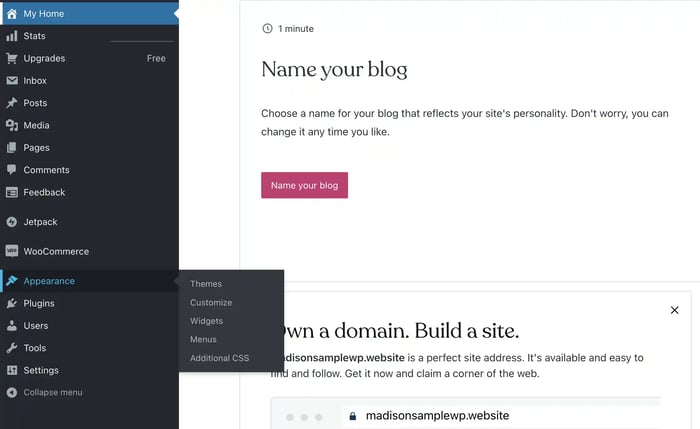
3. On the Themes page, select "Add New" or search by theme type or price.

On this page, you can search for themes by their style or price. Use the search bar or scroll through the options provided on the home page.
If you would like to upload a new theme, you can do so by selecting the install or upload button. This will take you to the following screen where you can upload your theme file.

4. Choose a theme.
If you aren't uploading a new theme, you can select from featured themes, popular themes, or latest themes in the theme marketplace. You can even search for themes with specific features, such as themes with sticky posts or full-width templates; layouts, such as grid layouts or two-column layouts; and subject, such as blogs, eCommerce, or photography.
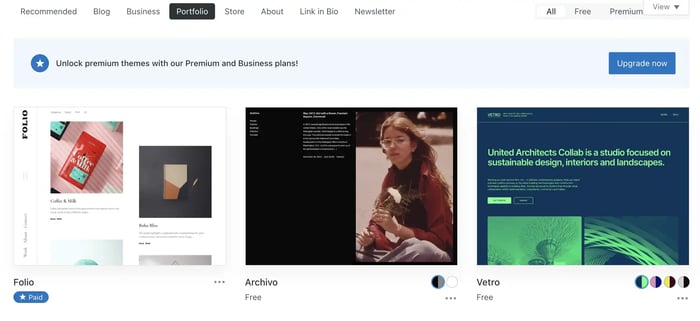
5. Click Download to begin the installation process.
When you've chosen a theme, hover over the preview image of the theme. You'll have the option to click More Info to learn about the theme's features and preview the theme, or you can click Activate This Design to begin the installation process.
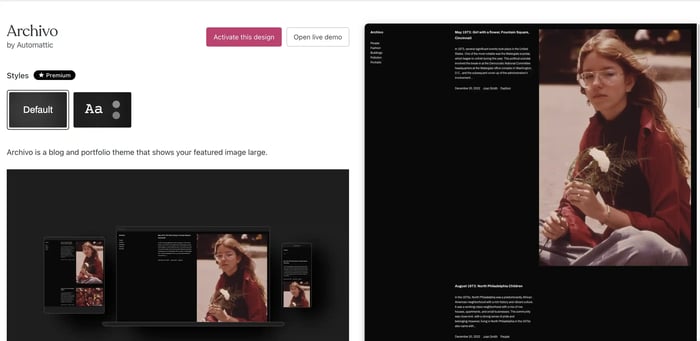
6. Click Activate once complete.
The theme will take a few minutes to install. After installing, you'll receive a message that the installation was successful. But the theme isn't live on your website just yet! Be sure to select Activate for the theme to appear on your site.

Installing a WordPress Theme Using the Upload Method
If you have found a premium or custom theme from a third-party, you can easily upload it using the WordPress dashboard with just a few steps:
1. Ensure you have the .zip file for the theme you want.
First, download the .zip file you bought in the theme marketplace or commercial provider.
2. Navigate to Appearance > Themes.
Then, log in to your WordPress account and go to Appearance in the menu on the left of the dashboard and select Themes.
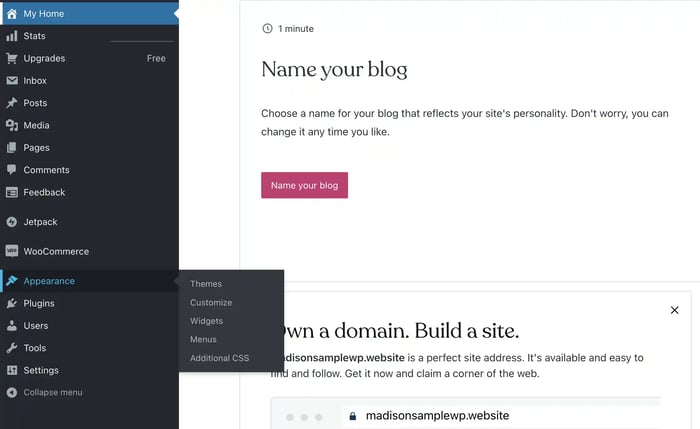
3. On the themes page, select Add New at the top of the page.
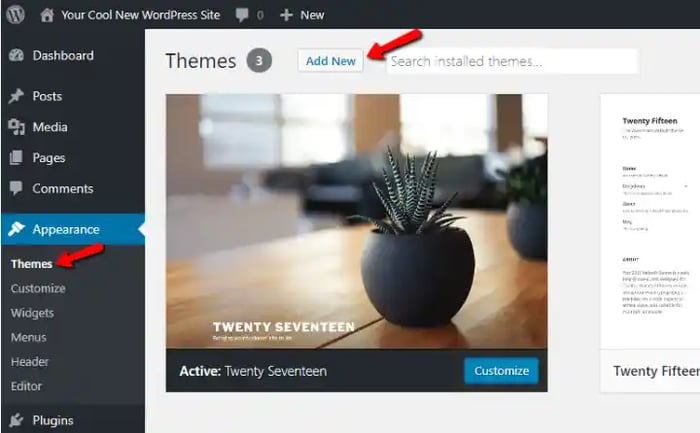
4. After clicking on the Add New button, select the Upload Theme button.
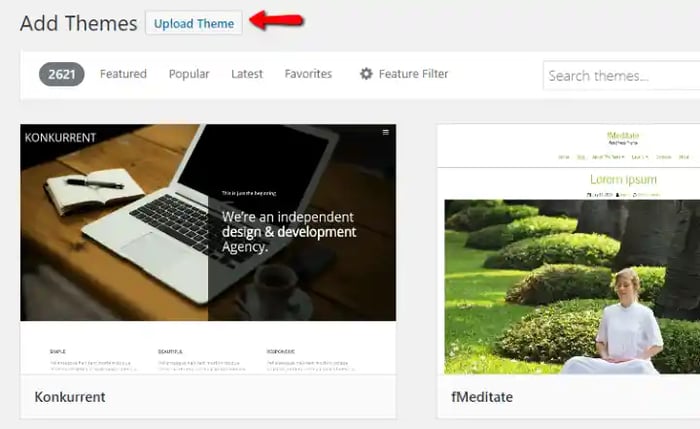
5. Upload and install the file.
After selecting Upload Theme, click Choose File. Select the theme .zip folder you've downloaded, then click Install Now.
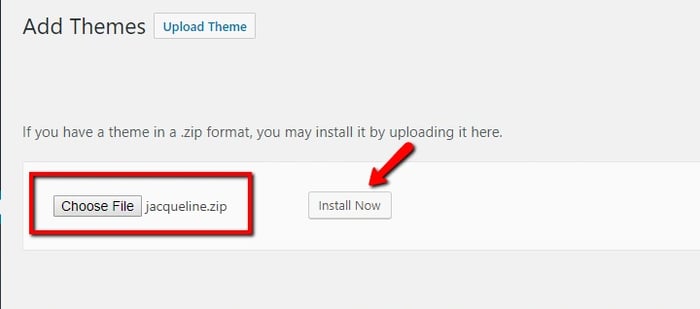
6. Click Activate once complete.
After clicking Install, a message will appear that the theme installation was successful. Click Activate to make the theme live on your website.
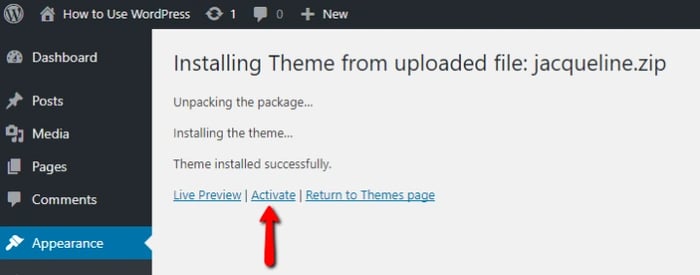
Installing a WordPress Theme With File-Transfer Protocol (FTP)
If you have chosen a complex, robust theme with large files, it might be too big to upload manually. In this case, you'll need to use FTP to upload the theme. There are six steps to installing your WordPress theme using FTP.
1. Download FTP Client to your computer.
To begin this process, you will need to download an FTP Client to your computer. This is a software tool that allows you to access and add or delete files on your website server.
2. Create an FTP account through your hosting provider.
Next, you'll need to gain access to your hosting provider account through the FTP Client. Usually, you will have to set up your own FTP user account within your hosting dashboard, however, it is a different process for every hosting provider. Typically, the hosting provider gives you a username and password when you make a new account, which you'll need when creating your FTP Client account.
3. Download your theme and unzip the file.
If you don't already have your theme file downloaded to your computer, download it now. Certain companies provide more in the download folder than you need to upload your theme, so be sure to just download the .zip file. Once you've downloaded your files, you'll need to unzip and compress your file. You can do this by simply right-clicking the .zip file, then selecting Extract.
4. Upload the theme folder to WordPress to install.
Within the FTP Client, find the root of your WordPress install. Next, go into the wp-content folder, and select Themes. Upload the entire folder you unzipped here.
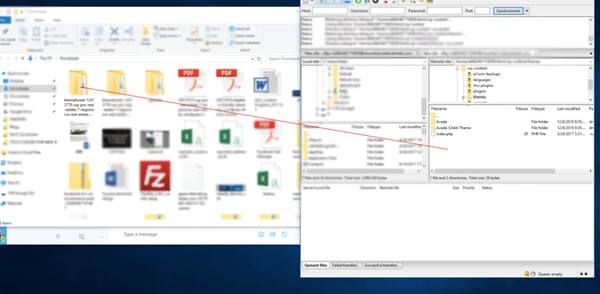
5. Activate the theme from your WordPress dashboard.
After you've uploaded the theme folder using the FTP Client, navigate back to the WordPress themes section on your dashboard. You should see your new theme as an option under your downloaded themes. Select the new theme and click Activate to make the theme live on your website.
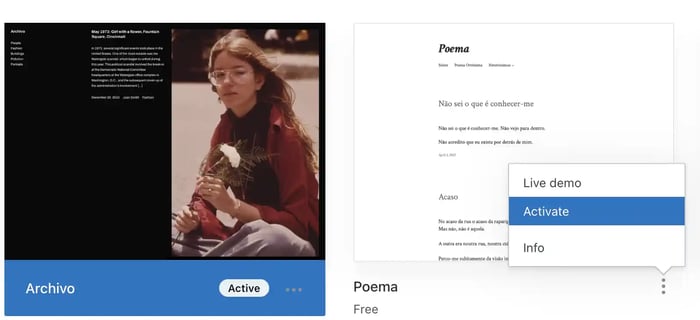
6. Add plugins to your WordPress site.
After you’ve activated your theme, be sure to add some plugins to add even more functionality to your site. There are thousands of available plugins that can help you with everything from improving SEO to capturing the contact information of visitors to a page.
A great plugin to get started with is the free HubSpot WordPress plugin. It allows you to manage contacts, follow leads, add forms and chat, track conversions, build newsletters, and more.
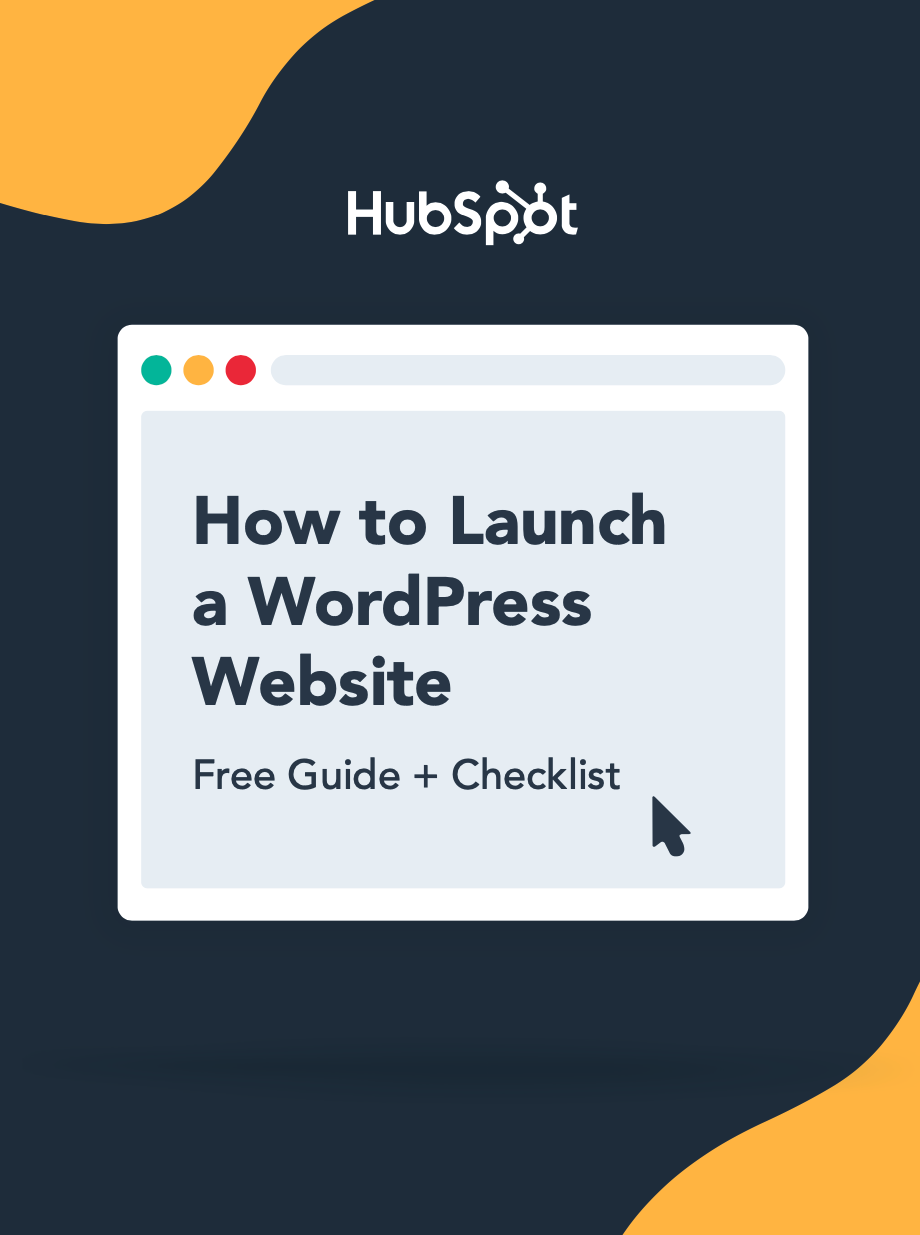
How to Launch a WordPress Website
Learn how to launch a website on WordPress with this step-by-step guide and checklist. Learn how to...
- Set up your domain name.
- Install an SSL certificate.
- Analyze your content.
- Back up your site.
Download Free
All fields are required.
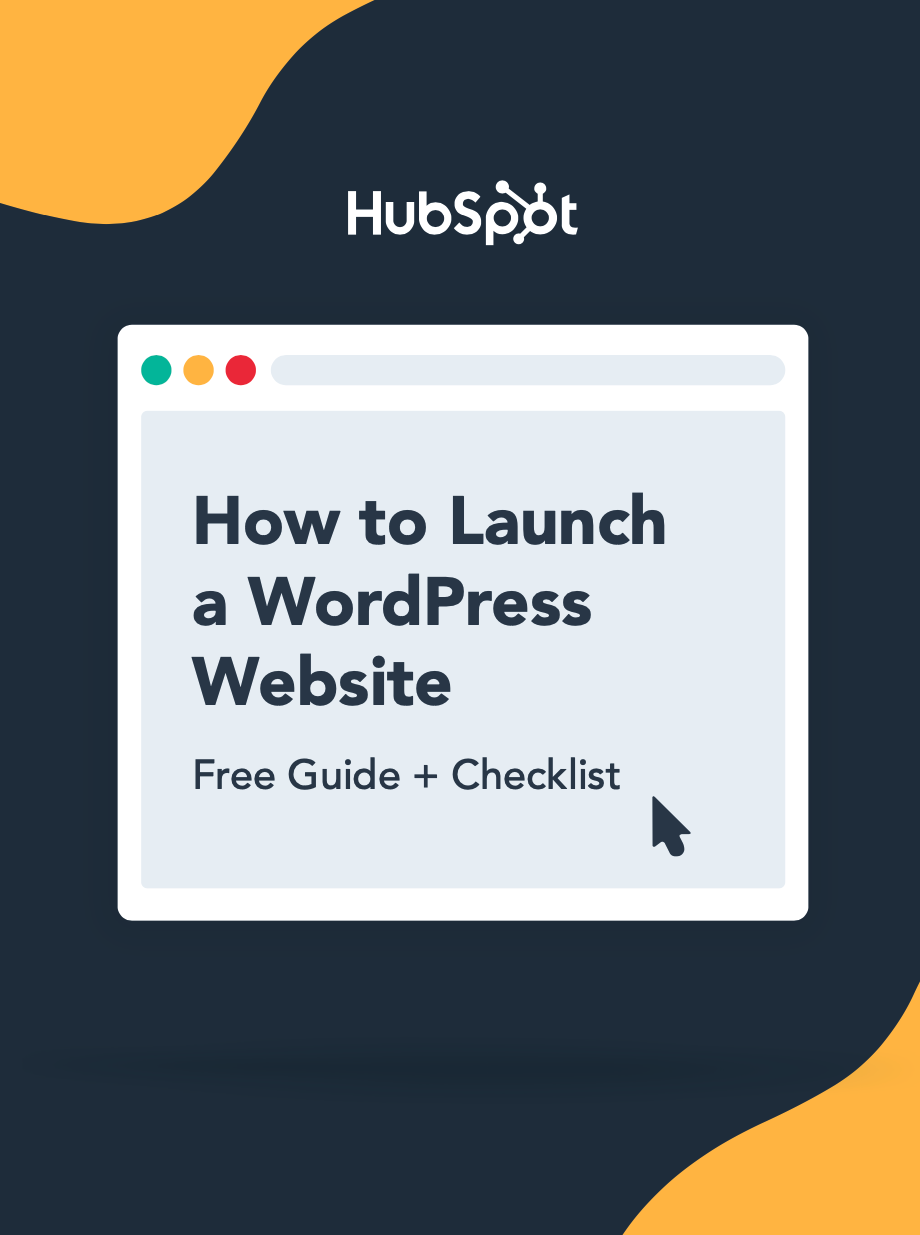
Create an Attractive Website With a New WordPress Theme
A cohesive and on-brand theme determines whether visitors will stay long enough to engage with your content or make a purchase. Whether you've found a free theme in the WordPress directory or uploaded a premium or custom theme manually, these steps will setup your website to attract and convert prospects.
Editor's note: This post was originally published in February 2020 and has been updated for comprehensiveness.
![Download Now: How to Launch a WordPress Website [Free Guide + Checklist]](https://no-cache.hubspot.com/cta/default/53/b5ae83fa-3a09-487e-a43a-4833bf87ab87.png)