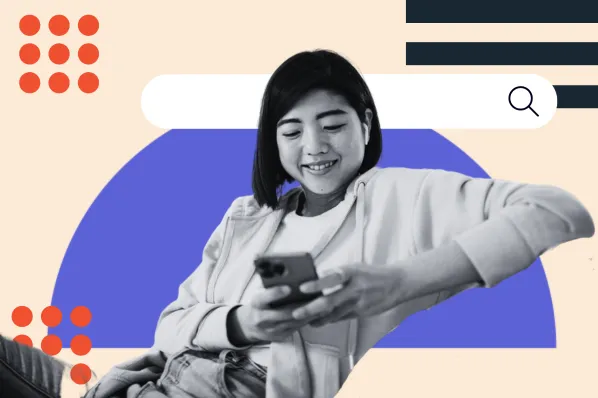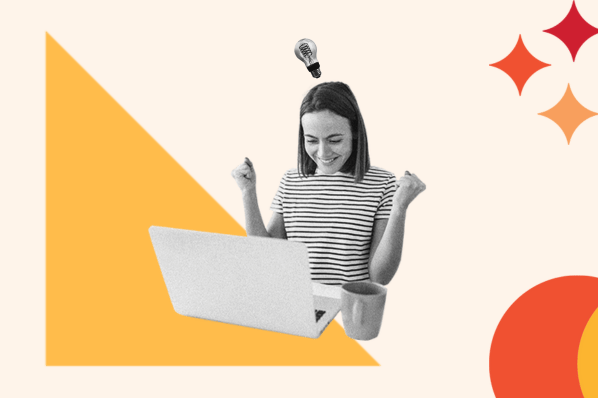If you’re thinking about creating your website, you have probably read the terms WordPress, Elementor, and website builder in your first Google search. WordPress is one of the most popular website platforms, and it’s not hard to see why: It’s highly customizable, easy to learn, and free.

However, approaching website design for the first time can be overwhelming, especially because there are a lot of different concepts to learn and options to compare before making a decision. Thankfully, knowing how to code isn’t necessary to build engaging websites.
In this article, we’ll talk about the free builder that makes WordPress the go-to for many designers and business owners who decide to create a site: Elementor. We’ll share how it works, how you can install it, and, of course, some tips so you can make the most of it.
What is Elementor?
Elementor is a drag-and-drop page builder for WordPress. This plugin helps you create beautiful pages using a visual editor. It’s designed for you to build dynamic websites quickly.
This WordPress plugin is an all-in-one solution — letting you control every part of your website design in a single platform. You can customize your website to fit your brand with motion effects, multiple fonts, and enhanced background images.
Why You Should Use Elementor
Elementor works for all types of professionals on your team. If you’re not tech savvy, the visual editor gives you the flexibility to drag any of the 90+ widgets to create content, like buttons, star ratings, and progress bars.
For WordPress developers, it’s still a top-choice platform with script optimization, custom attributes, and rollback versions.
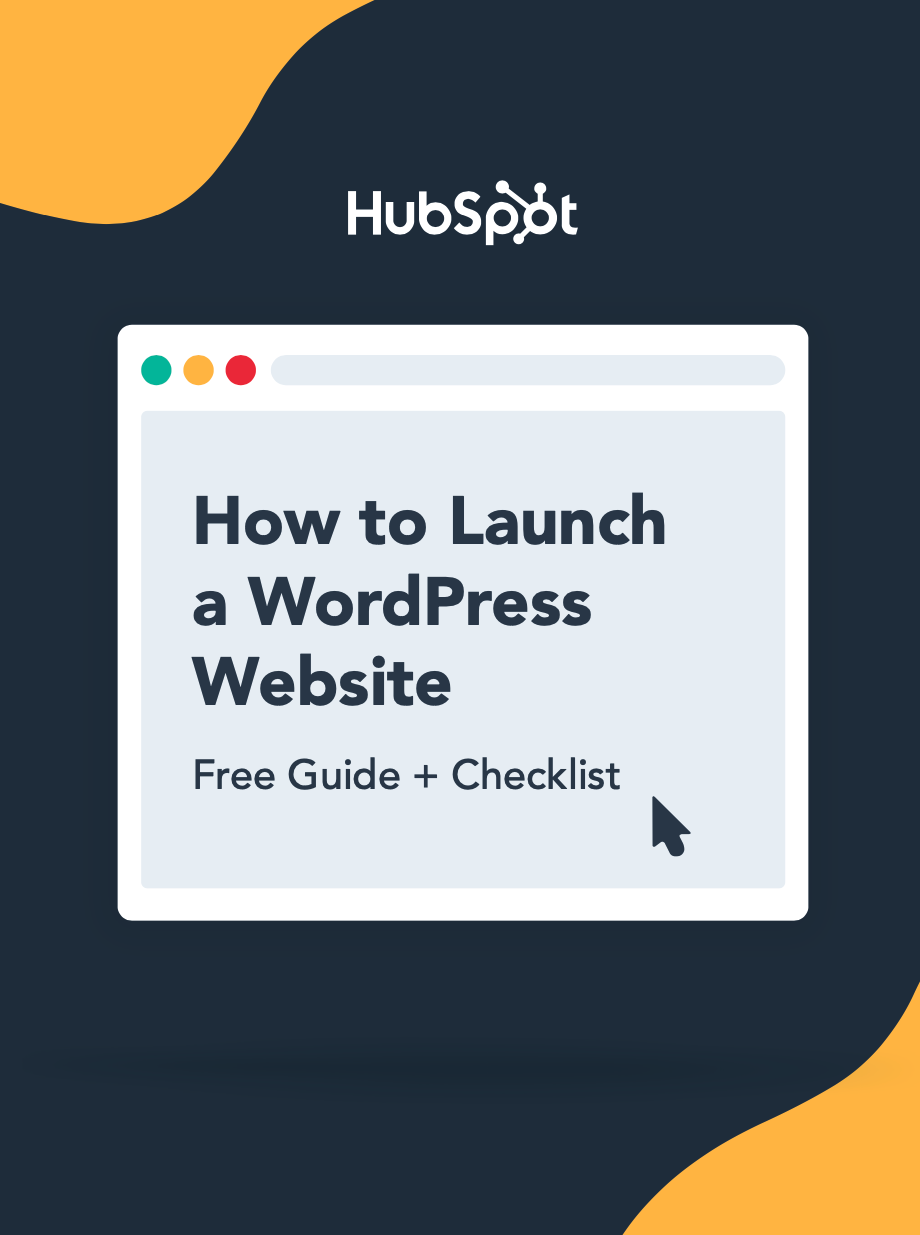
How to Launch a WordPress Website
Learn how to launch a website on WordPress with this step-by-step guide and checklist. Learn how to...
- Set up your domain name.
- Install an SSL certificate.
- Analyze your content.
- Back up your site.
What Can You Build With Elementor?
With Elementor, you can build anything. That includes customizing entire websites to specific landing pages. You can design sales pages, promotional pages, and even custom forms. If you can imagine it, this platform can help you turn your idea into reality.
Check out this restaurant website built with Elementor..jpg?width=650&height=302&name=elementor-example-steakhouse%20(1).jpg)
Is Elementor free?
Elementor offers a free plan as well as multiple paid subscription plans. The free version comes with all the features you need to create a strong user experience on your site, including a drag-and-drop editor, 40+ basic widgets, and 30+ templates.
If you want to access more advanced functionality, such as the ability to add forms and custom CSS, you can upgrade to the pro version. Elementor pricing is tiered as follows:
-
$59 per year for 1 site.
-
$99 per year for 3 sites.
-
$199 per year for 25 sites.
-
$399 per year for 1,000 sites.
Undecided? Elementor has compiled a detailed, easy-to-scan list of pro versus free features.
How to Install Elementor
Like other WordPress plugins, installing Elementor is quick and simple. There are two ways you can do it. We’ll share both below.
Installing Elementor via Elementor.com
1. Go to Elementor.com and click Get Started.
2. Fill in your email address and password to create an account.
-jpg.jpeg?width=650&height=657&name=elementor-create-account%20(1)-jpg.jpeg)
3. Answer a few questions about who the website is for and how much experience you have building websites.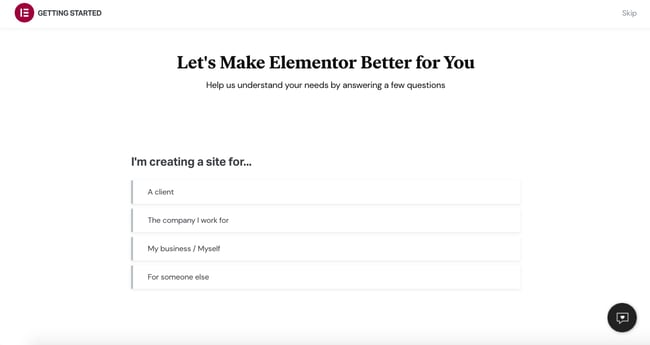
4. Select how you would like to build your site.
You can purchase the Elementor Pro plugin or a bundle that includes the plugin as well as a WordPress installation and hosting. You can also check out other pro plans or start with the basic free version.
For this demo, we’ll pick the Free plan.
5. Since Elementor requires you to have an active WordPress site, enter your website’s domain into their checker. Elementor will then confirm that your site is on the WordPress platform.
6. After your site’s compatibility is confirmed, click Install Elementor.
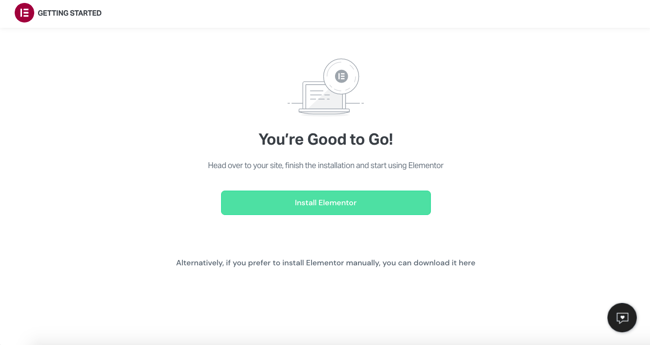
7. If you’re directed to your website’s admin login page, go ahead and log in. If you’re already logged in, you’ll be taken directly to the Elementor plugin page. Click Install Now in the bottom right-hand corner.
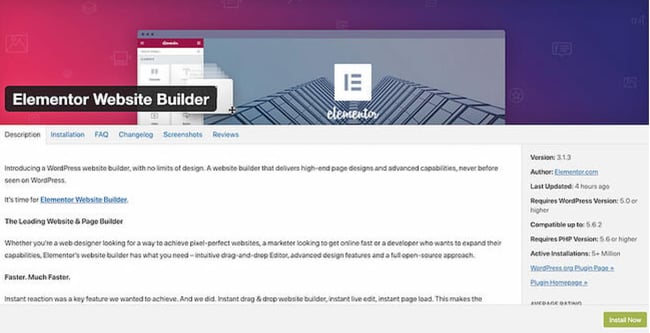
8. Afterwards, you’ll arrive at a page with a confirmation message. Click Activate Plugin.
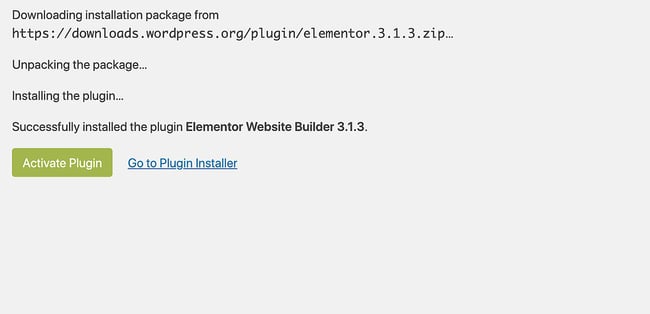
Finished! You’re all good to go and ready to start using the Elementor page editor.
Installing Elementor via WordPress Dashboard
Step 1: From your dashboard, click Plugins > Add New.
Step 2: In the search field, enter Elementor and locate Elementor Website Builder.
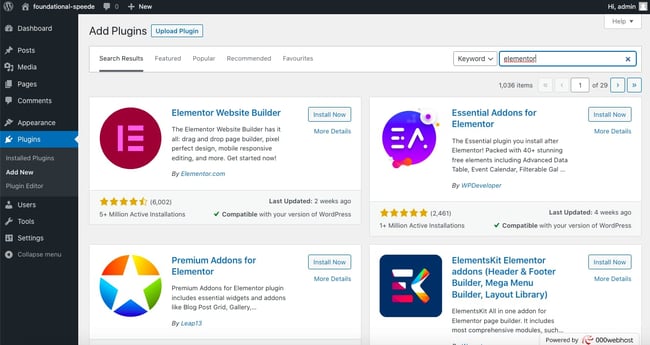
Step 3: Click Install Now. After installation, click Activate.
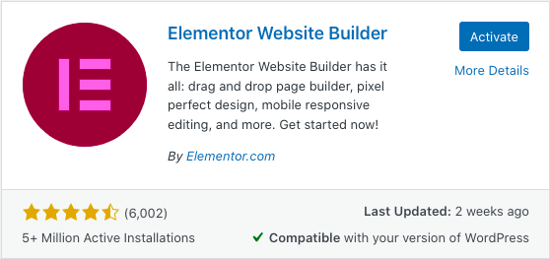
The page builder will automatically be added to your sidebar. However, this sidebar menu item is only for accessing Elementor’s settings on the back end, not for editing your pages.

How to Use Elementor in WordPress
With Elementor, you can take your design vision and turn it into reality. Live editing makes the process painless by allowing you to view each element as you design it. Let’s explore how to use the Elementor editor.
Elementor Tutorial
Elementor offers an intuitive design for users, so you can learn the basics of the editor in a couple of minutes. However, here’s a quick guide to help you build the right foundation.
1. To get started, create a new page or post and click Edit with Elementor.

Step 2: You’ll enter the Elementor page editor. This is what your page will look like.
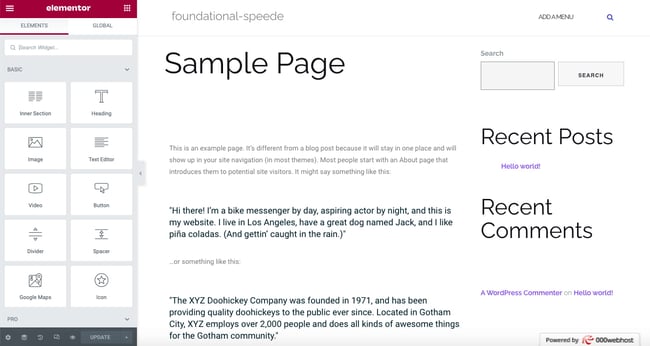
3. On the left side, you’ll see the Elementor sidebar with all the drag-and-drop features you can use to build your web page.
Before you start dragging and dropping widgets, you first have to understand that the Elementor editor consists of three main building blocks:
-
Sections.
-
Columns.
-
And Widgets.
Sections are the largest building blocks. Within Sections, you can add groups of columns, and widgets are housed within columns.
The editor will tell you where you can drag a widget by highlighting sections and columns in a blue box. Note that you can’t drag a widget into the navigation bar or the heading.
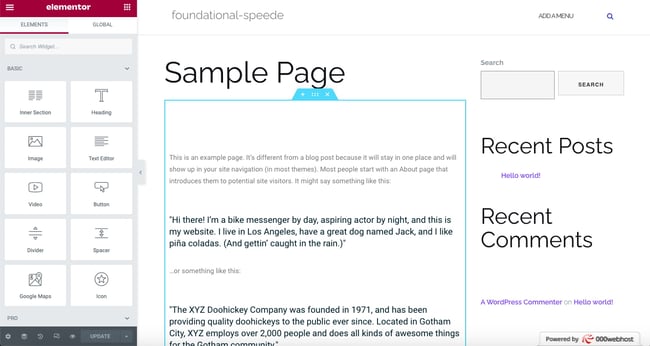
You control the sections, columns, and widgets using the blue handle. Just right-click the handle to edit the blocks.
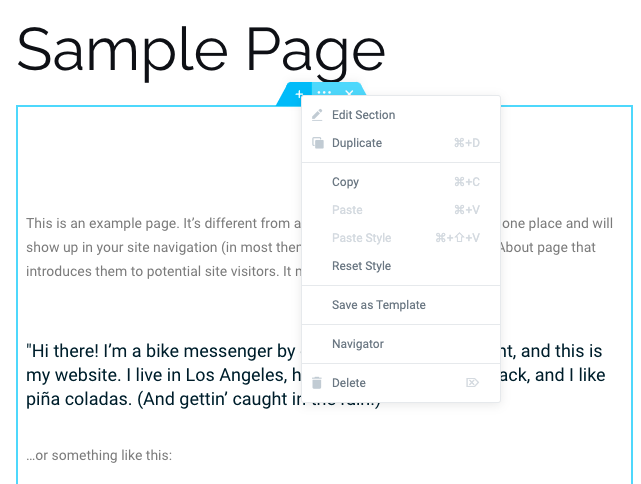
4. When you’re ready, simply click, hold, and drag a widget to the place where you’d like to add the new module.
For example, when you scroll to the bottom of the page, you’ll have the option to drag a widget into a new, empty area.
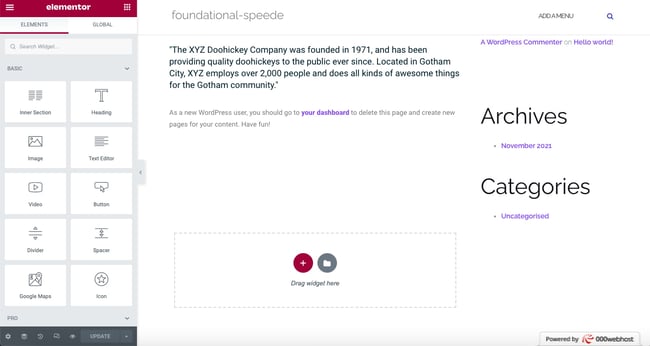
5. You can search for specific widgets to customize your pages. Choose from basic elements, like a heading or image gallery, or explore more advanced elements, like animated headlines and testimonial carousels.
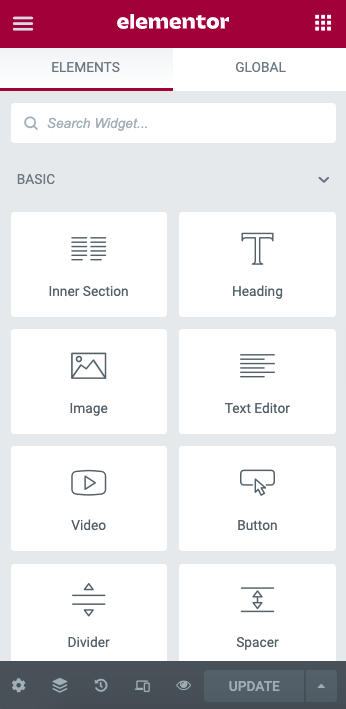
6. Click the hamburger button in the left corner, then Site Settings. In this menu, you can set the default colors and fonts for your pages. You can also configure global settings for your entire website on Elementor.
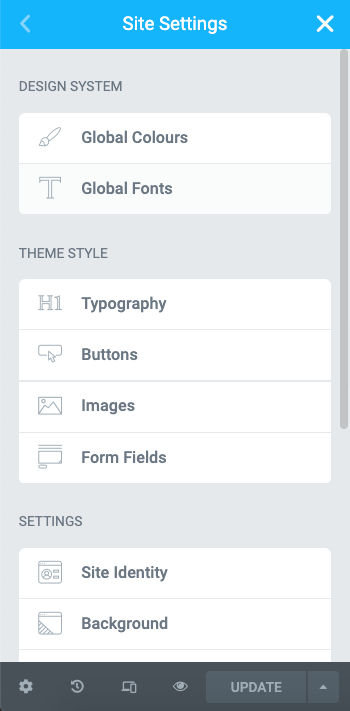
7. Finally, you can click on the History icon at the bottom of the panel to access Elementor's built-in Revision History section. Under the Actions tab, you can trace your changes, moving back and forth between each action.
Under the Revisions tab, you can switch between your revisions and revert back to any previous version.

How to Build Your First Page in Elementor
Elementor stands out from its competitors because of its ease of use. Try it for yourself by building your first page on the platform — no coding skills required.
1. Go to your WordPress dashboard.
2. Click Pages, then Add New.
3. Click Edit with Elementor to enter the page builder.
4. Elementor will load to look like this.
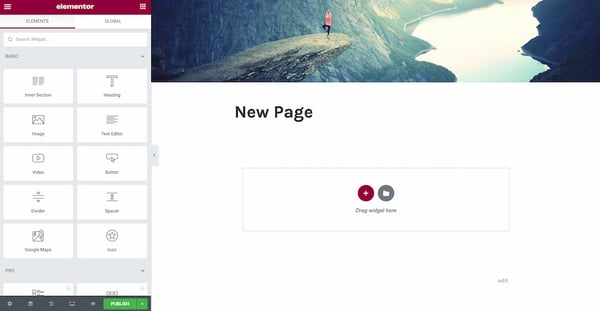
5. Next, add a Heading, Text Editor, and Image widget.
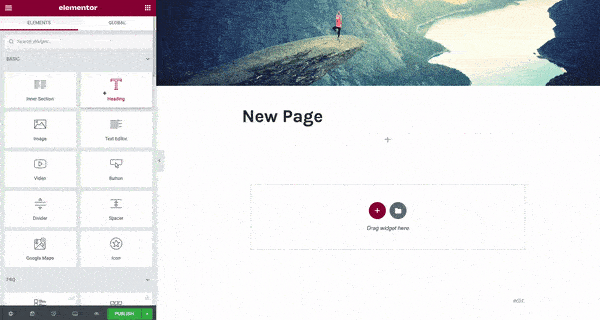
Once you drag it in place, you’ll be able to edit each widget to your heart’s content. Click the green Publish button, and done! You’ve built your first page in Elementor.
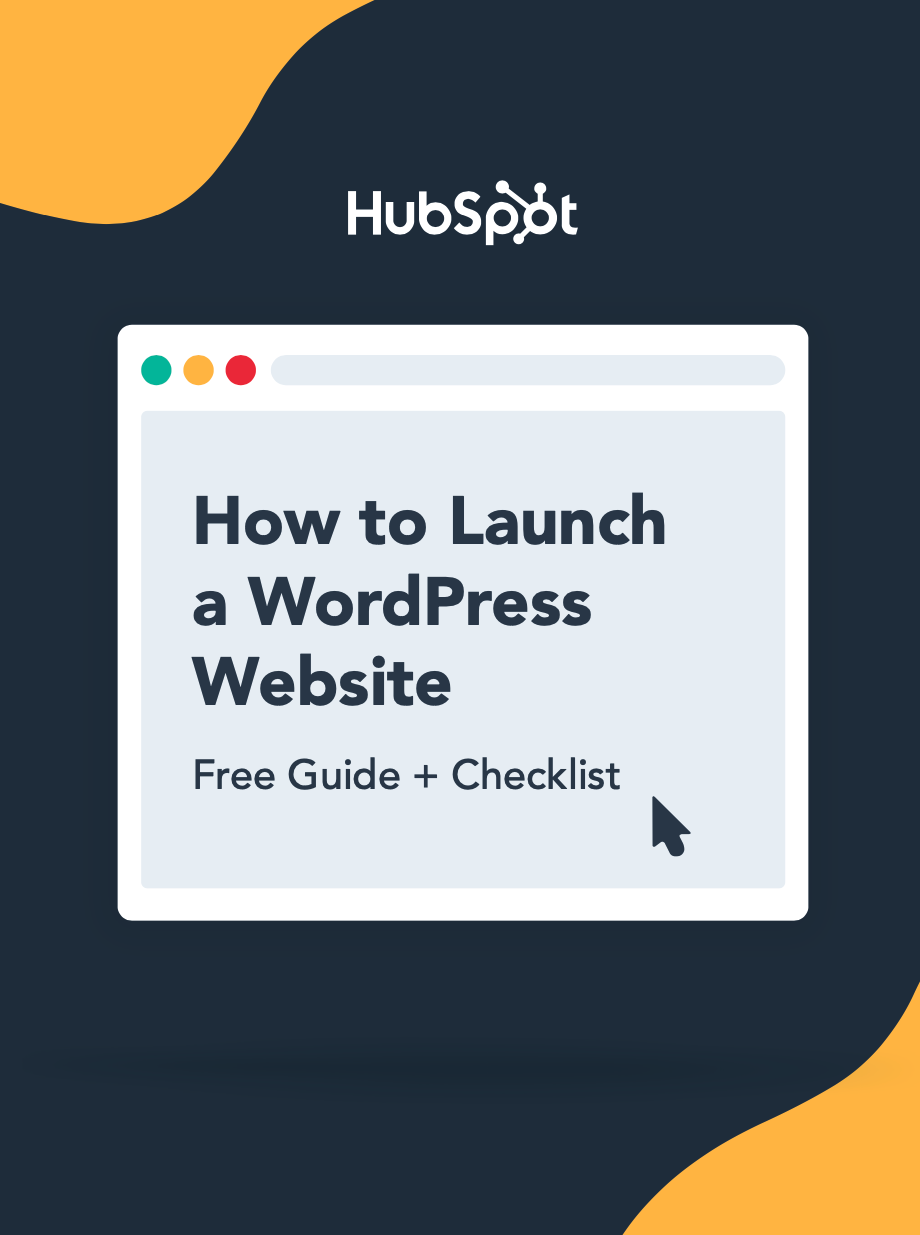
How to Launch a WordPress Website
Learn how to launch a website on WordPress with this step-by-step guide and checklist. Learn how to...
- Set up your domain name.
- Install an SSL certificate.
- Analyze your content.
- Back up your site.
7. When you’re finished designing your page, you can preview and then publish it. To start, go to the panel on the left side of the Elementor editor.
8. To preview your page, click the eye icon.
9. To publish, click the green Publish button.
Elementor Templates
Templates are pre-designed Pages and Blocks to help you design your WordPress website. Pages are full content layouts, while Blocks are sections with pre-built widgets, like footers, headers, and FAQs.
Elementor gives you full license to use any of the templates for your business. There’s a field to search for specific templates by page type, template name, or tag. Plus, all templates are mobile responsive. You can insert them into any page with just one click.
1. Inside the Elementor editor, navigate to the bottom of the page where there’s a section that says Add widget here. Click on the white folder.
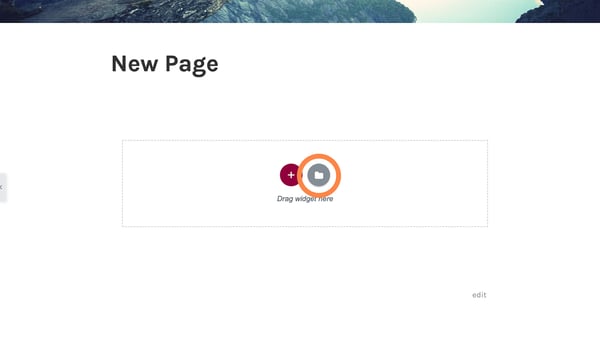
2. A library will load. To preview a template, click the magnifying glass icon or on the image. Or simply hover over one.
.jpg?width=650&height=346&name=elementor-template-library%20(1).jpg)
3. Click the green Insert button.
4. If you’re not yet connected to Elementor’s template library, it will prompt you to do so. Elementor will automatically redirect you to its website, where you can either register or sign in.
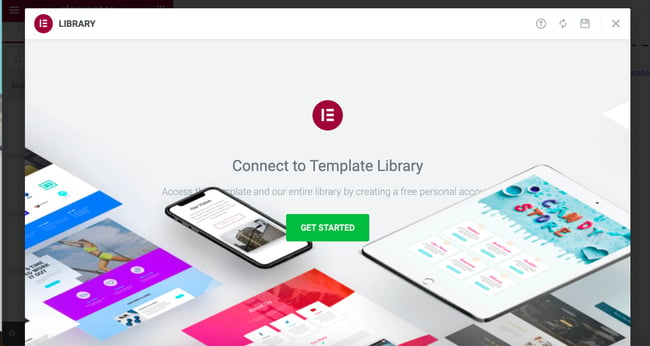
5. After you register or sign in, your connection will be confirmed.
6. Return to the page you were editing and Insert your desired template.
Finished! Your template is all loaded and ready for customization.
How to Use Advanced Features in Elementor
Elementor’s pro version offers advanced features to take your WordPress website to the next level. You get access to more widgets, a theme builder, a pop-up builder, and custom field capabilities.
In this section, we’ll share guides for building these extra elements that level up your page.
How to Create a Popup in Elementor
Pop-up forms help you capture email addresses from leads. Elementor makes creating these forms easier with its pop-up builder. Follow these instructions to create your own popup.
Step 1: In your WordPress dashboard, go to Templates > Popups > Add New.
Step 2: Name your template and click Create Template.
Step 3: Choose a template from the Library or create your own design.
Step 4: Click Publish, then Save and Close.
Step 5: Open a new page in Elementor (CTRL + E for PC users; Command + E for Mac users).
Step 6: Drag in a button widget.
Step 7: Under Layout, choose Link > Dynamic > Actions > Popup.
Step 8: Go to Popup > Open Popup and select the popup you created.
Step 9: Go to the live page.
Step 10: Then, click on the button and see the popup appear.
Here’s how it might look:
How to Customize WooCommerce Product Page in Elementor
WooCommerce is a popular ecommerce platform to help you build an online store for your business. Together with Elementor, you create custom product pages to boost your sales.
Before you can customize your product page, you’ll need to install and activate WooCommerce and Elementor on your WordPress dashboard. You’ll also want to add a few products to your website. You can learn about WooCommerce setup here.
After setup, you now can design your product page. Follow these steps.
1. In your WordPress dashboard, go to Elementor > My Templates.
2. Click on the Add New button.
3. Choose Single Product as your template type and click Create Template.
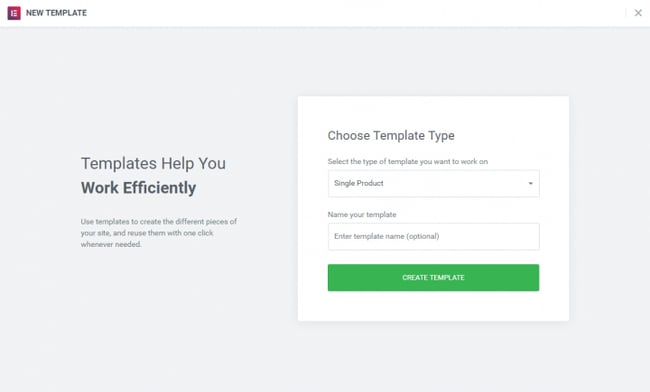
4. The Elementor Library will load.
5. Next, choose a pre-designed product page template, or build one from scratch.
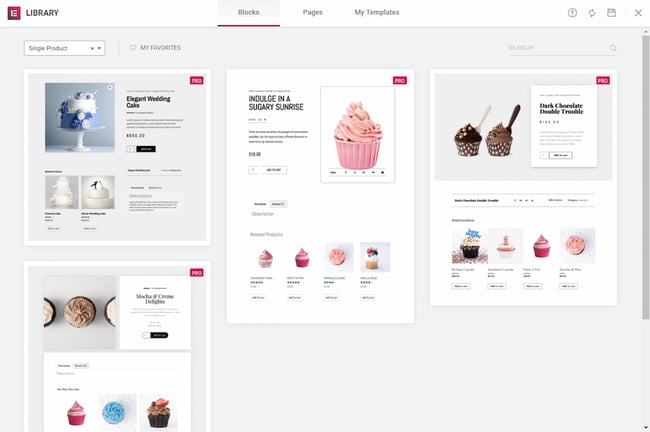
6. In the template, add different product widgets to customize your page. You can find the complete list here.
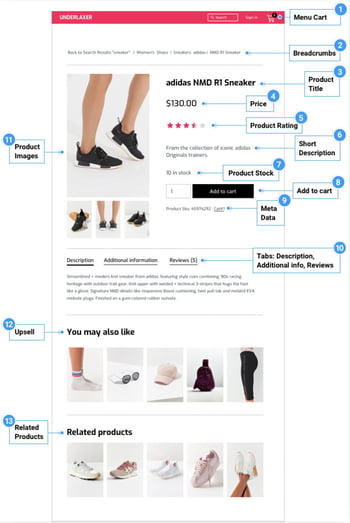
7. When you’re ready to preview your page, click on the eye icon on the bottom left panel.
8. Click Settings, then choose the product you want to display.
It might look like this.
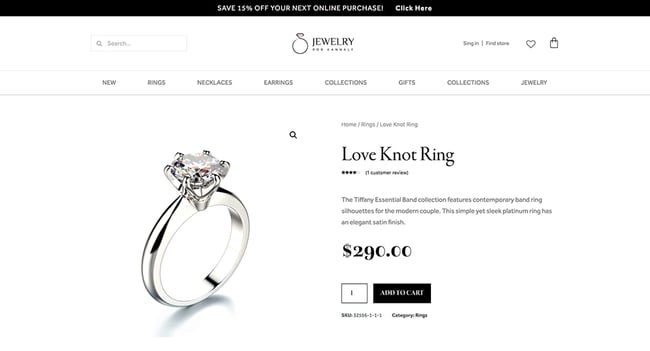
9. To publish your page, click the green Publish button on the bottom left panel.
5 Must-Have Elementor-Compatible Plugins
If you’ve come this far, you’ve probably noticed that Elementor is a great tool for any WordPress user. But, what if I told you that there’s a way to make Elementor even more functional?
One of the best things about Elementor is that it has a huge community of developers who are constantly creating new plugins and add-ons. These plugins make your life easier by allowing you to do everything, from adding Google Maps to your site to creating custom forms and layouts.
If you want to make the most of Elementor, try these Elementor-compatible plugins.
MasterAddons
Beautiful landing pages can help you increase engagement and drive leads. However, you may not have the coding knowledge to create animated headlines, hover effects, or sliders on your page.
MasterAddons can help you create an interactive, organized landing page without a single line of code. You’ll have access to image editing, different menu formats, and pre-designed pricing tables.
Best for: Building beautiful landing pages
Price: Plans start at $39
Dynamic Content
.jpg?width=650&height=421&name=elementor-dynamic-content%20(1).jpg)
Dynamic Content is another plugin that can help bring your WordPress site to life. You’ll have access to animated text, SVG effects, and cursor trackers to bring movement to your site.
This plugin can be especially helpful if you're running an ecommerce operation. Dynamic Content integrates seamlessly with WooCommerce to help you upsell, discount, or cross-promote products.
Best for: Ecommerce sites
Price: Plans start at €59
Starter Templates
If you’re new to building a website, working off a template will be much easier than starting from scratch. That’s where Starter Templates comes in. This plugin offers 600+ templates that you can use as a starting point for building your site.
You can search available templates by industry. For example, Starter Templates has an Elementor-compatible demo for daycare services and another for food bloggers. All you need to do is find a site you like and start building.
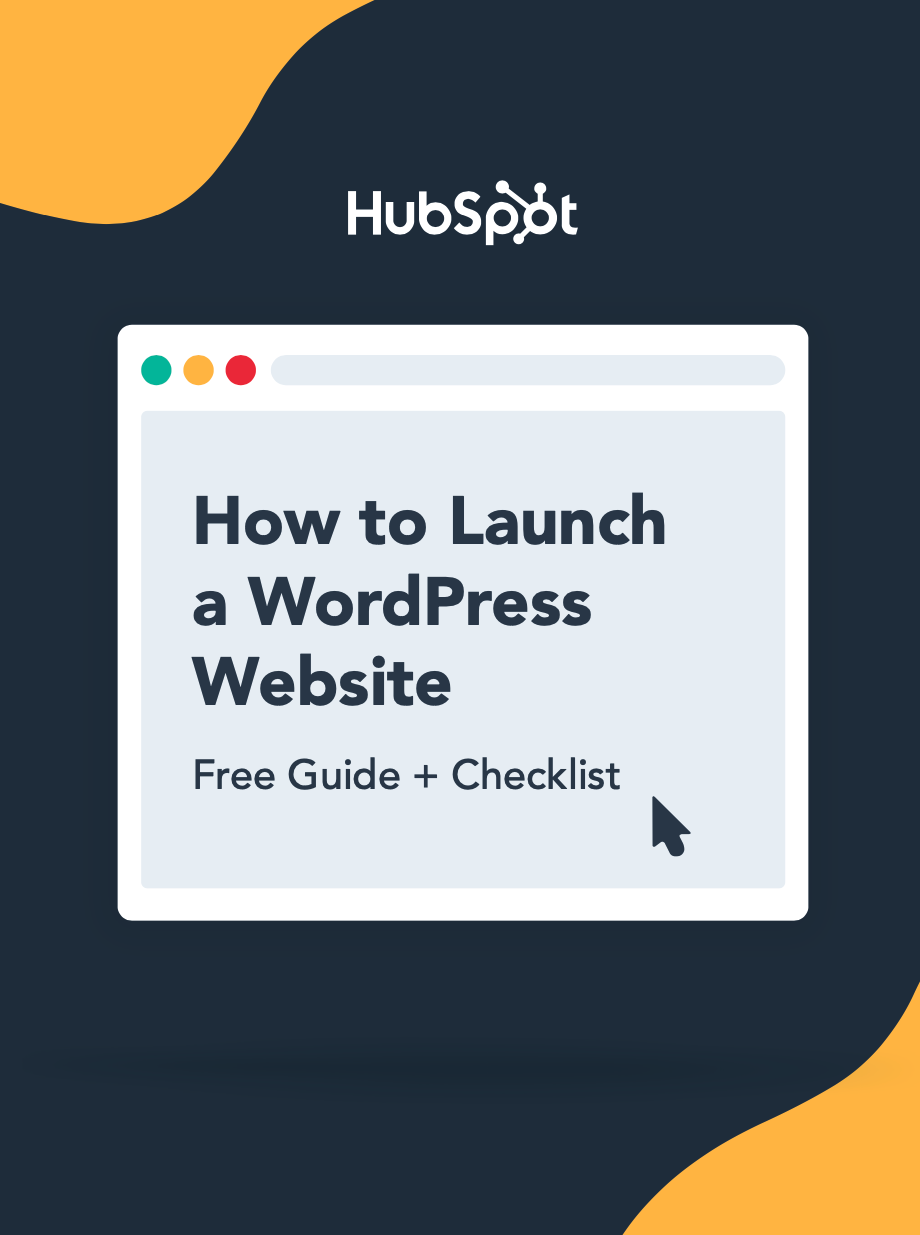
How to Launch a WordPress Website
Learn how to launch a website on WordPress with this step-by-step guide and checklist. Learn how to...
- Set up your domain name.
- Install an SSL certificate.
- Analyze your content.
- Back up your site.
Best for: Users who are new to building websites
Price: Prices vary by template
ElementsKit
.jpg?width=650&height=307&name=elementor-plugin-elementorkit%20(1).jpg)
If you’re in the market for both templates and additional features, ElementsKit is your one-stop shop. The plugin comes with 85 widgets and extensions that are ready for you to use on your site.
You can start by picking a template. Then, it’s time to focus on features. With ElementsKit you can build a mega menu, add testimonials, and feature countdown timers. Soon, you’ll have a beautiful, fully-functional site.
Best for: Users in search of templates and extensions
Price: Plans start at $39 per year
Livemesh Addons
.jpg?width=650&height=347&name=elementor-plugin-livemesh%20(1).jpg)
Livemesh Addons has a variety of well-designed features and widgets that will help you design a customized website. You can create animated text, sliders, and different grids to showcase your services.
Livemesh also has grids to feature your presence on social media. You can showcase your tweets, recent YouTube videos, and content on Vimeo.
Best for: Well-designed add-ons and a variety of widgets
Price: Plans start at $37 per year
Frequently Asked Questions About Elementor
Do you still have questions about Elementor? No problem. Here are a few frequently asked questions about the plugin along with the answers.
Does Elementor work with all themes?
Yes, it works with all themes that follow WordPress’ coding standards.
Does Elementor slow down your website?
Elementor is one of the fastest page builders. However, some websites can cause slow loading times, but Elementor has provided a guide on how to fix the website speed issue.
Is Elementor good or bad for SEO?
Elementor could be bad for SEO if it slows down your site, but by following best practices, such as compressing images and limiting excessive script, you can have a fast website even with Elementor installed.
The verdict is that Elementor, like any great WordPress page builder, is good for SEO. By helping you create a beautiful, responsive website, this page builder allows you to keep users on your page. When it comes to the relationship between Elementor and SEO, it's clear that this tool can significantly enhance your site's search engine optimization. By offering a user-friendly design interface and responsive features, Elementor aligns well with SEO best practices.
As visitors engage with your content, search engine algorithms will understand that your website is valuable, boosting your rankings and improving your SEO.
Build your WordPress website with Elementor.
Elementor is a WordPress builder specifically built to help you design a custom website for your business. Its user-friendly interface makes it an effective platform for non-coders.
If you want to attract and nurture more leads, install Elementor and the HubSpot WordPress plugin to increase your conversions.
Editor's note: This post was originally published in August 2019 and has been updated for comprehensiveness.

.jpg?width=650&height=301&name=elementor-get-started%20(1).jpg)
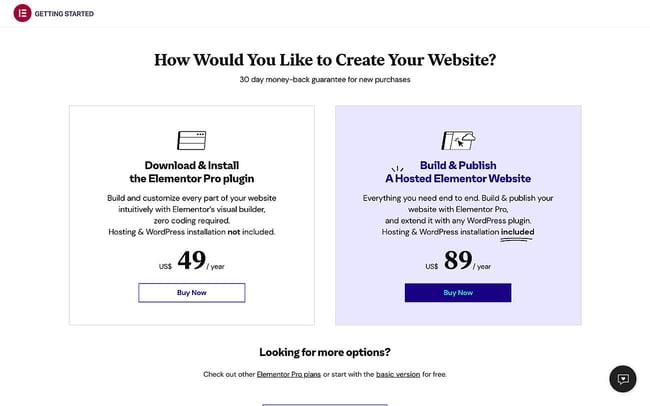
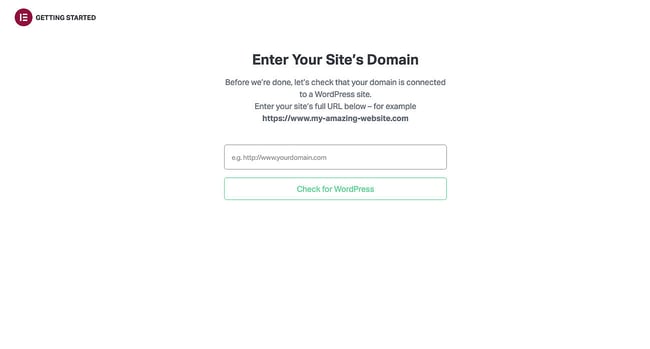
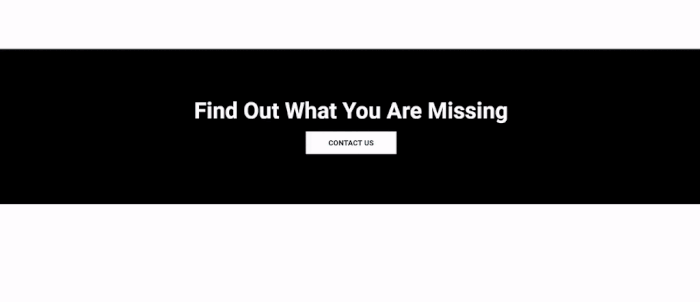
.jpg?width=650&height=259&name=elementor-plugin-starter-template%20(1).jpg)