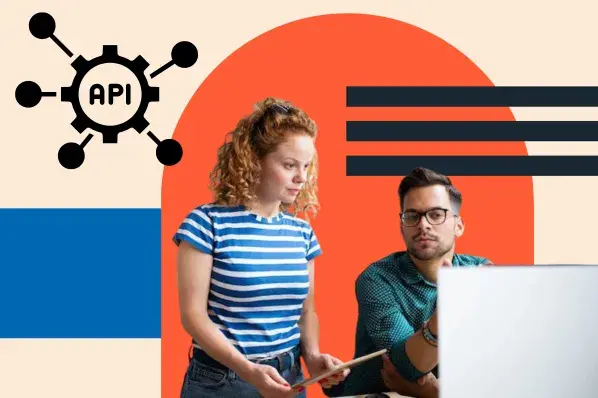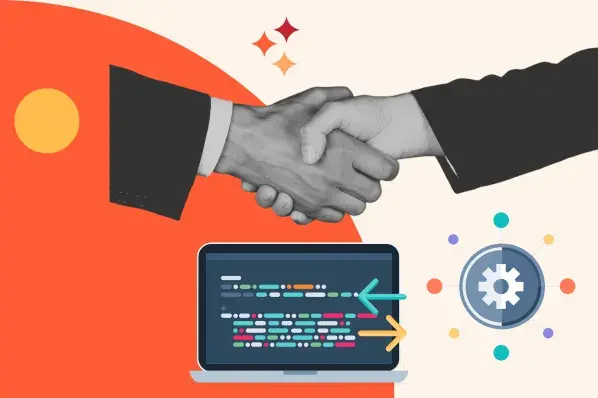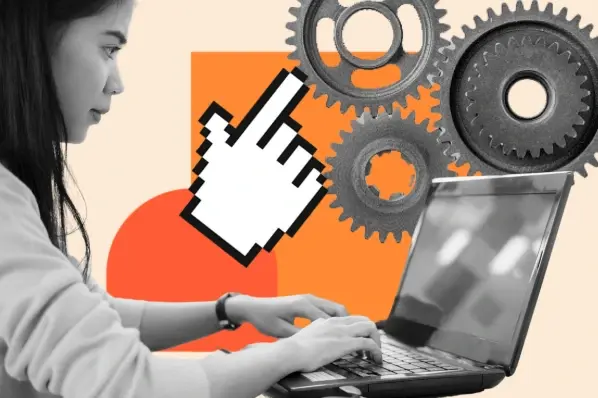Luckily, that's not impossible, nor is it difficult. However, to maximize its use, you must understand how to apply these insights to your business. That’s what I’ll be covering here.
Table of Contents
APIs — or application programming interfaces — act as mediators between two software applications aiming to communicate with each other. As a developer I work with and create APIs all the time. When I send a request, it travels to a server first, and the response follows the same route.
This bridges the gap between my device‘s app and the company’s software while providing an additional security layer. Because the applications aren’t directly connected, any threats posed to one do not affect the other. An API also provides a list of commands that can be executed.
To use a popular analogy, imagine you're ordering food at a restaurant. When you order food, you tell the waiter what you want. The waiter then conveys them to the kitchen staff, ensuring the right food gets to the right diner. APIs do the same thing, mediating requests and responses between software components.
The API provides a list of methods the two applications can use to communicate. They include:
- GET for retrieving data.
- POST for creating data.
- PUT for updating data.
- DELETE for removing data.
The X API can do all of these functions to help make my job easier and make the most of the infrastructure the platform provides.
X API HTTP Methods and Endpoints
As an example, let’s take a look at the methods I would use to post, retrieve, and engage with Posts.
The X API uses two HTTP methods for retrieving post data: GET and POST.

Be careful: these endpoints will look different depending on what you want to do, so be sure to check the documentation.
For example, if you want to retrieve a post timeline, the endpoints will look as follows:

Features of the X API
Aside from the endpoints, let’s take a look at some of the salient features of X's API:
- There are four main objects: Posts, Entities, Places, and Users.
- There are daily restrictions: Calls and changes in the API are restricted by access tokens to protect the platform from abuse.
- It is based on HTTP (rather than SSL).
- There are specific measures to adapt the API operation to the social network including library restrictions, generated paging, and specific parameters.
How Much Does the X API Cost?
The X API is available in three subscription packages: Standard, Premium, and Enterprise. Standard is completely free and includes all the features I need to start using the API.
If you’re looking for more functionality, such as access to X’s full archive, you’d want to go for a Premium subscription. The Enterprise tier is best for those who want to use X data to offer campaign management or X management services to other businesses.
What Can You Do With the X API?
I can do a wide variety of things that relate to retrieving, viewing, sorting, and filtering any data on X.
For example, I can:
- Build an app where users can access specific types of posts, such as a COVID-related post tracker or a timeline of posts that only come from major SaaS organizations.
- Create a website where users can see and read posts from certain locations only.
- Launch a personal project to examine the sentiment of my own posts.
- Curate certain posts to create a story or narrative on my website, for any purpose — to show a trend, demonstrate user engagement with branded hashtags, and more.
Ready to get started? Let’s go over how I use X’s API — I’ll guide you step-by-step. First, I’ll cover how to get the API.
Here’s what this process looks like, in detail.
1. Open a command prompt terminal.
Before installing anything, I want to make sure you’re familiar with how to open a terminal. Here’s what I do:
On Mac: I go to Finder > Applications > Utilities > Terminal. Alternatively, I can open Spotlight by pressing CMD + Space and search for “terminal.”
On Windows: I open Command Prompt by going to Start and searching for “cmd.”
Microsoft stopped mainstream support for Windows 7 in January 2020, but if you're on that or older, use Start > All Programs > Accessories > Command Prompt.
2. Open an X Developer account.
To proceed further, I need an X developer account. To create one, I opened the project and apps page and created an app. I gave it a name, specified how it will be used, and gave a brief description.

Next, I created an app inside of the project. I named it, gave it a simple description, and uploaded an app icon (optional).
3. Install Ruby, then launch Twurl.
To run Twurl, I'll need Ruby. To make sure I had it installed, I ran ruby -v in the terminal. Then, I followed X's tutorials to install Twurl.
4. Create an API key.
To send API calls, X assigns a unique set of keys to my developer account. To access them, I logged in to my developer account and selected Details from my apps management screen.
Click on Keys and Tokens to generate a new, unique, and secret API key. Copy the secret and consumer API keys.
Pro tip: I recommend storing your keys in a safe place. If you lose them you can regenerate new keys in the developer portal, but you’ll have to update them in your terminal.

5. Authorize your X app and account.
Next, I ran the following command in terminal to authorize my X app and account:

Note: replace <key> and <secret> with your API keys.
Finally, I copied and pasted the returned URL to my browser to get a PIN. Then, I entered the PIN into my terminal.
I received the message “Authorization successful,” so I'm all set.
Need help? For more information, check out X's guidelines on authentication.
Now that I’m able to access the X API, I am able to perform user activities, such as sending messages and media without having to open the application. By using command-line tools like Twurl and cURL, I find more efficiency than I would by using the application directly.
Using a command-line tool, I can use myaccess to the X API to perform a wide range of tasks. Twurl is one of the best tools for this job. It's built like cURL but has been modified specifically for the X API.
I enjoy using Twurl because when I run the twurl -h command, I can learn more about using Twurl. I can even take a simple tutorial by running twurl -T or twurl --tutorial.
Then, when I’m ready, I can use the X API. Here are some ways to do that.
Send a post.
I can use my new setup to send a post using the statuses/update POST endpoint. X’s documentation says this “updates the authenticating current user's status” (i.e., sends a post).
Upload a media file.
Using Twurl, I can also upload:
- Images up to 5MB
- GIFs up to 15MB
- Videos up to 15MB
Use the media/upload endpoint as follows:

Respond to a post.
To respond to a post, I would use the status/update POST endpoint, just as I would to send a fresh post.
Retrieve posts under a specific hashtag.
To retrieve all posts with a specific hashtag, I use the search/tweets GET endpoint. By default, the results return posts sent in the previous seven days.
I can use this function to evaluate a past marketing campaign — yours or that of another company. With access to all the posts shared under a particular hashtag, I can learn a lot about my target audience, including the general mood around the topic.
Find locally trending subjects.
You can find out what people in your locale are buzzing about by using the trends/place GET endpoint. When I do this, I need to provide the Yahoo! Where On Earth ID (WOEID) for my location — use WOEID Lookup to find yours.
Once I know the trending subjects for my audience, I can decide how to use the discussions to promote a brand.
Create bots.
If I want to venture deeper into the world of the Post API, I can use all of these and other endpoints to create bots. These bots can share specific content, show live updates about a particular topic, and remind my coworkers and followers of an event, among other things.
Take it further: G2 shares a useful resource to get your feet wet with X bots.
Now, let’s take a look at some X API examples so that I can show you how it all applies in the real world.
1. Tweetmap

We know tweets are now referred to as posts on X. However, Tweetmap is still an awesome service. OmniSci’s Tweetmap is one of a handful of web apps that shows location-based posts. This web app can be used to determine which hashtags are trending where.
Tweetmap uses the following functionalities:
Let’s take a look at exactly how this can be done.
AI has been a huge topic of discussion in the tech world. I wanted to see where most of this discussion was taking place and what the posts were saying, so I typed in “AI” on Tweetmaps.
As you can see, most of the chatter is taking place in the U.S. and U.K.

I can even zoom in on the area and see exactly what users are saying about AI. Pretty cool, right?

2. Tweetagram by Bannerbear

Tweetagram is a handy tool for creating graphics from notable posts. Simply input the link of an X post, and the tool will create several graphics for you to choose from.
Tweetagram uses the following functionality:
3. Tweet Hunter

Tweet Hunter is perfect for influencers or any brand that wants to make money off of their audience. With its AI engine, automation, and scheduling capabilities this tool can help you efficiently manage and grow your brand on X.
Tweet Hunter uses the following functionalities:
- Post, retrieve, and engage with posts.
- Send and read direct messages.
- Follow and search users.
- Search posts.
What I Like: My favorite feature on Tweet Hunter is the ability to easily create threads. With X’s 280 character limit, sometimes it’s hard getting my full point across in one post. That’s how threads come into play. However, it can be pretty tiresome creating threads on the actual X application. Luckily, Tweet Hunter has simplified the process.

Instead of submitting each post after typing my thoughts, I can type everything in one session on Tweet Hunter and separate each new post by hitting enter 3 times and submit the entire thread at once. This makes it super easy and quick to generate a thread and communicate with my audience.
4. Thread Reader
Have you ever found yourself fully engaged in a tweetstorm but got lost midway due to X’s user interface? I most certainly have been there before. Luckily, X’s API allows Thread Reader to make posts more readable for you. Additionally, you can even save threads in a pdf and archive them for later use.
Let’s take a look at the difference between viewing a thread on Thread Reader versus X.
On Thread Reader I searched for the keywords “storytime tech” like so:

I received the following results and selected Chinmay Naik.

In this particular thread, he is sharing why good engineering practices matter in relation to cloud security failures.
Now, let’s see what this thread looks like on X:

Here is what the thread looks like on Thread Reader:

As you can see, the Thread Reader UI makes the entire thread layout like a page in a book. It’s much easier for me to engage with the words of the story when it’s displayed this way. I even have the option to save it as a pdf.
Thread reader uses the following functionality:
5. Chirr App

The Chirr App is a text editor. It simplifies writing, visualizing, and scheduling post threads.
The Chirr App uses the following X API features:
These are only a few of the examples of real-world X API use cases. X also has a list of partners who use its APIs to offer X marketing, analytics, and data management services. If you’re an agency or SaaS business, X APIs could help you develop a new offering for your customers.
Use X APIs to Grow Your Brand
You can use X APIs to build an app that your customers will love or strengthen your X engagement efforts. Overall, X is a great place to communicate with and learn from your audience. With access to the X API, you can fine-tune your marketing through in-depth customer (and even competitor) analysis.
Editor's note: This post was originally published in March 2020 and has been updated for comprehensiveness.


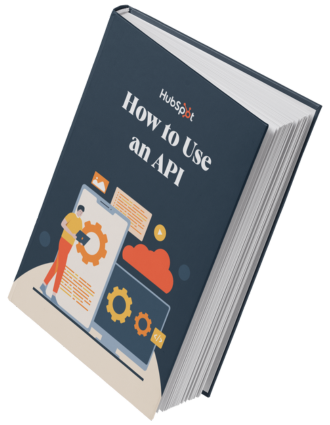
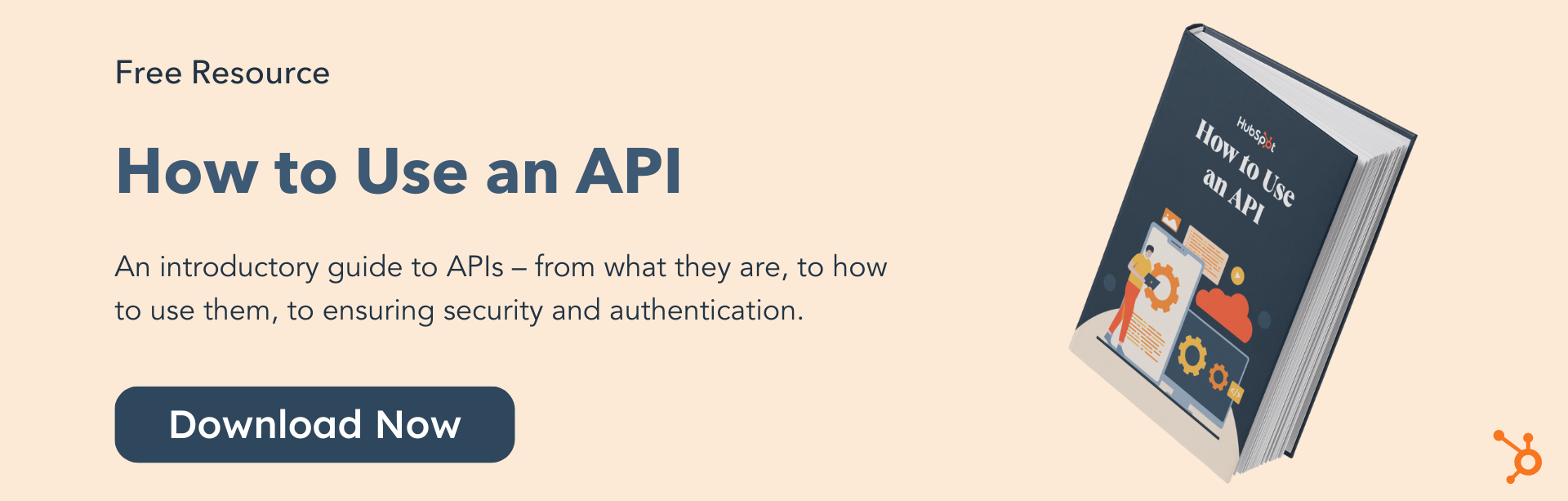
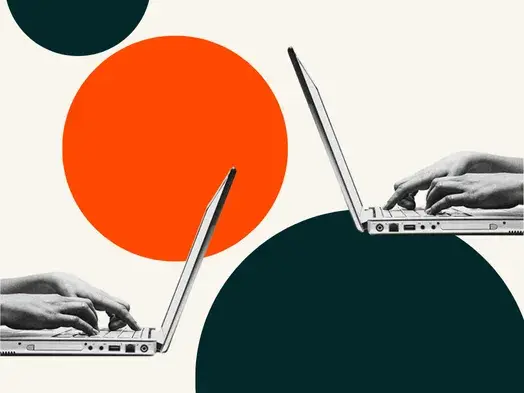
![How to get a YouTube API key [tutorial + examples]](https://53.fs1.hubspotusercontent-na1.net/hubfs/53/%5BUse%20(1)-4.webp)
.webp)