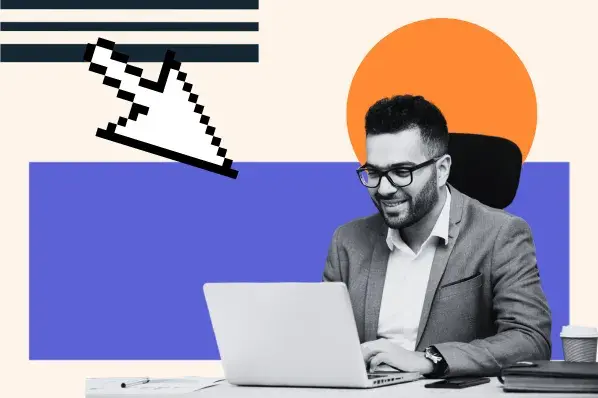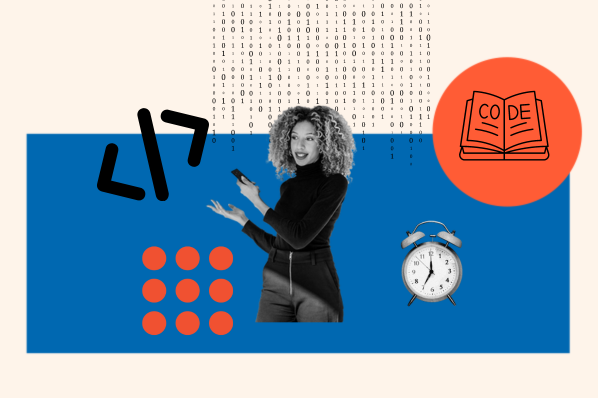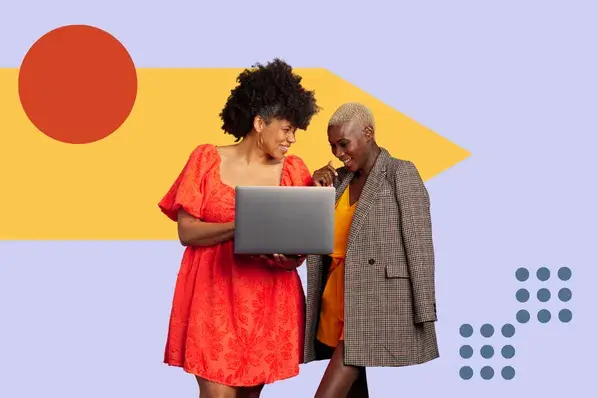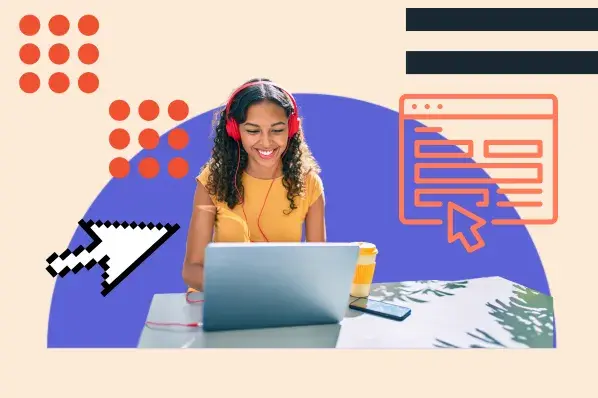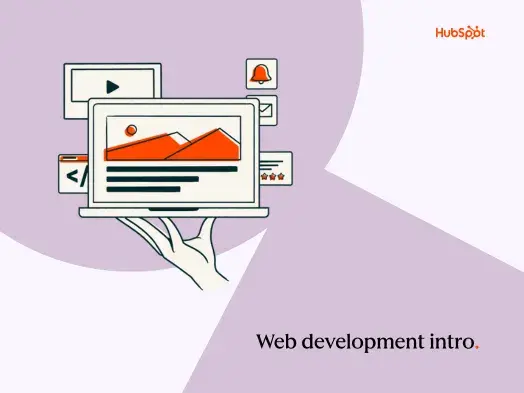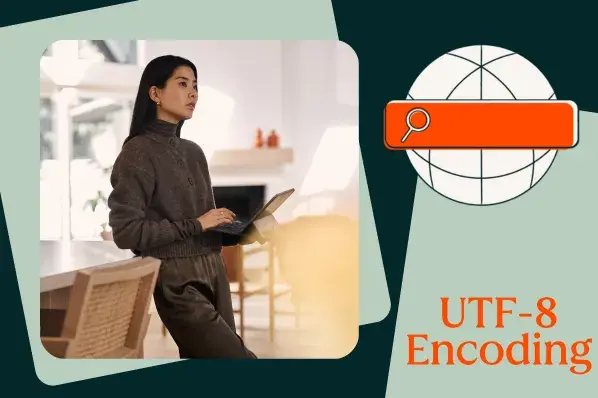But before you dive head first into development, it's worth knowing the basics.
First up: Local web development. What is it? How does it work? What's the difference between server and local solutions? How do you get started, and what tools are available to help streamline the process?
Here's what you need to know.
What is Local Web Development?
Visitors access your website to browse products, learn about your brand and contact your team. Web development is the process of creating and refining everything that end-users see on your site — from contact forms to images, text, menus, and videos.
Completed web development projects are considered "live" — they exist in real-time on your website and are accessible to all visitors. But what happens when they're still in progress and not ready for the public eye? Where do developers work new site code and content before making it publicly available?
In many cases, developers leverage local environments to build, test, and refine new features and functions. Here, the term "local" doesn't refer to geographical space but rather digital distance because development happens offline, or in the local device environment.
With no connection needed, developers can quickly create and evaluate new website iterations without risking the integrity of live brand pages.
Local vs. Server Web Development: Benefits and Drawbacks
While local web development leverages existing device environments to design and deploy new site content, server web development uses remote server stacks for this purpose. One of the most common approaches to server web development uses subdomains or subdirectories tied to your main site — this makes it easier to create and move code without damaging live pages.
Think of it like this: Local development occurs on your computer or mobile device. Changes you make won't go live on your site until you upload them, letting you try out bold new building techniques — without worrying that mistakes will break your site. Server web development, meanwhile, happens online. By linking dev pages to your main site you know exactly where to find them, but the work you're doing won't impact what users see when they arrive.
Functionally, these approaches are very similar. The critical difference comes from where the code lives: On your device, or on the web.
But which strategy is right for your site? Let's dig into some of the top benefits and potential drawbacks of each development approach.
Server-side Benefits
The biggest benefit to server web development? Clients, customers, business partners and other developers can access in-progress coding (with your permission) to offer advice or feedback.
In addition, the use of subdomains or subdirectories on your current site ensures that new developments will work since they're already configured and hosted properly.
Selected Server Drawbacks
Server development does come with potential pitfalls, however. First is security: If your site is compromised, current work could be lost or stolen. There's also the problem of downtime. If your hosting provider or ISP goes down, there's no way to continue server development — instead, you need to wait until connection issues are corrected.
Local Development Benefits
Opting for local development offers key advantages. The biggest is customization: Set up your development environment exactly the way you want it. Focus on specific aspects of your site or run a full-scale test — be as crazy or innovative as you want, since there's no chance of breaking anything on your live site. If it doesn't work, just start over.
Offline coding ability also makes it possible to design anywhere, anytime. Even if local connections are interrupted or remote Internet access is insecure, development continues at speed.
Potential Local Drawbacks
Going local, however, does require ongoing evaluation and testing to ensure sites and services work as intended. If you go to all the trouble of moving code from local devices onto your WordPress site or cloud-hosted page only to have compliance or version errors, you've wasted time and effort.
Local Web Development Tools
Ready to get started with local web development? Then you'll need the right tools. From more in-depth solutions that require deeper expertise to unique web development approaches and full-featured platforms that streamline content creation and management, there are now a host of great options available. We've collected some of the best to help supercharge your web development strategy.
First, let's look at a few solutions that offer solid functionality but also require more manual effort:
1. XAMPP
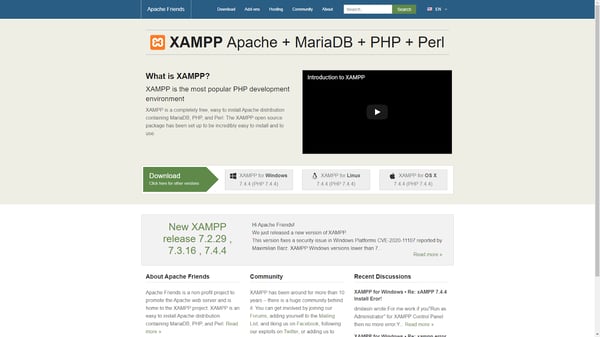
XAMPP is a free, open-source solution for local web development. It uses the Apache HTTP server distribution and contains MariaDB, PHP and Perl. XAMPP is designed for easy installation, setup and use but doesn't come with automatic installers for WordPress or other popular site platforms.
As a result, XAMPP is a great fit if you have the technical experience and expertise necessary to install and configure your current site platform — but isn't your best choice if you need more in-depth assistance.
2. MAMP
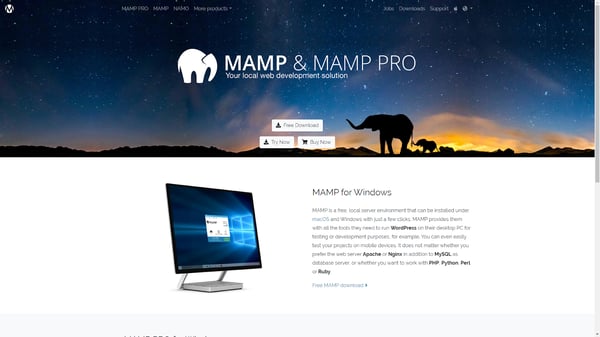
MAMP is similar to XAMPP. It supports Apache, Nginx and MySQL and lets you easily work with PHP, Python or Perl. It's available for both Mac and Windows environments and offers two versions: MAMP, which is free and MAMP Pro, which costs $59 and includes access to unlimited hosts, the MAMP cloud and mobile testing environments.
Tools with a different approach to local development:
1. DesktopServer
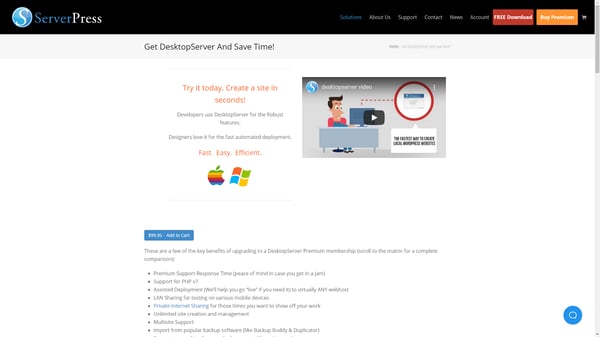
DesktopServer is fast, easy and efficient. The Premium version provides support for PHP 7, LAN sharing to support multiple testing devices, unlimited site creation and assisted deployment services to help move new code from local sites to live servers. In addition, DesktopServer offers a step-by-step wizard to help you create local WordPress sites for development.
2. Vagrant
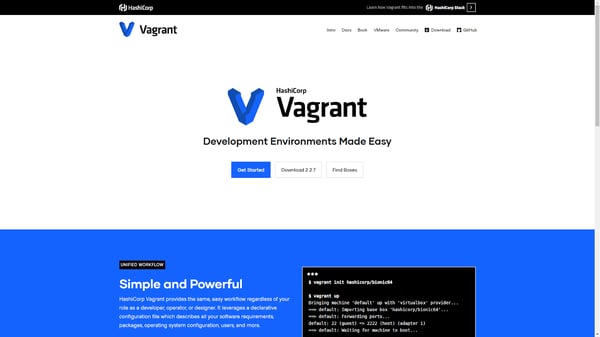
Vagrant relies on virtual machines (VM) to streamline local development. Each VM can be configured independently, making it easy to create multiple development environments with different rulesets and coding platforms. The biggest benefit to this free tool? Since each VM is logically separated from all other others on your local device, there's no chance of accidental disruption or failure.
The potential drawback? Vagrant leverages the command line for Linux, Windows and MacOS, meaning you'll need a solid development background to make the most of this tool.
Full-featured Solutions
1. Hubspot CMS
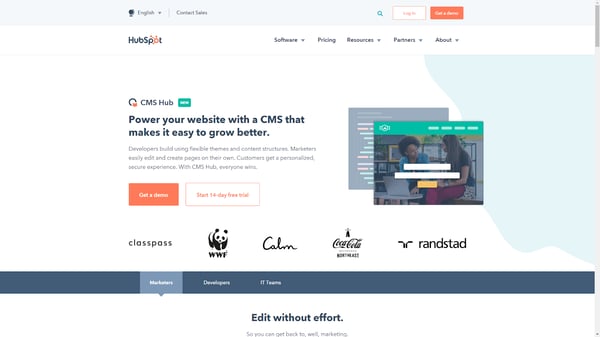
The HubSpot CMS is powerful, versatile and easy to use. It includes everything from SEO recommendations to adaptive testing and multi-language content creation, all backed by a full-featured drag-and-drop editor. HubSpot CMS also supports in-depth local development that lets you develop using your favorite tools, push code directly to versioning systems and then test new features on the HubSpot CMS — without putting your live site at risk.
Try a 14-day trial and see what sets HubSpot apart.
2. DevKinsta
 DevKinsta is a free local WordPress development tool that makes site creation and development quick and easy. It uses a modern hosting stack consisting of Nginx, MariaDB, and Docker, which means you can spin up a single or Multisite WordPress site with just a single click. Support for DevKinsta is available through dedicated documentation and on its community forum, where you can ask questions, report bugs, and make feature requests.
DevKinsta is a free local WordPress development tool that makes site creation and development quick and easy. It uses a modern hosting stack consisting of Nginx, MariaDB, and Docker, which means you can spin up a single or Multisite WordPress site with just a single click. Support for DevKinsta is available through dedicated documentation and on its community forum, where you can ask questions, report bugs, and make feature requests.
With DevKinsta, you also get access to many powerful development tools, such as Adminer database manager, MailHog email testing tool, WP_DEBUG toggle switch, hot-swappable PHP versions, and much more! DevKinsta is currently available in 10 languages for macOS and Windows, with a Linux version in the making.
3. Local by Flywheel
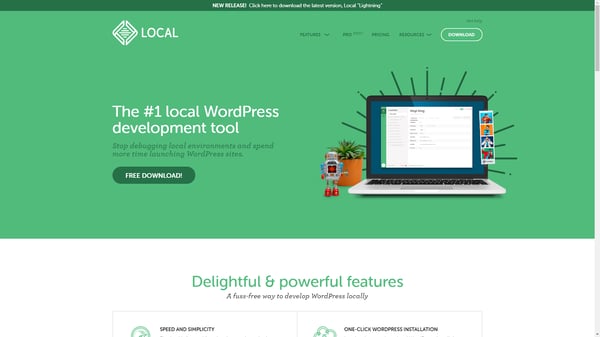
Simplicity is the name of the game with Local. One-click WordPress installation combined with flexible environment options, local SSL support and demonstration URLs that let you easily show off current work make this a great option if you're just getting started with local development. The Community version of Local is free, while the Pro version comes in at $20 per month for ticket-based support and local environment syncing.
Local Development, Global Impact
Ongoing development isn't optional for website success. Sites must be regularly evaluated and updated to improve the customer experience and increase visitor interest.
Local web development solutions make it possible to think outside the box and create compelling new content — without the need for an active connection and without impacting current site performance.
Website Development

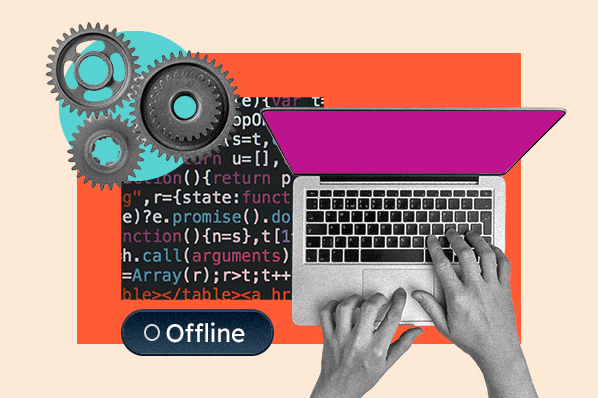
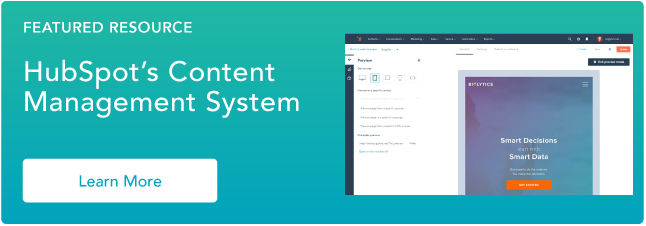

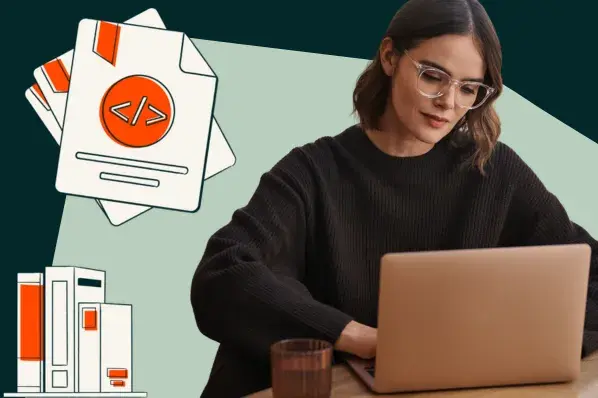
![How to make a website with user accounts and profiles [with WordPress, Wix, and more]](https://53.fs1.hubspotusercontent-na1.net/hubfs/53/%5BUse%20(3).webp)
![How to build a Google Site that looks good and drives business [templates & examples]](https://53.fs1.hubspotusercontent-na1.net/hubfs/53/Website%20Redesign%20Terms.png)