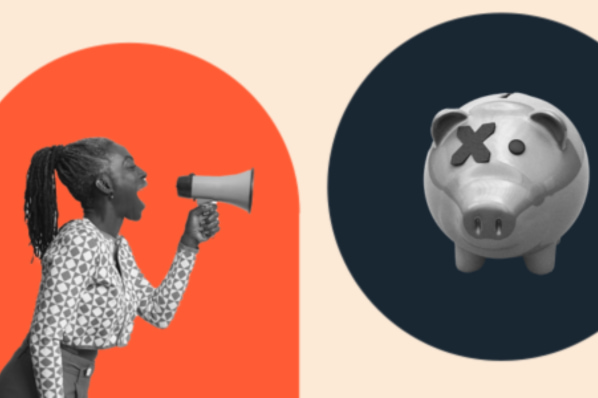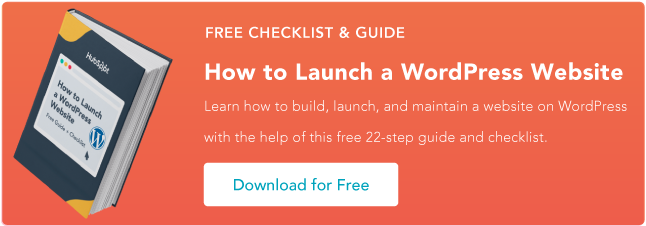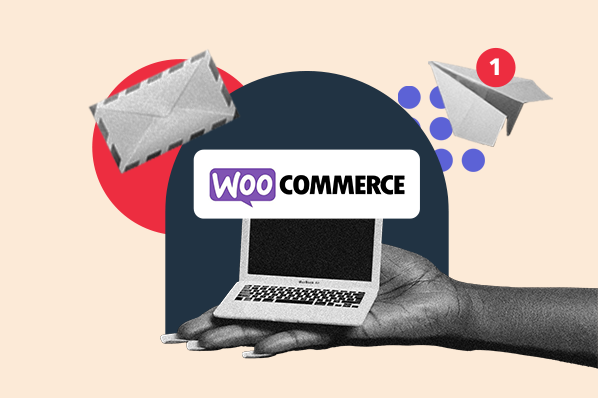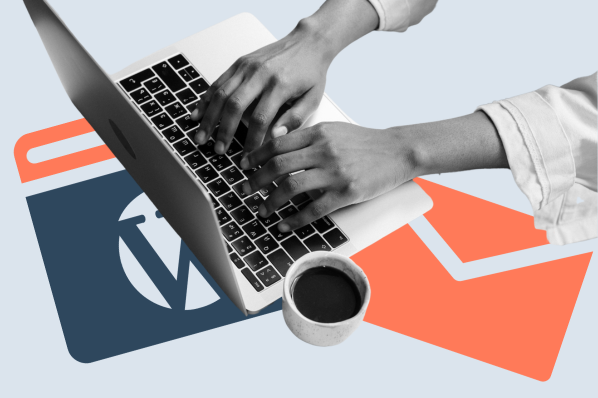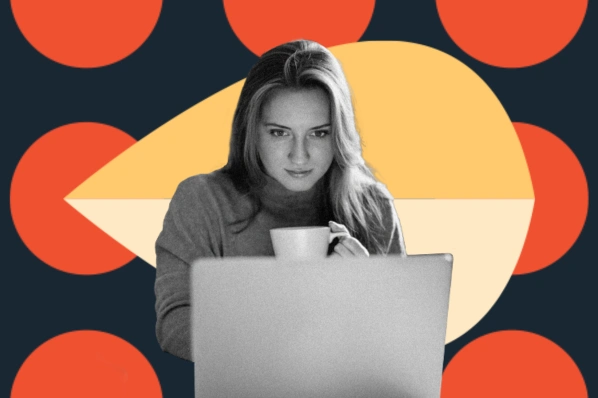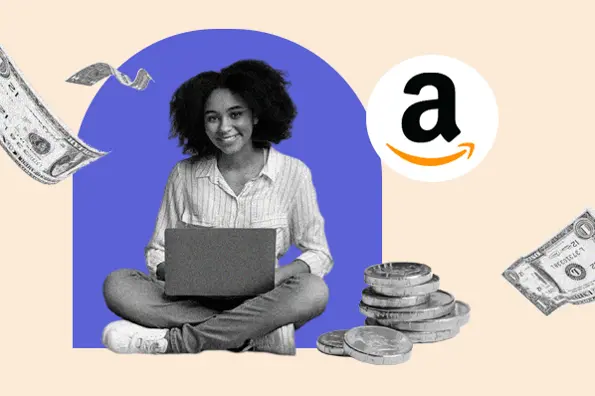The good news? You don't need to hire a developer to add multi-currency functionality to your WooCommerce store. All you need is a few minutes and a WordPress plugin that supports this functionality.
In this article, we'll walk you through how to set up a WooCommerce multi-currency store with no hassles. Then, we'll give you some tips to ensure your shop is set up for success.
Why should you sell in multiple currencies?
A multiple currency store gives shoppers the option of paying for products in the currency of their choice. On the business side of things, there are also benefits associated with adding this functionality to your ecommerce site:
-
Grow your business: Some consumers only shop in stores that accept their preferred currencies. Letting shoppers buy in their own currency or one that's more familiar gives your stores a competitive edge.
-
Build customer trust and loyalty: Letting buyers use their currency of choice to make a purchase contributes to a smoother user experience. A customer that stays happy through the purchase process is more likely to make repeat purchases.
-
Reduce cart abandonment rates: Buying from an online store in a different currency than your own can be a jarring experience. Until you reach the Checkout page, you have no idea what the exchange rate will be or how much the product will cost in total. But, there is good news. A study conducted by PayPal in 2022 shows that 42% of online shoppers are now more comfortable with cross-border online shopping than they were in 2020. There were a number of factors that impacted this, one of which is the ability to pay in their local currency.
What does a multi-currency WooCommerce plugin do?
A multiple currency WooCommerce site comes with plenty of advantages. So, setting one up seems like it would be expensive and difficult, right?
Fortunately, that's not the case, thanks to the WooCommerce Multilingual & Multi-currency plugin that allows you to:
-
Display product prices based on the location of your customers
-
Set up automatic exchange rates
-
Configure rounding rules
-
Set shipping rates by country
-
Override prices determined by the exchange rate with custom prices
The best part? The standalone version of the plugin is completely free, so getting started won't cost your company a dime. And if you want to take things a step further by also translating your store into multiple languages, you can extend the features of the free module simply by installing the premium version of WPML.
Want to get started? Here's how to install and configure the standalone plugin:
How to Install WooCommerce Multi-Currency Plugin
It only takes a few minutes to set up the WooCommerce multi-currency plugin to help take your ecommerce shop to a new level. Here's how to do it.
Step 1: Enable the Multi-currency Mode
Once you install and activate the plugin from the WordPress repository, enabling the multi-currency mode is easy. Simply go to WooCommerce → WooCommerce Multilingual & Multi-currency.
With the free version, you can display currencies based on the location of your customers.
-1.webp?width=700&height=347&name=image1%20(2)-1.webp) Step 2: Set up Currencies
Step 2: Set up Currencies
Now, it's time to start adding currencies to your WooCommerce site. For every currency you add, you can set:
-
The current exchange rate
-
The countries the currency is available in
.webp?width=650&height=678&name=image2%20(3).webp)
The plugin also lets you format and add rounding rules to currencies you accept. Because there are key differences in the placement of decimal points and commas in international currency, this will prove invaluable.
For example, countries like the United States use a decimal point to separate dollars and cents. Most European countries, on the other hand, use a comma for this purpose. Again, this makes the user experience for customers browsing in those countries seamless.
Step 3: Configure Custom Prices for Different Currencies
WooCommerce Multilingual & Multi-currency lets you add manual or automatic exchange rates. But, you can override these fixed prices by setting up custom prices for each currency.
For instance, you can set higher prices for someone paying in US dollars (USD). For consumers paying in Polish zloty (PLN), you can make these prices lower.
Setting custom prices lets you stay in line with local market trends and competitor pricing. This can help improve customer satisfaction and increase sales.
Step 4: Add a Currency Switcher
Next, add a currency switcher. This allows your customers to easily switch between currencies.
You can place the currency switcher in different places of your multi-currency WooCommerce store. The options include a widget area or product page.
.webp?width=650&height=421&name=image6%20(1).webp)
You can play around with the style of the language switcher so it matches the design of your website. Display it in a dropdown, horizontal or vertical list. Then, choose different font and border colors. The way it appears on the front-end of your website is completely up to you, so you don't have to compromise your branding.
Step 5: Set up Payment Gateways
To accept payments in various currencies, you'll need to configure your payment gateways. Some payment gateways, such as PayPal and Stripe, offer built-in support for multiple currencies. Others are only available in certain countries.
From WooCommerce → Settings, you can go to the Payments tab to manage individual payment options. Edit each payment option to specify which countries it should be available in. For logged-in customers, you can also choose to display payment options based on their billing address.
.webp?width=650&height=433&name=image5%20(1).webp)
Bonus Step: Enable Automatic Exchange Rates
While this step is optional, it's one worth considering.
Exchange rates can fluctuate frequently – and significantly. Your global customers expect transparency and accuracy when it comes to pricing. For your Woocommerce multiple currency site, that means ensuring product prices are accurate and up-to-date.
If you offer multiple currencies, manually updating exchange rates can be time-consuming. With any sudden and drastic changes to exchange rates, you could end up losing profit.
By setting up automatic exchange rates, you ensure your prices in each currency are updated in real-time. You can get exchange rate updates from the source of your choice and decide on the update frequency.
And, enabling automatic exchange rates is easy. The option is available directly from the WooCommerce →WooCommerce Multilingual & Multi-currency screen. Make sure you check the box reading 'Enable automatic exchange rates' and you're all set.
.webp?width=650&height=521&name=image4%20(4).webp)
How to Make the Most of your Multi-Currency WooCommerce Store
Congratulations: You've successfully created a multi-currency WooCommerce website! To make sure it is a success, ensure it is optimized for multiple currencies. Here are some tips to keep in mind as your international ecommerce business grows.
Payment Gateway Support
As the number of currencies you offer grows, you may find yourself enabling new payment gateways.
But before you decide on a payment gateway, make sure it supports the currencies you need to accept payments in. Some payment gateways only support a limited number of currencies, while others support a wide range.
Localized Shipping Rates
Shipping rates can vary depending on the weight, size, and value of a package. But for your global store, shipping costs ultimately come down to the locations you're shipping from and to.
For locations with higher shipping rates, make sure your profit margins can keep up with the costs in the given currency. But, it's also critical that the shipping costs work for your customers. You don't want to guide customers through the purchase journey only for them to leave at the end due to high shipping rates.
Tax Rules and Regulations
No one likes talking about (or doing!) their taxes, but complying with tax laws is vital.
Tax rates and rules can vary based on the customer's location and the currency they're paying in. Some countries may have value-added tax (VAT), while others may have sales tax.
Always consider where you are operating from and where you are shipping to.
Manage Your Leads
Once you start selling in multiple currencies, you'll want to see how you're doing in the global e-commerce market. This requires you to track customer behavior and sales data – preferably in multiple currencies.
With the MakeWebBetter WC plugin for HubSpot, you can manage and segment your leads and customers based on various factors. These include purchase history, order value, and other criteria. You can do this in a way that is specific to each currency. This allows for more personalized and effective marketing.
The Final Result: Global Success
Expanding your WooCommerce site's reach beyond your local market can bring a multitude of benefits to your business. By adding support for multiple currencies, you can improve customer convenience, reach global audiences, and ultimately, reduce currency conversion costs. A multiple currency WooCommerce site is the best way to set your company up for success.
With WooCommerce Multilingual & Multi-currency already on your site, all you'll need to do is install the paid version of WPML and start adding the additional languages of your choice.
WordPress Plugins