In this post, you’ll learn everything that you need to know about creating and displaying a privacy policy for your WordPress site. That includes the following:
Why Privacy Policies Matter
There are three main reasons why it’s important to add a privacy policy to your site. We’ll explore each below.
1. You’ll comply with laws and regulations.
One of the biggest reasons to add a privacy policy to your site is to comply with the laws and regulations of the countries in which your website operates.
Some of the most notable laws here are the European Union’s General Data Protection Regulation (GDPR), California’s California Online Privacy Protection Act (CalOPPA), and the California Consumer Privacy Act (CCPA).
If you collect any type of information from users, you need a privacy policy to comply with these laws.
Again, that “information” could be something as basic as the comment form on your site or the web analytics that you use to analyze user behavior.
2. You can build trust with your visitors.
Internet users are becoming more savvy and interested in protecting their privacy.
For example, a 2022 Ipsos survey found that 84% of Americans were at least somewhat concerned about the privacy of the personal data that they provide on the internet.
Creating a privacy policy for your site can help you build trust with this privacy-concerned majority by showing that you take collecting and managing their data seriously.
3. You’ll build trust with search engines.
Beyond building trust with your human visitors, a privacy policy is also an important part of building trust with search engines like Google.
Adding a privacy policy to your site certainly won’t rocket it up the rankings by itself. However, a privacy policy does help send trust signals to Google that your site is legitimate and worthy of ranking for valuable queries.
This is especially important in YMYL niches (Your Money or Your Life), where Google wants to see trust and expertise signals before ranking your site for those types of queries.
How to Write a Privacy Policy
Before you can add a privacy policy to WordPress, you first need to have the actual content for your privacy policy.
To help you do that, you have a few different options:
- Use a privacy policy template and manually fill in the information.
- Use a privacy policy generator to generate a completed document for you.
- Use a privacy policy WordPress plugin.
- Consult with a licensed attorney to create the document for you.
Many “regular” WordPress sites will be fine with one of the automated tools. However, if you’re ever in doubt about anything, you should consult with a licensed attorney to get accurate information about your unique situation.
First, let’s go over some general tips for what to include in a privacy policy. Then, you’ll learn some of the best ways to go about creating your privacy policy.
What to Include in a Privacy Policy
Here are some of the foundational elements that a privacy policy should include.
The Type of Data that Your Site Collects
Specify the exact data and personal information that your site collects from users.
How Your Site Collects Data
Specify how your site collects this data, such as contact forms, comment forms, social media integrations, analytics tools, and so on.
What Your Site Uses the Data For
Specify what you use this data for. You might have different usages for different types of data, in which case you’ll want to outline all of those different use cases.
Cookie Usage
Specify how and why your site uses cookies. You should also explain how users can manage, enable, and disable cookies (a dedicated cookie consent plugin can help you give users the ability to manage their cookies).
Third-Party Service Usage
List all of the third-party services and plugins that might collect information on your site (e.g., Google Analytics or Facebook Pixel). You should also link to the privacy policy of each service so that users can learn more.
Rights of Users
Explain the rights that users have when it comes to their data, such as their options for accessing, editing, and/or deleting data on your site.
Your Site’s Contact Information
Give users a way to get in touch with you if they have any questions about your privacy policy. This could be a web form, an email address, a phone number, or other means.
Here are a few real privacy policy examples to show you what your site’s privacy policy might look like:
Pinch of Yum Privacy Policy
Recipe website Pinch of Yum has a helpful privacy policy that anyone can emulate. The website clearly lays out what type of information it collects and what it does not. Bolded section headings make the privacy policy easy to read.
WPBeginner Privacy Policy
WPBeginner’s privacy policy starts off by explaining the site’s principles. That includes explaining that the site will only gather data it truly needs. This helps put the reader at peace before jumping into more specific information.
HubSpot Privacy Policy:
Privacy statements can be lengthy. HubSpot helps make the process easier by placing jump links on the left-hand side of the page. People can then choose which part of the policy they want to read — the portion for customers, developers, partners, or everyone.
Using Privacy Policy Generators
For many WordPress sites, using an off-the-rack privacy policy generator or template can help you create an accurate privacy policy for your site. They are especially useful for simple use cases.
When you use these tools, you essentially use a pre-built template and then plug in your site’s information.
With a privacy policy generator, the tool will collect input from you and then generate the finished privacy policy document based on your answers. Or, with a privacy policy template, you can manually add your information to a fill-in-the-blanks template.
You can find a number of privacy policy generators by searching Google, but here are some good options to start you off:
For example, with FreePrivacyPolicy.com, you’ll go through a short setup wizard to collect information about your business.
Then, FreePrivacyPolicy.com will let you download your finished privacy policy document in different formats.
Using a Privacy Policy WordPress Plugin
For another way to create the text for your site’s privacy policy, you can also consider a privacy policy WordPress plugin.
You can find a number of popular free options at WordPress.org. Here are some of the best privacy policy WordPress plugins:
One of the advantages of these plugins is that they can use information from your WordPress site when generating the privacy policy.
However, if you don’t want to install yet another plugin on your WordPress site, it’s totally fine to just manually add your privacy to WordPress (full instructions below).
Reach out to a lawyer for help.
While privacy policy generators and templates can be a viable option for many sites, it’s a good idea to always reach out to a lawyer if you’re ever in doubt about anything that relates to your site’s privacy policy.
Your site might have unique details that aren’t compatible with an off-the-rack privacy policy generator. In these situations, reach out to a qualified lawyer for peace of mind.
How to Add a Privacy Policy in WordPress
Now that you know how to write a privacy policy for your site, let’s dig into how to add a privacy policy in WordPress.
Ever since WordPress 4.9.6 (released in May 2018), WordPress has included a built-in privacy policy tool to help you set up your site’s privacy policy.
Here’s how to add a privacy policy to WordPress:
- Open your WordPress dashboard and navigate to Settings → Privacy.
- Choose the Use This Page option next to Change Your Privacy Page.
- Go to Pages → All Pages.
- Edit the Privacy Policy page. It should be marked with a special “Privacy Policy Page” indicator.
- Replace the default content with your own privacy policy content.
- Click Publish to publish your privacy policy.
- Go to Appearance → Menus or Appearance → Widgets (depending on your theme).
- Add a link to your privacy policy.
Let’s take a deeper look at how to do this with screenshots.
1. Set your WordPress privacy policy page.
To set your WordPress privacy page, go to Settings → Privacy in your WordPress dashboard.
Then, click the Use This Page button to tell WordPress that you want to use the default privacy policy page.
This page will be located at yoursite.com/privacy-policy, though you can change the URL if you want to.
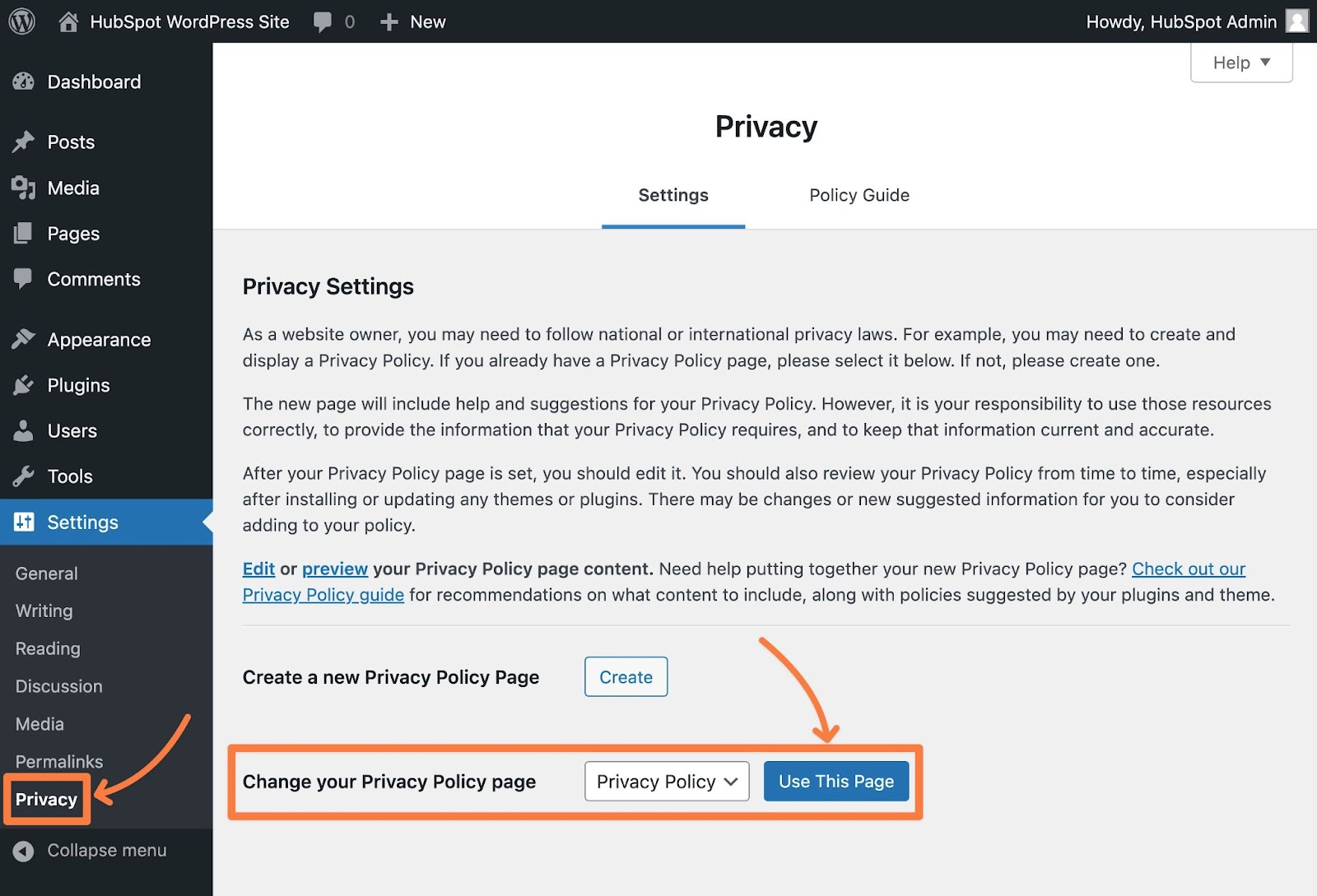
2. Edit your WordPress privacy page content.
Next, go to Pages → All Pages in your WordPress dashboard (the regular Pages list).
You should see your privacy policy page, marked with a “Privacy Policy Page” indicator. To start, it will be set as a “Draft,” which means it won’t be visible on your site until you publish it.
Hover over it and click Edit to edit the content. Again, this works just like editing any other WordPress page.

WordPress will have added some default privacy policy content. You’re free to use this content as part of your privacy policy. Or, you can just delete all of the existing content and replace it with the content of your own privacy policy.
Again, you can create a privacy policy by using a template/generator or consulting with a licensed attorney.
Once you’ve added all of the privacy policy content, click the Publish button to publish your privacy page just like you would any other piece of content.

3. Add a link to your privacy page.
At this point, you’ve successfully published your privacy policy on your WordPress site.
However, to make sure visitors can find it, you’ll want to add a link to your privacy policy.
Most sites include the privacy policy link as part of the footer, rather than adding it to the main navigation menu.
How you add a link to your site’s footer will depend on which theme you’re using.
Some themes include a dedicated footer menu that you can use to add links. In these cases, you can go to Appearance → Menus.
Make sure that you’ve selected the menu for your footer display location and then add a link to your privacy policy.

Some other themes let you control footer content using widgets. In these cases, you can go to Appearance → Widgets to add the link to your privacy policy.
Choose the footer location to which you want to add your privacy policy link and include it using a “Paragraph” or “List” block.

Make sure to save your changes and then you should see a link to your privacy policy in your site’s footer.
Some themes offer both options (menus and widgets), so you can choose the one that works best for you.
For example, the popular Astra theme lets you use both methods, but the placement is a little different depending on which method you chose:

Alternative Method: Using a Privacy Policy WordPress Plugin
For another option, you can also consider a privacy policy WordPress plugin. These plugins will not just help you with how to add a privacy policy in WordPress, but they can also help with the text and content of the privacy policy itself.
There are some dedicated privacy policy WordPress plugins, but you can also find privacy policy tools in some more comprehensive WordPress legal page plugins.
Here are some good options to consider if you’re interested in using a WordPress privacy policy plugin:
Again, there’s no need to use a dedicated privacy policy WordPress plugin — the built-in feature is totally fine. However, these plugins can offer a more automated way to generate and display your privacy policy, which some users might prefer.
Here’s how it works with the most popular option — WP AutoTerms.
Once you install and activate the plugin, you can go to WP AutoTerms → Add Legal Pages to set up your privacy policy (or other legal pages, such as Terms and Conditions).
First, you’ll be able to choose one of the pre-made templates — you can create a simple privacy policy for free, but you need the paid version for a more complicated privacy policy designed to comply with regulations such as GDPR and CCPA.

Then, the plugin will pre-fill the privacy policy generator based on information from WordPress. You’ll also need to manually add some information about the types of information that you collect from users.

Once you click the Create button, the plugin will automatically generate the privacy policy page for you, though you’re still free to edit the finished product as needed.
When you’re happy with how it looks, make sure to Publish it just like you would any other WordPress page.

The plugin will also automatically add a link to your site’s privacy policy at the bottom of your site (below your theme’s footer), so there’s no need to manually add a privacy policy link.
Here’s an example of what it might look like.
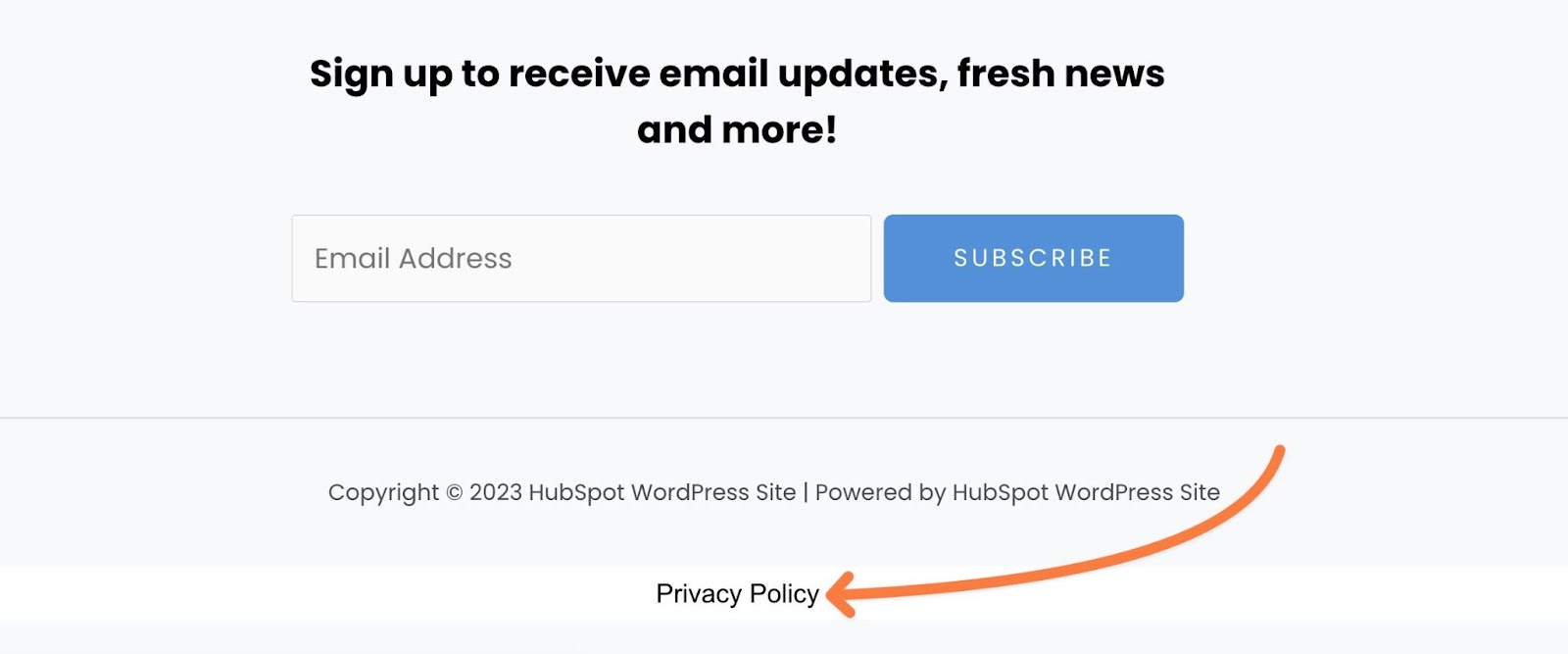
Setting Up Your WordPress Privacy Policy
Every public WordPress site needs a privacy policy, so it’s important to create one for your site if you haven’t done so already. Thankfully, WordPress includes a built-in tool to help you easily set up and display a privacy policy page on your site.
For simple sites, you might be able to use WordPress’ pre-built template, or a basic privacy policy template or generator. However, for more complex cases (and if you’re ever in doubt), it’s always a good idea to reach out to a lawyer for more targeted help.
WordPress Website

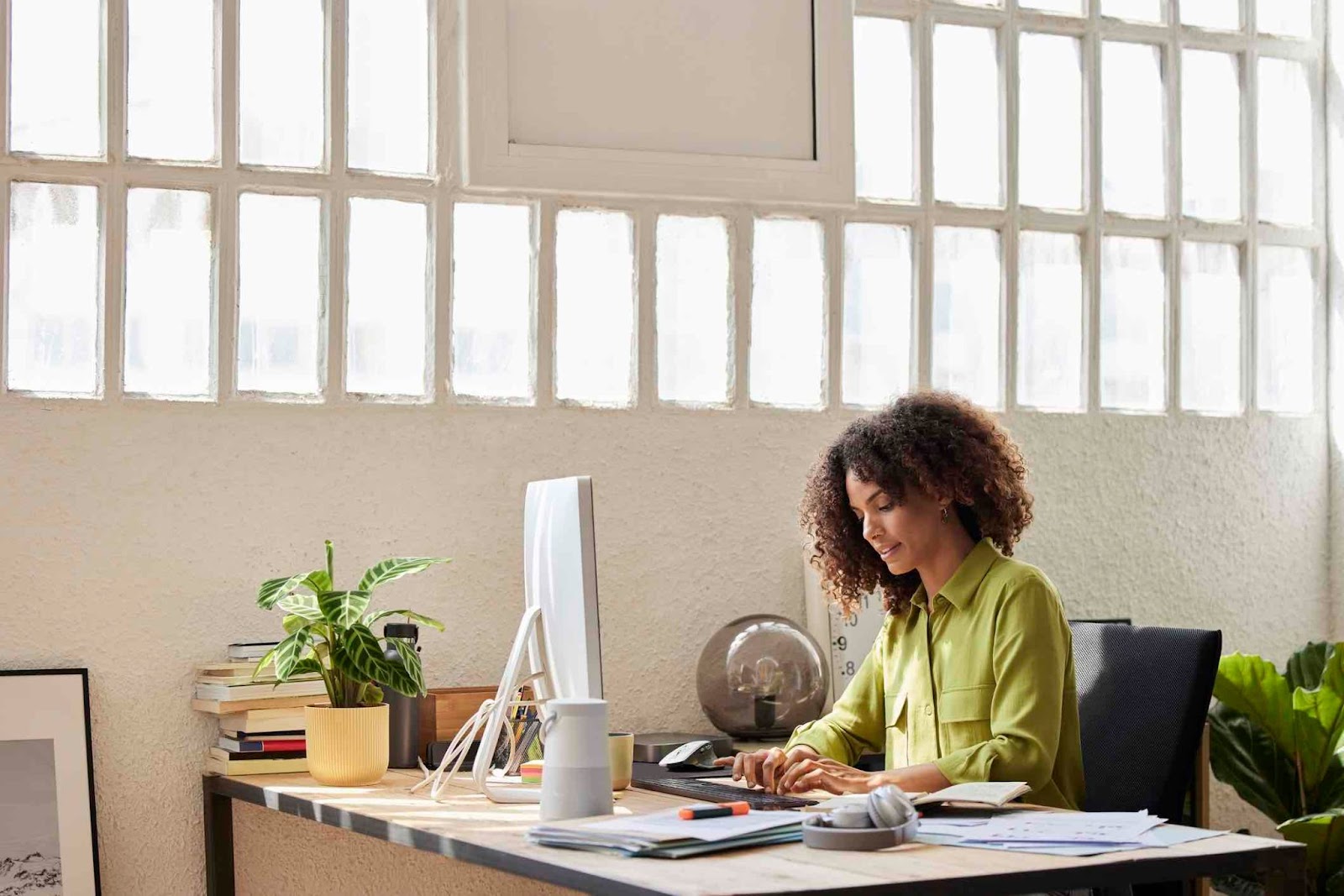
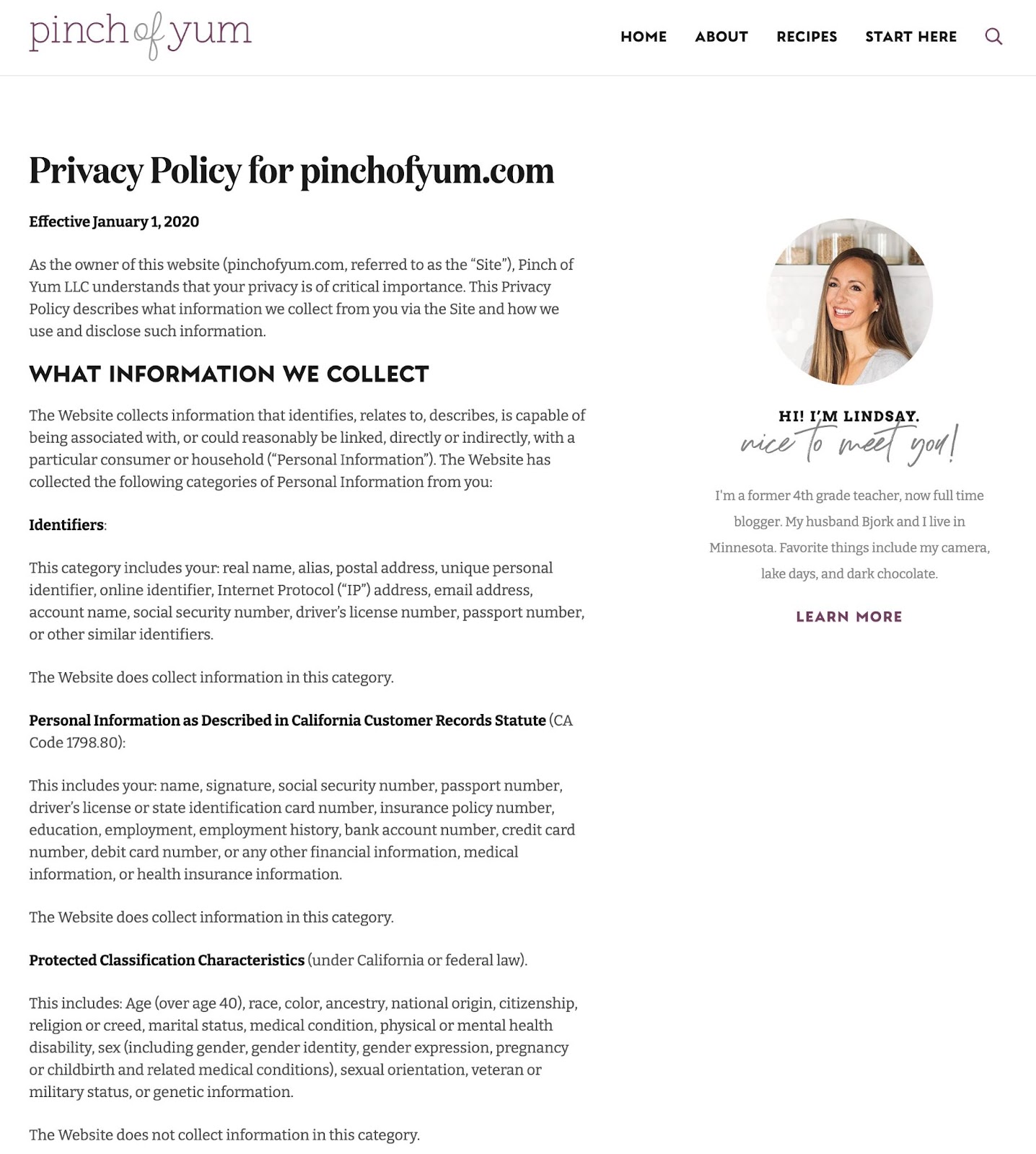



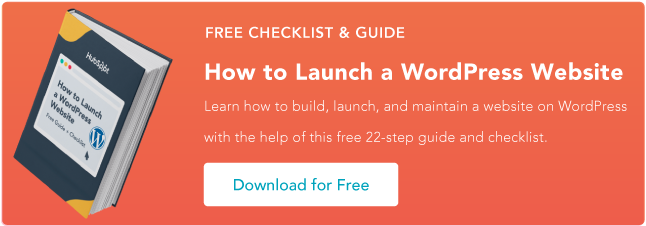
![How to become a WordPress developer [+ tips from WCEU speaker Paul Bearne]](https://53.fs1.hubspotusercontent-na1.net/hubfs/53/59_How%20to%20Become%20a%20WordPress%20Developer.png)








