Table of Contents
- How to Hide a WordPress Page From Google
- Using Robots.txt File to Hide WordPress Pages From Google
- Taking Control of Your WordPress Content
We’ll discuss each of these methods in detail below so you can choose the one that best meets your level of technical expertise.
Using Robots.txt File to Hide WordPress Pages From Google
To hide certain pages from Google, you can edit the robots.txt file in the control panel of your hosting account. Robots.txt is a file located in the root directory of your site that tells Google and other search engine bots which posts and pages to crawl.
To access it, log into your hosting account’s cPanel and click the File Manager icon under the Files section.
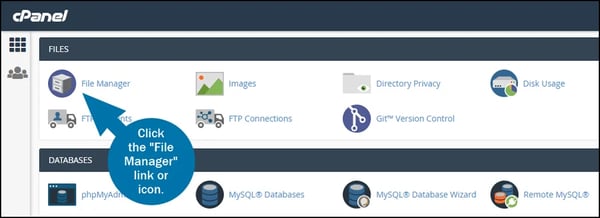
In the navigation menu on the lefthand side of your screen, click on the public_html folder. Locate the robots.txt file and click Edit from the menu at the top of your screen.
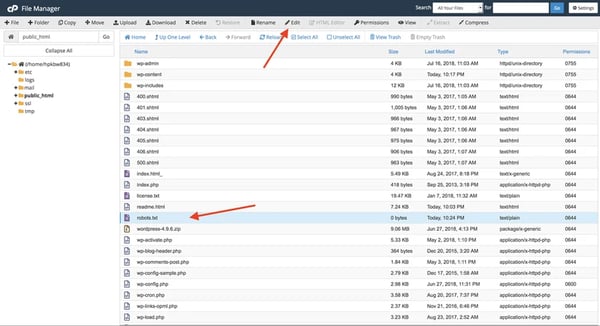
It will open in a text editor like Notepad in Windows or TextEdit on a Mac. Delete any existing text and copy and paste the following code:
User-agent: *
Disallow: /your-page/
Note that you’ll need to replace the placeholder text in the Disallow field with the URL path of the page you want to hide. The path is everything after your domain name.
Say, for example, the URL of the page you want to hide is http://www.yoursite.com/2020/1/pricing-page/.
Then the code snippet you’ll add to your robots.txt file will look like this:
User-agent: *
Disallow: /2020/1/pricing-page/
You can leave the User-agent field as is since the asterisk means any web crawlers will be instructed not to index this page. If you’d like to hide this page from Google only, then replace the asterisk with “Googlebot” in the user-agent field. Doing so will allow other search engine bots to index the page.
Once you’ve made your changes to the code snippet, save and upload the robots.txt file back to your public_html folder.
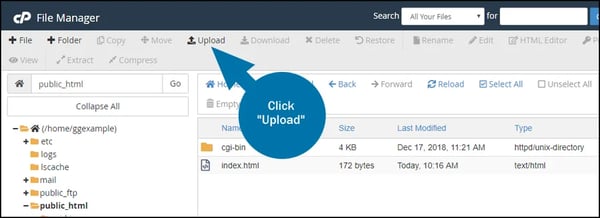
Google search crawlers will now follow the instructions in this file and not index this page.
While this method is relatively simple for users with some coding knowledge, it may not be for beginners. That’s because any incorrect information added to a robots.txt file will harm your site’s search engine visibility. For that reason, if you don’t have coding skills, you may be better off using a plugin.
Using Yoast SEO to Hide WordPress Pages From Google
If you’d like to avoid coding altogether, you can use the Yoast SEO plugin to hide pages from Google. To start, install and activate the plugin on your WordPress site.
Once it’s been successfully installed and activated, navigate to Pages > All Pages in your WordPress dashboard to edit the page you would like to hide from Google.
Scroll down to the Yoast SEO meta box below the post editor. Along the left side of this window, click on the gear icon to open the plugin’s advanced settings.
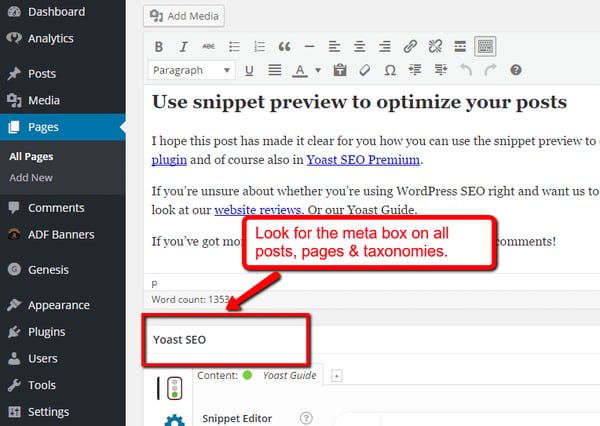
Here you can add meta tag robots to tell search engines like Google not to index or follow the page.
Just select Noindex from the drop-down menu under “Meta robots index.” Then click Nofollow under “Meta robots follow.”
.webp?width=600&height=267&name=Draft%20-%20How%20to%20Remove%20a%20WordPress%20Page%20from%20Google%20(1).webp)
You can now save or publish the post. Yoast SEO will add a line of code to the page that looks something like:
<meta name="robots" content="noindex,nofollow"/>
Search engines will now be instructed not to follow or index this page. If you’d like to hide this page from Google only, and not all search engines, then replace “robots” with “Googlebot.”
Changing the Visibility of WordPress Pages
While the above methods will prevent certain pages from appearing in Google search results, any visitors who have (or can guess) the link will still be able to view this content. If you’d like to hide this content from visitors, then you can set up a password to protect it.
There’s no need to install a plugin. WordPress comes with a built-in password protection feature for pages and posts. You just need to navigate to the page that you want to protect and go to the Publish meta box. Then click the link labeled “Edit” next to the Visibility option.
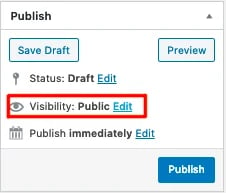
Select the “Password protected” option and fill in your password in the empty input box.
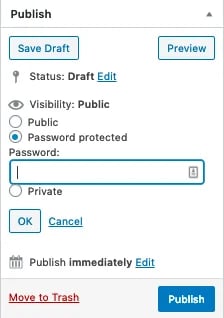
Once you click the Publish button, only users who know the password will be able to view the page.
Taking Control of Your WordPress Content
Using either of the methods above will enable you to hide a WordPress page from Google search results. Controlling which pages are visible in search and which are hidden will help ensure you put the right content in front of the right people.
WordPress Website



![How to become a WordPress developer [+ tips from WCEU speaker Paul Bearne]](https://53.fs1.hubspotusercontent-na1.net/hubfs/53/59_How%20to%20Become%20a%20WordPress%20Developer.png)








