Why Use WooCommerce?
But why choose WooCommerce among the multitude of different ecommerce solutions available?
- It’s free. Not only are WooCommerce’s basic shop features free for anyone to use but WordPress, the CMS it is built to work with, is also free.
- It’s user-friendly. You don’t need to rope in any developers to get your WooCommerce store up and running. Most likely you’ve already had experience with installing other WordPress plugins on your website, and installing WooCommerce is no different. Once installed, the WooCommerce setup wizard will guide you through all the steps in getting started.
- It’s flexible. WooCommerce is an open-source platform, meaning that anyone (with the right skillset) can inspect, customize, and/or expand on the code. Your WooCommerce site can be set up to suit your unique needs. In addition, WooCommerce comes with its own set of plugins that allow you to add extra functionality to your WooCommerce store without the need for any technical knowledge.
Keeping these three attributes in mind, let’s now take a look at some real-life examples of the kind of stores you can achieve with WooCommerce.
WooCommerce Store Examples
Before diving in and setting up a WooCommerce store of your own, it’s a good idea to have a look at what some of your competitors are doing. Not only to give you an idea of what vital components to include in your own eCommerce store, but it will also help you think about what you could do differently in order to stand out amongst the crowd.
Here are a few examples of companies with WooCommerce stores who are at the top of their game to help kickstart your own research journey.
1. Joco Cup
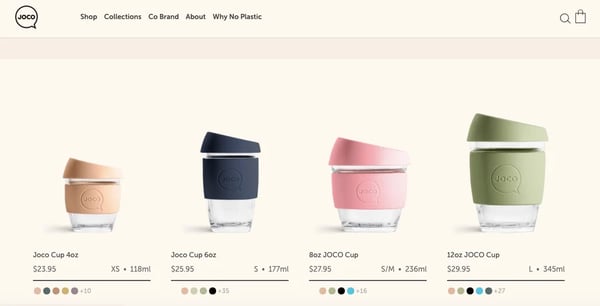
Australian reusable cup brand Joco’s ecommerce shop design is just as sleek and simple as its product. Joco understands how important it is to have their site experience match their customer experience.
The brand uses a WooCommerce extension called Variation Swatches and Photos to accomplish this. The extension allows their potential customers to test out every combination of their products before making a purchasing decision.
2. Printing New York
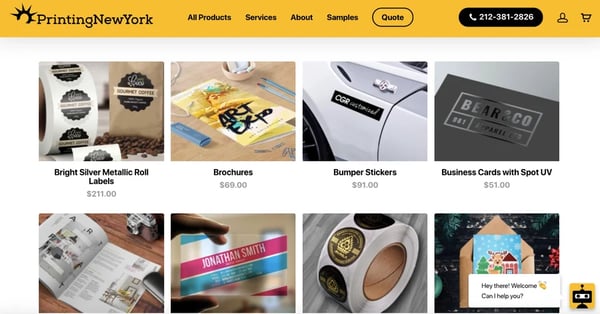
For this printing company, speed is clearly one of their top priorities — even the homepage CTA invites visitors to “Make a Rush Order”. When a company places this much importance on it’s promise to deliver quickly, shipping options are a huge part of creating the best possible shopping experience for potential customers.
Printing New York makes great use of the WooCommerce Shipping Zones to allow for free nationwide shipping on all their orders. This works by defining their own national and international shipping regions within WooCommerce and then choosing a specific shipping method for each region. Shipping Zones can be made as broad or as specific as needed, from entire continents, countries, and even right down to single zip codes.
3. Pact Coffee
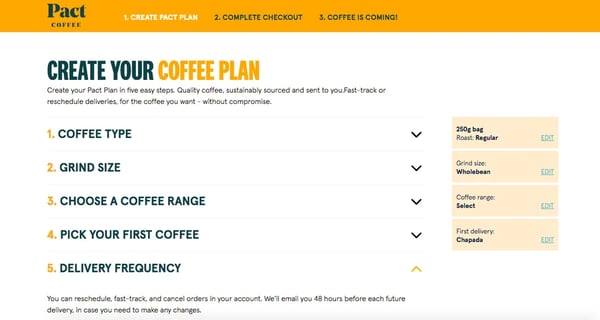
Pact Coffee offers subscription-based services as a way of generating a reliable source of recurring revenue.
Setting up this kind of eCommerce store might seem complicated at first but WooCommerce makes it simple with its Subscriptions extension. Pact Coffee also uses the Product Bundles extension to allow their customers to make choices like coffee type and grind size to deliver a truly personalized experience.
4. Rotimatic
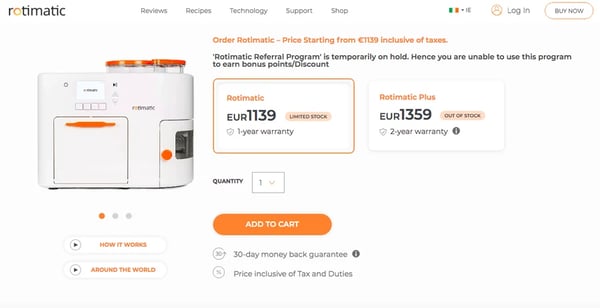
The engineers at Rotimatic have managed to create a truly futuristic kitchen product. Being the “world's first fully integrated solution” in the kitchen robot world, it is only natural that they would also need a fully integrated ecommerce solution to match.
The Stripe payment gateway integration that WooCommerce provides allows Rotimatic to keep customers on their online store when making their payment instead of redirecting them to an externally hosted checkout page. Thereby not only improving customers' shopping experience but also boosting conversion rates for their business.
5. Bloomscape
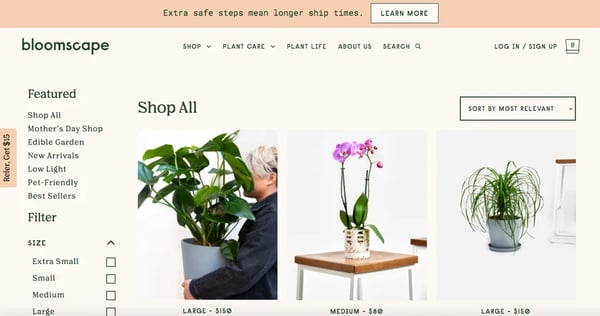
US-based house plant suppliers, Bloomscape, have created a noteworthy example of how to build an online store while keeping their target audience top of mind. They used Woocommerce to build a beautiful site and put a lot of thought into creating a tailored buying experience.
Where Bloomscape excels is in taking full advantage of WooCommerce's Product Filters extension. They’ve added filters for plant-care difficulty and pet-friendliness to account for their consumers' unique needs and to make it easy for customers to find the perfect product for them.
Now that you’ve got some inspiration, you’re probably wondering how you can implement some of these great features on your own site. Fear not, we’re going to walk through step-by-step instructions on how to set up a WooCommerce store of your own to start selling your products.
Step 1: Set Up your Website on WordPress
First, you need to have a WordPress website set up. In order to have the ability to install the WooCommerce plugin you’ll also need to have purchased a specific WordPress hosting option, either the Business or eCommerce plan. As well as allowing the installation of plugins, these plans come with a range of other features to assist you in running your business via WordPress. If you already have a WordPress website but lack the correct hosting plan you can easily upgrade your existing plan from the “Plan” section of your admin dashboard.
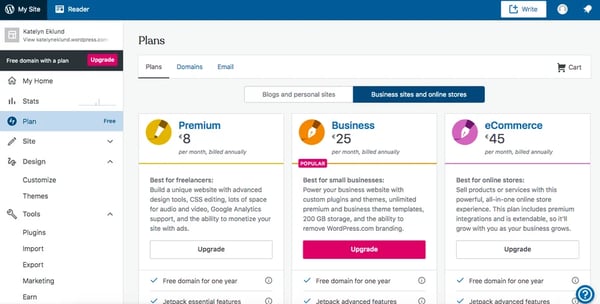
Step 2: Install WooCommerce Plugin
Once you have your WordPress website up and running, you can head to the plugins section of your admin Dashboard, search for “WooCommerce”, and click “Install.”
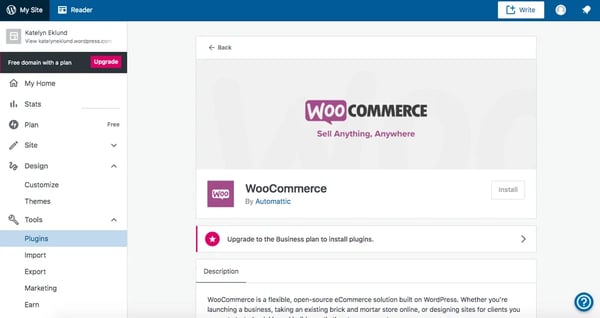
When the plugin is finished installing, you’ll see the Install button change to “Activate,” click this to be brought into the WooCommerce launch wizard.
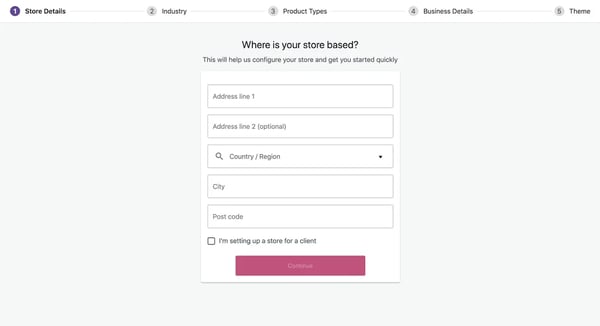
The launch wizard makes the process of setting up all your online store options incredibly simple and pain-free. You’ll be brought through each of the following steps:
- Store Details: Where your store is located.
- Industry: Select the industry that your store fits into. If it doesn’t fit very well into any of the pre-existing categories you can use the ‘Other’ option to create your own.
- Product Types: Choose a category for the type of product you will be selling, e.g. physical products, downloads, subscriptions, etc. Here it will let you know if your product type requires you to purchase any additional add-ons but you don’t need to add these until after your setup is complete.
- Business Details: Here WooCommerce wants to know a little bit more about your business in order to tailor your experience, while also giving you the opportunity to link up other existing marketing tools you might use such as Facebook and Google Ads.
- Themes: Lastly, you can choose between the many WooCommerce themes, both paid and free. There is an option to upload your own theme. Themes can also be changed and edited later on.
Step 3: Build Your Store
Once you have gone through all of the wizard steps you will be taken to your new WooCommerce dashboard. Here you will see a list of tasks awaiting you to help you get your store fully up and running.
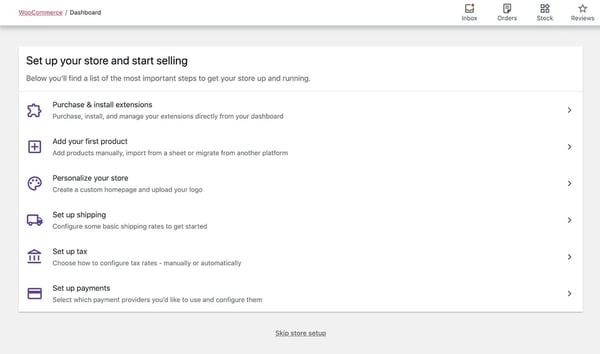
These don’t need to be done straight away and can be done in any order, but lets run through each task quickly now:
- Purchase & install extensions: Here you can browse the WooCommerce marketplace and choose extensions for every part of your store from shipping options to marketing tools. When it comes to choosing extensions, think about what eCommerce features are a top priority for your business and stick with these in the beginning, the bells and whistles can come later. The HubSpot for WooCommerce integration is worth exploring if you’re looking to add cart abandonment and other key marketing features to your WooCommerce shop.
- Add your first product: As well as being able to add products manually, WooCommerce gives you different options for adding multiple products to your store such as importing them from a CSV file or migrating them from another platform.
- Personalize your store: Here is where you can start to customize the look and feel of your eCommerce store to make it fit in with your own brand.
- Set up shipping: Choose whether you want to offer both national and international shipping for your customers and specify prices for each.
- Set up tax: Configure your store’s tax calculations and rates. Setting up your taxes correctly is important and taxes can be a complex matter. While WooCommerce have attempted to make this as straightforward a process as possible it is always best to consult with your accounts team if you are unsure about any of the settings.
- Set up payments: WooCommerce will present to you here a list of the available payment gateway options you can connect to your new eCommerce store. These options will vary depending on the store’s location and details entered previously in the setup.
You’re Ready to Start Selling
Adding a beautiful and tailored online shopping experience to your site can be an incredible way to generate leads and boost sales for your business. WooCommerce can be the silver bullet for any eCommerce store to make this happen.
Once your store is up and running, make sure you have the tools in place to collect all of your new customer data and grow your business, turning your site into a full-fledged marketing powerhouse.
Ecommerce









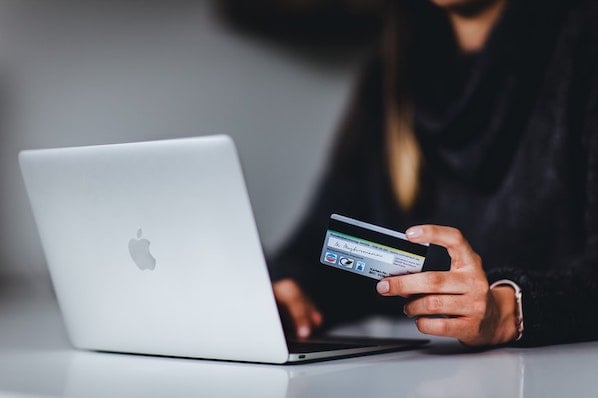
.jpeg)
