WordPress Views
When you visit your WordPress analytics page, you’ll likely see a chart like the one below that summarizes your site traffic and engagement by type: views, visitors, likes, and comments.
Views are the number of times a visitor loads a page on your site. These numbers are updated every five minutes.
It’s important to note that, although this number takes into account the actions that each visitor takes on your site, views are not the number of people who visit your site. That number is tallied under visitors — let’s go over this distinction below.
WordPress Views vs. Visitors
Views and visitors are the two main units of site traffic on your WordPress site. A visitor is counted when a user visits your site for the first time in a specific period (day, week, or month). Visitor count is typically lower than view count because a single visitor can view multiple pages in one sitting, but they’re still one visitor.
You can think of it like this: Someone enters your site via the home page, so your visitor tally goes up by one. Then, they visit your “Blog” page and then your “Contact” page. At this point, your view count goes up by three because they loaded three unique pages on your site, but the visitor count remains the same because one person is responsible for three different page views. If this same visitor leaves your site and comes back three hours later, they’re still counted under the same visitor tally, but views will go up depending on how many pages they visit.
Should you choose to display view counts on your WordPress site, there are two ways to do this. The first method involves additional plugin downloads, while the second requires some technical know-how. Let’s go over those below.
Displaying Post Views With a Plugin
If you don’t have the technical skills to edit your own code, there are various WordPress plugins available to help you display total post views — here are three we recommend:
1. Post Views Counter
Post Views Counter is a well-known, reliable plugin that you can use to display the number of times a post, page, or custom object is viewed. The tool can pull this data in four different ways: PHP, Javascript, Fast AJAX, or REST API.
Within the plugin’s display settings, you can customize the style and position of the view counter.

You can also exclude view counts from individual visitors, like bots, logged-in users, or user roles like admin or editor.
2. Page View Count
This plugin helps you display the number of post and page visitors to new and interested users. You can designate the plugin to only show the counts for individual posts or pages, helping you prioritize the most popular posts and content for increased engagement.

The count display is minimalist, but you can alter the block’s position, color, and size to match your current theme.
3. Page Visit Counter
Page Visit Counter can be used to display page view count as content blocks at the bottom of specific site pages or restricted to certain post types. This plugin is highly customizable, ensuring that the module is aligned with your site’s appearance.
Displaying Post Views Without A Plugin
If you feel comfortable editing code, you can display page views by making a few changes to your theme files:
- Log in to your WordPress admin dashboard
- Navigate to Appearance , then Theme Editor.
- Open the functions.php file.
- Copy and paste the following code before the closing tag ?>:
function gt_get_post_view() {
$count = get_post_meta( get_the_ID(), 'post_views_count', true );
return "$count views";
}
function gt_set_post_view() {
$key = 'post_views_count';
$post_id = get_the_ID();
$count = (int) get_post_meta( $post_id, $key, true );
$count++;
update_post_meta( $post_id, $key, $count );
}
function gt_posts_column_views( $columns ) {
$columns['post_views'] = 'Views';
return $columns;
}
function gt_posts_custom_column_views( $column ) {
if ( $column === 'post_views') {
echo gt_get_post_view();
}
}
add_filter( 'manage_posts_columns', 'gt_posts_column_views' );
add_action( 'manage_posts_custom_column', 'gt_posts_custom_column_views' );
- Open the single.php file.
- Copy and paste this code in the while loop (press CTRL + F or Command + F to find it in the file):
<?php gt_set_post_view(); ?>
- Copy and paste this code where you want to display the number of post or page views:
<?= gt_get_post_view(); ?>
- Your post should look like this:

Tracking Beyond Total Post Views
Displaying total post and page views is a useful tool for generating social proof and authority. Still, it doesn’t provide an in-depth analysis of your content's performance and who your site visitors are. Below we’ll recommend four platforms that you can integrate with WordPress for more insight into your website analytics.
1. HubSpot WordPress Plugin
HubSpot’s WordPress Plugin is an all-in-one tool for viewing site metrics in your admin panel. You’ll get an overview of traffic analytics, page performance, or any custom metrics you create. You can also get in-depth information about your most avid audience members, helping you create content they enjoy.

2. MonsterInsights
MonsterInsights is another well-known Google Analytics plugin with over three million active installations. With MonsterInsights, you can easily set up Google Analytics in WordPress and access both analytics and campaign tracking from your admin dashboard. You’ll get real-time insights about who is online and the actions they’re taking on your site, as well as specific page-level analytics for your most popular posts.
You can even use MonsterInsights to display your top-performing posts anywhere on your WordPress site to increase page views and engagement. This tool can be used across multiple devices, allowing you to view your analytics at any moment.
3. Jetpack
Jetpack is a suite of security, performance, and site management tools for WordPress that compiles visitor behavior reports from Google Analytics. It comes with native standard measurement categories, like views and visitor count, but you can also create custom reports to obtain more detailed insights.

4. Google Analytics
As a site owner, you’ve likely heard of Google Analytics. This plugin uses a tracking code to gain insight into website and page activity. You can use their default measurement reports or create custom objects to gain a more in-depth understanding of your users.
Increase Engagement on Your WordPress Site With Social Proof
When you display a page and post views on your site, you tap into a basic human desire: fitting in. As social beings, when your site visitors see that a particular page or post has a significant amount of traffic, they’ll also want to interact with it and get in on the action.
If you take the time to display these numbers on your site, you’ll likely find yourself with a higher-performing site with a more engaged group of followers.
WordPress Website







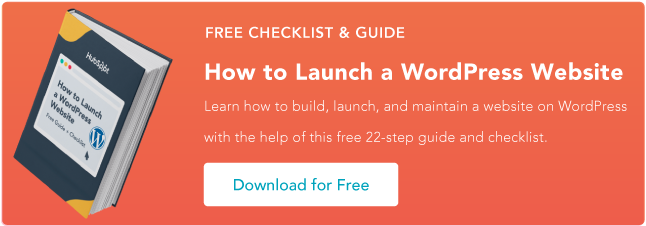
![How to become a WordPress developer [+ tips from WCEU speaker Paul Bearne]](https://53.fs1.hubspotusercontent-na1.net/hubfs/53/59_How%20to%20Become%20a%20WordPress%20Developer.png)








