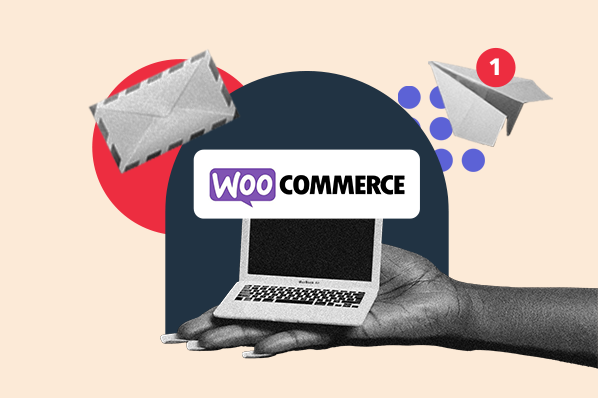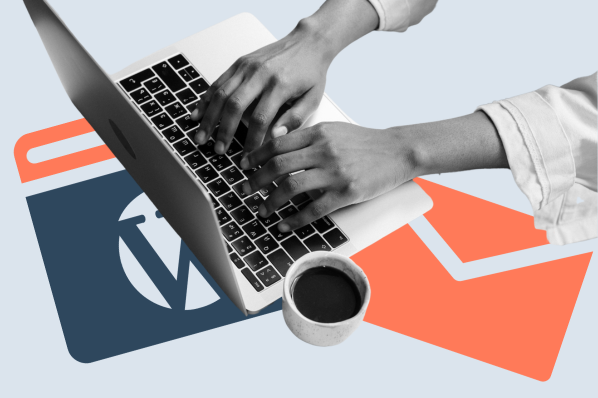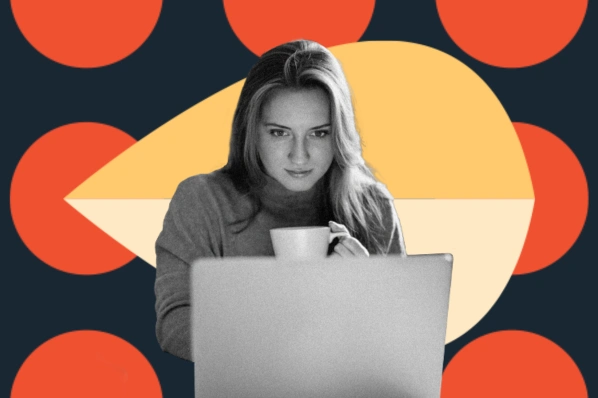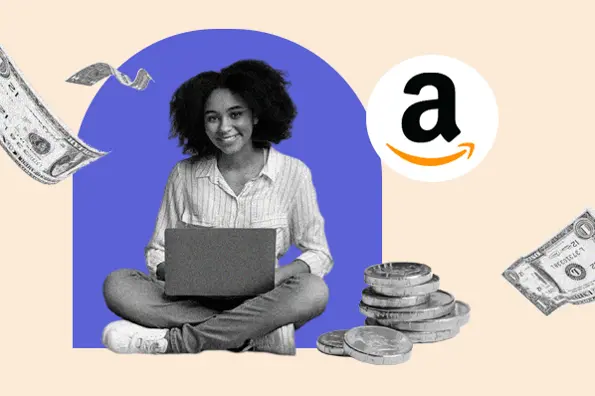Table of Contents
- What is an RSS feed?
- How to Find RSS Feed URL in WordPress
- Best WordPress RSS Feed Plugins
- RSS Feed Example
What is an RSS feed?
WordPress RSS feed is a nifty feature that allows followers of a website or blog to stay updated on the latest content. Built into the popular WordPress platform, it's like a subscription service for your favorite online destinations, sending new content straight to an RSS reader.
How WordPress RSS Feeds Work and Their Benefits
Using the RSS (Really Simple Syndication) feed in WordPress, users can easily follow a blog or website without having to visit it constantly. By subscribing to the feed, the latest posts, comments, and even specific categories are sent directly to an application called an RSS reader. This makes keeping up with favorite sites convenient and time-saving. Bloggers and website owners often use it to increase their reach, allowing readers to connect with their content effortlessly. The content is presented in a streamlined and simple format, so it’s accessible to everyone.
The Impact of WordPress RSS Feeds on Modern Content Consumption
In a world where information is abundant, WordPress RSS feeds simplify the process of staying informed. By providing a direct channel from websites to readers, it fosters a more engaged and consistent audience. For anyone looking to stay connected with their favorite WordPress sites without the daily grind of checking each site, RSS feeds are a valuable tool. It's modern-day convenience, enhancing the way we interact with online content.
How to Find RSS Feed URL in WordPress
If you’re wondering how to find your RSS feed URL, WordPress makes it easy. RSS works by building an XML file after each content update. In many cases, you can view a blog's RSS feed by pasting /feed at the end of the primary URL. Try it on one of your favorite blogs, and you might see something like this:

All WordPress websites publish an RSS feed by default, which updates after you publish a new post. You can view your main RSS feed at:
yourwebsitename.com/feed
Don‘t worry if what you see looks like a jumbled mess. The software’s job is to translate this XML code into something readable. WordPress automatically creates RSS feeds for posts, tags, categories, authors, and comments, too — you can read more about these in the WordPress documentation.
Best WordPress RSS Feed Plugins
While WordPress offers a native RSS plugin that allows you to place feeds on pages and posts, you might find that a WordPress RSS feed plugin is a better fit for your website. We've done our research and found 11 of our favorite options available.
1. WP RSS Aggregator

WP RSS Aggregator is a leading plugin aggregating multiple RSS feeds into single displays. Whether you want to compile feeds from your site or other sites, this plugin lets you fetch an unlimited number of resources and feature them in one place. You can place feed displays on any post or page with a shortcode or a Gutenberg block.
WP RSS Aggregator is a freemium tool — while the free version is already quite capable, premium extensions can expand on this. With these extensions, you can import RSS feed content into your WordPress posts, add more premium templates to help your display match your theme, and filter RSS content by keywords.
This plugin also comes in two paid versions that incorporate some or all premium plugin functionality. A single-site plan starts at $59 annually.
What we like: We're a big fan of customization to enhance the user experience of your website, and this WordPress RSS feed plugin offers that.
2. Feedzy

Feedzy is an RSS aggregator plugin from ThemeIsle, and another solid option for compiling and publishing RSS feeds on your website. Its offerings are comparable to WP RSS Aggregator — it allows for unlimited RSS feed imports and utilizes shortcodes for placing feed displays. With the version, you can also categorize RSS feeds to combine multiple feeds of different sources.
Feedzy's paid plans are best for those using RSS feeds heavily. The paid version adds more feed templates, customer support, and the ability to import feeds into WordPress posts. A single-site plan starts at $59 per year.
What we like: Unlike its competitors, there are several templates to provide better control over feed layouts.
3. Super RSS Reader

The Super RSS Reader plugin is a free alternative to the native WordPress RSS widget. You can put multiple RSS feeds in your WordPress sidebar and customize them with display options, including an animated news ticker display, tabs to separate feeds, and thumbnails for featured images.
Like any widget, you can customize your Super RSS feed with external CSS, or you can pick from any of its color presets. And, Super RSS Reader Pro allows you to place a feed display with a shortcode instead of a widget and enables a grid and a column display.
What we like: This WordPress RSS feed plugin is one of the most cost-effective options. A lifetime license is $19 for one site.
4. Category Specific RSS Feed Subscription

It may not have the catchiest name, but the Category Specific RSS Feed Subscription plugin can make your content more convenient and enjoyable. It lets you add a menu of RSS feed subscription buttons based on tags. This allows readers to subscribe only to the feeds that interest them.
This plugin can be helpful for larger sites with frequent output across different topics, such as news websites. If a user subscribes to the main RSS feed, they may become overwhelmed with irrelevant content. With this plugin, they can instead subscribe to posts under the categories of “Politics,” “Sports,” “Arts,” etc.
What we like: The original point of RSS was to deliver content that readers wanted — this plugin helps content-heavy WordPress sites accomplish just that.
5. WordPress RSS Feed Retriever

WordPress RSS Feed Retriever is the self-proclaimed “fastest RSS plugin available for WordPress.” While you may need to verify this claim yourself, this plugin provides a lightweight RSS feed aggregator option that holds strong against competitors.
With WordPress RSS Feed Retriever, you can fetch unlimited RSS feeds and display them in a feed placed anywhere with a shortcode. There are several parameters to customize your display for each shortcode, including layout and caching settings.
What we like: There are no paid gimmicks or pro versions — what you see is what you get with this plugin.
6. RSS Includes Pages

The job of the RSS Includes Pages is straightforward — it lets you include both posts and pages in your WordPress site‘s RSS feed (as opposed to just posts, the WordPress default). It’s an effective solution to send more relevant content to your readers, which is especially useful if you use pages for things like announcements.
For an extra $10, this plugin can set your RSS feed to publish only your pages, filter content by ID, and add custom post types to your RSS feed.
What we like: This plugin is lightweight and won't disrupt your workflow.
7. RSS Feed Widget

If what you seek is a free plugin for RSS feed display, you might find that RSS Feed Widget offers the best solution. This plugin is easy to install and allows you to select the image size for your feed. You can also install Chameleon and choose your desired style for additional customization options.
What we like: This WordPress RSS feed plugin allows you to filter or mute specific words or sentences.
8. Featured Images in RSS for Mailchimp & More

In today‘s increasingly visual-driven world, your RSS feed must harness the power of images. If you’re looking for a way to do that, this plugin can help. Thanks to Featured Images in RSS for Mailchimp & More, it's easy to get images in your RSS feed quickly.
Better yet, this plugin is entirely free — and with over 30,000 active installations, you can see how many people see its use. Thanks to this plugin, you can output featured images to email campaigns (including those in HubSpot).
What we like: We like choices, and with this WordPress RSS feed plugin, you have them. You can select the featured image size, so you can choose how large (or small) the picture will display.
9. WPeMatico RSS Feed Fetcher

WPeMatico describes itself as an auto-blogging plugin. It can publish your posts automatically from your choice RSS/Atom or XML feeds. This plugin was also created with your site‘s user experience in mind; it’s possible to get content from several feeds and arrange them in a meaningful way according to categories.
What we like: You can auto-add categories directly from source posts. In addition, feed auto-discovery allows you to add feeds even if you are unsure of the exact URL.
10. Add Featured Image to RSS Feed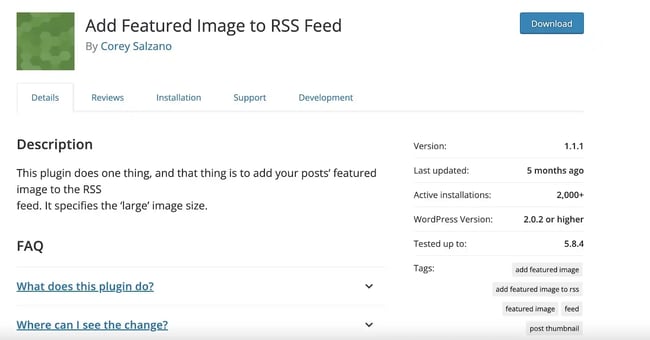
Some plugins have various functions, and others are extremely niche. This plugin falls into the latter category. It functions to effectively add posts' featured images directly to your RSS feed.
What we like: If you‘re looking for a WordPress RSS feed plugin with many bells and whistles, this isn’t it. But what it does, it does well.
11. Custom Simple RSS

Last but not least, there‘s Custom Simple RSS. This plugin is ideal if you want an RSS feed for a specific category or author. Keep in mind that this plugin won’t change your default WordPress feeds; it will simply allow you to display feeds on a particular URL with the help of predefined URL query parameters.
What we like: You can filter items by tags, post status, post type, category, and more.
RSS Feed Example
RSS feeds are XML files that follow a specific structure, making it easier for readers to parse the content. Below, you'll find a simplified example of what an RSS feed might look like and explanations of how you can use it in various scenarios.
Basic RSS Feed Structure
Here's a basic example of an RSS feed for a blog:
<?xml version="1.0" encoding="UTF-8" ?>
<rss version="2.0">
<channel>
<title>My Blog</title>
<link>http://www.myblog.com</link>
<description>This is my personal blog!</description>
<item>
<title>My First Post</title>
<link>http://www.myblog.com/firstpost</link>
<description>This is the summary of my first post.</description>
<pubDate>Tue, 10 Aug 2023 09:00:00 GMT</pubDate>
</item>
<!-- Additional items can be added here -->
</channel>
</rss>
This XML file includes the blog's title, link, description, and an individual item representing a blog post.
WordPress RSS Feed
If you‘re using WordPress, you can easily create an RSS feed for your site. Here’s an example of how you might access your feed URL:
<a href="http://www.yourwebsitename.com/feed">Subscribe to RSS</a>
Displaying an RSS Feed with PHP
If you want to display an RSS feed on your website, you can use PHP to fetch and parse the XML. Here's a simple code snippet:
<?php
$rss = simplexml_load_file('http://www.myblog.com/feed');
foreach ($rss->channel->item as $item) {
echo '<h3><a href="' . $item->link . '">' . $item->title . '</a></h3>';
echo '<p>' . $item->description . '</p>';
}
?>
This code fetches the RSS feed from the specified URL and loops through each item, displaying the title and description.
Customizing RSS Feed in WordPress
If you wish to customize your WordPress RSS feed, you can add functions to your theme's functions.php file. For example, to include the featured image in the feed, you could add:
function include_featured_image_rss($content) {
global $post;
if (has_post_thumbnail($post->ID)) {
$content = '<figure>' . get_the_post_thumbnail($post->ID) . '</figure>' . $content;
}
return $content;
}
add_filter('the_excerpt_rss', 'include_featured_image_rss');
add_filter('the_content_feed', 'include_featured_image_rss');
This code adds the post's featured image to the beginning of the content in the RSS feed.
RSS feeds may not be as prevalent as they once were, but they remain a versatile and valuable tool for content distribution, aggregation, and customization. By understanding how to structure, use, and modify RSS feeds, you can enhance the content engagement and accessibility of your website.
Give RSS a try.
RSS feeds might not be the most relevant web technology today, as most of us have moved on to consuming content in other ways.
However, RSS feeds may still be a valuable, reliable source of extra functionality for your website. Use them to bring content from other sites onto your own without needing to update this stream manually. You might see an increase in engagement and conversions as a result.
Editor's note: This post was originally published in March 2021 and has been updated for comprehensiveness.
WordPress Plugins