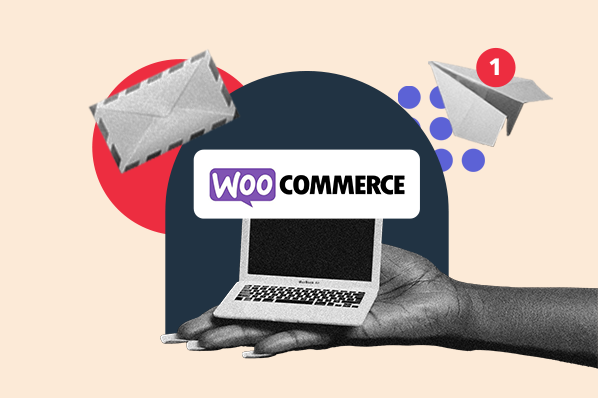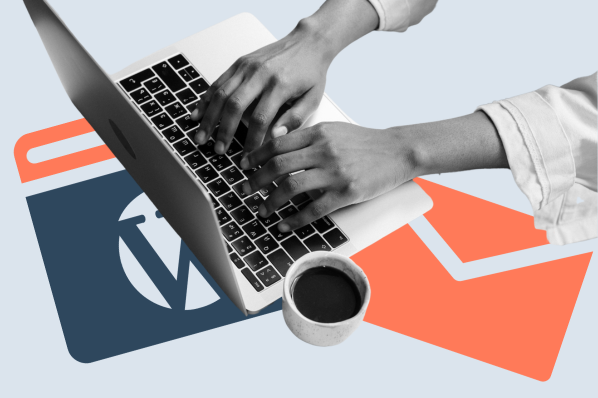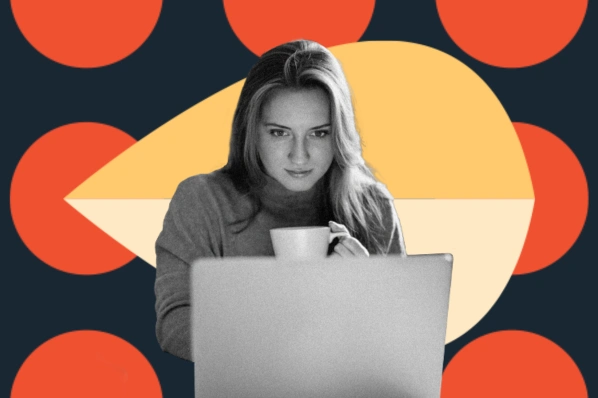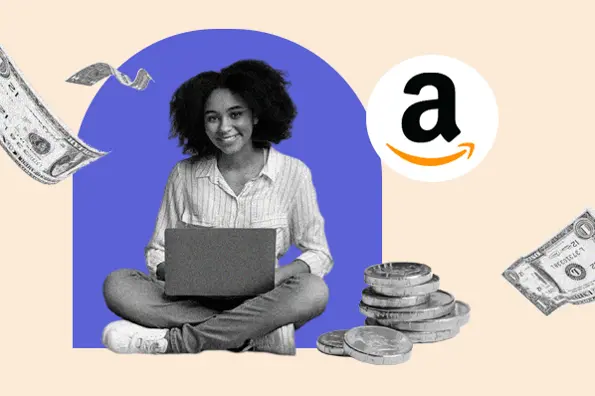Why use a WordPress featured image plugin?
WordPress makes it easy to set a featured image for a post or page. The stock Gutenberg block editor has a built-in featured image function. So why do we recommend a WordPress featured image plugin?

Look at this example. By default, WordPress will create the following image sizes:
- Featured Image: 150px x 150px max
- Medium: 300px x 300px max
- Large: 400px x 400px max
- Full Size: the original size of the image you uploaded
You can configure these sizes in the WordPress Administration Media panel by going to Settings > Media in your dashboard.

Once you've configured these settings, WordPress’ native resizing function will resize every image you upload according to the image sizes defined by your theme.
While simple, this process has two major limitations.
The first is that it doesn't allow you to create additional, custom image sizes. To define your image sizes, you’ll have to add the following line of code to your theme’s functions.php file:
the_post_thumbnail( array( 100, 100 ) ); // Other resolutions (height, width)
This can be risky for users with little technical experience as incorrectly editing core theme files can break your site.
The second problem is that if you decide to re-configure your media settings or switch your theme to one that defines different image sizes, you’ll have to resize the featured images of your existing posts and pages individually. Doesn’t sound too fun, does it?
Installing a WordPress featured image plugin can solve both of these challenges.
A featured image plugin can allow you to set custom image sizes without adding code to your theme files. Certain plugins can regenerate the correct featured image sizes for images previously uploaded to your media library. With the right featured image plugin, you can switch your media settings or your WordPress theme with ease.
Featured image plugins also offer advanced functionality that WordPress doesn't out-of-the-box. That includes the ability to set multiple featured images on a single page or show image thumbnails in a display of recent posts.
See 10 WordPress featured image plugins that make managing your featured images a breeze.
1. Regenerate Thumbnails

With over one million installs, Regenerate Thumbnails is the most popular WordPress featured image plugin. Regenerate Thumbnails allows you to alter all thumbnail sizes for images that have been uploaded to your Media Library individually or in bulk.
Regenerate Thumbnails’ simple interface allows you to create all missing featured images in bulk after switching WordPress themes. You can also adjust the default featured image size without needing to navigate to WordPress settings.
Another helpful feature? You can use this plugin to quickly delete old or unused featured images.

Pro tip: This plugin is great for when you need to change your WordPress theme and your existing images are the wrong size. WordPress’ stock setting lacks an easy, built-in way to resize all your previously uploaded images. This plugin lets you do just that. Bonus! This plugin is also free.
2. Image Watermark

Image Watermark regenerates existing featured images after changing themes or default featured image sizes. However, that’s not what makes this plugin special. Image Watermark allows you to add watermarks to your thumbnails and featured images in bulk. This includes existing images as well as newly uploaded images to your site.
This free plugin allows you to set the watermark position, opacity, and even the watermark size based on the size of the image.

Be sure to specify which images receive watermarks. Just select the post types and image types you want to watermark in the plugin’s setting.
Best for: Businesses that need to watermark a large amount of content. For example, a real estate agency often needs to watermark all the images in their listings.
3. Quick Featured Images

Quick Featured Images lets you set, replace, or delete your featured images in bulk. You can also use the plugin filters to update certain featured images based on post type, category, and tags. You can also create new presets for featured images based on these post properties.
Quick Featured Images' has a simple, easy-to-follow interface. This is a free plugin, but you can choose to upgrade for more features and filter options.
Best for: Site owners of large, image-rich websites who want to save time while managing featured images.
4. Thumbnails

Thumbnails is a free plugin that enhances the native WordPress featured image generation system. Remember, WordPress does not regenerate featured images when you change themes or default thumbnail sizes in settings. The plugin intercepts requests made by themes to resize featured images. Thumbnails then caches and saves the featured images to your disk. This saves space on your site and helps improve load times.
As a result, your visitors will see perfectly cropped images without experiencing any delay in load time or other website performance issues.
Pro tip: Thumbnails does not directly modify your blog or media library, this means you can safely use (and later delete) the plugin without affecting the functionality of your website.
5. Recent Posts Widget With Thumbnails

WordPress’ native Recent Posts widget allows you to create a display of recent posts quickly and easily. However, it doesn't display your featured images, which is less visually pleasing.
Use the above plugin to display featured images for your recent posts and make them stand out. This plugin also allows you to add other details, like post excerpts and assigned categories. Showcasing these posts’ enticing content pulls in your users.

Pro tip: This plugin just expands on WordPress’ default widget, so if you’re already familiar with the Recent Posts widget, this plugin will be easy to use.
6. Videopack

Videopack — formerly known as Video Embed & Thumbnail Generator — is a WordPress featured image plugin specifically designed for video.
With this plugin, you can generate multiple thumbnails for your videos (as long as they can be played natively in your browser, or if you have FFMPEG installed on your server). You can also create popup video galleries.

Please note that this plugin is only compatible with the WordPress Classic Editor, not the new Block Editor.
Pro-Tip: This plugin is ideal for creating video-sharing sites on WordPress.
7. Crop-Thumbnails

Crop-Thumbnails is a free plugin that allows you to adjust the crop region of your thumbnails and featured images.
This plugin adds a Crop Featured Image button to your media panel. Clicking on this button opens the crop editor.

There, you can choose one or more image sizes and select the region of your image that you want to be featured in your thumbnail.

What we like: There is no easy way to crop images on WordPress’ native platform, so we love that this plugin gives you a simple solution to do just that.
8. Related Posts Thumbnails Plugin for WordPress

The Related Posts Thumbnails Plugin for WordPress allows you to create a display of related posts with featured images.
The Related Posts Thumbnails Plugin for WordPress doesn’t just enhance the default Related Posts Widget. It adds a new block to the Gutenberg Blockeditor, which allows you to drag and drop a block that adds a display of related posts to a post or page. You can also specify the number of related posts to display and customize the background, text, border, and more.
Bonus! This plugin can also create featured images from videos.
What we like: This plugin is updated frequently, so you never have to worry about it not being compatible with a new version of WordPress.
9. Auto Featured Image

Auto Featured Image is designed to save you time when selecting featured images. Auto Featured Image can set a featured image in three ways: based on the existing images in the post, based on the post title, or both.
If there are images in the post, it will set the first image as the featured image. If there are no images, then the plugin will create a featured image of the title against a background image or color.
This plugin also allows you to generate or remove featured images in bulk — or by post type, status, category, or creation date.
What we like: Auto Featured Image added an exciting new feature that uses a neural network to automatically analyze the text of a post and recommend images based on the title. No need to search!
10. WordPress Real Thumbnail Generator

Real Thumbnail Generator is a plugin that allows you to regenerate the existing featured images in your media library either individually or in bulk. As mentioned earlier, reformatting images can be necessary after changing WordPress Themes.
Real Thumbnail Generator makes it easy to regenerate many featured images at once. This plugin can also detect and delete any unused image sizes that might exist after switching WordPress themes.

This plugin offers both a free and premium option. Both versions allow unlimited featured image regenerations.
What we like: This plugin regenerates featured images up to 33% faster than other plugins.
Using a WordPress Featured Image Plugin on Your Site
Using WordPress featured image plugins can grant you more control over the images on your site. You can set custom image sizes, regenerate correct thumbnail sizes, or set multiple featured images in a single post or page — all without needing to write any code. Using one or more of these plugins can save you time when switching media settings, changing themes, or completely redesigning your site.
Editor's note: This post was originally published in October 2019 and has been updated for comprehensiveness.
WordPress Plugins