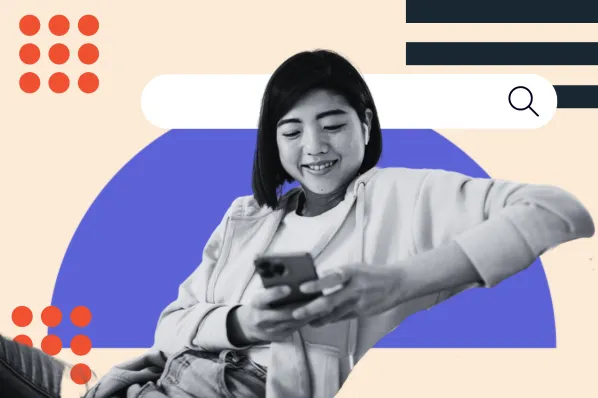Why You Need a Website Management Tool
When you're running a single WordPress website, life is easy. You just log in to your dashboard and you can instantly manage everything about your site.
But as you start being responsible for multiple websites, it‘s no longer efficient to manually log in to each dashboard. This could be because you’re a freelancer/agency managing websites for your clients or you just have a lot of your own WordPress sites.
WordPress management tools don't just make your life easier, either. They will actually help you do a better job of managing all the sites in your portfolio, which can be especially important if you're working with clients on a retainer basis.
Here are some of the specific benefits of using these tool:
- A single dashboard to manage all of your sites. You can view key details for all of your sites from a single unified dashboard, such as updates that you need to apply, backup status, scheduled content, and lots more.
- One-click access to open a specific site. If you do need to open the dashboard for a specific site, most tools let you do that just by clicking a button. This means you don't need to worry about keeping track of a bunch of different usernames and passwords.
- Easier backup management. Most of these tools let you create and manage backups from your unified dashboard, which saves you the trouble of needing to manually set up a backup system for each site.
- Easier update management. You can more easily know when there are updates that you need to apply. You can also apply updates across multiple sites with a single click. Some tools even include smart update functionality to automatically create a backup before applying the update and roll back if there are any issues.
- Monitoring for important metrics. You can receive alerts if a site goes down, has a security problem, is loading slowly, etc. This saves you from needing to monitor each site separately.
- Logging to diagnose issues. If you do discover any problems (such as a site going down), most tools offer logging features so that you can quickly diagnose the problem and get the site working again.
- Tools to create a great client experience. If you're managing client websites, these tools can help you create a white-labeled experience and generate reports for your clients.
9 Best WordPress Website Management Tools
Most of the tools listed here offer both free and paid versions. It's important to carefully evaluate the latter, as you could easily recoup an initial outlay with saved time — a precious commodity in the world of web design and development.
With that in mind, here are some of my picks for the best tools to manage multiple WordPress sites.
1. ManageWP
Best for: Individuals or agencies who are looking for a “SaaS-like” experience for managing multiple WordPress sites.
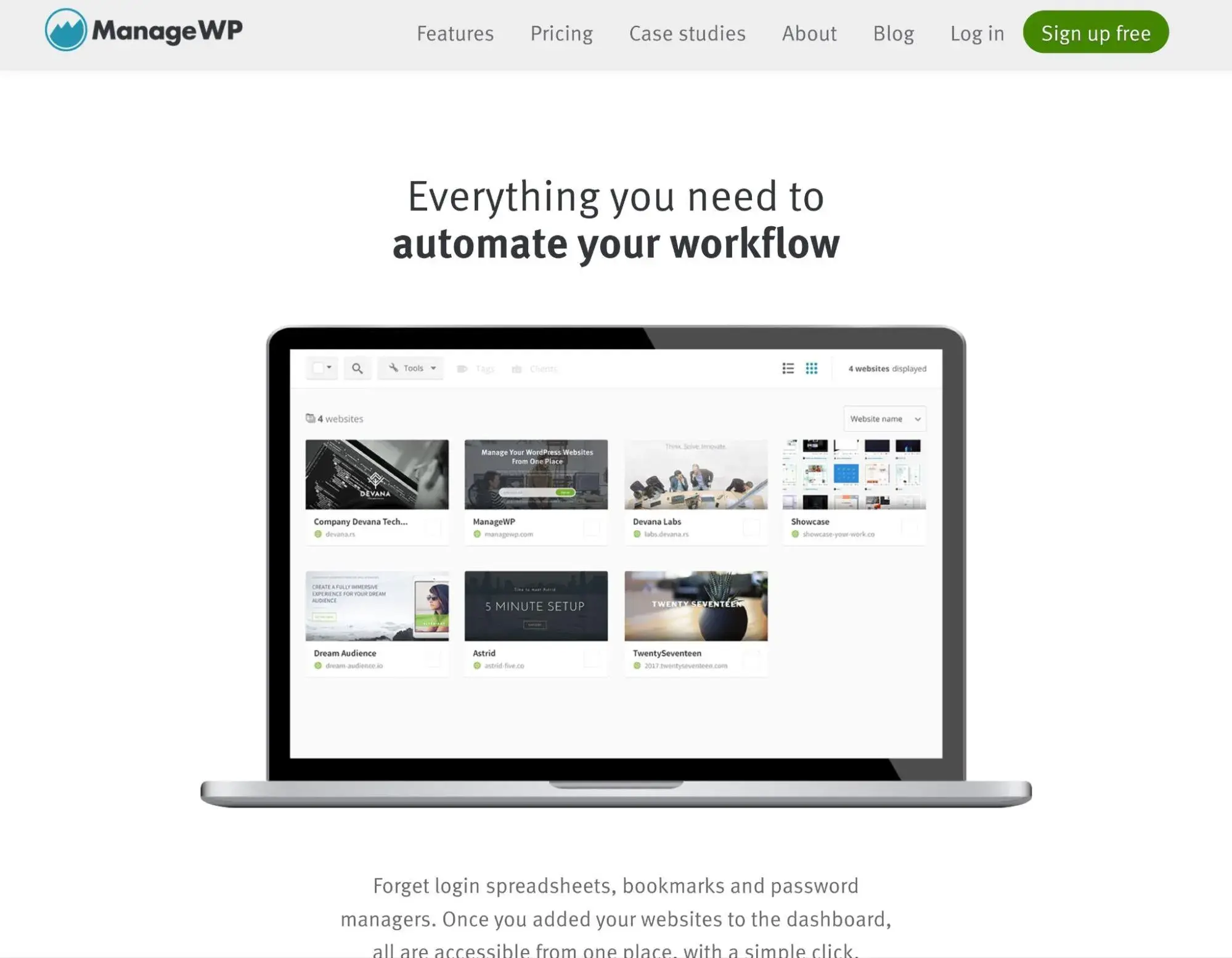
Arguably the first platform for managing multiple WordPress websites, ManageWP claims that it's used for more than 1.1 million sites.
Unlike some other tools from this list, ManageWP does not require you to create your own self-hosted dashboard to manage your sites. Instead, all you need to do is install the ManageWP child plugin on the sites that you want to manage, and then you can handle everything from ManageWP's SaaS dashboard.
The basic version of ManageWP is free and includes core features like automated monthly backups and security scans, which I think could already be enough for some sites.
Then, you can purchase paid add-ons (or bundles) to access more advanced features like daily backups, SEO tools, monitoring, client reports, and more.
Key Features
- Manage unlimited sites from a SaaS dashboard.
- Update the core WordPress software, plugins, and themes. This includes a “safe update” feature that lets you automatically roll back to a restore point if there's an error (powered by visual regression testing).
- One-click login for any site.
- Automatic off-site backups (monthly on the free plan and daily with a paid add-on), including one-click restores.
- Manage and share code snippets across sites.
- Monitoring for security issues, performance, uptime, broken links, Google Analytics, and some SEO metrics.
- Client reports.
- White-labeling.
Price: Free core service. Paid add-ons available on an ala carte basis, generally costing between $1-$2 per month per site. There are also cheaper bundles for agencies managing 25+ sites.
2. MainWP
Best for: People who want a totally self-hosted solution to manage multiple WordPress sites, especially people who need a free solution.
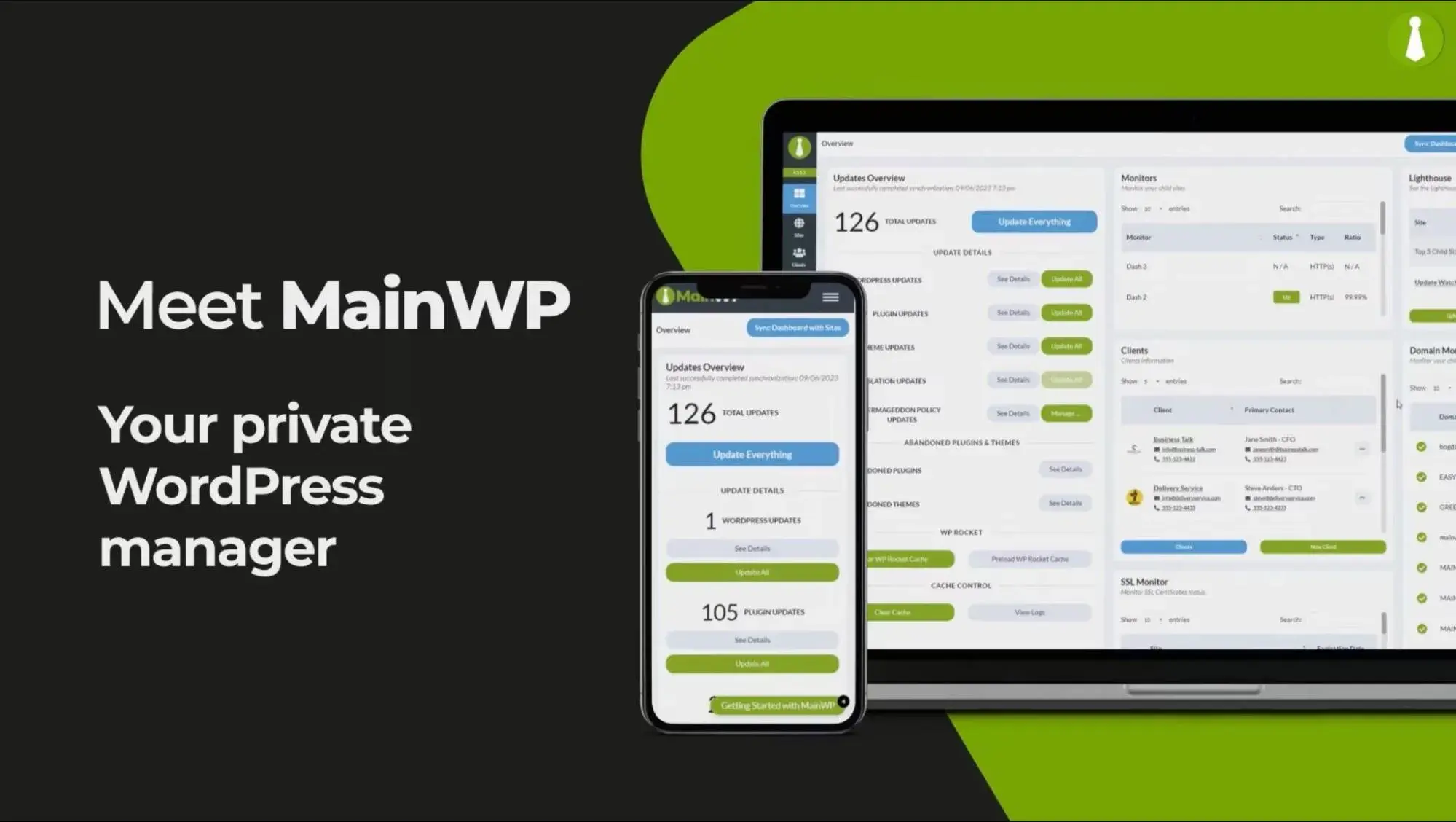
MainWP is unique in contrast to some of these other tools in that it‘s 100% self-hosted, including having the site management dashboard hosted on your own servers. You’ll create your own WordPress install to act as the “parent” for your sites. Then, you'll install the MainWP child plugin on every site that you want to manage via your own install.
I think that this approach can make it a great option if you prefer the 100% self-hosted approach, rather than relying on a hosted dashboard like ManageWP or other similar tools.
What's more, the core MainWP plugins are 100% free, which can make it a very cost-effective solution to manage multiple WordPress sites. Then, there are premium extensions that you can purchase to add new functionality, such as staging sites, SSL certificate monitoring, bulk content management, and lots more.
Key Features
- Manage unlimited WordPress sites at no extra cost.
- 100% self-hosted and open source.
- Manage backups by connecting to backup plugins like UpdraftPlus (MainWP doesn't have its own backup feature — it relies on integrating with existing backup plugins).
- Bulk manage content on all your sites, including SEO settings, WooCommerce products, and more.
- Various types of monitoring for security, uptime, SSL certificates, and more.
- Atarim integration for design collaboration on multiple sites.
- White-label option to replace the MainWP branding with your own branding.
- Bulk updates for core WordPress, themes, and plugins.
Price: Free core version at WordPress.org. Paid plans start at $199 per year for unlimited usage.
3. InfiniteWP
Best for: WordPress agencies and freelancers who want to create their own self-hosted dashboard to manage clients' WordPress sites.
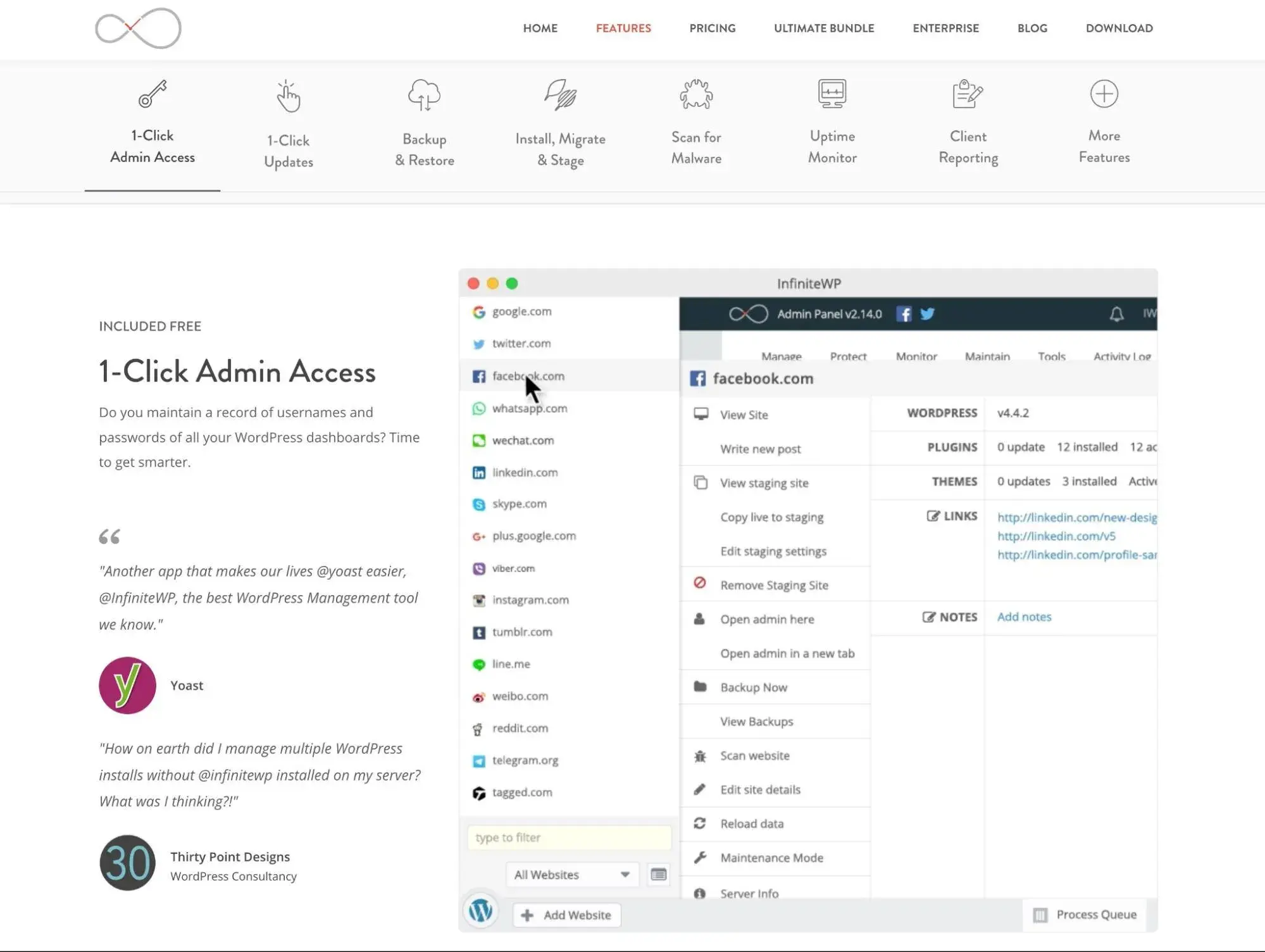
Like MainWP, InfiniteWP is another WordPress management tool that lets you self-host your management dashboard. You‘ll create one WordPress install with the "parent" plugin. Then, you’ll install the “child” plugin on every site that you want to manage with InfiniteWP.
However, I think that everyday users might find the free version a bit limited, as InfiniteWP brands itself as a premium tool for agencies and freelancers, rather than something for casual WordPress users who just want to manage a few sites.
The paid version does unlock quite a bit of functionality, though, including lots of features for managing sites, as well as important agency features like white-labeling and client reports.
While both InfiniteWP and MainWP use the same self-hosted approach, one downside of InfiniteWP is that its paid plans are based on the number of sites you have. In contrast, MainWP lets you manage unlimited sites on all plans.
Key Features
- Manage updates for core, theme, and plugins.
- Manage content and comments.
- Automatic off-site backups, including a one-click restore feature. You need the paid plan to store the backups off-site and customize the schedule, though. There's also a WP Time Capsule integration (a backup plugin that comes from the same developer as InfiniteWP).
- One-click admin access for any site that you've connected to InfiniteWP.
- Malware scanning.
- Monitoring for uptime, broken links, Google PageSpeed, Google Safe Browsing flags, and more.
- Client reports.
- View Google Analytics stats for all sites.
- White-labeling to replace the InfiniteWP branding with your own agency branding.
- Manage and share custom code snippets across sites.
Price: Limited free plans. Paid plans from $147 per year for 10 sites or $447 for unlimited sites
4. WP Remote
Best for: Individuals or agencies who are willing to pay a little more for more robust backup and security tools.
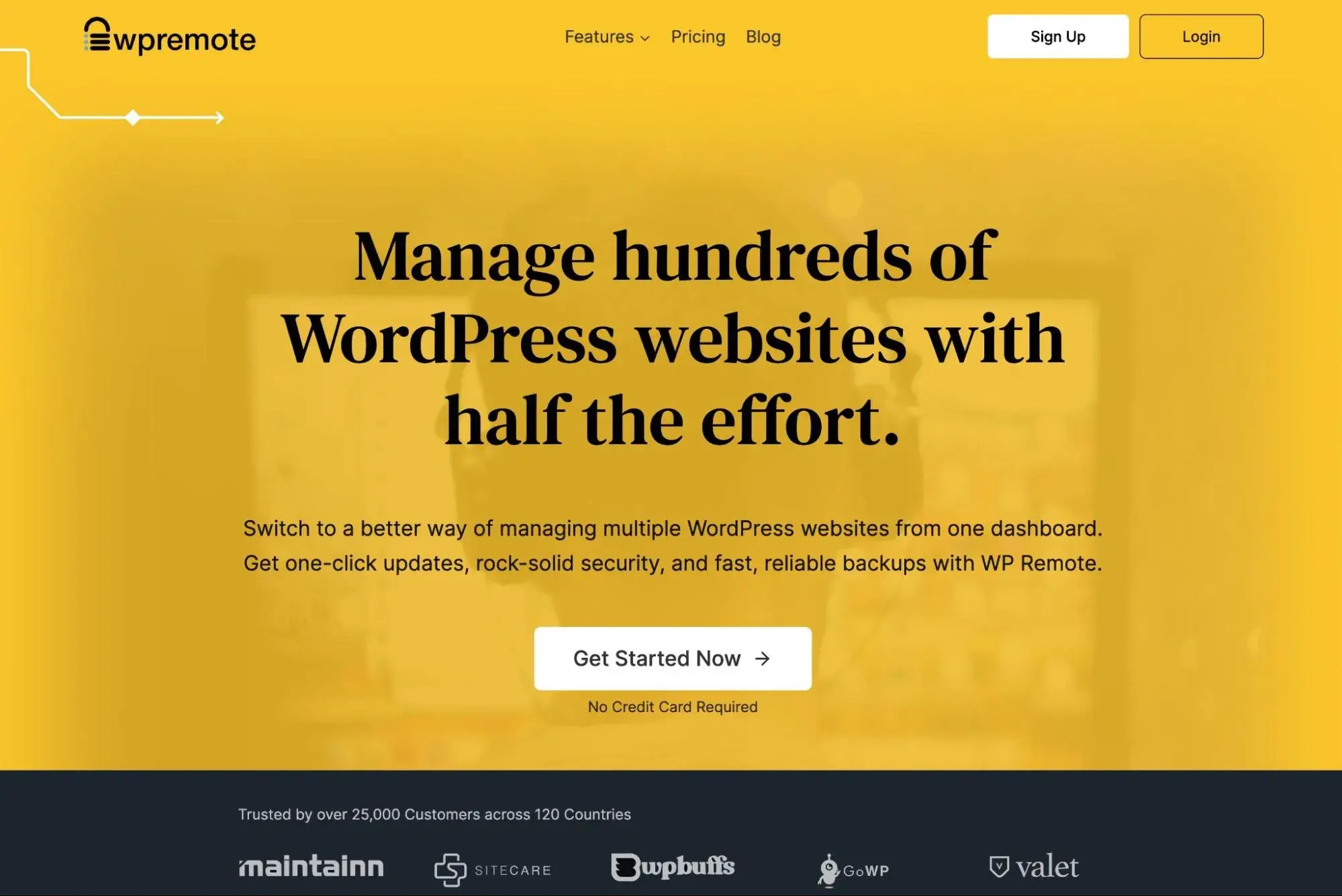
WP Remote is a WordPress management tool that comes from the same team behind the MalCare and BlogVault plugins. Because of that connection, you can access those same backup and security features via WP Remote, which I think is an advantage that it has over some of the other tools on the list.
For example, you can set up twice-daily or hourly backups for your sites, which isn‘t something that you’ll find in a lot of other WordPress management tools. Given that, I think this one can make a good option for mission-critical sites that change a lot.
In addition to those strong backup and security features, WP Remote also has functionality for monitoring, bulk updates, client reports, and more.
Key Features
- Manage all of your sites from one dashboard.
- Automatic daily backups with safe cloud storage (30-365 day storage, depending on the plan).
- Easy staging sites for any of your connected sites.
- One-click sign-on to access sites without needing to log in.
- Automatic updates for core, plugins, and themes. Higher-tier plans also include visual regression testing to automatically detect issues.
- Security features (via MalCare), including a real-time firewall, automatic malware scans, and one-click malware removal.
- Monitoring including uptime and performance.
- Activity logging.
- Client reports.
Price: WP Remote's pricing depends on the features that you need access to and the number of sites you need to manage. Plans start at $29 per month for up to five sites, which makes it one of the more expensive tools on this list.
There are also optional add-ons. For example, you can upgrade to automatic backups every 12 hours for $5 per site per month.
5. GoDaddy Pro
Best for: Agencies and freelancers hosting client sites who also want access to business tools such as client invoicing and project management.
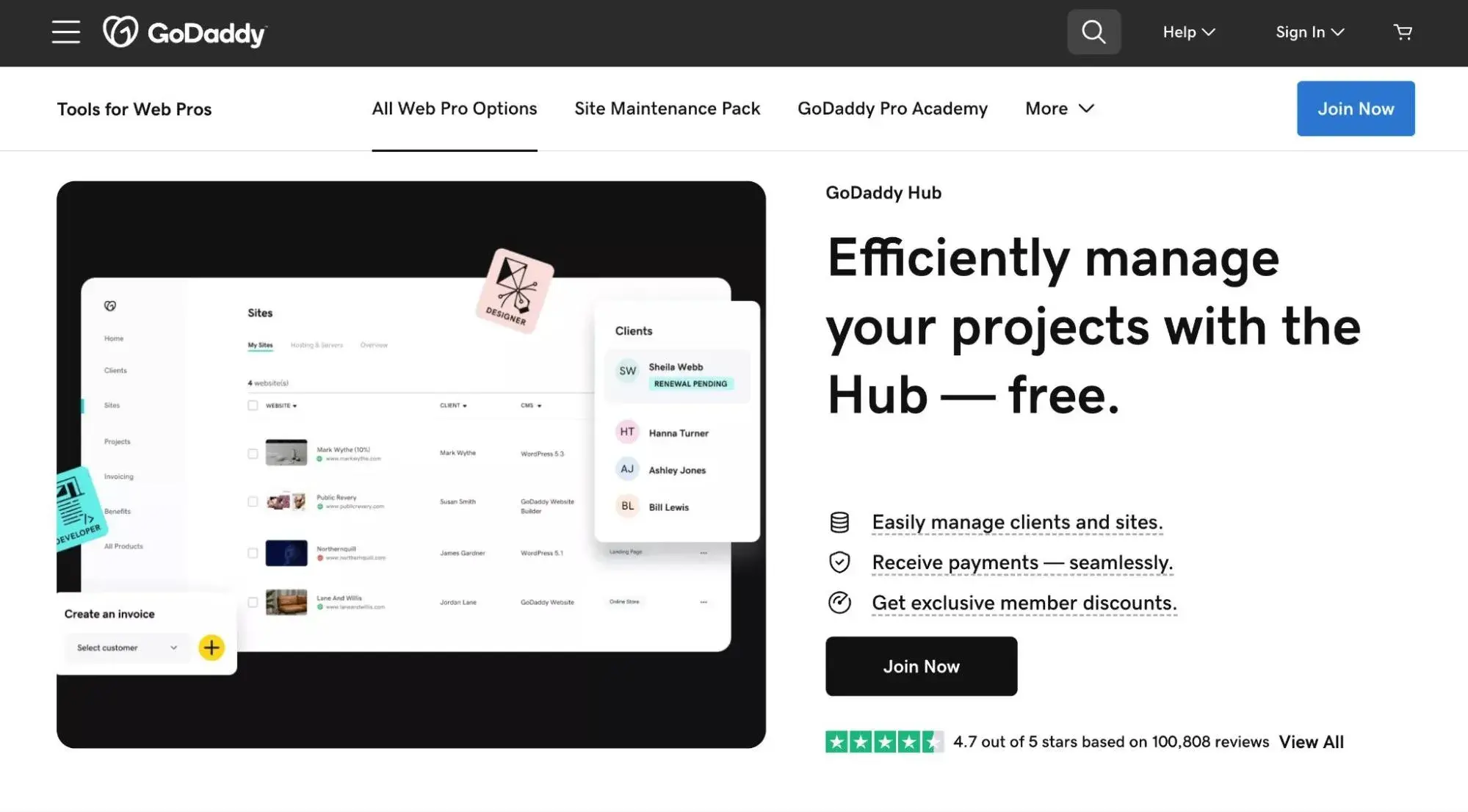
GoDaddy Pro offers a powerful website management tool called “the Hub," which you can use even for client sites that you're not currently hosting at GoDaddy. According to GoDaddy, people using the Hub save an average of three hours each month for every site they maintain for clients.
Signing up for GoDaddy Pro is free — for every site you manage, not just those hosted by GoDaddy — and it includes access to the Hub, as well as a number of other benefits like a significant discount on all GoDaddy products and services. You just need to enter your admin credentials for each site and all of these features, tools, and perks are at your disposal.
In addition to its site management tools, it also includes tools to help you manage your own business tasks, such as client invoicing and project management.
Note: GoDaddy also owns the ManageWP tool that I featured earlier. GoDaddy acquired ManageWP back in 2016.
Key Features
- Automatic daily backups for all connected sites.
- Manage updates for core WordPress, plugins, and themes.
- Security scans powered by Sucuri.
- Monitoring for uptime and performance.
- Control access to client sites using delegated access features.
- Client invoicing features.
- White-labeling.
Price: The Hub itself is free. You can add more features with a Site Maintenance Pack, which starts at $4.49 per month to manage up to five websites.
6. Jetpack
Best for: Agencies who are interested in Jetpack's suite of tools and want to manage all their client sites from a single dashboard.
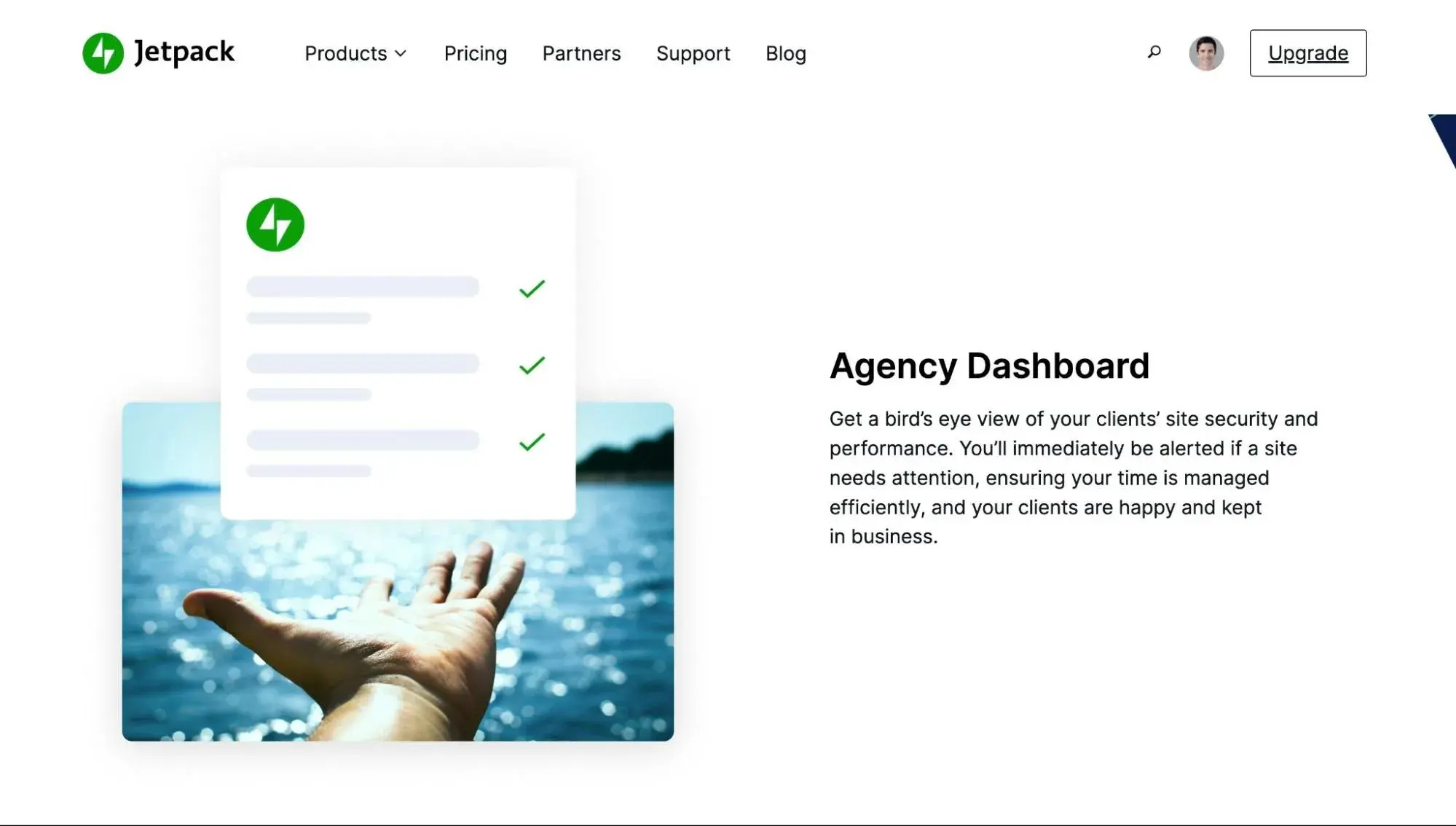
Jetpack is not a dedicated multi-site manager like some of the other tools on this list. However, with its agency dashboard functionality, I think that it can still be a good WordPress management tool if you're primarily looking for something to manage backups and security across multiple sites.
To manage multiple websites with Jetpack, you'll need to download the free Jetpack plugin and connect it to your WordPress.com account.
The free version of Jetpack is somewhat basic, as you're limited to running updates, conducting downtime monitoring, and reviewing website security. Upgrades come in several tiers, letting the service scale to your needs.
Key Features
- Manage all connected sites from one dashboard.
- Special agency dashboard for managing client sites.
- Automatic off-site backups, with options for daily backups or real-time incremental backups.
- Automatic security scanning.
- One-click fix if malware is detected on a site.
- Special agency discounts to save money. You can get up to 50% off on a recurring basis.
Price:Free, with various paid plans available
7. WP Umbrella
Best for: WordPress agencies or freelancers looking for a solution to manage their clients' websites.
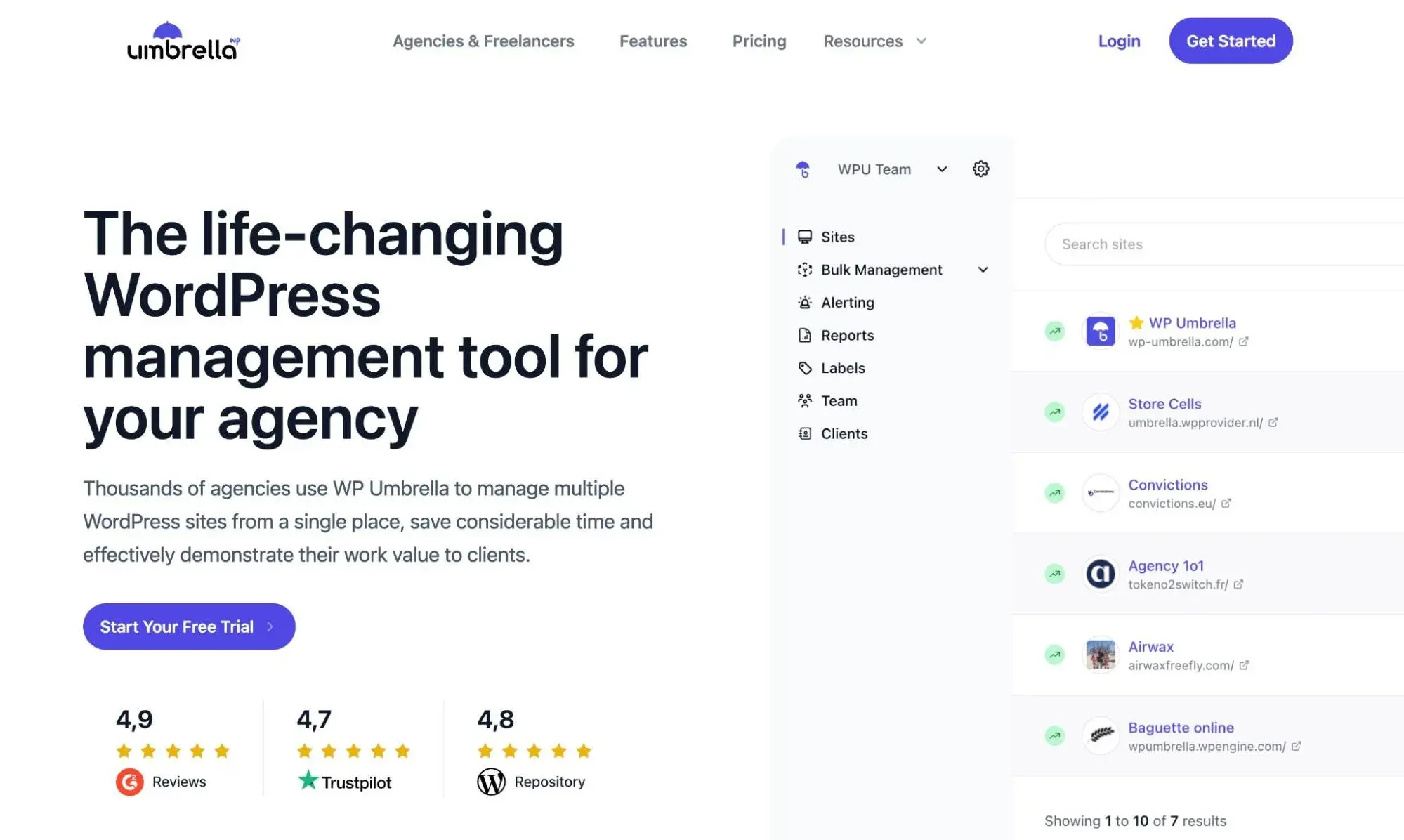
WP Umbrella is a WordPress management tool that‘s primarily marketed towards agencies, rather than WordPress end users. That doesn’t mean “regular” WordPress users can‘t benefit from it, but it’s just generally a little more focused on the agency use case.
For example, it can generate automatic maintenance reports for you that you can share with your clients. It also has an integration with Slack so that your agency can instantly get messages if anything comes up, which isn't something most other WordPress management tools offer.
Plus, it‘s 100% white-labeled, which means that you can easily use your own agency’s branding and create a more premium experience for your clients.
Key Features
- Manage all client websites from a single dashboard.
- Bulk updates for core WordPress, plugins, and themes.
- Automatic backup tool, including storing backups safely in separate cloud storage.
- Automatically generated maintenance reports that you can share with your clients.
- Monitoring for security and vulnerabilities, uptime, Google PageSpeed, PHP errors, and more.
- Alert system to instantly get notified about problems via email or Slack.
- One-click access to open client sites' dashboards without needing to log in.
- White labeling.
Price: WP Umbrella uses flat per-site pricing. You'll pay $1.99 per month per site that you add to the platform.
8. Divi Dash
Best for: WordPress designers and agencies who use the Divi theme and want comprehensive site management integrated with their existing design workflow.
Divi Dash comes free with every Divi membership and offers a management solution specifically built for the WordPress design community. Designed by the same team behind the popular Divi theme, it integrates perfectly with existing Divi workflows while still working with any WordPress site.
What sets Divi Dash apart is how it connects site management with design collaboration. If you're already using Divi's visual builder, cloud storage, or team features, Divi Dash becomes a natural extension of your existing toolkit rather than another separate platform to learn.
The tool includes granular user permissions through Divi Teams integration, making it easy to give clients and team members exactly the access they need without compromising security.
Key Features
- Manage unlimited WordPress sites at no additional cost
- Automated theme and plugin updates with customizable scheduling per site
- One-click admin access to any connected site
- Bulk updates across multiple sites simultaneously
- Client organization tools to group sites by client with contact information
- User management with granular permission controls via Divi Teams
- Automatic security and health monitoring
- Integration with Divi Cloud for sharing layouts and assets across managed sites
- White-label dashboard options for agency branding
9. Solid Central
Best for: Individuals or agencies who are already part of the SolidWP ecosystem (previously iThemes), such as those using the Solid Backups plugin (previously BackupBuddy).
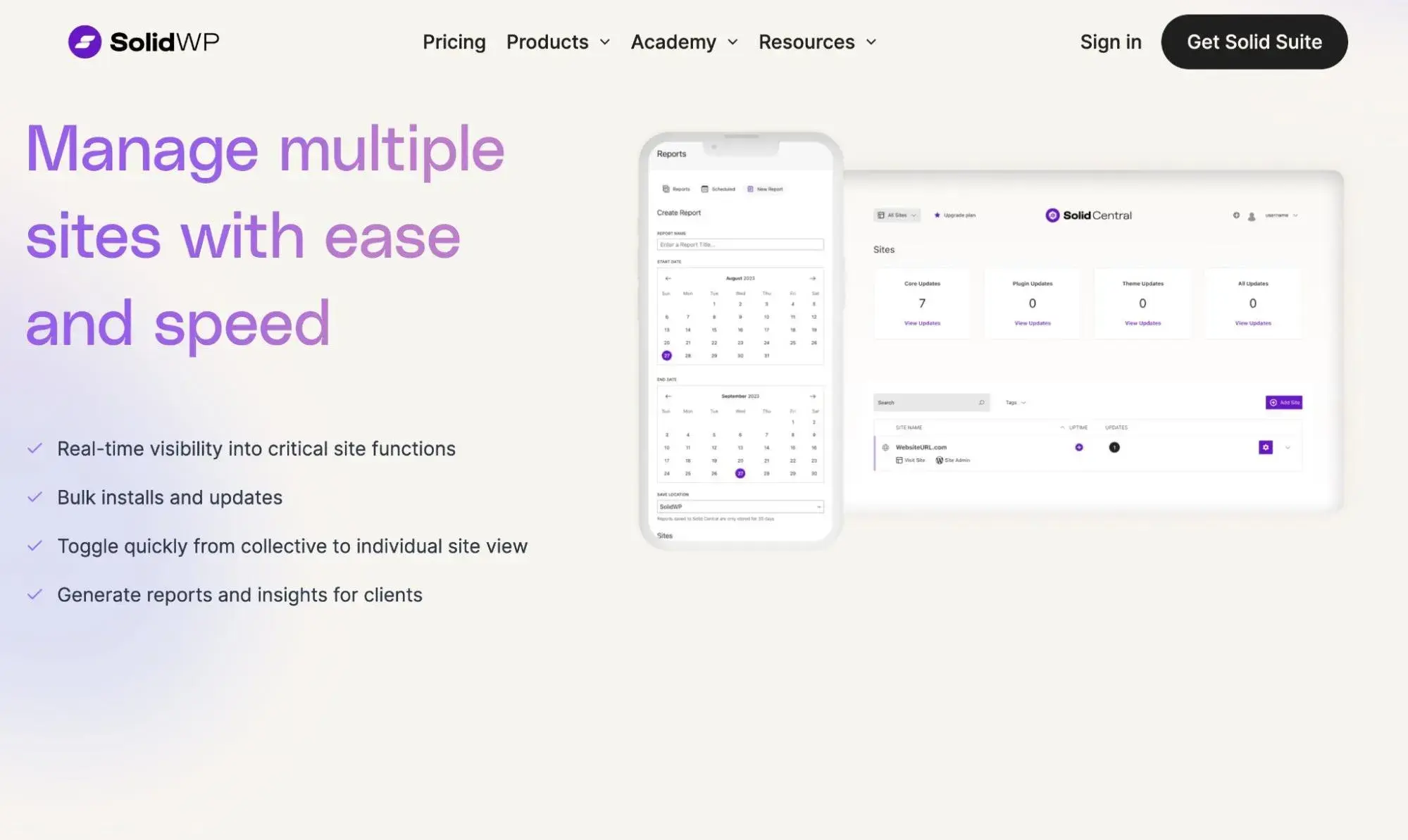
Formerly known as iThemes Sync before iThemes rebranded to SolidWP, Solid Central is another solid tool that you can use to manage multiple WordPress sites.
As I mentioned above, I think it works best if you‘re already part of the SolidWP ecosystem, as it integrates well with the developer’s other plugins including Solid Backups and Solid Security.
While this isn't a requirement, you might be better off with a different option if you have no interest in using SolidWP's other tools.
Key Features
- Manage sites from Solid Central's cloud dashboard.
- Backups for all sites using the Solid Backups plugin, which lets you use your own cloud storage or SolidWP's cloud storage for off-site backups.
- Security monitoring and management via the Solid Security plugin.
- Bulk updates for core WordPress software, plugins, and themes.
- Monitoring for uptime and performance.
- Client reports.
Price: Solid Central is billed based on the number of sites that you need to manage, starting at $69 per year for up to five websites. You can also get a bundle of all of SolidWP's offerings via the Solid Suite, which starts at $349 per year for up to five websites.
How to Manage Multiple WordPress Sites Effectively
Regardless of which tool you choose to manage your WordPress sites, there are some general best practices that you'll want to follow when it comes to using WordPress management tools.
Let's go through them.
Apply updates in a safe way.
Pretty much every single WordPress management tool lets you apply updates for the core WordPress software, plugins, and themes.
But while this functionality can save you a lot of time, it's important to still apply updates in a safe way to avoid issues.
At a bare minimum, you should always take a full backup of each site before applying the updates.
If you want even more peace of mind, you can choose a tool that offers automatic update rollbacks powered by visual regression testing. For example, ManageWP and WP Remote can automatically roll back the update if they detect a change in your site after the update.
Store backups in an off-site location.
Using a WordPress management tool to handle backups for all of your sites can be really convenient. However, it's essential that you're storing these backups in a secure off-site location.
If you store your backups on the same server as the site that you‘re managing, it’s still a single point of failure, and you could easily lose both your live site and the backup version.
Some of these tools automatically store backups in an off-site location, so you won‘t need to perform any manual actions. However, other tools don’t, which means it's important for you to configure things to store backups off-site.
Use other tools that let you manage multiple sites.
This tip probably won‘t work if you’re managing client websites. But if you're managing your own websites, another way to simplify your workflows is to try to use other tools that also support multi-site management.
For example, if you need to use a CRM or lead gen forms on multiple sites, you could use the HubSpot WordPress plugin. This would let you manage all of your sites' lead gen efforts from a single HubSpot account.
Similarly, if you want a visual builder to manage your sites, you could use something like Divi. With the Divi Cloud service, you can manage all of your layouts and modules in a single account and access them on any website where you're using Divi.
Use logs to diagnose issues.
When you‘re managing multiple WordPress sites, it’s impossible to stay on top of everything in real time. That's where being able to access logs can be so helpful.
Logs let you go back in time to see what happened, when things changed, and so on. If you‘re going to manage multiple sites, I highly recommend enabling logging and using it as a first stop whenever you’re dealing with problems.
Set up monitoring and alerts.
In addition to using logs to diagnose issues in the past, I also recommend using monitoring to get real-time updates about any issues on the sites that you're managing.
As you probably noticed above, pretty much all of the WordPress management tools above include multiple types of monitoring for performance, uptime, security, and other aspects.
I recommend setting up alerts for these monitoring services so that you receive a notification if the monitoring detects any problems, such as a certain site being unresponsive. That way, you can quickly jump in and fix the issue.
At a bare minimum, I recommend using monitoring for uptime and security issues. However, I also think it can be helpful to monitor performance if your tool supports it. This can help you detect situations where a site is still responding to the uptime monitor but running very slowly.
Use a tool that supports one-click access.
As the number of websites that you're managing grows, it can be a pain to keep track of all the usernames and passwords that you need to access the sites.
Even if you use a password manager, the friction of needing to manually log in to each site can eat up a lot of time if you're working on a large number of sites.
For these reasons, I highly recommend choosing a tool that supports one-click dashboard access and using that functionality whenever you need to jump into a site's dashboard.
It might seem like a small thing, but my experience has shown me that the time savings and convenience are worth their weight in gold.
Share code snippets across sites.
If you build a lot of WordPress sites, you'll probably have some go-to code snippets that you use on most of your sites.
For example, you might want to add a shortcode that displays the current year so that you can ensure you're always displaying the correct date in your copyright statements (or other areas).
To save time, I recommend adding these snippets to your site management tool (if your tool offers this feature). That way, you can easily add the snippet to new sites. Plus, if you ever need to tweak the snippet, that change will automatically propagate to all the sites that you're managing, which saves you from having to manually update each site.
Use white-labeling if you're managing client sites.
If you‘re managing client websites, a lot of these tools offer a white-label feature so that you can replace the tool’s branding with your own agency's branding.
If you have access to this feature, I highly recommend taking advantage of it as it will let you create a more branded experience for your clients and really drive home the value that you're offering them (because they'll see your branding every time they open their dashboards).
Generate client reports to show your value.
In addition to white-labeling the interfaces, another great way to showcase your agency's value is to generate regular reports that you deliver to your clients.
Many of the management tools on this list include features to automatically generate reports that show the maintenance tasks you‘ve performed on each client’s site. If your chosen tool offers this, I highly recommend taking advantage of it, as your clients will like to see that they‘re getting their money’s worth.
Managing Multiple Websites on WordPress
Once you get past having five or so WordPress sites, I don‘t think it’s efficient to manage them separately. This is especially true if you're managing client websites, though I think the same thing holds true for personal websites.
When that happens, I recommend choosing one of the management tools on this list, with a special focus on your budget and the specific features that you need. If you're not sure where to begin, I recommend starting with ManageWP if you like its SaaS-like approach or MainWP if you prefer the 100% self-hosted approach.
Editor's note: This post was originally published in April 2021 and has been updated for comprehensiveness.
WordPress Website


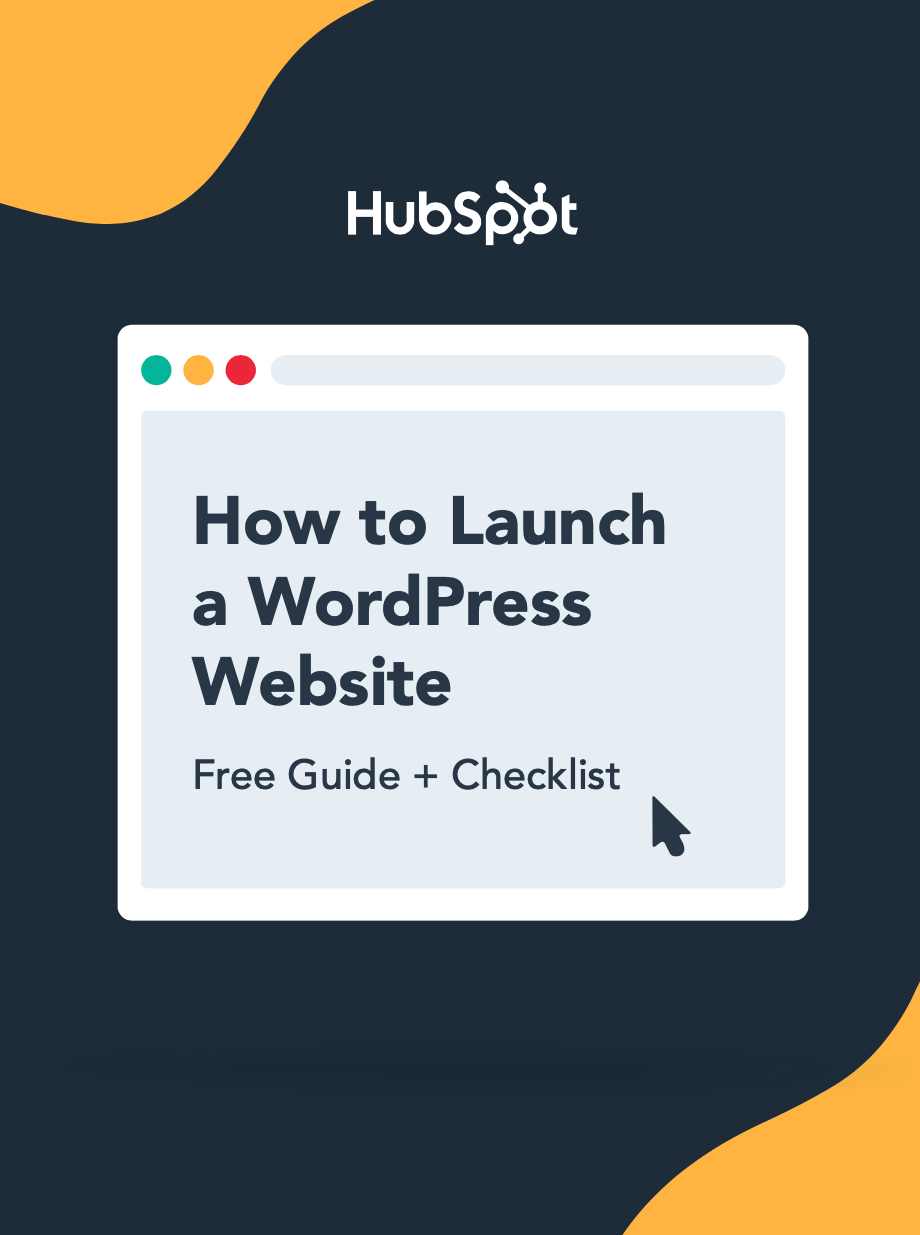

![How to become a WordPress developer [+ tips from WCEU speaker Paul Bearne]](https://53.fs1.hubspotusercontent-na1.net/hubfs/53/59_How%20to%20Become%20a%20WordPress%20Developer.png)