Contacts lists are an inbound marketer’s bread and butter. You might be using existing lists to manage email recipients for your marketing communications, or to monitor the success of your lead generation efforts.
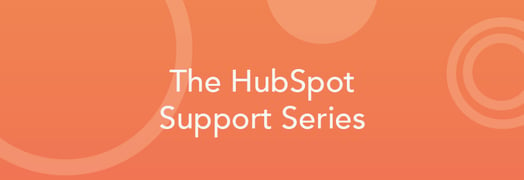
Lists will have a variety of faces and functions, and HubSpot’s List App allows you segment your full contacts database to view only the contacts who meet the criteria you’re looking for. The key to building informative and critical marketing lists is understanding the and/or criteria logic that comes into play when utilizing this powerful tool.
In this blog article, we’ll explore the different ways a list’s criteria can be configured in HubSpot and ultimately answer the age-old question, “Why isn’t my list pulling in the contacts that I would expect it to?”
Using “Or” Segmentation
What it’s all about: When creating a Smart List to qualify contacts for list membership, you would use “or” logic if the criteria of the list should be treated separately from one another. In other terms, each criteria in the list should be evaluated exclusively from the others, and a contact needs to only satisfy one of the requirements to join your list.
What this means to you: As you consider which requirements contacts must satisfy to join your list, you will notice that there is an option in the List App to “Add another set of requirements” to the target list. It's a button that lives below a set of criteria in your list:

By selecting this option, you will notice that a new “box” appears separate from the original. Any instance that you would like to identify a new condition or subset of conditions for your list, you would select this option so that the new criteria will not influence or be influenced by the previous criteria.
An everyday example: So what does this really look like? Let’s consider an example where you would like to generate a list of contacts who have submitted any of a variety of landing page forms to better understand how well your pages are converting visitors. To do this, you would add a series of Form Submission criteria to your list to reference each of these forms individually:

Each of the Form Submission criteria items above are separated into their own visual boxes – we call these unique criteria “sets” in HubSpot. What this means is that a contact needs to only submit Example Form 1 OR Example Form 2 OR Example Form 3 in order to qualify for list membership. A contact can submit any combination of these forms to qualify as well, but the minimum requirement is just one.
Using “And” Segmentation
What it’s all about: When planning out the criteria of a new list, you would use “and” logic if the criteria of the list should be evaluated together as an inclusive set. In other terms, a contact will need to satisfy each and every single requirement of the set in order to be added as a member of your list.
What this means to you: As you are working through HubSpot and are building contact lists, you may want to consider using “And” segmentation to create more targeted marketing campaigns for the contacts in your database and to identify subsets of contacts. To do this, we would use the option in the List App to “Add another requirement” to an existing criteria set. This button lives within the existing criteria set as shown below:

Here, we are using additional criteria line items to refine our list requirements. In the event that you would like to apply two or more inclusive conditions to your list, you would use this option so that contacts must satisfy all conditions at the same time to qualify for membership.
An everyday example: How is this any different from the previous example? Let’s start with the same Form Submission list example and expand on this by adding location-specific criteria to refine your list members. Rather than creating more sets of requirements (by using “Or” segmentation like before), we can work with the sets that we’ve already created:

By combining a Form Submission criteria with a location-based criteria, contacts must now meet both of these requirements in order to become a member of the list. What this means is that for a contact to satisfy the first requirement set, they will need to submit Example Form 1 AND have a State/Region value of Massachusetts. If the contact has submitted the proper form but is located in Oregon, they will not pass the test and will not be added to your list.
Building Lists like a HubSpot Pro
If you’re a HubSpot regular and have already taken a crack at building lists, you may have encountered a situation where your expectation of which contacts should be included on your list didn’t quite meet your list’s reality. And in these troubling times, sometimes all it takes to correct this discrepancy is to use the opposite segmentation tactic. By simply replacing the “and” with the “or”, or vice versa, you could be on your way to building those lists you often dream about after a hard day’s work (that can’t just be me, right?).
If you notice your list has more contacts than expected, consider:
- Have you refined your list criteria enough (“Add another requirement”) to qualify contacts based on multiple conditions at once compared to separate conditions? Example: “Contacts who are Subscribers AND have opened your blog subscription email” vs. “Contacts who are Subscribers OR have opened the blog subscription email.”
- Are you qualifying contacts based on the inverse of an action that could accidently include a large segment of your database if not properly refined with additional criteria? Example: “Contacts who are not a member of some other contact list.”
If you notice your list has less contacts than expected, consider:
- Have you separated your list criteria properly (“Add another set of requirements”) to qualify contacts based on unique conditions rather than lumping exclusive conditions together? Example: “Contacts who are a member of List 1 OR List 2 OR List 3” (aggregating three lists together) vs. “Contacts who are a member of (all of) List 1 AND List 2 AND List 3” (a smaller subset of contacts will qualify here).
- Are you being too specific with your criteria items when ultimately you would like to qualify contacts more broadly? Example: “Contacts who have any (“or”) of these contact property values” vs. “Contacts who have all (“and”) of these contact properties at once.”
In any of these examples, the solution and answer to that age-old question is ultimately “You should have used a new set of requirements when instead you added a new requirement within an existing set,” or the reverse. With robust options in list segmentation options comes great responsibility, and it is often really beneficial to just read your criteria aloud to yourself. As a tenured HubSpot Support rep, I do this all the time to make sense of a list’s criteria logic and it will often lead me to that key “aha” moment. Use these terms of “and” vs. “or” to better understand the function of your lists as they relate to the options within the Lists App, and you will be golden!
To learn more about list segmentation as it may relate to your marketing goals, check out our designated User Guide tutorial.
*This post is part of an ongoing series in which members of the HubSpot Support team offer sane, sensible advice to real questions posed by real HubSpot customers. We might not solve all of life’s mysteries, but we can sure as heck try.
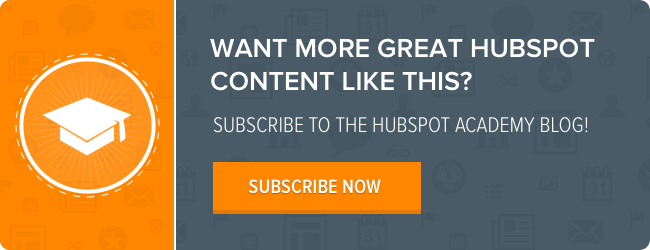


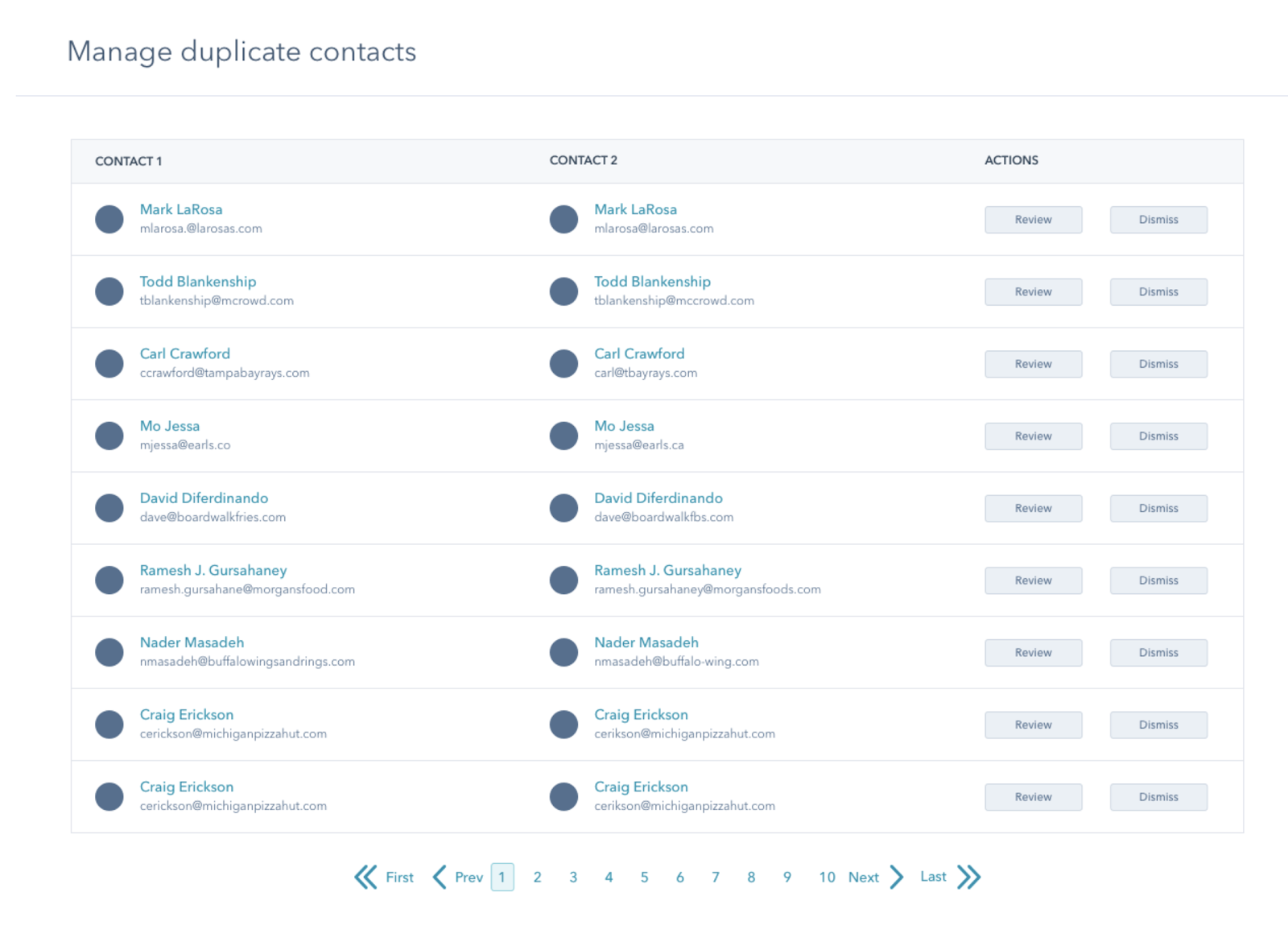
![Lead Nurturing With HubSpot: How to Begin Lead Scoring to Fuel Your Nurturing Strategy [Part 3]](https://53.fs1.hubspotusercontent-na1.net/hubfs/53/User%20Blog/lead-scoring-1.jpg)


![3 Service-focused Workflows to Empower Your Support Team [Support Series]](https://53.fs1.hubspotusercontent-na1.net/hubfs/53/service%20button.jpeg)
![How to Add Your Branding to a Marketplace Template [Support Series]](https://53.fs1.hubspotusercontent-na1.net/hubfs/53/Support/Support%20Series%20User%20Blog%20folder%20copy%202.png)
