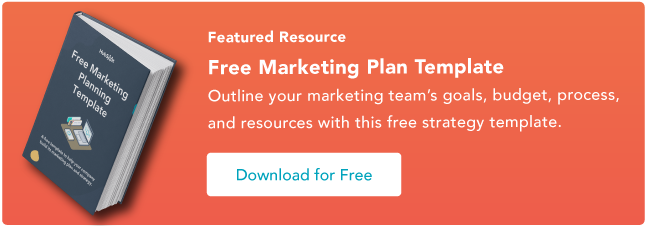You pour your heart and soul into your content, but how do you know which of your efforts are most effective?
By using conversion tracking, you can better understand how customers engage with your business, optimize your ROI, and ultimately drive more conversions and sales.
Download Now: Free Marketing Plan Template [Get Your Copy]
Driving traffic to your site is only half the battle. The ultimate goal is to convert that traffic into customers.
In this guide, we’ll explore the benefits of conversion tracking, plus step-by-step instructions for setting up conversion tracking through our attribution reports tool.
Table of Contents
- What is conversion tracking?
- Benefits of Conversion Tracking
- How to Set Up Conversion Tracking
- How to Use Attribution Reports
- How to Figure Out How Many Leads Your Blog Converts
- How to Figure Out How Many Leads Your Pages Convert
What is conversion tracking?
Conversion tracking is monitoring users' actions on your website to understand which content results in a specific action.
Conversion tracking lets you analyze how your customers engage with your business and assess the success of your marketing efforts.
What is a conversion?
A conversion is a desirable action taken by a customer on your site, and it can be more than just a sale. Defining your conversion goals is up to you, but some common conversion events include:
- Email list sign-ups.
- Lead generation.
- Clicks on an ad.
- Purchases and sales.
- Newsletter subscriptions.
- Social media engagement.
- Video views.
- App installs.
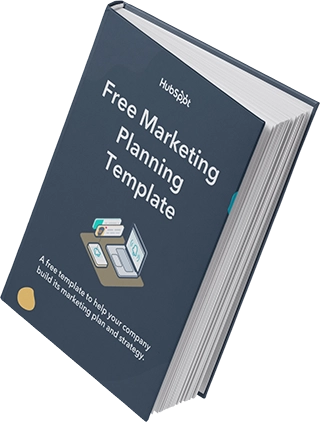
Free Marketing Plan Template
Outline your company's marketing strategy in one simple, coherent plan.
- Pre-Sectioned Template
- Completely Customizable
- Example Prompts
- Professionally Designed
Download Free
All fields are required.
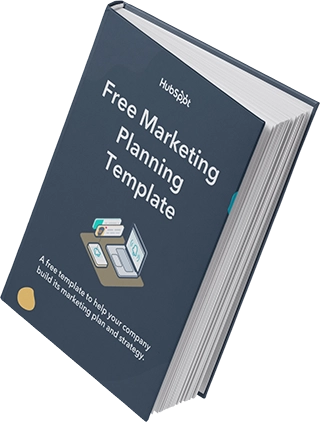
Benefits of Conversion Tracking
- Measuring campaign effectiveness. The main benefit of conversion tracking is measuring the effectiveness of your campaigns. You can see which campaigns result in the most valuable outcomes by tracking conversions, which informs future resource allocation.
- Optimize ROI. Implementing conversion tracking will illuminate whether or not the money you spend on marketing efforts is making a return. With more data to support your ROI calculations, you can make informed decisions about where to invest your marketing budget to achieve maximal returns.
- A/B testing and experimentation. Conversion tracking facilitates A/B testing of different marketing and creative assets. Using conversion tracking, you can understand which investments result in the most conversions and optimize your strategy accordingly.
- Improved website user experience. Conversion tracking can uncover potential pain points and bottlenecks in the customer journey. You can discover and address these issues to improve the UX of your website and optimize conversions.
Key takeaway:
Conversion tracking lets you see which marketing channels drive the most conversions, so you can optimize the ROI of your marketing campaigns and get the most out of your marketing budget.
How To Set Up Conversion Tracking
Setting up conversion tracking usually means using an analytics platform such as Google Analytics or Facebook Pixel to track website activity.
However, if you use HubSpot, conversion tracking is baked right into your site. HubSpot also offers a CTA tool that lets you create custom conversion points that seamlessly integrate into conversion tracking and reporting.
With HubSpot, you can access a special report type that visualizes your customer journey and conversions.
Attribution reports visualize the conversion tracking process. They show which assets and customer interaction types have the most significant impact. You can create attribution reports across multiple interaction types in HubSpot.
How to Use Attribution Reports
To get started, navigate to “Reports,” and select “Reports Home.” Click on “Create Report,” and choose “Attribution.”
You will see the following screen come up.
Step 1: Choose your report type. You can create an attribution report from the ground up or choose a question to generate a report. HubSpot offers three types of attribution reports:
- Contact create attribution reports can help you understand which marketing efforts result in the most new contacts.
- Deal create attribution reports can help you understand which marketing efforts result in the most new deals (Marketing Hub Enterprise only).
- Revenue attribution reports can help you understand which marketing efforts result in the most won revenue (Marketing Hub Enterprise only).
Step 2: Select a time period. This is the time period in which someone converted on your site. You can select any date range you would like. You can also choose periods such as “This month to date” or “This year to date,” which will continuously update every time you open the report.
Step 3: Choose an interaction scoring type. In the next section, you will choose the attribution model you want to run.
Step 4a: Choose an analytics property. First, you must choose whether to create a report by URL, referrer, or source.
- URL — This is the URL of the individual webpage someone converted on.
- Referrer — This is the URL someone visited before converting on a page. For example, if someone clicked on a link from Twitter to go to your landing page, the referrer URL would be twitter.com, and the URL would be the landing page.
- Source — This is the marketing channel that someone converted on. These include paid, email marketing, social media, direct traffic, etc.
Step 4b: Choose an attribution model. There are six attribution models: all interactions, first touch, last touch, first and last interaction/touch, and simple decay. Let's pretend that someone came to your website through social media. Then, they visited your site from an email you sent them. After that, they clicked a paid ad that brought them to your site, and then finally, they visited your home page directly, browsed a few pages, and then converted on a form.
All of these touchpoints are valuable in understanding the customer journey, and you can choose which to hone in on by selecting the appropriate attribution model.
- All interactions — This model gives equal weight to every URL or source someone touched before converting. In our previous example, 25% of the credit is given to social media, email, paid, and direct traffic for the conversion. If you are familiar with Google Analytics, this is the linear model.
- First touch — This model gives 100% of the credit to the first URL or source visited by a contact on your site. In our previous example, that would mean that 100% of the conversion credit is given to social media.
- Last touch — This model gives 100% credit to the last channel or URL someone visited in the session before converting. In our previous example, that would mean that 100% of the credit goes to direct traffic.
- Last interaction — This model gives 100% of the credit to the URL someone converted on. In our previous example, that would mean that 100% of the credit goes to direct traffic.
- First and last interaction/touch -—This model gives 50% of the credit to the first touch and last interaction/touch before someone converts. In our previous example, 50% of the credit goes to social media and 50% to direct traffic. (Note: When you run this report by URL, it will be called first and last interaction. When you run it by referrer or source, it will be called first and last touch.)
- Simple decay — This model credits the more recent interactions for the conversion. In our previous example, more credit would be given to direct traffic than paid, but more credit would be given to paid than email, and so on.
After you run the report, you will see a graph and a table with your information. You can click any of the columns to expand and see more details.
- Breakdown of URL — This column lists all URLs that have played a role in the conversion in your report. If you run a report by URL and all interactions, you will see a list of every URL someone visited before they converted.
- Contacts assisted — This column lists the number of contacts that came into contact with a URL leading up to the conversion.
- % of contacts — This column shows the percent of contacts in your report that came into contact with a URL leading up to the conversion.
- Score/100 — This column shows the value of each URL associated with the conversion. The higher the score, the more valuable the URL was for the conversion. If you look at your score and see a low number, don't worry! There is no “ideal score” that you want to get. For some reports, having a score of 5.1 is excellent. For others, the highest score may be 50 or above.
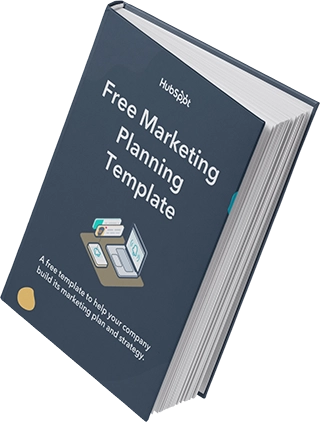
Free Marketing Plan Template
Outline your company's marketing strategy in one simple, coherent plan.
- Pre-Sectioned Template
- Completely Customizable
- Example Prompts
- Professionally Designed
Download Free
All fields are required.
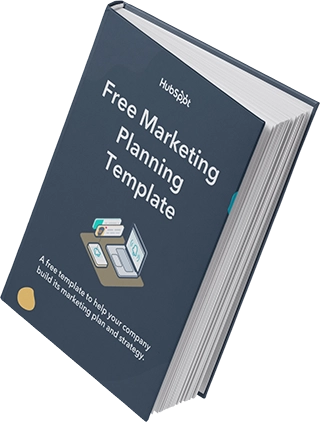
How To Figure Out How Many Leads Your Blog Converts
Content creation is at the heart of inbound marketing.
We work to create blog content to attract visitors to our site and take them down the funnel to convert them into leads.
At the end of a blog post, include a call-to-action that links to a landing page with an offer, demo, or trial sign-up. That is our first step to converting our blog readers into leads.
After our readers click on the call-to-action, we hope they fill out the form on the page and convert on the landing page.
Understanding how many conversions are on that landing page is important, but understanding how many conversions came from your blog content is essential to planning your marketing strategy.
To get that number, create an attribution report.
- Use all contacts as your list.
- Set your conversion type as Create Date.
- Select any time period you want to look at.
- Create the report by referrer and last interaction.
Once you have this data, you can dig into your blog content to better understand what content converts leads. Take it a step further to see if any trends in the topic, format of the post, or time posted led to a higher volume of conversions.
By understanding what types of blog posts drive leads, you will better understand how to approach your content creation strategy.
How To Figure Out How Many Leads Your Pages Convert
Great! You know how your blog is converting visitors into leads. What about the rest of your pages? What pages are contacts viewing before they convert?
To get that information, create another attribution report.
- Use all contacts as your list.
- Set your conversion type as Create Date.
- Select any time period you want to look at.
- Create the report by URL, and choose All interactions. (Note: You can run this using the Professional or Enterprise version of the report. In the Professional version, all you have to do is select Create Date, your time period, and All interactions.)
After you pull this report, you will better understand what pages on your website drive the most leads. Note that this report will include any page that someone went to before they eventually converted on a page with a form.
This report can help you prioritize what pages you should focus on. Look at the pages that get the most hits, and see how to optimize them.
If some of the information is outdated, make it a priority to update them as soon as possible. You should focus your attention on these pages because these are the pages your visitors focus on most.