 Using graphics to tell the story of your brand is the next big thing of social media. This is called “visual marketing,” and it came about because of the success of Pinterest and Instagram. On these services a photo is often the first, and sometimes only, interaction with readers, and this changes everything.
Using graphics to tell the story of your brand is the next big thing of social media. This is called “visual marketing,” and it came about because of the success of Pinterest and Instagram. On these services a photo is often the first, and sometimes only, interaction with readers, and this changes everything.
Pinterest and Instagram set the standard for content marketers and social media managers to create good -- if not awesome -- visual content that tells a story. The problem is that people need good, fast, and cheap, but mostly what’s available is mediocre, slow, and expensive.
At Canva, we’re trying to change this by making a fast, free, and easy tool service accessible to everyone. Here are ten steps you can take to improve your visual marketing with Canva.
1) Include a shareable image with each blog post.
Images are the new call to action (CTA). If people come to your blog and can’t share it easily, they won’t. Each blog post should include an image so people can pin it on Pinterest, or share it on Facebook or Google+ with a good embeddable image.
Creating your own blog post images with remixable templates is a great way to encourage sharing and interest your readers.
Follow Canva's board Canva Layouts: Blog Graphic on Pinterest.2) Create your own rich media.
Circle the wagons with your social media and use material that you’ve created to build your thought leadership on important topics. You can embed the following types of media within your content:
- Pinterest pins and boards
- Tweets from Twitter
- Facebook posts
- Google+ posts
- SlideShares
One smart idea is to post on LinkedIn with an embedded SlideShare. This LinkedIn post received 8,660 views and the SlideShare received 146,605 views. What a great combo! Repurposing your content boosts past work and new creations. Win/win!
3) Add your logo to every graphic.
You can add your logo to Canva with drag and drop ease to brand each image you create and share. The ability to brand your content allows smaller blogs to grow and build their audience.
For example, people know they are seeing great content from Fabulous Blogging because each image has the blue, circular logo -- whether it's on Pinterest, Facebook, or Google+. This tells people that they’re going to love the content because they’ve loved past posts. Branding your content builds trust with your readers.
4) Create custom Pinterest layouts.
Pinterest traffic is proving to be the longest lasting social media post, so taking the time to create a pin in the perfect size it well worth the time. According to Piqora:
- 40% of the clicks happen within the first day.
- 70% of the clicks happen within first 2 days.
30% of clicks come all the way through 30 days and beyond
Canva has a slew of Pinterest templates that you can remix and add your own creative touch and logo to. We’re always adding new templates as well. Using the custom templates as a starting point for your initial designs can help you find what is popular with your audience, and as you become more comfortable with your design skills, you can start from scratch with the pre-set size in Canva or even remix your own creations.
This is an example of a post that I found that didn’t have a pinnable image so I created my own, pinned it on Pinterest, and shared it on social media.
Make sure to optimize your pins to get the most marketing power from your efforts.
5) Lock down your colors.
A consistent, well-developed design using a specific color palette visually cues readers to know that they’re looking at the same brand across different social media platforms. Two or three colors is the maximum amount recommended for a color palette.
According to Dustin Stout, “When it comes to blog design and creating your personal brand colors, it’s best to use a maximum of three colors. Two primary colors and one accent color should be the basis for your color palette. You can use as few as 2 colors, but never exceed 4-5 colors in your design. Keep it simple, keep it specific.”
6) Keep it fresh by updating your Facebook cover.
Make your Facebook page pop with a new cover once a month or when you have an announcement. Canva makes this easy with Facebook cover templates. You can use your blog or your own photos to share who you are on Facebook. Here is an example that Facebook maven Mari Smith created in Canva and is using on her Facebook page.
Each time you update your Facebook cover, it goes into your News Feed so it’s great for top-of-mind marketing.
7) Work as a team.
Canva is a collaborative tool that you can use with remote team members, clients, or with your design partners. You have the ability to create a design and send an editable design for feedback or approval. You can also send a design for viewing on the Canva site without the ability to edit.
Once you’ve created a design, you may want to share it with friends and colleagues. To share a link to your design, click “Share & Publish” in the top right hand corner of the page.
From here, you'll be able to share to Twitter or Facebook, or alternatively share a link to your design. Anyone you share the link with will be able to see your design.
To allow other people to edit your design, tick the box next to “Allow anyone to edit with this link.”
8) Customize photo filters like the big brands.
One way big brands tie photos together from different ad layouts or across social media platforms is to use custom filters. You can see on this set of photos that changing the filter changes the tone and mood of the photos as a set.

Canva offers ten filters that you can use or customize. Once you have a filter that you like, you can grab the filter code to save and use on other projects as well.
9) Double the action on your tweets.
It’s very easy to create an image and attach it to a tweet on Twitter. If you want the Twitter preview to display your full image, make sure it’s sized at a 2:1 ratio with the ideal size is 1024px by 512px.
You'll want to bookmark these: http://t.co/jfVzsdFRiWpic.twitter.com/JGms0djLTQ
— HubSpot (@HubSpot) May 16, 2014
Pin your best tweet with an image to the top of your Twitter page -- I like to rotate my pinned tweets frequently. To pin a tweet:
- Go to your profile page.
- Find the tweet you’d like to pin and click the ellipsis icon (•••).
- Select "Pin to your profile page."
- Click pin.
10) Optimize your photo size.
All social media platforms have their own size specifications for images. We’ve helped with some of the most popular sizes by creating templates on Canva.
Square images work on Instagram, Facebook, and Google+. And Pinterest, Google+ and Facebook allow for vertical, eye-catching images. You can also insert custom dimensions into Canva to create your own size for Twitter, or the full size for the Facebook News Feed.
Images also change when viewed from desktop to tablet to mobile, so create some images and test them on various devices to see what you like best.
Ready to get started? Here’s a video guide to Canva to start your own amazingly simple design.
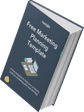


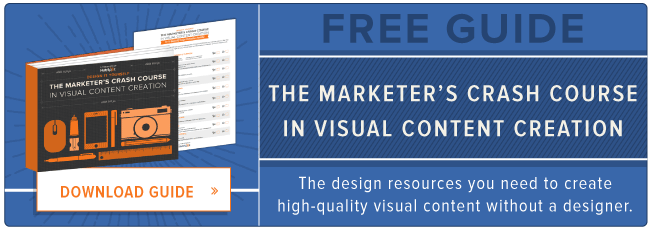
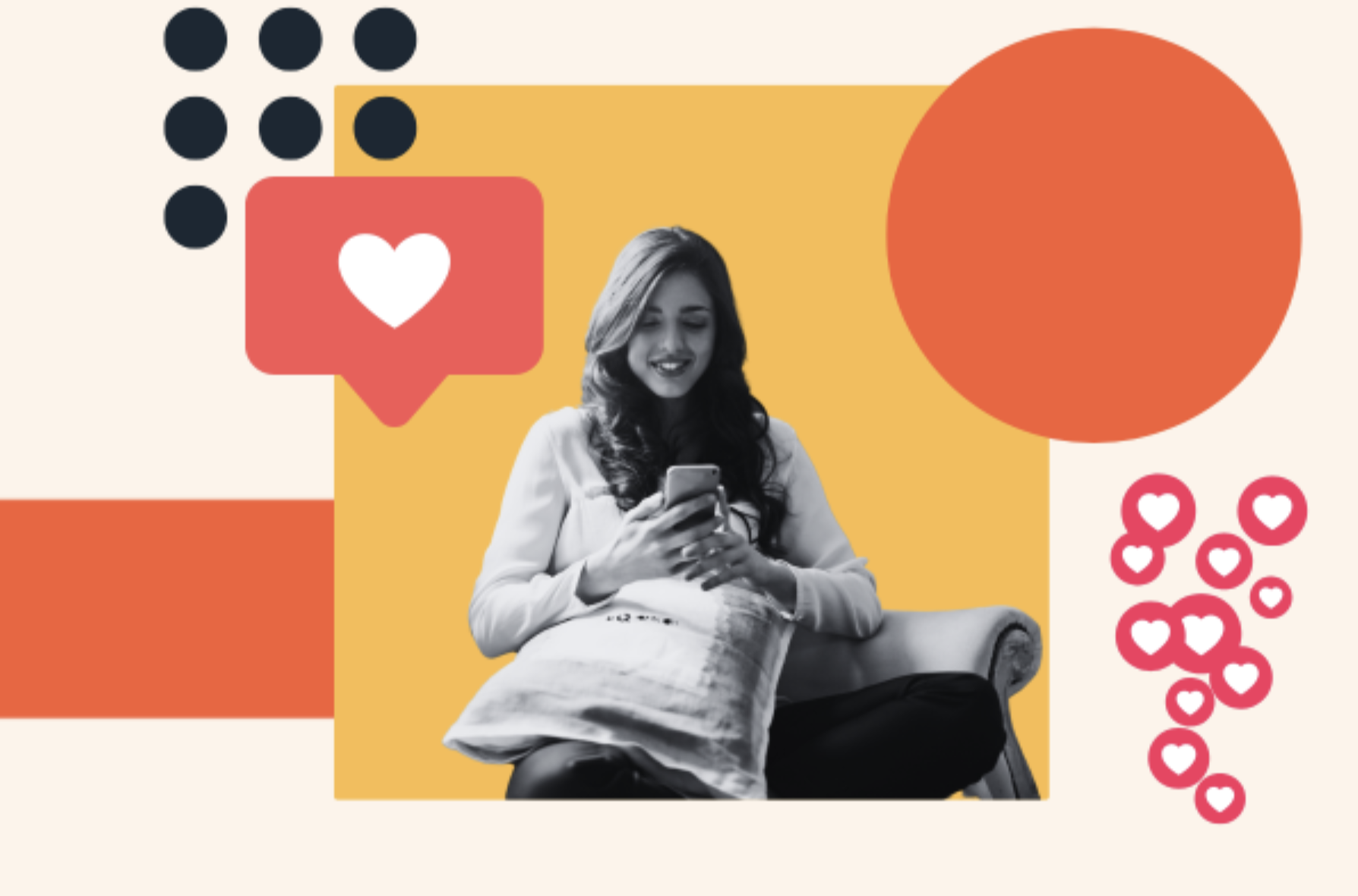
![How to Make an Animated GIF in Photoshop [Tutorial]](https://www.hubspot.com/hubfs/how-to-create-animated-gif_6.webp)

![How Visuals Will Impact Marketing in 2017, According to New Data [Infographic]](https://53.fs1.hubspotusercontent-na1.net/hubfs/53/00-Blog_Thinkstock_Images/how-visuals-impact-marketing-2017.png)
![How the Brain Processes Different Types of Content [Infographic]](http://53.fs1.hubspotusercontent-na1.net/hubfs/53/brains-process-content1-compressor.jpg)

![The ABCs of Compelling Visual Ads [Infographic]](http://53.fs1.hubspotusercontent-na1.net/hubfs/53/Visual_Ad_Design.jpg)
![How to Create Better Content Than Your Competitors [Infographic]](http://53.fs1.hubspotusercontent-na1.net/hubfs/53/00-Blog_Thinkstock_Images/how-to-optimize-content.jpg)
![10 Types of Visual Content Your Brand Should Be Creating Right Now [Infographic]](http://53.fs1.hubspotusercontent-na1.net/hubfs/53/00-Blog_Thinkstock_Images/Visual_Content_Types.jpg)
![How Images Make Content More Shareable on Facebook, Instagram & Twitter [Infographic]](http://53.fs1.hubspotusercontent-na1.net/hubfs/53/shareable-images.jpeg)