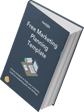Usually when I write a blog post, I sit at my computer, put in my headphones, listen to my favorite Pandora station, and type until my fingers fall off. Hopefully a couple hours later, I have something that's in great shape.
Today is a little different. I'm actually not typing at all -- I'm writing this blog post by "talking it" on Evernote. And it only took me ten minutes.
I wanted to test this out because although being a Staff Writer here at HubSpot means I have lots of time to blog, I've also worked at places where I didn't have that luxury. When you're balancing 100 different tasks, it's hard to find time to actually sit down and write. (Or maybe writing just isn't your strongest suit.)
Luckily, with a little creativity, it's actually still quite easy for you to blog. So in the spirit of being meta, I'm going to show you how to write a blog post without actually "writing" anything. In just 30 minutes (I added on an extra twenty minutes to give you buffer time for importing, formatting, and editing) you should have a polished draft ready to publish. So let's get to it!
How to Write a Blog Post Quickly
1) Download Evernote on your phone and make sure Siri is turned on.
First you need to download Evernote. I use Evernote both on my computer and on my phone -- I'm actually recording this on my phone right now. Evernote is available for both Mac and PC, and iPhone and Android. The voice recording is best done on your phone, as your desktop only records audio files -- not transcripts them. Still, if you want to record on desktop, it's possible. Also, if you have an iPhone, be sure Siri is enabled (Click on "Settings," then "Siri" to enable it).
2) Open up a new note and type a quick outline.
Next, you open up a new note and start typing. To stay on point, I outlined what I generally wanted to say in the post before starting.
3) Click the microphone button to begin recording. Then, start speaking!
Evernote does not record forever (it cuts off after 30 seconds or so), so I would suggest speaking each paragraph in individual recordings. And remember, like any blog post you write, your verbal blog post should have a general introduction, a couple body points, and a conclusion.
So, to start, I just talk out what I want to teach somebody. It could be something really simple like how would I ...
Okay … that wasn't going anywhere, so I'm gonna start that thought over in this paragraph. As you can see, it's really easy to get off track when you're talking, so if you notice that happening, just cut yourself off and start over. Don't think about what your voice sounds like, just think about the words that you're saying and how they'll appear on the page. No one will know if you're stumbling over your words. Plus, you can edit it later.
(I'm going to be really grateful for the editing process after this.)
Get Your Guide to Content Marketing with Evernote
4) Once you're done with the post, double check to see if you've forgotten anything.
Before you're done, just scroll through your blog post draft to see if you're missing any key points. You can obviously edit and add content later, but to cut down on editing time, you can verbally add in a paragraph or sentence when you need it.
In fact, I just did this step in this paragraph. I actually forgot this step when I first was talking through the post, but I realized after I was done that this was an essential step I was about to miss.
5) Get on your desktop to edit. Check for spelling, grammar, and funky wording.
Now it's time to get off your phone and edit. Evernote automatically syncs your notes on mobile with your desktop, so you don't need to do anything -- just exit out of your note and then head back to your desktop. On your desktop, click "File" then "Sync" to make sure you have the most updated version to work with.
Now it's editing time. Go through and read the post carefully to make sure that Evernote got all of your words right. Evernote will not put in any punctuation on its own, so be sure to add proper periods, commas, and quotations so that the post flows naturally when read.
Also, be sure that Evernote translated your words correctly. Sometimes you may think that you said something clearly, but Evernote didn't pick it up. You'll also want to make sure that you're catching all of the little typos that may crop up (your vs. you're, for example). Finally, make sure that your concepts are communicated clearly through text -- sometimes when you're speaking a sentence, it sounds great, but doesn't come across clearly when it's written down.
6) Format the post like you would any other blog post.
Make sure that you're including different section headers to make it easy to scan. You should also add images so that it will be visually-friendly for any social networks that might pick it up. This step helps transform your blog post from the text that you originally said in your phone, into something people can actually read, share, and love.
7) Publish it!
Now, post it!
The time this whole process takes will vary depending on how long you talk and how deeply you edit, but I anticipate most people will come in around thirty minutes once they get in their groove. To give you an idea, I spoke this post in 10 minutes, and added on an extra 20 minutes for formatting and edits.
This process was really fun for me -- and definitely saved me a ton of time. Bonus: It frees you up to blog whenever you like. Sometimes inspiration will strike you on your drive home or while you're getting ready in the morning -- with this process, you can just grab your phone and start talking into Evernote. Your ideas will be on paper without you actually typing a thing.
And this process doesn't have to be used just to alleviate your personal workload, either. You can also use this technique when getting very busy people (like executives) to blog. So whether you decide to use this process to help you increase your own productivity or as leverage to get your C-suite to blog, these tips will help you create a lot more content -- fast. And that's something we all want to do. Have you ever recorded a blog post through Evernote or another text-to-speech device? Tell us about your experience in the comments.